Affiliate links on Android Authority may earn us a commission. Learn more.
How to turn Safari dark mode on and off
Published onFebruary 26, 2023
Having your browser in dark mode definitely has its advantages. For a start, it’s easier on your eyes if you’re browsing at night, and if someone next to you in bed is trying to sleep, dark mode stops the white glare of the screen from waking them up. Some people also just like the aesthetics of dark mode, preferring it to a white background. If you are a Safari user, you may be wondering if there is a Safari dark mode, and if so, how to turn it on and off.
Read more: Safari vs Chrome — which browser should you use on your Mac?
QUICK ANSWER
Safari does not offer a dark mode by default. Instead, you have to switch on dark mode in the system-wide settings, and this will force Safari to go dark too. However, it only affects the browser — not the websites you visit. Therefore you have to rely on individual websites to also support dark mode and you would have to switch those settings on individually. An exception would be if you used a dark mode extension for the Safari desktop.
JUMP TO KEY SECTIONS
How to enable or disable Safari dark mode on an iPhone or iPad
To make your iOS device go into dark mode, go to Settings >Display & Brightness. Tap Dark and your whole device interface will immediately go black. Remember to toggle off Automatic to stop dark mode switching off when it’s daytime outside.
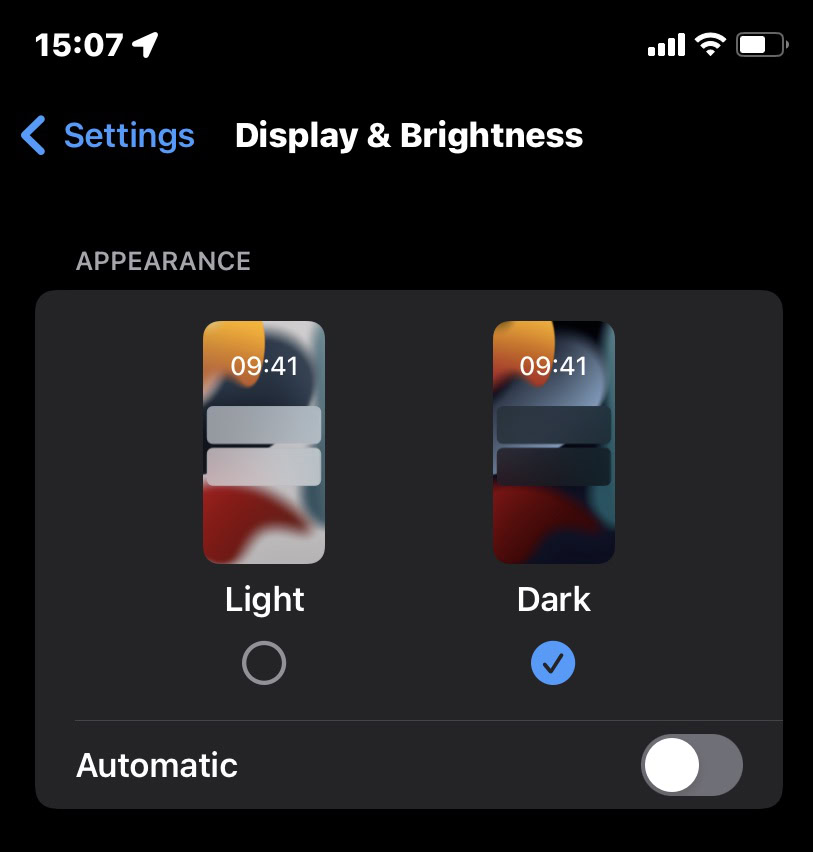
If you now check Safari, you will see that it is completely black. However, the websites will not be in dark mode. More on that in the next section of the article.
How to enable or disable Safari dark mode on a Mac
First, go to the Apple menu >System Preferences.
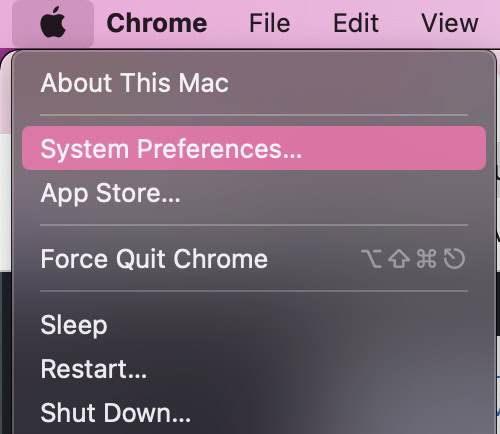
In the General section, the first option deals with Appearance. Select Dark and everything on your Mac to do with the macOS system (windows, menus, etc) will immediately go black. If you select Auto, it will only go dark when it senses that it is dark in your timezone.
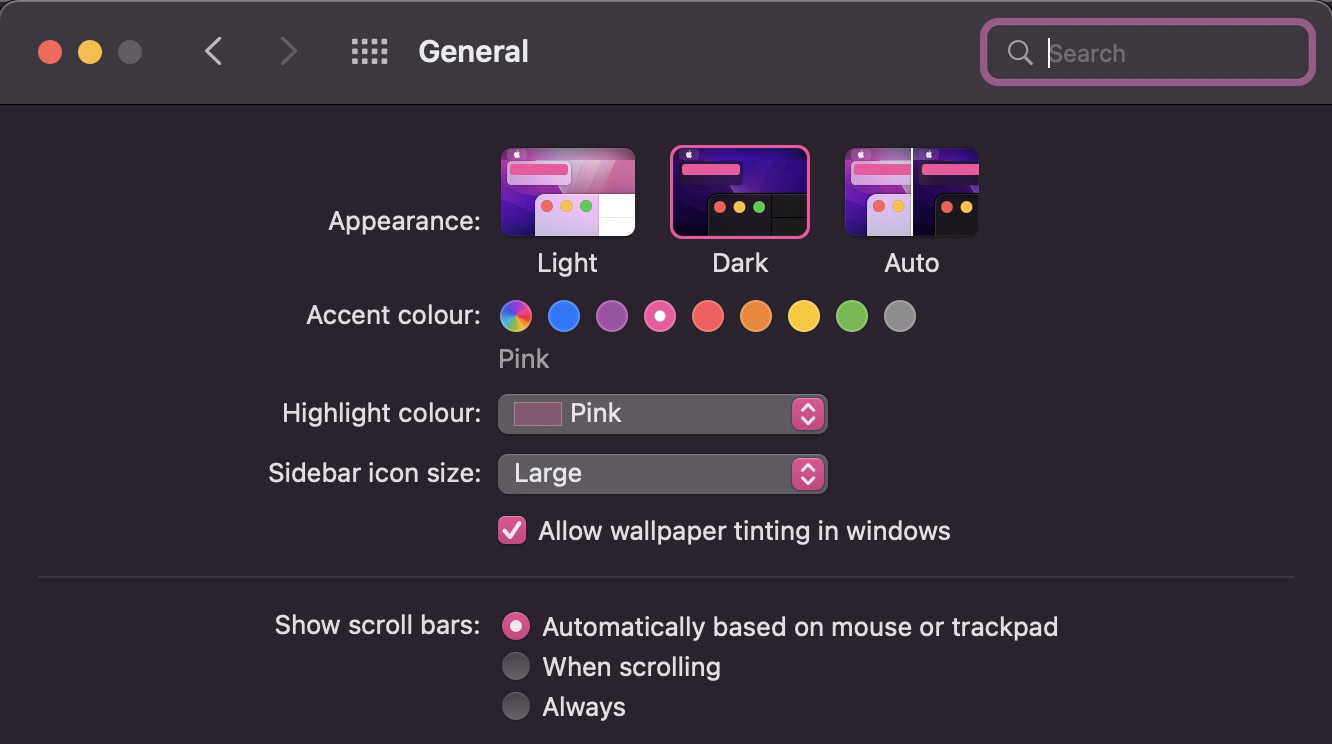
This doesn’t affect websites you visit though, which will remain with a white background. Unless you individually switch on each site’s dark mode settings, the only way to make a site dark is by reading the page in Safari’s Reader.
Tap the AA on the right of the URL bar and select the dark option to make the page go black. The page will revert back to white when you come out of Reader mode.
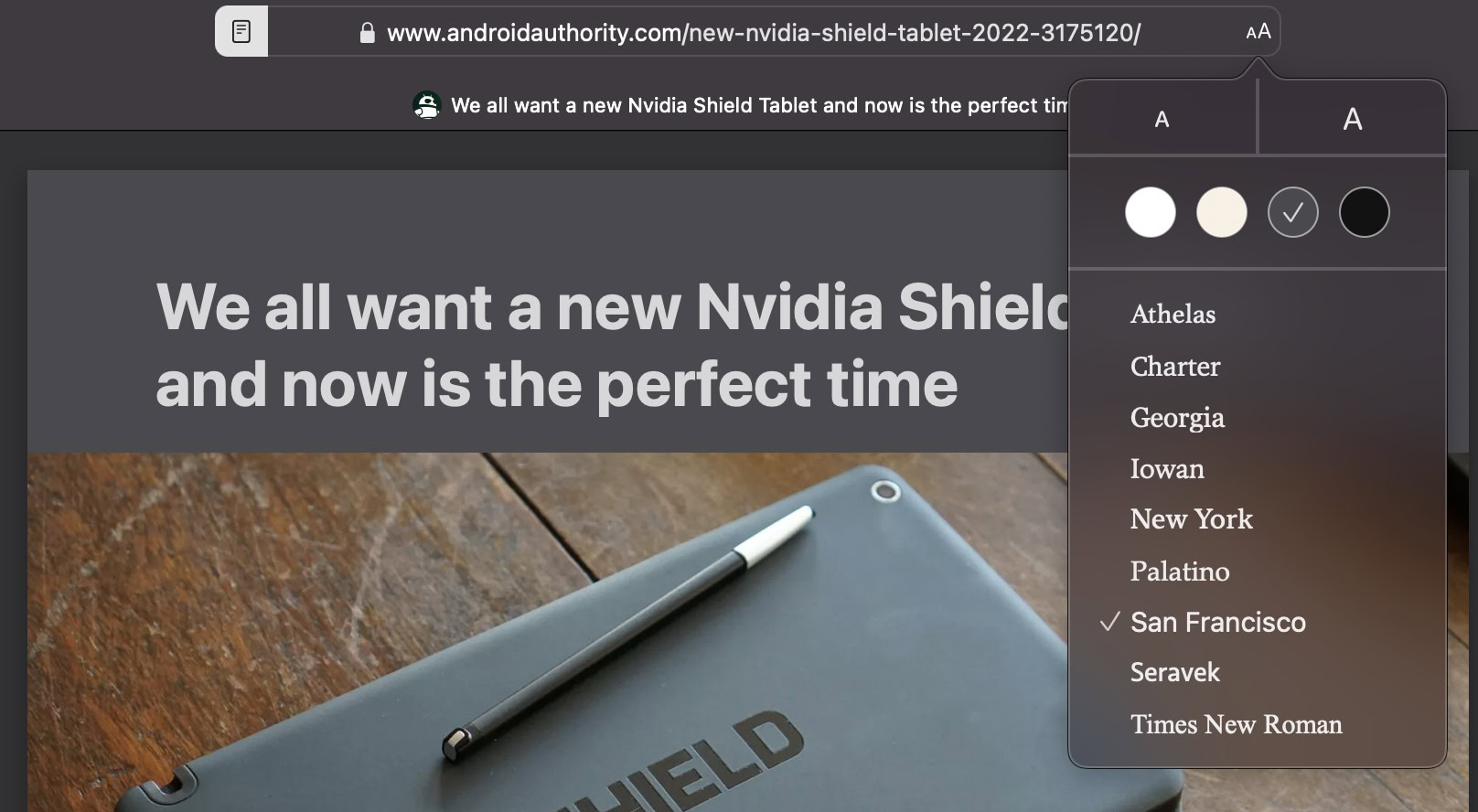
Using a dark mode extension
If you don’t have the time, energy, or inclination to switch on dark mode for every website you visit, this browser extension can be a Godsend instead. Dark Mode for Safari will make all websites dark by default, even those that don’t even support dark mode natively. The extension is free, works extremely well, and is supposedly approved by Apple.
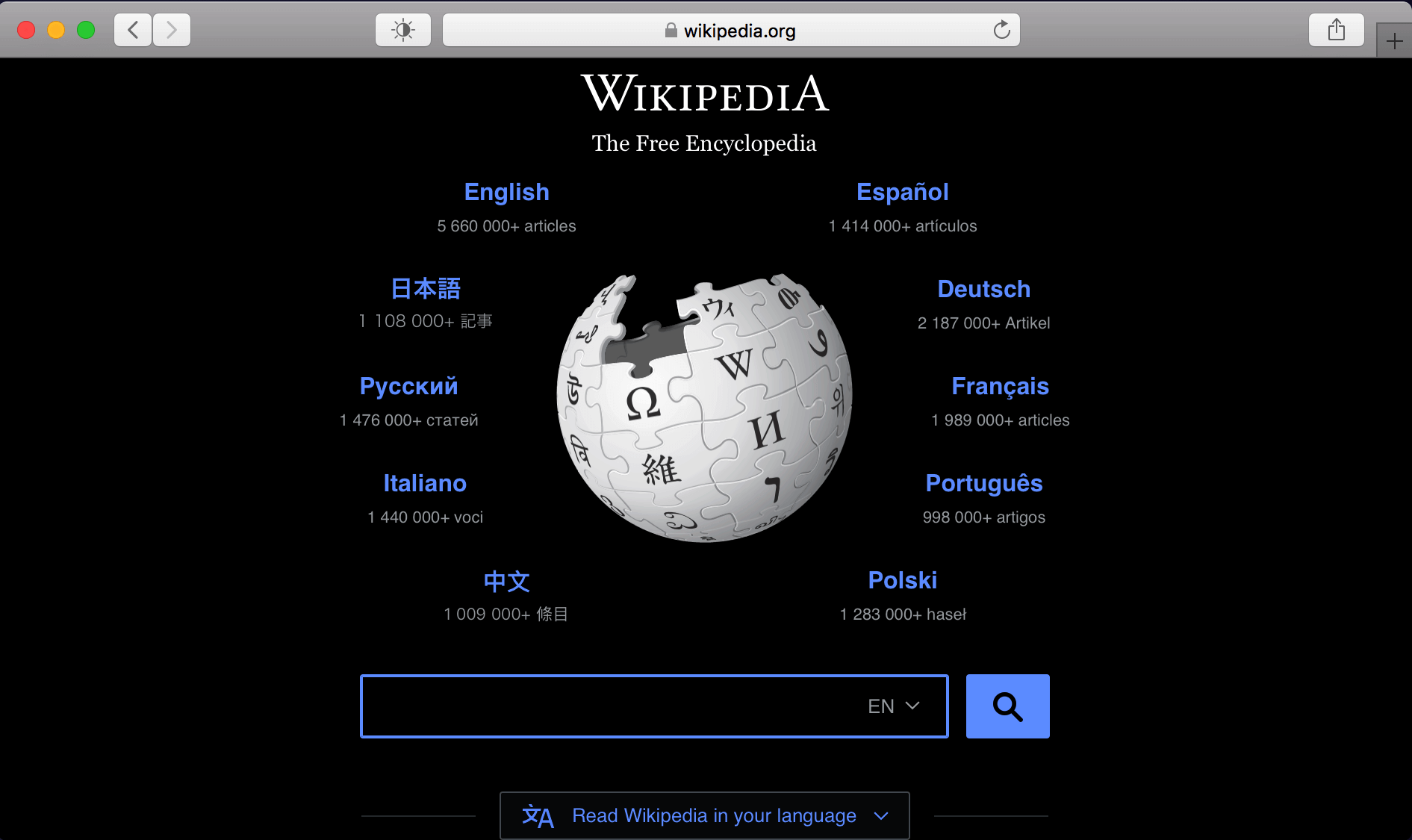
Enabling dark mode on individual websites
If you don’t use the Dark Mode for Safari browser extension, or Safari Reader, you would need to find out if a website supports dark mode, and if so, switch it on. Android Authority, for example, supports it.
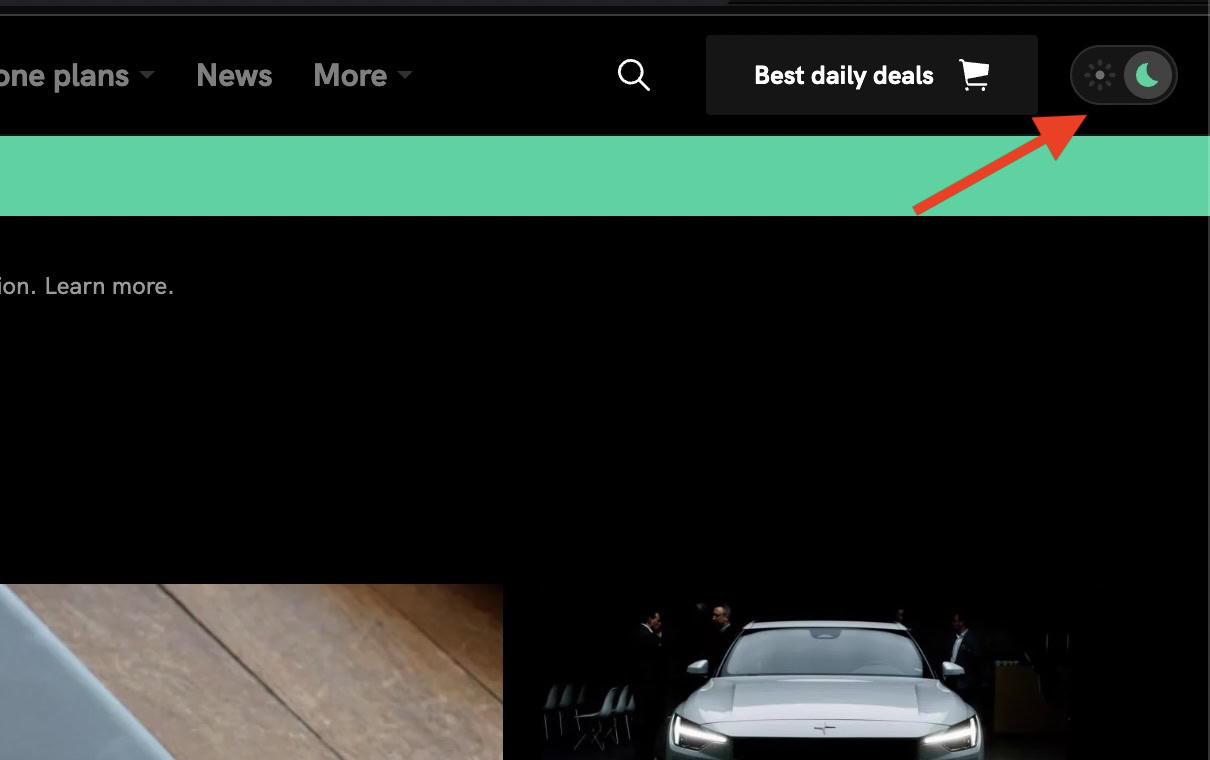
We have previously published guides on how to turn on dark mode on other websites:
Read more: How to change the Safari browser background