Affiliate links on Android Authority may earn us a commission. Learn more.
Everything you need to know about music on the Pixel Watch

Unless you like working out to your own thoughts, you likely rely on an upbeat playlist to keep you moving. Fortunately, Google’s Pixel Watch supports plenty of third-party apps for playing music right from your wrist. Read on to find out how to stream jams or download them to your watch.
Read more: Everything you need to know about the Google Pixel Watch
Music services supported by the Pixel Watch
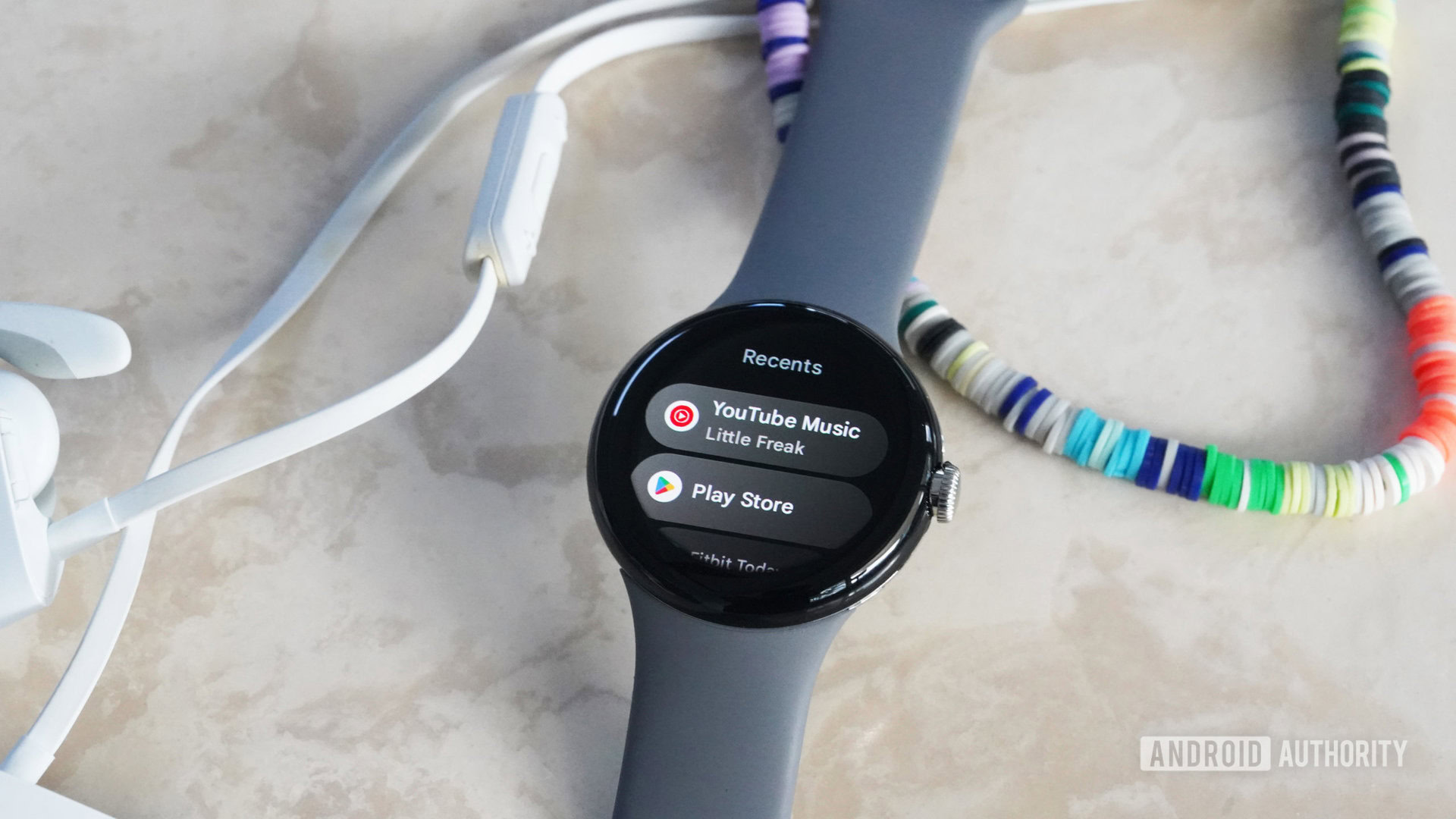
With access to the Google Play Store, the Pixel Watch offers users a variety of listening options. The list below represents some of the most popular apps you’ll find, but it’s certainly not exhaustive. Once you set up your preferred platform, simply pair your Pixel Watch with Bluetooth headphones to start listening.
YouTubeMusic and the Pixel Watch
Each Google Pixel Watch comes with three free months of Google’s YouTube Music Premium access. The app should be on your watch out of the box, but you will need to activate the trial if you are not already a subscriber.
- Open the app drawer on your Pixel Watch by pressing the digital crown.
- Swipe down and tap All apps.
- Tap YouTube Music, then Add from phone.
- On your paired phone, follow the on-screen instructions to sign in or create a YouTube account and activate your trial.
To listen to music on this and other services, you can either download and save files to your watch or stream music from your nearby phone. Of course, with an LTE model, you can stream music without your phone nearby or the need to download.
Can you download music?

Yes! The Google Pixel Watch offers 32GB of storage space so you can download plenty of music for offline listening.
From YouTubeMusic
Open the Google Pixel Watch app on your paired phone and sign in to your YouTube music account.
- Open the YouTube Music app on your Pixel Watch.
- Swipe down to and tap Settings, then tap Downloads.
- Select how many songs you would like automatically updated and downloaded via smart download. This will automatically manage music based on your previous listening history. You can also choose specific songs, playlists, or albums to download on your paired phone.
From Spotify
If you are already a Spotify subscriber, no worries. You can download music on the Spotify app as well.
- Download the Spotify app from the Google Play Store and open the app on your device.
- Follow the on-screen prompts to sign into your Spotify account.
- From the main Spotify screen, swipe to the left.
- Tap Your Library.
- Locate and select the playlist that you want to download to your Pixel Watch.
- Near the top of the playlist, tap the Download to Watch button.
Don’t miss: Common Google Pixel Watch problems and solutions
FAQs
Open the Settings menu on your device and tap Connectivity > Bluetooth > Pair new device. For more details read our dedicated guide.
We have a guide for that as well. Read our guide for buying workout headphones, including tips on finding the perfect pair.