Affiliate links on Android Authority may earn us a commission. Learn more.
Facebook Messenger not working? Try these fixes
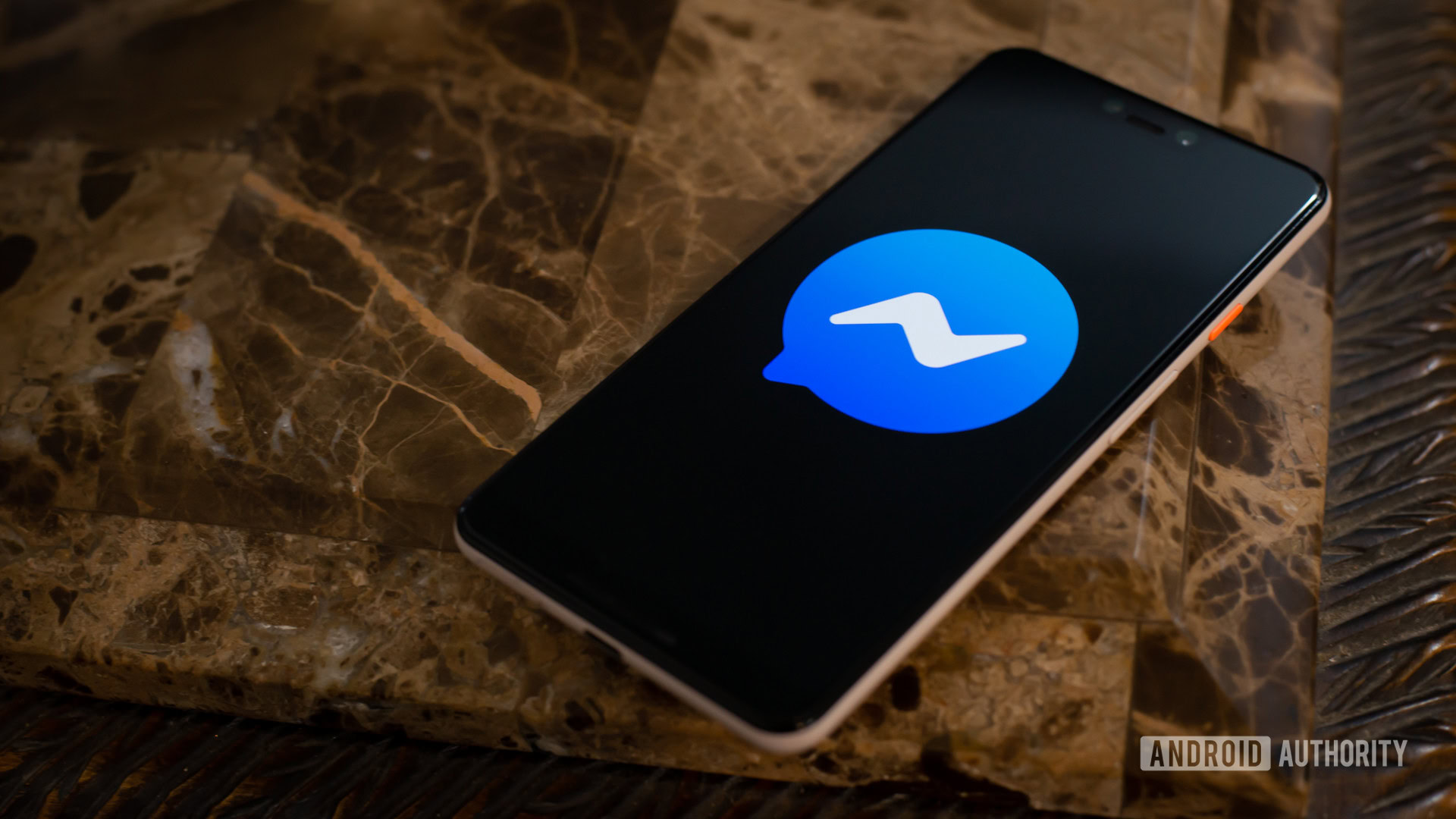
Is Facebook Messenger not working for you? We understand how important this service is. It is the third most popular messaging app, after all. Many of you rely on it, so it can be a pain when it suddenly stops working. We’ll give you some tips to get it back up and running in no time.
Editor’s note: We used a Google Pixel 8a running Android 15 and an Apple iPhone 12 Mini running iOS 17.5.1. Some steps may differ depending on your device and software version.
Restart the device
This is almost always the first troubleshooting tip we recommend. A simple reboot can kick all the gears in place and iron out most software kinks. If you’re having any issues with Facebook Messenger, try restarting the device. It’s a simple solution and definitely worth a try.
How to restart an Android phone:
- Simultaneously press the side and volume up buttons.
- The power menu will appear. Select Restart.
- The phone will shut down and power on. Just wait.
How to restart an iPhone:
- Simultaneously press and hold the side button, and either the volume up or volume down button.
- The power menu will appear. Use the slide to power off slider to turn off the iPhone.
- When the phone is off, press and hold the side button until the Apple logo appears.
Force close the app
While a restart should essentially close all your apps, it doesn’t hurt to manually close the Facebook Messenger app to see if that helps with any issues. Go through the steps below, then try Facebook Messenger again.
How to force close an app on Android:
- Launch the Settings app.
- Go into Apps.
- Tap on Show all apps.
- Find the app you want to close.
- Hit Force stop.
- Select OK.
How to force close an iPhone app:
- Slide your finger up from the bottom of the screen and hold for about a second.
- This will pull up the app switcher. Find the app you want to close.
- Slide the app preview up, away from the screen.
Check for updates
It’s always good to ensure you’re always running the latest version of the Facebook Messenger app. Most of these come with bug fixes and performance improvements. If you’re encountering bugs and crashes, there is a chance the latest update comes with a fix for it!
How to update apps on Android:
- Launch the Google Play Store.
- Tap on your profile icon, in the top-right corner.
- Select Manage apps & device.
- Tap on Updates available.
- Find Messenger and hit Update next to it. Otherwise, you can select Update all to take care of all updates in one sweep.
How to update iPhone apps:
- Launch the Apple App Store.
- Tap on your profile icon, in the top-right corner.
- Scroll to Upcoming Automatic Updates.
- Find Messenger, and tap Update next to it. Otherwise, you can select Update All to take care of all updates in one go.
Is Messenger down?
There is always a chance Messenger issues are not local. It could just be that the service is down. While rare, Meta’s servers can encounter problems. While there is no official status page, you can check DownDetector.com. This is a crowdsourced website that collects user reports to determine if a specific service or website is operational or not. There’s even a live map that can let you know if there are local issues.
Clear the cache
Cache is usually a good thing. Cache memory stores data from websites and applications locally. It can then access these files from the storage whenever needed, instead of downloading them all over again. The thing is, these files can get corrupted and bring problems, especially if they stick around for a long time. This is why it’s good to clear the cache every now and then.
We have instructions for clearing the cache on Android devices. Now, if you have an iPhone, there is no way to clear the cache on apps within iOS. The only effective way to do this is to uninstall the app, and then reinstall it. We’ll go over the steps in the last section of this guide.
Check your internet connection
Is the problem your internet? There is a chance it is! First, you should ensure this is the case. The easiest way to do this is by accessing any other apps that require an internet connection, or simply opening a website using the browser. Any website will work. If nothing is connected, try other devices connected to your network. If other devices can connect to the internet, then the problem is your phone.
If there is a problem with your connection, we have a guide you can follow when your device won’t connect to Wi-Fi. Now, if you’re dealing with a cellular connection, we also have a post dedicated to mobile data issues. You should also check if your mobile data is on.
How to enable mobile data on Android:
- Launch the Settings app.
- Go into Network & internet.
- Hit SIMs.
- Select your main SIM.
- Turn on Mobile data. You can also turn on Roaming. Just ensure you know the details of your plan, as this can incur extra charges.
How to enable cellular data on iPhone:
- Launch the Settings app.
- Go into Cellular.
- Toggle on Cellular Data.
- You can also tap on your SIM under SIMs, and turn on Data Roaming. Make sure you know your plan’s details, as this can incur extra charges.
Make sure you have free storage space
Facebook Messenger requires quite a bit of storage space. Especially once you start throwing in all those videos, photos, and other temporal data the app may need to store locally. Even Facebook mentions this is a common reason why the Messenger app fails.
Get rid of any unnecessary apps, files, photos, and especially videos. These can take up a bunch of space!
Uninstall and reinstall the app
Is nothing working? Here’s one last recommendation we have for you. Sometimes, uninstalling the app entirely and reinstalling it may fix problems. This also accomplishes another common tip, which is to log out and back into your account.
Here’s our guide to deleting Android apps. When ready, redownload the Facebook Messenger application from the Google Play Store.
How to uninstall iPhone apps:
- Tap and hold onto the Facebook Messenger app.
- Select Remove App.
- Hit Delete App.
- Now, you can go ahead and redownload Facebook Messenger from the Apple App Store.