Affiliate links on Android Authority may earn us a commission. Learn more.
How to pair JBL Bluetooth speakers, earbuds, and headphones
Published onMay 2, 2024
JBL makes all sorts of Bluetooth headphones, speakers, and earbuds, and it’s not always clear how to pair them with your phone, your computer, or each other with JBL PartyBoost. Don’t worry. We have you covered on how to pair JBL earbuds, speakers, and headphones with your devices.
QUICK ANSWER
To pair your JBL Bluetooth speakers, earbuds, or headphones to your device, first put your JBL device into pairing mode. For headphones and earbuds, turning them on for the first time automatically puts them into pairing mode. To pair your JBL headphones or buds to a new device, press the power button for around five seconds or tap and hold an earbud for about five seconds. To put a JBL speaker into pairing mode, turn it on and press the Bluetooth button. Once your JBL product is in pairing mode, you can sync it with other devices.
JUMP TO KEY SECTIONS
How to turn on pairing mode on JBL headphones, earbuds, and speakers
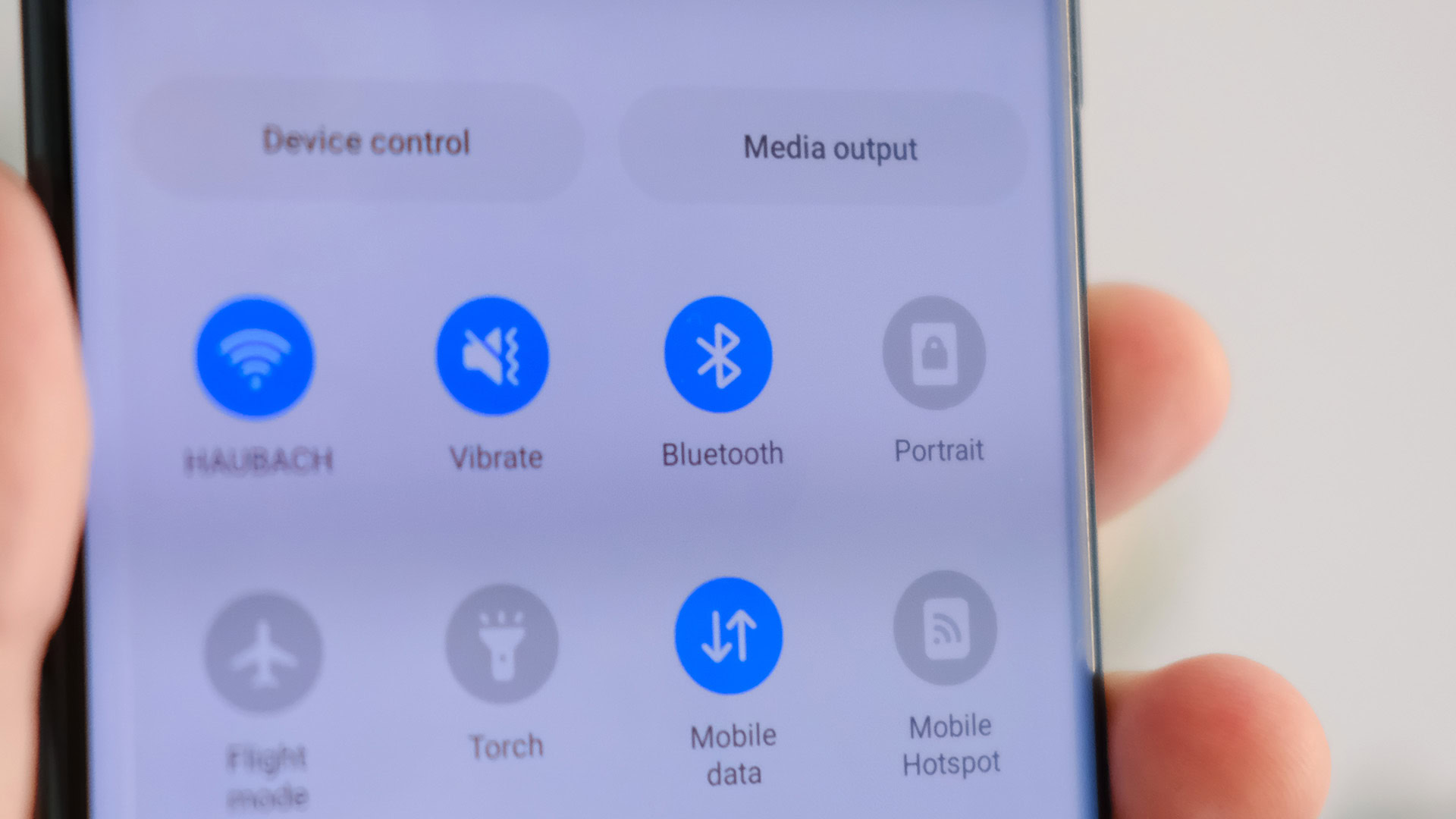
Before using your JBL headphones, earbuds, or speakers with a device, you must put them into pairing mode. The specific steps to do this may vary depending on the product, but in general, here’s what to do:
- For JBL headphones, turning on the headphones for the first time initiates pairing mode. To enable pairing mode after that, power the headphones off. Then, press and hold the power button for around five seconds. The LED will flash blue to indicate pairing mode.
- JBL wireless earbuds, like the JBL Tune 230NC TWS, automatically enter pairing mode when you open their case or take a bud out of the case. If that doesn’t work, manually tap and hold either earbud for five seconds to enter pairing mode. Some JBL earbuds require you to tap and hold the left bud, while others use the right one. Check your model’s manual to be sure.
- If you have wireless JBL bands, you can automatically put them in pairing mode by turning them on.
- You can put JBL speakers, like the Flip 6, into pairing mode by turning the speaker on and then pressing the Bluetooth button.
How to pair a JBL device to your Android phone
If you’re pairing your JBL device with an Android phone, turn Bluetooth on from your phone’s settings. Then, put your JBL device into pairing mode. Following that, here’s what to do on your phone:
- Open Settings > Connected devices > Pair new device.
- Wait for your device to appear in the list of devices.
- Tap on your device.
These steps may vary depending on the brand and model of your Android phone.
How to pair a JBL device to your iPhone
To pair your JBL earbuds, speakers, or headphones with your iPhone, enable Bluetooth on your phone and then put your JBL device into pairing mode. Then, do the following on your iPhone:
- Open Settings > Bluetooth and ensure Bluetooth is enabled.
- Wait for your JBL device to appear in the list of devices.
- Tap on your device.
How to pair JBL devices to a Windows PC
Windows users can also pair JBL devices with their Bluetooth-enabled PCs. First, turn on your computer’s Bluetooth setting. After that, put your JBL device into pairing mode. After that, do these steps on your PC:
- Open Start > Settings > Devices > Bluetooth & other devices > Add Bluetooth or other device > Bluetooth.
- Wait for your device to appear on the list.
- Click on the name of your device.
How to pair JBL devices to a Mac
Mac users will follow similar steps to Windows users to get their JBL speakers, earbuds, or headphones synced with their computer. Enable Bluetooth on your Mac, and then put your JBL device into pairing mode. After that, complete the following:
- Open Apple Menu > System Preferences > Bluetooth.
- Wait for your JBL device to appear on the list.
- Click on your device’s name (you may also need to click Accept).
How do you pair JBL speakers together?
To pair JBL speakers together, they must be compatible with JBL Connect Plus or JBL PartyBoost. These are similar technologies, except you cannot connect a Connect+ JBL speaker with a Partyboost one.
Newer JBL speakers support PartyBoost, like the JBL Flip 5, Xtreme 3, Boombox 2, Pulse 4, and Charge 5. Meanwhile, the JBL Charge 4, Pulse 3, Xtreme 2, and Boombox support PartyBoost.
To pair your JBL speakers together with PartyBoost, follow these steps:
- Connect your speaker to your phone.
- Download the JBL Portable app from the Apple App Store or Google Play Store.
- Press the Connect button for all the speakers you’re trying to connect together. They will connect and appear in the JBL Portable app within 30 seconds.
- Choose between stereo or party mode for playback. Party syncs playback across all devices (up to 100), while stereo mode works for two speakers.
To pair your JBL speakers together with Connect+, follow these steps:
- Connect your speaker to your phone.
- Play music through the first speaker.
- Press the Connect button on all of the speakers you’re trying to connect. They will connect within 30 seconds.
Top JBL speakers, earbuds, and headphones questions and answers
Your JBL speaker may not be pairing to your device because it’s not in pairing mode. To enable pairing mode, be sure to power the speaker on and press the Bluetooth button.
If your JBL speaker still isn’t pairing, you may need to reset the device. All you have to do to reset your JBL speaker is turn it on and press and hold the volume up and down buttons until the power button glows.
Yes, your wireless JBL headphones, earbuds, and speakers should all reconnect to a device after the initial pairing process. Make sure you’ve enabled Bluetooth on your device for this to work.