Affiliate links on Android Authority may earn us a commission. Learn more.
Paramount Plus not working on Samsung TV? Here's how you can try to fix it
Published onDecember 17, 2024
Have you tried launching Paramount Plus on your Samsung TV with no success? Maybe you’re met with a crash. If so, you aren’t alone — all apps come across issues sometimes. In this guide, we’ll be sharing the various possible reasons for Paramount Plus not working on Samsung TV and what can be done to fix it.
QUICK ANSWER
There are various causes for Paramount Plus not working on Samsung TV, with some of the biggest being compatibility issues, bugs, out-of-date software, internet connectivity problems, server issues, and more. With so many different potential reasons for this bug, the exact reason for this issue can be hard to pinpoint. Here is a breakdown of how to fix this issue.
JUMP TO KEY SECTIONS
- Make sure your Samsung TV is compatible
- Check your internet connection
- Soft reset your Samsung TV
- Update the Paramount Plus app
- Check the Paramount Plus app cache
- Reinstall Paramount Plus on your Samsung TV
- Update Samsung smart TV software
- Reset the Samsung Smart Hub
- See if the Paramount Plus server is down
- Update your Samsung TV's date and time
- Check your Paramount Plus subscription
- Factory reset your Samsung TV
- Reach out to Samsung or Paramount Plus tech support
Make sure your Samsung TV is compatible
Before diving into troubleshooting, you should first make sure that your Samsung TV model is compatible with the Paramount Plus app. Not all smart TVs have the same specifications, and older models may not support certain apps. All Samsung smart TVs running Tizen created in 2017 and later are compatible. If yours doesn’t meet these requirements, this could be why Paramount Plus is not working on your Samsung TV.
Check your internet connection

A stable internet connection is crucial for streaming services. If your app fails to launch, then a poor internet connection may be the cause of this problem. Check to see if your internet is the culprit by streaming content from another device or running a speed test to ensure that your TV has sufficient bandwidth for Paramount Plus. Here are some things you can try if you’re having an internet connection issue:
- Switch from Wi-Fi to an ethernet connection (wired connection, instead of wireless).
- If using ethernet cables, check to ensure cables are properly plugged in.
- Reset your router by unplugging it, waiting for about a minute, and plugging it back in. Do the same with your modem, if you have a separate one.
Soft reset your Samsung TV

The issue may be with your Samsung TV itself. Soft resetting, or power cycling it, can help resolve minor glitches such as unresponsiveness, lag, and crashes that can occasionally occur. Here’s how to soft reset your TV:
- Unplug your television from the wall outlet.
- Wait about a minute.
- Press the power button on your TV for 30 seconds.
- Plug your television back in.
Update the Paramount Plus app
Outdated applications can lead to compatibility issues and performance problems. For this reason, you should check to make sure you using the most up-to-date version of Paramount Plus on your Samsung TV.
- Using your remote, press the Home button. This will open up the home screen menu.
- Select APPS.
- Pick Settings (cog icon).
- Hover the cursor over Auto update and press Enter to toggle the feature on or off.
This will ensure your apps are constantly updated.
Clear the Paramount Plus app cache
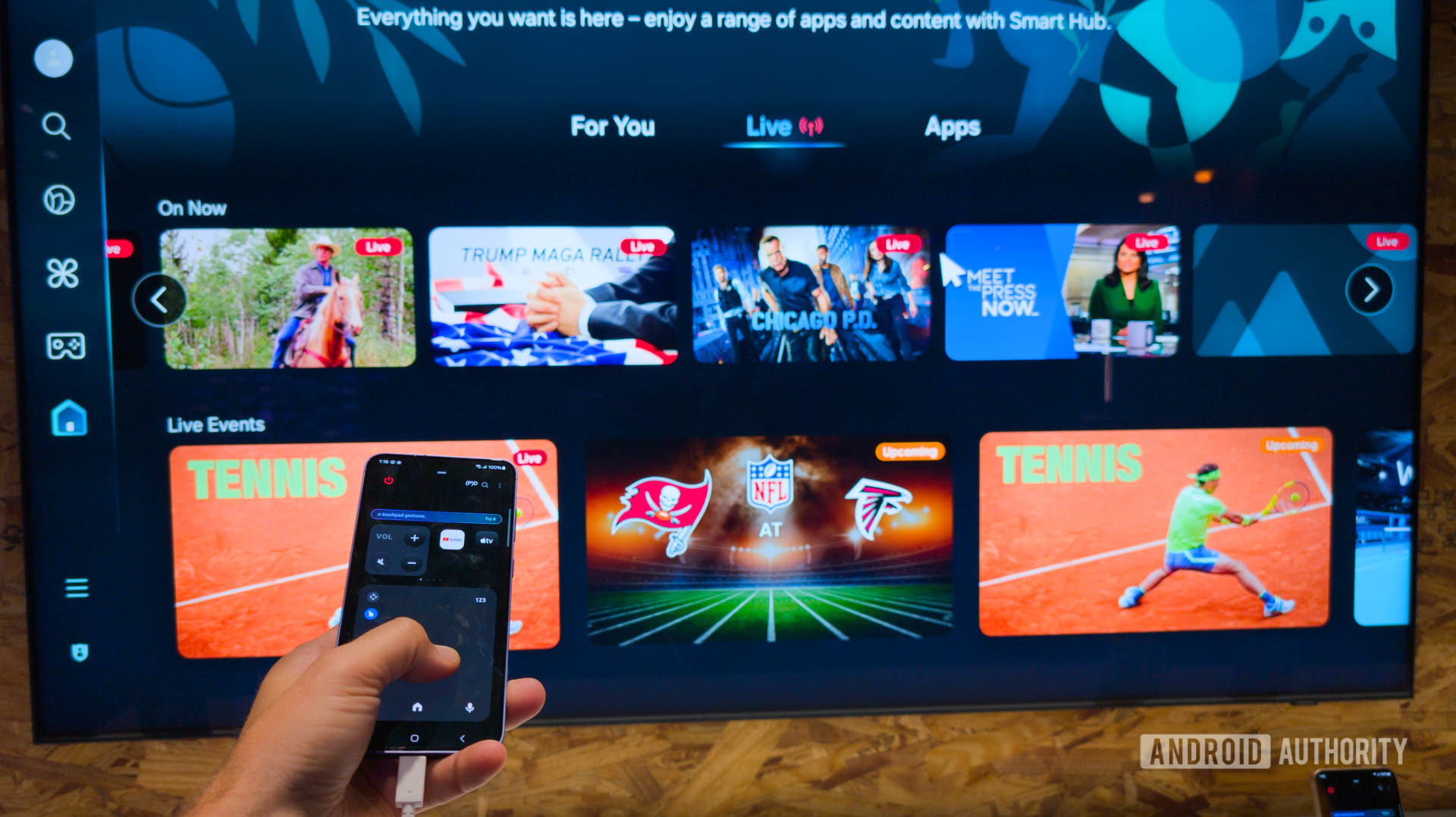
Cached data can sometimes cause apps to misbehave. Navigate to the app settings on your Samsung TV, find the Paramount Plus app, and clear its cache. This action won’t delete your account or saved preferences but may help resolve performance issues.
- Using your remote, press the Home button. This will open up the home screen menu.
- Navigate to the Settings option on your television’s home screen.
- Select the Support tab.
- Pick Device Care.
- Hit Manage Storage.
- Scroll through your apps list until you find Paramount Plus.
- Under the app, select View Details.
- There should be a Clear Cache option here. Select it.
Reinstall Paramount Plus on your Samsung TV
Uninstall the Paramount Plus app and then reinstall it from the app store. This process ensures you have a clean installation and can fix any corrupted files causing the app to malfunction.
- Let’s start with uninstalling the app. Using your remote, press the Home button. This will open up the home screen menu.
- Move the cursor to Paramount Plus, then hit the Down arrow.
- Select Remove.
- Confirm the action by hitting Remove again.
- It’s time to reinstall it. Using your remote, press the Home button. This will open up the home screen menu.
- Pick APPS.
- Search for Paramount Plus and select it.
- Hit Install.
Update Samsung smart TV software

Keep your Samsung TV’s operating system up to date. Manufacturers release software updates to improve performance, fix bugs, and enhance compatibility. Check for system updates in your TV settings and install any available updates. To update your Samsung Smart TV software, simply do the following:
- Using your remote, press the Home button. This will open up the home screen menu.
- Navigate to the Settings option on your television’s home screen.
- Select the Support tab.
- Pick Software Update.
- Hit Update Now.
Reset the Samsung Smart hub
It’s also possible that the Samsung Smart hub needs to be reset. This can refresh the system and potentially resolve issues affecting the Paramount Plus app. Here’s how to do so:
- Using your remote, press the Home button. This will open up the home screen menu.
- Navigate to the Settings option on your television’s home screen. You may also have to select a secondary All Settings option.
- Select Support.
- Go into Device Care.
- Pick Self Diagnosis.
- Select Reset Smart Hub.
- You’ll need to enter a PIN. If you didn’t change it, the default one is “0000”.
See if the Paramount Plus server is down
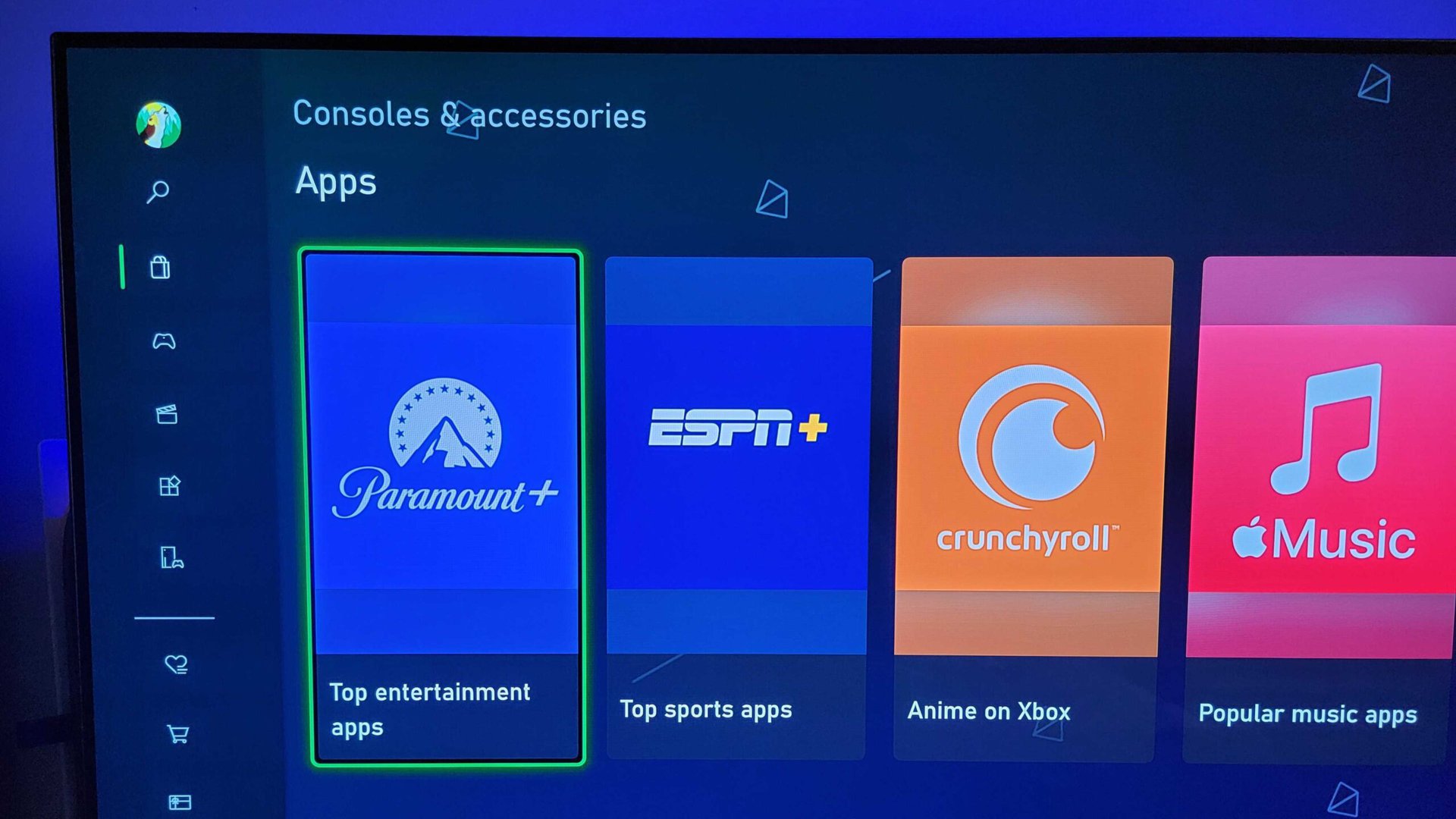
It’s very possible that the issue isn’t with your device or local connection but with the Paramount Plus servers. We like to use DownDetector.com. This is a crowd-sourced website where users can report issues. You can check if everyone else is having issues here. If there is a known problem, all you can do is wait for the service to recover.
You can also visit the Paramount Plus website or check its official social media channels for announcements about server maintenance or outages. You can also try running Paramount Plus on another device, such as your smartphone. If it doesn’t work there either, there is a chance this is a server-side issue.
Update your Samsung TV’s date and time
Incorrect date and time settings can affect app functionality. Ensure that your TV’s date and time are accurate, as this information is often used for content verification.
- Using your remote, press the Home button. This will open up the home screen menu.
- Navigate to the Settings option on your television’s home screen. You may also have to select a secondary All Settings option.
- Select General.
- Go into System Manager.
- Pick Time.
- Select Clock.
- Go into Clock Mode and select Auto. This uses the internet to set the exact time and date in your location, and it is the most reliable. Of course, you can also use Manual and set everything yourself.
Check your Paramount Plus subscription

Verify that your Paramount Plus subscription is active and not experiencing any billing issues. If you aren’t currently a subscriber to Paramount Plus, you won’t be able to access the app. This could happen for a variety of reasons. You may have forgotten you canceled the plan, or sometimes credit card payments can fail for odd reasons. Go ahead and check, just in case!
- Go to paramountplus.com.
- Click your profile name in the top right corner
- Select Account.
- Here, you’ll be able to see your account status and subscription info.
Factory reset your Samsung TV
If all else fails, consider a factory reset of your Samsung TV. This should be a last resort, as it will erase all of your settings and preferences. Make sure to back up any essential data before proceeding.
- Using your remote, press the Home button. This will open up the home screen menu.
- Navigate to the Settings option on your television’s home screen. You may also have to select a secondary All Settings option.
- Select General & Privacy.
- Pick Reset.
- You’ll need to enter a PIN. If you didn’t change it, the default one is “0000”. Then, select Reset.
- Confirm by hitting OK.
For models between 2016 and 2018: Navigate to Settings > Support > Self-Diagnosis > Reset and then reset PIN and select Reset again.
Reach out to Samsung or Paramount Plus tech support

If you still haven’t managed to fix the issue after trying all of the above, then consider contacting the customer support teams of Samsung and Paramount Plus. Their tech support teams should be able to provide personalized assistance and guidance based on your specific situation.
By following these steps, you increase the chances of resolving the issue of Paramount Plus not working issue on your Samsung TV. Remember, patience is key, and if all else fails, the support teams are there to help you get back to enjoying your favorite content seamlessly.