Affiliate links on Android Authority may earn us a commission. Learn more.
Peacock not working? Try these 6 solutions
Published onMarch 24, 2025

Peacock TV is an excellent streaming app with plenty of content, both new and old. However, like any app, users might face problems while using Peacock. Here are some general troubleshooting steps you can try if Peacock TV is not working.
Turn the TV or device off and on again
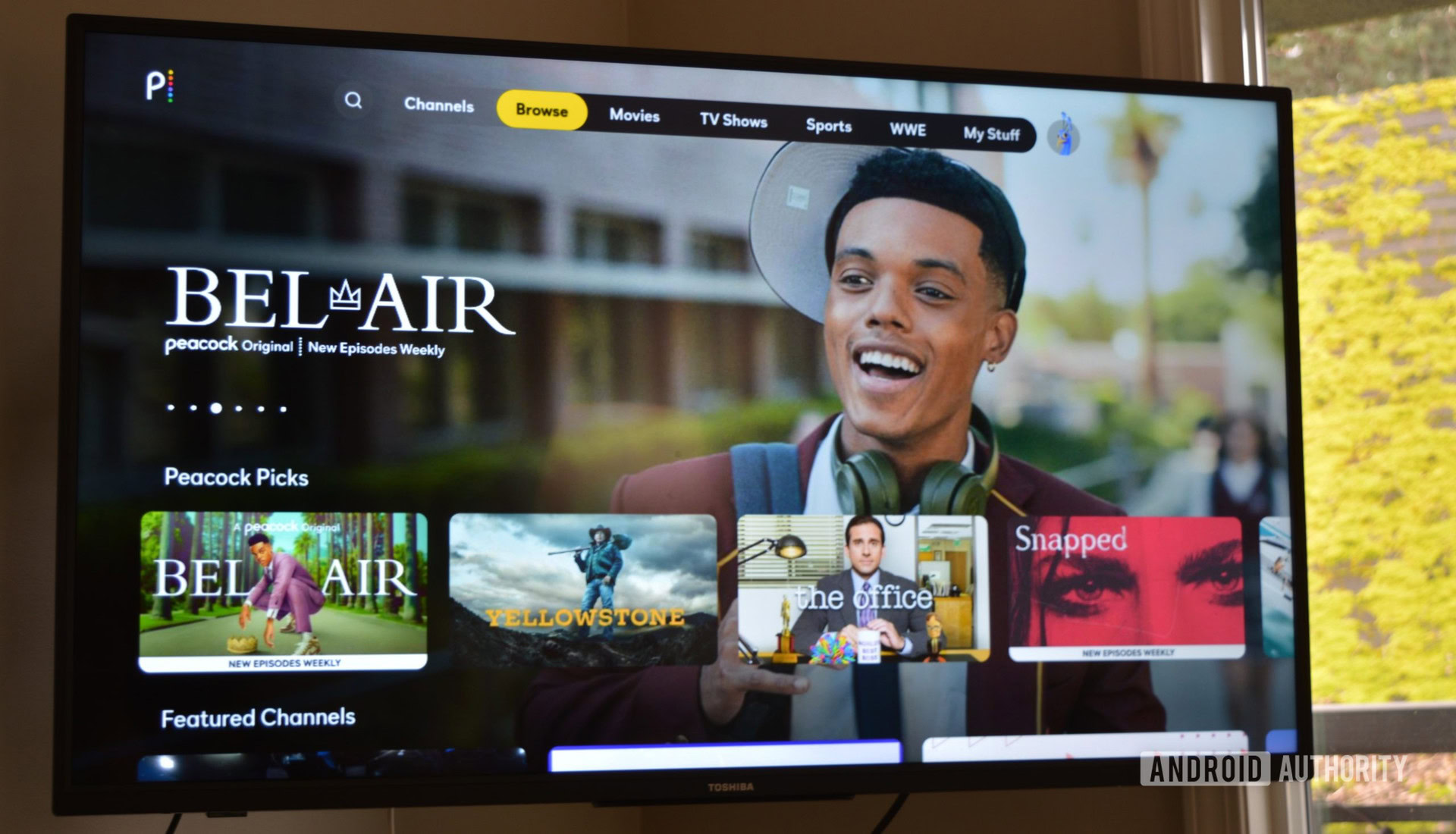
With streaming devices like Roku, Chromecast, Fire TV Stick, or Apple TV, you can restart them without unplugging the TV.
How to restart an Amazon Fire TV device:
- Go into the Settings.
- Select My Fire TV.
- Pick Restart.
How to Restart a Roku device:
- On the remote, press the Home button.
- Go into the Settings.
- Select System.
- Pick Power.
- Hit System restart.
How to Restart a Chromecast with Google TV:
- Using the remote, select your profile icon in the top-right corner.
- Go into the Settings (gear icon).
- Select System.
- Hit Restart.
- Confirm by hitting Restart again.
With the older Chromecast devices, you must unplug the device from the power source (not just the HDMI port). Leave the device unplugged for at least a minute for it to shut off completely before you plug it back in again. You can also use the Google Home app. Open the app, long press on the connected Chromecast tile, and tap Settings (gear icon) > More settings (three vertical dots icon) > Reboot.

There are a few ways to restart an Apple TV. Hold the back and TV buttons on the remote simultaneously until the status light on the Apple TV blinks rapidly. If you have a first-generation Siri remote, you will have to press and hold the Menu and TV buttons instead. You can also simply disconnect the Apple TV from the power outlet and plug it back in after at least five seconds. Another way to reboot the device is through the settings.
How to restart an Apple TV device:
- Launch the Settings.
- Go into System.
- Select Restart.
If you watch Peacock on your browser, restart your Windows PC by going to Start (Windows logo) > Power > Restart. If you have a Mac computer, go to the Apple menu and click Restart.
Of course, you can also try this if you’re using an Android device or iPhone. Here is how you do it on both platforms.
How to restart an Android device:
- Simultaneously press the power and volume up buttons.
- Hit the Restart option.
How to restart an iOS device:
- Simultaneously press and hold the power and either the volume down or volume up buttons for a few seconds.
- Use the slider that reads slide to power off.
Check your Internet connection
Like any streaming service, Peacock requires an active Internet connection to work. You might be facing network connectivity problems if movies and TV shows fail to load, there’s a lot of buffering, or the video quality is inferior. Ensure that your Wi-Fi or cellular data is working by testing it using other devices and apps, and check out our guide on what to do if the Wi-Fi isn’t working to fix any related problems.
How to turn on mobile data on Android:
- Launch the Settings app.
- Go into Network & internet.
- Tap on SIMs.
- Make sure Mobile Data is toggled on.
- You can also turn on roaming, but depending on your mobile plan, this may incur extra charges. To do this, just tap on your main SIM and toggle on Roaming.
How to turn on mobile data on iOS:
- Launch the Settings app.
- Go into Cellular.
- Make sure Cellular Data is toggled on.
- You can also turn on roaming, but depending on your mobile plan, this may incur extra charges. To do this, just go into Cellular Data Options and toggle on Data Roaming.
Run a speed test to ensure your Wi-Fi or cellular data speeds are as expected. Peacock recommends minimum data speeds of at least 3Mbps, and 8Mbps for high-quality live TV and 4K content. Remember that network stability issues might occur if you’re watching Peacock on the go using a mobile device with cellular data.
See if Peacock is down
Peacock TV not working might have nothing to do with your device or Internet connectivity. The service hasn’t suffered from any significant service outages recently, but there’s always a possibility. Check if Peacock is down by going to sites like Down Detector to see if other users are also complaining about service issues. The Peacock TV Care X (formerly known as Twitter) page is an excellent way to report problems directly to Peacock and get help to fix any issues.
If Peacock is, in fact, down, all you can do is wait for it to come back up.
“Reached simultaneous streams limit” error
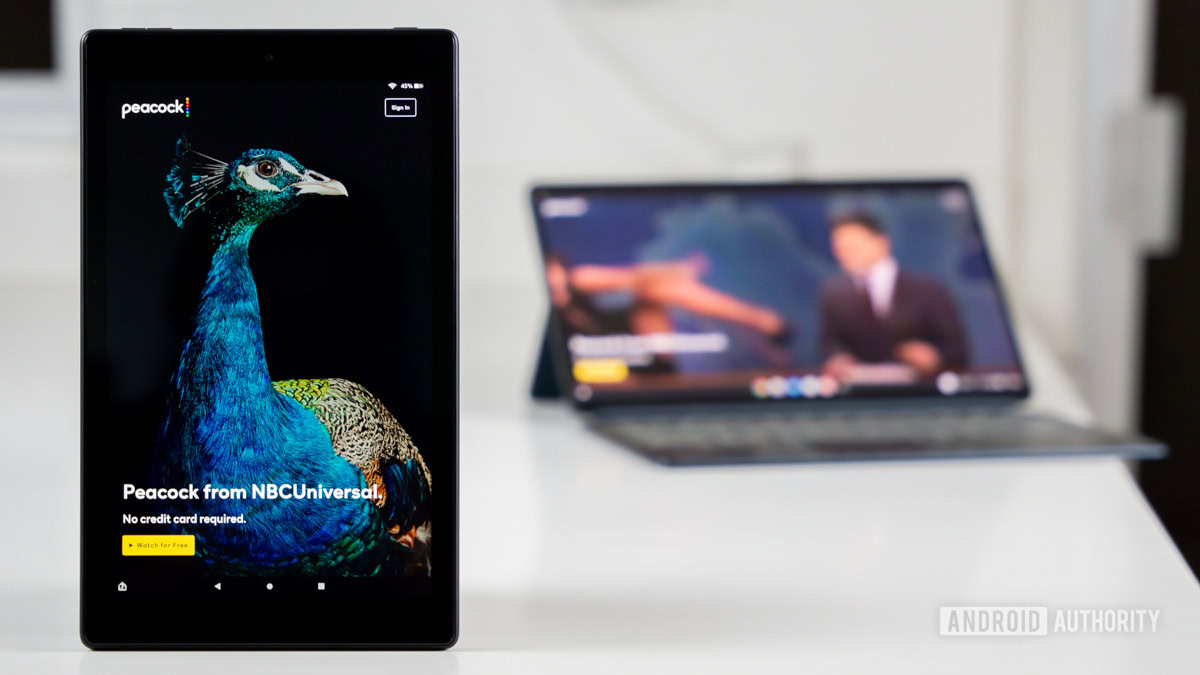
Peacock lets you sign in to as many devices as you want and lets you create up to six profiles. You can only have three simultaneous streams, though. If three concurrent streams are already running, you will need to close one to watch content on another device. Peacock says that you might have to wait ten minutes after ending a stream for the slot to be open on another device.
Even if you do not have three active streams running, the system might still show you the “reached simultaneous streams limit” error. This happens, particularly if the app or browser crashes while you are watching content. Peacock might still count the stream from before the crash as active even if you restart the app. You will have to wait up to ten minutes for the slot to be available.
Downloading content for offline viewing is not working on Peacock

Peacock lets you download movies and TV shows, but many restrictions might make it seem like the service isn’t working. Only Premium Plus subscribers can download content, and the option is only available on supported smartphones and tablets. This includes any device running Android 6.0 or newer, and iOS 14 and above.
You can download shows and movies, but only up to 25 total pieces of content across all your devices. Remember that not every show or movie is eligible for download.
Any content you’ve downloaded and started watching will automatically be removed in 48 hours. It will be available for 30 days in the Downloads section if you haven’t started watching it. However, videos that are removed from the platform will get deleted even if the 30 days aren’t over. Finally, logging out of your account or uninstalling the app will remove any downloaded content.
Clear the app cache, or uninstall and reinstall the app
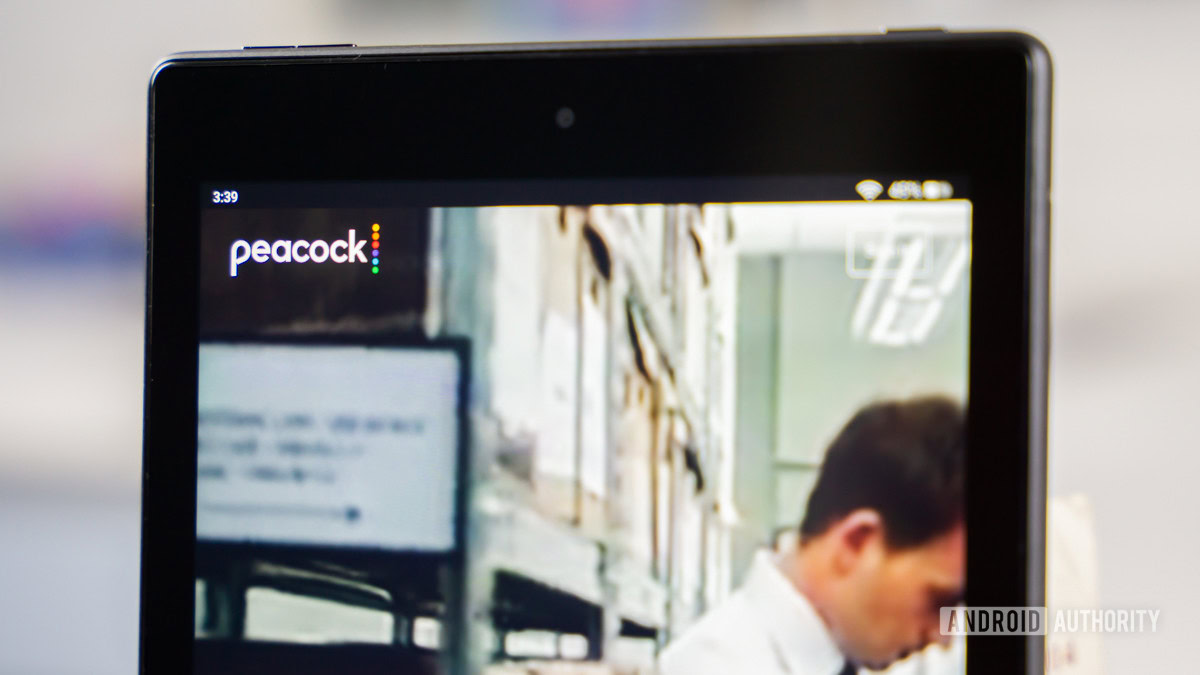
You can try standard troubleshooting steps to fix the Peacock app not working on mobile devices, smart TVs, and streaming devices. Clearing the cache or uninstalling the app can sometimes fix random bugs.
Clear cache and storage on Android apps:
- Launch the Settings app.
- Go into Apps.
- Tap on See all apps.
- Find and select Peacock TV.
- Hit Storage & cache.
- Tap on the Clear cache and Clear storage buttons.
Remember that if you Clear storage, you will be logged out of your account and lose any downloaded files. If clearing the cache doesn’t work, you can try uninstalling and reinstalling the app on the device.
How to uninstall an Android app:
- Launch the Settings app.
- Go into Apps.
- Select See all apps.
- Find and select Peacock.
- Select Uninstall.
- Confirm by hitting OK.
Now, head over to the Google Play Store to download Peacock again.
You can’t clear storage or cache on iOS apps. The only way to effectively do this is to uninstall and reinstall the app.
How to uninstall an iPhone app:
- Find the Peacock app. Tap and hold on to it.
- Select Remove App.
- Tap on Delete App.
- If asked, confirm by hitting Delete again.
Now, go back to the Apple App Store and download Peacock again.
FAQs
Peacock TV used to have a free, ad-supported tier. Not all content was accessible for free, and 4K capabilities and other features were also missing. This plan is no longer available. And while some previous subscribers were able to keep it after it was phased out, the plan was completely canceled in June, 2023.
Now that there is no free plan, you will need a card to pay for a subscription. You can also use PayPal, if you prefer. You can also use in-app purchases on some devices.
Peacock TV is only officially available in the USA. It’s also available in some USA territories, including American Samoa, Guam, Northern Mariana Islands, Puerto Rico, and the US Virgin Islands.
Yes. Peacock offers over 50 live channels.
Peacock TV offers some of its content in 4K quality, both for Premium and Premium Plus subscribers.
Peacock TV Premium costs $7.99 per month or $79.99 per year. Peacock TV Premium Plus costs $13.99 per month or $139.99 per year.
Peacock TV Premium gives you access to all content, live sports, live events, NTC & Bravo shows, and 4K content. It still displays ads, though.
The Premium Plus plan removes ads, allows downloading content, and adds your local live NBC channel.