Affiliate links on Android Authority may earn us a commission. Learn more.
How to set up and use the Personal Safety app on Google Pixel phones
Published onOctober 24, 2022
The Personal Safety app is one of those features you never want to use, but should definitely have it set up. Personal Safety is exclusive to Pixel phones, and it could literally save your life in the case of an emergency. The application can store emergency information such as your name, medical information, emergency contacts, and more. It can also help you get in touch with emergency services, too. Another really cool feature is car crash detection.
With that in mind, we can’t stress enough how important it is to get it up and running if you have a compatible phone. We’re here to help you through the process and show you how to set up and use the Personal Safety app on Google Pixel phones. Let’s jump right into it.
Which phones can use the Personal Safety app?

As mentioned in the intro, the Personal Safety application is exclusive to Google Pixel devices. Not all Pixel phones can use the app to its full potential, though. The app will be automatically downloaded on Pixel 4 or newer devices, but it’s not exclusive to those handsets.
On the Pixel 3a or earlier, you can only add emergency contacts and list medical information. By the way, this works even if you haven’t installed the app, and you can do it through your Google Account. If you decide to install the app, you can use Emergency SOS, emergency sharing, safety check, crisis alerts, and car crash detection. By the way, car crash detection only works on Pixel 3 or newer phones. Some of these features also require Android 13.
Car crash detection requirements
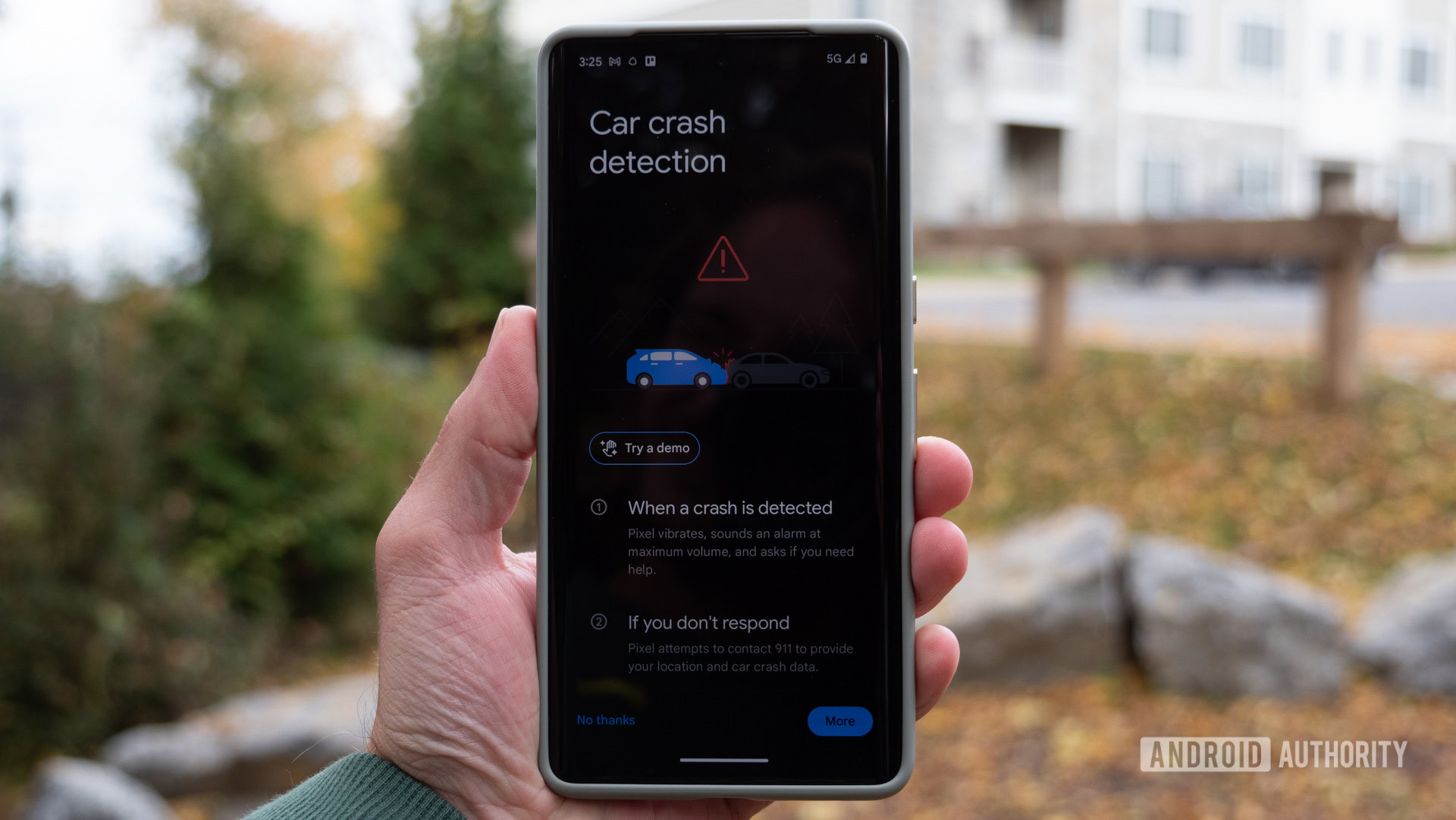
Car crash detection is more exclusive than other Personal Safety app features. For starters, it’s only available on Pixel 3 devices or newer (such as the Pixel 7). It’s also limited to a selection of languages and regions. Here they are.
Supported languages:
- Danish
- Dutch
- English
- French
- French (Canada)
- Italian
- Japanese
- Mandarin Chinese
- Norwegian
- Spanish
- Swedish
Supported regions:
- Australia
- Canada
- Denmark
- France
- Ireland
- Italy
- Japan
- Norway
- The Netherlands
- Singapore
- Spain
- Sweden
- Taiwan
- The UK
- The US
How to set up the Personal Safety app
First, you’ll want Google to have all the information it needs to help you in case of an emergency.
How to give Google your emergency information:
- Open the Settings app.
- Go into Safety & emergency.
- Hit Open Personal Safety.
- Tap on the gear icon in the top-left corner.
- You’ll see a series of options and features here. Let’s go through them in order.
- The first is Emergency SOS. Tap on it and select Start setup. Follow instructions.
- This process will also take you through setting up Emergency actions: Call Emergency services, Share info with emergency contacts, and record emergency video. If you decide to skip, these options are always on the main Safety settings page.
- Go back to the main Safety settings and tap on Emergency sharing. Turn on what you want to share in case of an emergency. This can include Phone call, Emergency call, Low battery, and Real-time location information.
- Go back to the Safety settings and tap on Crisis alerts. Decide if you want to receive alerts about local public emergencies and natural disasters.
- Go back to the Safety settings.
- If you’ve already added Emergency contacts, so we can skip this setting for now. Go to Medical information, instead.
- Fill out your Blood type, Allergies, and Medications. Then tap More and add Medical notes and let the app know whether you’re an Organ donor or not.
- Go back to the Safety settings and tap on Allow access to emergency info. Toggle the feature on.
That’s it! Now you’re ready to use Personal Safety, but we certainly hope you never have to.
How to activate Emergency SOS
Are you in need of dire help? It’s time to activate Emergency SOS, which will call 911, share information with emergency contacts, and start recording emergency video. Of course, this is assuming that you enabled all these features.
- Press your Pixel phone’s power button five times in a row. This will start a five-second countdown.
- You can slide the Cancel slider if you triggered Emergency SOS by mistake.
- If it’s a real emergency, the phone will continue with the Emergency SOS process and get you help right away.
How to use Car crash detection
As mentioned above, Car crash detection is available on Pixel 3 phones and later, only in supported languages and countries. If you can use Car crash detection, the concept is simple. Just go to the Safety Settings > Car crash detection and make sure the feature is enabled. After that, the phone will automatically detect if you’ve been in a vehicular accident. It will start an alarm. You will also be asked to say “Emergency” to call 911 or say “cancel” to… cancel. You can also make these actions manually, using the sliders on the screen.
If the 60-second timer ends with no response from you, the system will call 911 automatically. It will also provide information about you and your possible situation.
Safety check and how to use it
Safety check is another great feature you can use when you feel you might be in possible danger. For example, you can activate it when walking alone, taking public transportation, hiking, etc. The app will ask you to check in after a pre-determined time. Emergency contacts will be notified if no response is captured, and emergency sharing will begin.
How to turn on Safety check:
- Open the Settings app.
- Go into Safety & emergency.
- Hit Open Personal Safety.
- Tap on the yellow Safety check button at the bottom of the screen.
- Select what you’re doing.
- Select how long the activity will take.
- Hit Next.
- Select the contacts you want to be involved.
- Tap on Turn on.
How to turn on Emergency sharing
Emergency sharing can be turned on at any time from the app. This is a good solution if you think Emergency SOS is a bit too much.
- Open the Settings app.
- Go into Safety & emergency.
- Hit Open Personal Safety.
- Tap on the red Emergency sharing button at the bottom of the screen.
- Select the contacts you want to be involved and hit Share.
- Emergency sharing will share your location with your contacts and give you the option to either Stop or Call 911.
FAQs
The Personal Safety app is exclusive to Google Pixel phones.
Car crash detection works on all Pixel 3 or newer Pixel devices.
Aside from working only on Pixel 3 or newer devices, your language and region need to be supported by Car crash detection. Scroll up to find the official list.
There is no limit of emergency contacts you can store in the Personal Safety app.