Affiliate links on Android Authority may earn us a commission. Learn more.
How to set Philips Hue to turn on and off at sunrise and sunset
Published onAugust 14, 2023
One of the obvious reasons to jump into the Philips Hue ecosystem — or any form of smart lighting, really — is syncing lights to your personal schedule. In this tutorial, we’ll look at turning Hue lights on and off at sunset and sunrise, times that vary every day of the year.
QUICK ANSWER
To set Philips Hue to turn lights on and off at sunrise and sunset:
- Open the Hue app and select the Automations tab.
- Tap the plus icon, then scroll down and select Custom.
- Under Start at, you can choose Sunrise or Sunset as a variable (including offsets), then configure the rest of the automation with the duration, days, lights, and Scene you want to use.
JUMP TO SECTIONS
Prerequisites

Because this is dependent on cloud data and automations, there are a few things you’ll need:
- At least one Philips Hue Smart Hub (a.k.a. Hue Bridge) and one light bulb already set up.
- The official Hue app for either Android or iOS.
- A Philips Hue account.
- If you want to use Amazon Alexa or Google Assistant, you’ll need the appropriate accounts and apps, such as Google Home. Make sure your Hue account is already linked to your platform(s) of choice.
With all of that, you should be able to get started.
Method 1: The Philips Hue app
The Hue app is the simplest method and probably the one most people should rely on. Here’s what to do:
- After launching the app, select the Automations tab.
- Tap the plus icon in the upper-right corner.
- You’ll see a list of common automations, but we want the Custom button at the bottom.
- Tap Start at and choose Sunrise or Sunset. You can optionally specify an offset up to 120 minutes before or after. We recommend taking advantage of this, especially for sunset, since it’s often dark inside well before the sun goes down.
- Use the Fade duration option if you want lights to fade in or out over a set time. The default is “Instant,” but you can specify fades up to 60 minutes.
- Use End at if you need a routine to switch off at a specific time. That can include Sunrise or Sunset, say if you want to have an overnight routine.
- Make sure Repeat is toggled on, and choose the days of the week you want an automation to run.
- Make sure Randomize times is set to No, then hit Next.
- Select the rooms or individual lights you want an automation to impact. To choose individual lights, tap drop-down arrows to show their checkboxes.
- Pick a Scene you want your automation to trigger. Choose Off if you want lights to go out. If you’re making them turn on, we recommend Bright unless you have a specific color scheme in mind.
- Tap Next, then name your automation. Make its title descriptive, so you know what it handles — e.g. “Living Room Sunrise.”
- Tap Done.
- Repeat this process to create as many sunrise or sunset routines as you need.
You can always toggle an automation on and off from the Automations tab. If you want to edit or permanently delete one, tap on its name to see respective options.
Method 2: Amazon Alexa or Google Assistant
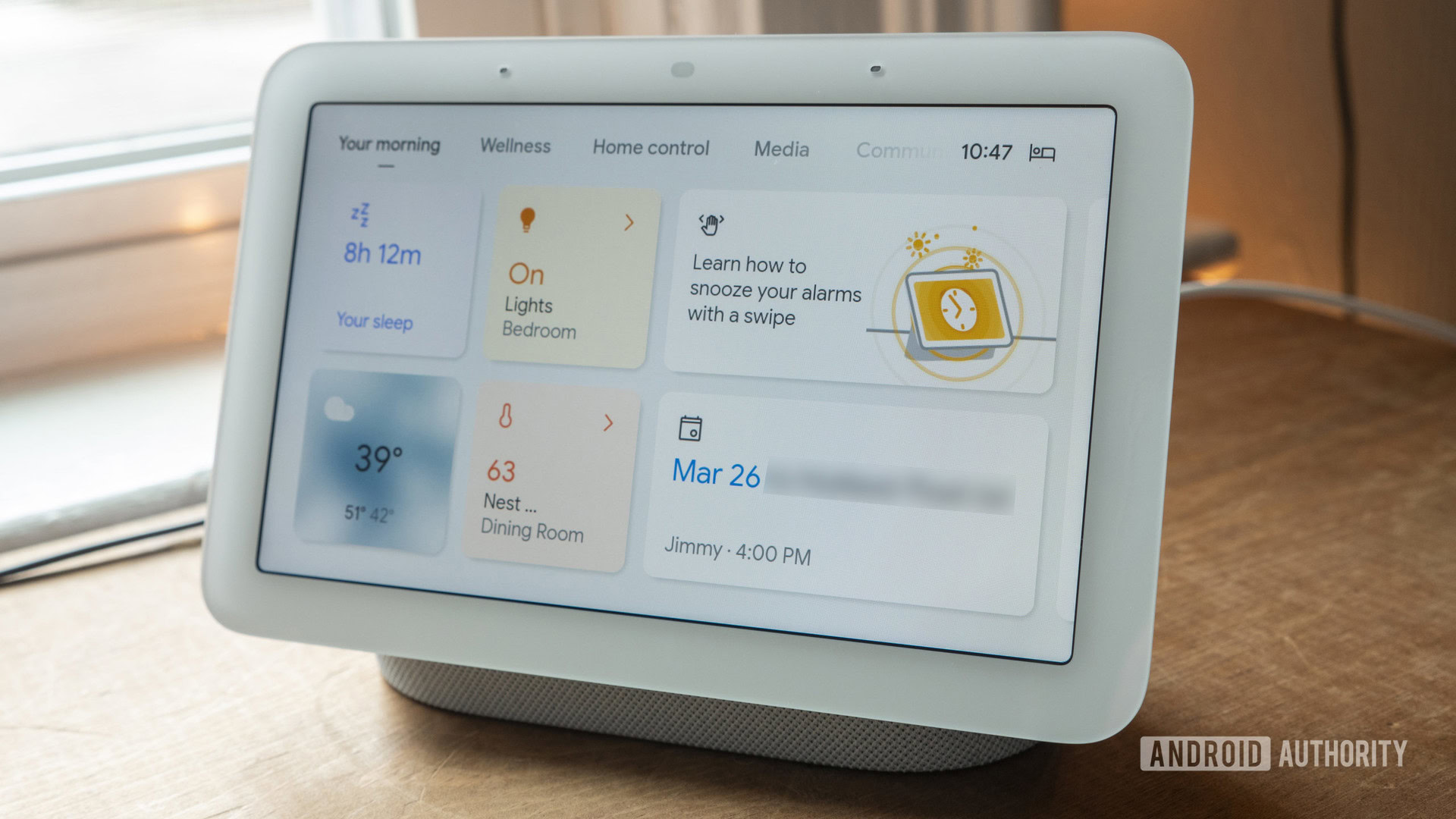
In some cases, you may want to incorporate Hue lights into a sunrise or sunset routine created for Alexa or Google Assistant. Use this approach if you want more than just lights to be triggered — a sunset routine might also close blinds and make sure all your doors are locked.
For Alexa
- Open the Alexa app and select the More tab.
- Tap Routines, then the plus icon in the upper-right.
- Select Enter routine name and enter something short but descriptive.
- Select When this happens, then Schedule.
- Choose Sunrise or Sunset. You can specify offsets up to 60 minutes before or after.
- Tap Repeat to choose when the automation runs. The default is Every Day, but like the Hue app, you can pick specific days of the week.
- Tap Next, then Add action.
- To control your Hue lights, select Smart Home.
- Tap Lights to select lights individually, or else Groups or Scenes. The latter should let you trigger Scenes saved in the Hue app.
- If applicable, use the Power, Brightness, and Set color options to tweak the desired lighting, then tap Next. You can’t change these if you’re triggering a Scene.
- If you want to combine lighting with other actions, use the Add action button as many times as you need.
- When you’re done, tap Save in the upper-right corner of the New Routine pane.
For Google Assistant
These instructions apply to the overhauled Google Home interface, which is still in Public Preview but due to roll out to all users in the near future.
- Open the Google Home app and select Automations.
- Tap the plus icon in the lower-right corner.
- Choose Household if you want everyone to have access to a routine, or Personal if you want it limited to yourself.
- Tap Add starter, then At sunrise or sunset.
- Choose Sunrise or Sunset.
- If prompted, choose your Sunrise/Sunset location, then your home address.
- Tap When the sun rises/sets if you need to choose a time offset, up to 4 hours.
- Under Repeats every, choose the days of the week you want your automation to run, then tap Add starter.
- Tap Add action.
- Tap Adjust home devices and select the lights or scenes you want to control.
- Alternately, pick Try adding your own and type in a phrase as if you were talking to Assistant yourself, e.g. “Set the Bedroom lights to 50%.”
- Add as many actions as you need. When you’re finished, hit Save.
FAQs
Wake-up automations fade in lights as a fixed time approaches, regardless of solar cycles. An option launched in June 2022 additionally transitions lights from blue to orange.
Any wake-up routine is ideally used in your bedroom, since dim lights aren’t helpful when you’re trying to make breakfast or navigate the living room.
Sunrise automations are best used as a way of syncing with natural conditions. You might have your porch lights turn off completely, for example, and your kitchen and living room lights switch on at 80%, but then power down by the time sunlight fills your home.
Ultimately this is a matter of preference, but with sunrise, it’s often fine to turn on indoor lights no more than 30 minutes ahead of time, if not at sunrise or later. You’re probably not getting out of bed any earlier — it’s just handy to have lights ready if you do. Set bulbs to turn off an hour or two after sunrise if you want to use window light most of the day.