Affiliate links on Android Authority may earn us a commission. Learn more.
Google Pixel 2 problems and how to fix them
Published onOctober 1, 2018
No smartphone is without flaws, and the Google Pixel 2 is no exception. Here we take a look at some of the common Pixel 2 problems owners are most likely to come across, as well as potential solutions to address them!
Google once again released two flagships this year — the Pixel 2 and the larger Pixel 2 XL. Despite there being two different manufacturers at the helm this time, both smartphones offer mostly identical features and specifications, with the exception of the display and battery.
They do share similar flaws though.
Is your Pixel 2 not working? If you’re looking for some helpful tips, scroll through and we’ll walk you through these common Pixel 2 problems.
Note: Not every Pixel 2 owner will come across these issues. In fact, it is more than likely that you won’t face any of these problems at all.
Problem #1 — Portrait mode not working with the front-facing camera

Users have found one of the Pixel 2 problems happens when attempting to use the Portrait mode with the front-facing camera. Sometimes, the Pixel 2 automatically switches to the rear camera instead.
Potential solutions:
- This is a known issue that will be fixed with an update for the Google Camera app. The rollout has been quite slow though, so make sure to keep checking for the update if the issue persists. You can find the Camera app on the Google Play Store here.
Problem #2 — Notification LED issues

The Pixel 2 comes with a multi-colored notification LED that is isn’t enabled by default. However, even after enabling it, users have found it to be quite finicky.
Potential solutions:
- Go to Settings -> Apps & Notifications -> Notifications -> Blink Light to enable the notification LED.
- If the Blink Light doesn’t work consistently, or you are hoping to adjust the colors for different notifications, you can use an app like Light Flow to change the settings. You can find the app on the Google Play Store here.
Problem #3 — Adaptive brightness not working as expected

Another one of the Pixel 2 problems is that some have found the phone’s adaptive brightness doesn’t work as expected, with it not reducing or increasing the brightness as needed.
Potential solutions:
- This is a software issue, and a permanent fix will hopefully be available via an upcoming software update. Until then, you can download and use the Lux Auto Brightness app from the Google Play Store. It’s one of the best tools around to get better control over the device’s auto brightness feature.
- You also have the option to disable auto brightness and manually set it to your liking. Go to Settings -> Display, and disable Adaptive brightness. You can also manually adjust the brightness from the notification shade.
Problem #4 — Frozen apps and random reboots

Some users have discovered another one of the Pixel 2 problems come from apps that suddenly freeze, followed by the phone rebooting automatically. Users have also found the device to randomly restart, sometimes multiple times a day.
Potential solutions:
- A rogue app could be the cause for these random reboots. Boot the device into Safe Mode (you can find the instructions on how to do so below) and see if the problem persists. If not, an application is the issue. You can then either delete the last few apps installed before the problem started, or perform a factory reset and start over. That’s recommended only as a worst-case scenario, since you will lose all your data.
- However, users have found the device to randomly reboot even in Safe Mode. In this case, hopefully a software update will fix this problem. If it gets out of control though, picking up a replacement may be better.
Problem #5 — Issues when plugged into USB-C port on a PC

Some users have found that the device doesn’t charge when plugged into a USB-C port on their PC, and no option for data transfer shows up. It works when you connect the Pixel 2 to a USB-A port though.
Potential solutions:
- First enable USB debugging in the Developer Options. To enable Developer options, go to Settings -> System -> About Phone, and repeatedly tap on the Build Number. You will then see a pop up that says “You are now a developer”. A new menu option will appear in the Settings called Developer Options. Open that and enable USB Debugging.
- Now go to Settings -> Apps & Notifications -> App Info (See all X apps), and tap on the three dots in the top right corner, then tap on “Show System”. Now, in the app list, find and open External Storage, and tap on the Storage section. Clear the Cache and Data. Go back to the app list, find Media Storage and repeat. Your PC should recognize the device as expected when plugged into the USB-C port of the laptop and you should now be able to transfer files.
Problem #6 — “Fatal camera error” message

A few users get a “Fatal camera error” message when opening the camera app for the first time.
Potential solutions:
- Those who faced this error have found that a factory reset solves this problem. You may have to perform a factory reset twice though. It’s best to open the camera app and check to see if this error pops up before setting up your device in case you do have to reset it.
Problem #7 — Headphone adapter issues

The Pixel 2 doesn’t come with a headphone jack, but Google has included an adapter in the box. However, some users have come across problems when using it.
Potential solutions:
- This is another software issue that will be addressed with either the Oreo or the 8.1 update.
- For most users, just removing the adapter and plugging it back in has worked. Keep in mind that multiple attempts may be required.
- If you are using the phone speakers and then plug your headphones in, the switch may not happen. Close the music or video player first, plug in your headphones, and it should work as expected then.
Problem #8 — Taps not registering
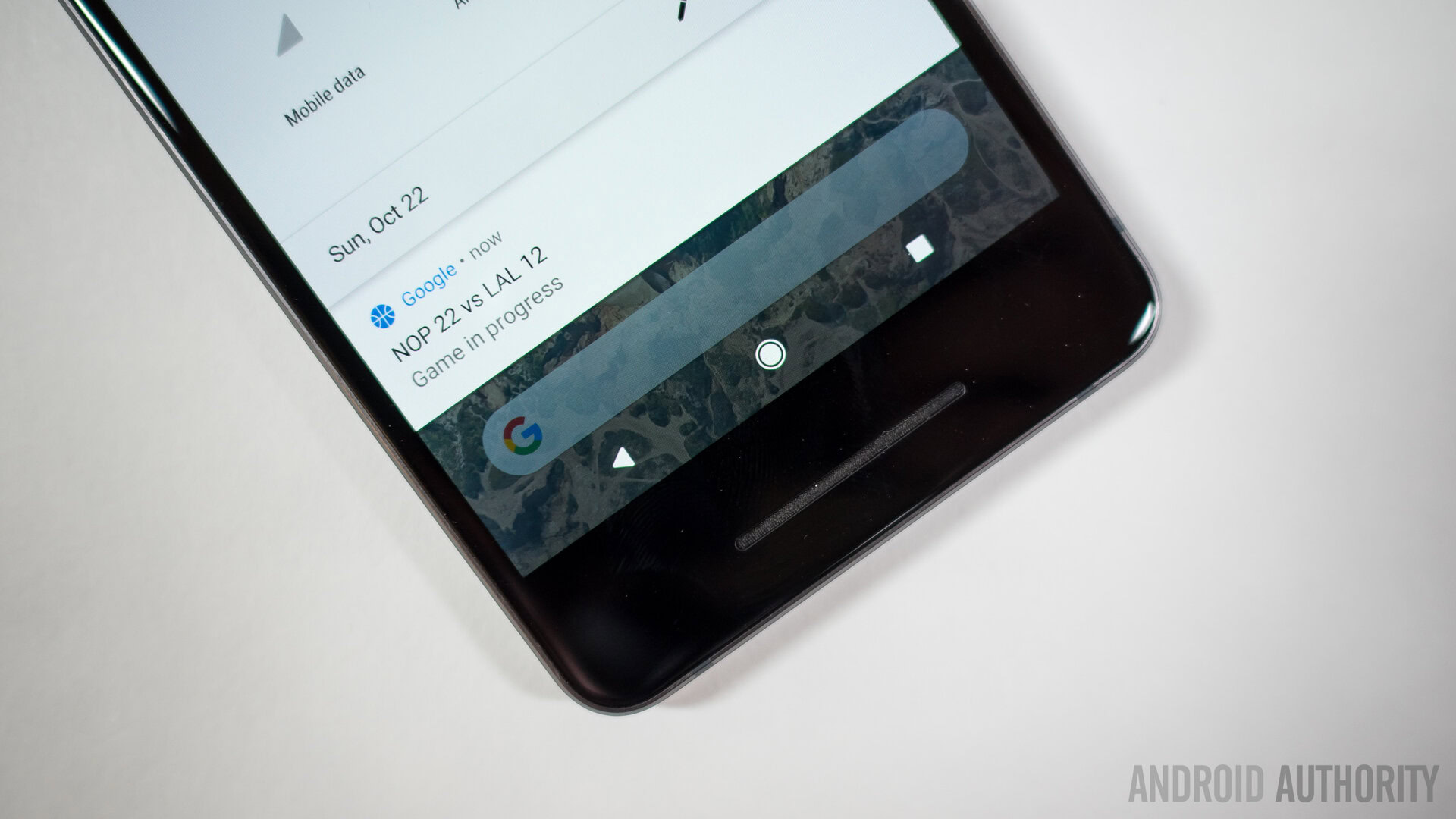
Some users have found that touches don’t seem to register, or multiple taps are required. This doesn’t seem to be limited to a particular section of the display.
Potential solutions:
- This seems to be a software issue and an upcoming update should hopefully address it. You can check the severity of the problem by using an app like Touchscreen Test that you can download from the Google Play Store here. If your taps don’t register at all, the best option is to pick up a replacement device.
Problem #9 — Connectivity issues
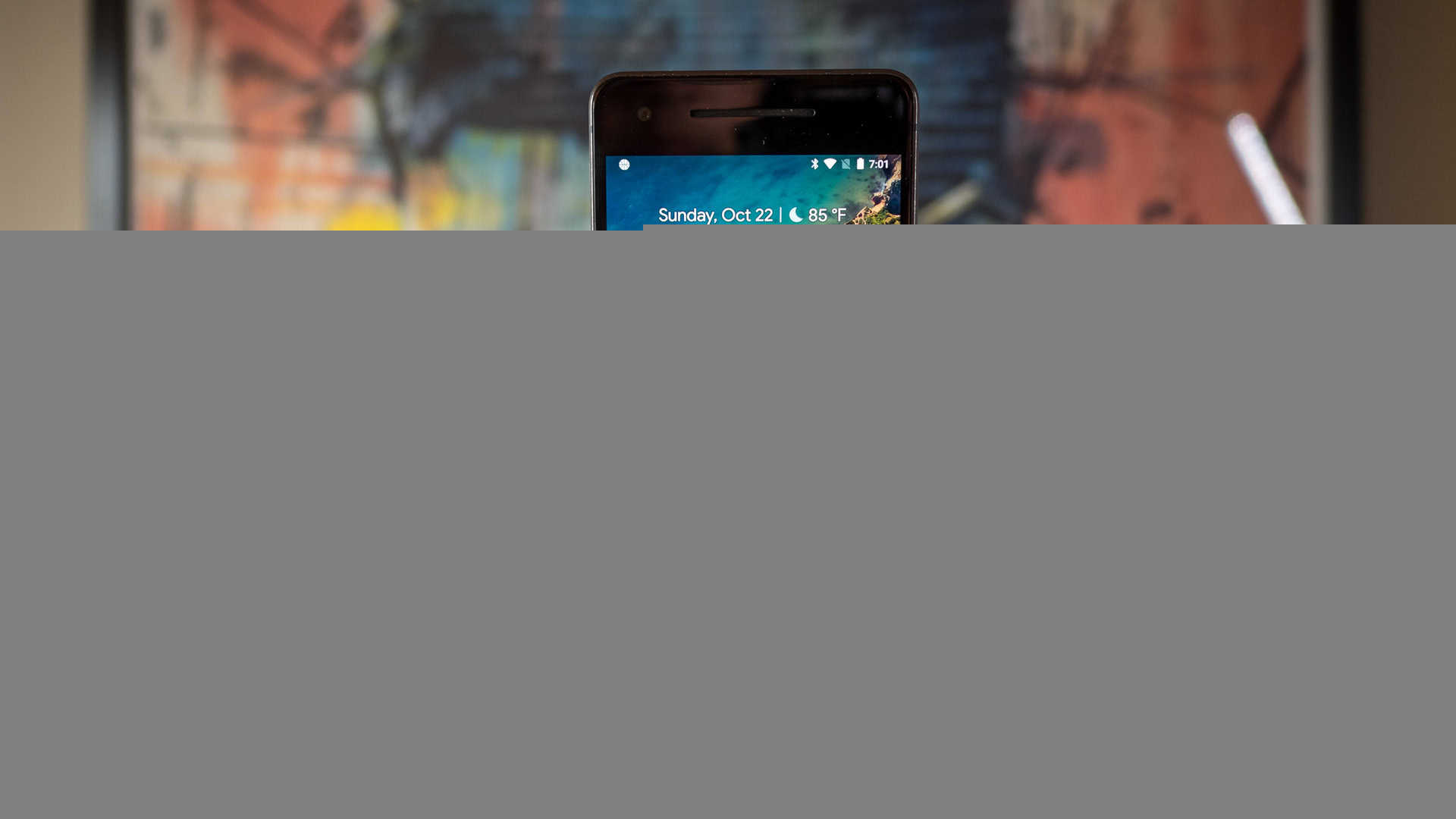
As is the case with any new device, you may find yourself facing some connectivity issues with Bluetooth and Wi-Fi. Bluetooth problems seem to be particularly prevalent with the Pixel 2, and the current November update should address some of them.
Potential solutions:
Wi-Fi issues
- Turn the device and the router off for at least ten seconds. Then turn them back on and retry the connection.
- Go to Settings -> Power Saving, and ensure that this option is turned off.
- Use the Wi-Fi Analyzer to check how crowded your channel is, and switch to a better option.
- Forget the Wi-Fi connection by going to Settings -> Wi-Fi and long tapping the connection you want, then selecting “Forget”. Re-enter the details and try again.
- Make sure the router firmware is up to date.
- Make sure the applications and software on the device are up to date.
- Go into Wi-Fi -> Settings -> Advanced and make a note of your device MAC address, then make sure that it is allowed access in the router’s MAC filter.
Bluetooth issues
- With issues when connecting to the car, check the manufacturer’s manual for the device and the car and reset your connections.
- Ensure that you are not missing a vital part of the connection process.
- Go to Settings -> Bluetooth, and ensure nothing needs changing
- Go into Settings -> Bluetooth, and delete all prior pairings, setting them up again from scratch.
- When it comes to issues with multiple device connections, only a future update will be able to address this problem.
Problem #10 – Auto-rotate not working

Some have found that the auto-rotate feature does not work as expected even though the setting is enabled.
Potential solutions:
- A rogue app may be causing this issue. To check if this is the case, boot the device in Safe Mode (you can find how to do so below), and see if the problem persists. If it doesn’t, a recently-installed application may be causing the issue. Uninstall any apps that were added just before the problem started, and see if that fixes it.
- This could also be an issue with the accelerometer and G-sensor as well. Download an app from the Google Play Store like GPS & Status Toolbox and re-calibrate the sensors, and see if that fixes it. If this proves to be a hardware issue, the only option will be to pick up a replacement.
- A temporary workaround that has worked for some is using a third-party app, such as Rotation Control, that will let you manually trigger the switch to the landscape orientations.
Problem #11 – Mobile data not working
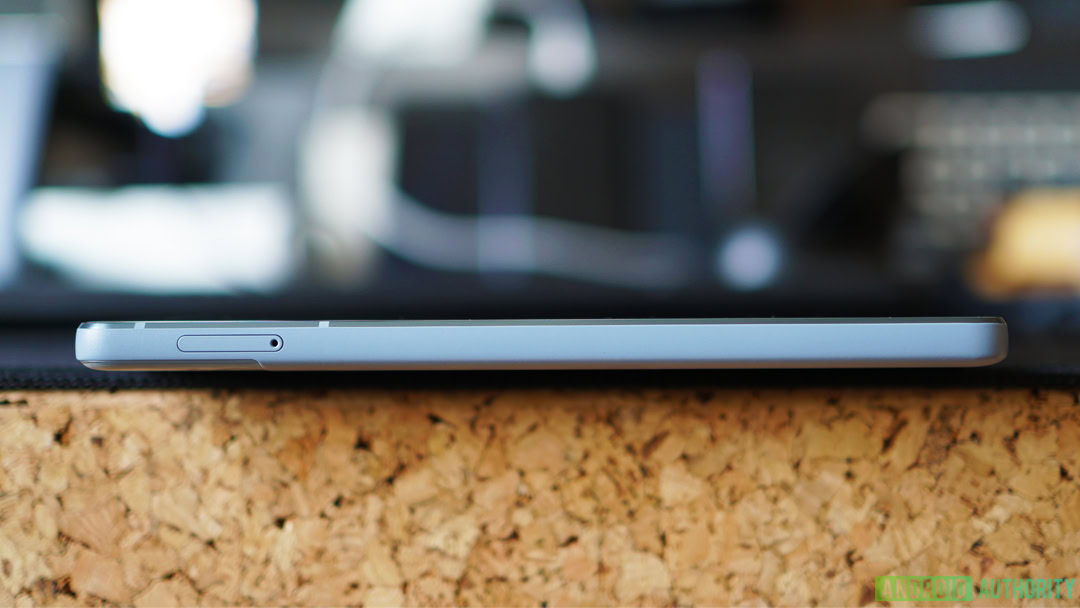
Some users are having difficulty getting mobile data to work on their devices. This problem seems to have appeared after users have downloaded the update to Android 9.0 Pie.
Potential solutions:
- The software update may have resulted in the APN settings being reset. The best option here is to find the correct settings for your network carrier and manually set the APN. Go to Settings – Network & Internet – Mobile network – Advanced – Access Point Names to do so.
Problem #12 — Problems where the only option is to wait for a software update or pick up a replacement

This is a list of Pixel 2 problems that don’t have any workarounds or fixes currently available, but are known issues that will hopefully be addressed with upcoming software updates. In some cases, the best option may be to pick up a replacement device.
- Clicking noise from the speaker — This is a very common issue that Google has addressed with the November update. If the update isn’t available for you yet, disabling NFC gets rid of the problem.
- Microphone not working — This issue has a weird workaround, which basically involves having to blow into the mic and USB-C port to fix it. However, some users have reported that the problem comes back eventually. It is still unclear whether this is a software or a hardware issue, so you may have to pick up a replacement if a software fix isn’t available.
- Notification bug – Some users have found that the notification window expands instead of closing when swiping it away.
- “Trusted face” not working – Since the update to Android 9.0 Pie, users have found the “Trusted face” feature to not work a majority of the time. You can try setting up this feature again, but that solution hasn’t fixed the problem for some. To reset the feature, go to Settings – Security & Location – Smart Lock – Trusted face.
Guides — Hard Reset, boot into Safe Mode

Hard reset:
- Turn off the phone.
- Hold the volume down button and power button simultaneously until the device switches on.
- You should see “Start” with an arrow.
- Tap volume down twice and the power button to enter Recovery Mode.
- Hold the power button then press and release the volume up button.
- Use the volume buttons to select “Wipe Data/Factory Reset”.
- Choose “Yes” with the power button.
Safe Mode:
- Hold the power button after ensuring the screen is on.
- Tap and hold the “Power off” selection in the menu.
- Tap “OK” to initiate Safe Mode.
Pixel 2 Problems – Conclusion
So there you have it to fix some Pixel 2 problems that have been reported. If you have come across any other issues, do let us know in the comments section below and we’ll try our best to find a solution for you.