Affiliate links on Android Authority may earn us a commission. Learn more.
Pixel 3a and 3a XL problems and how to fix them
Published onJune 1, 2021
The Google Pixel 3a and 3a XL were two of the best budget-friendly phones you could get when they were first released in 2019. While they are mid-range phones, the Pixel 3a family didn’t miss out on any of Google’s camera brilliance. Unfortunately, Google’s mid-rangers weren’t without their fair share of issues. Here are some Google Pixel 3a and 3a XL problems and solutions on how to fix them.
Pixel 3a and 3a XL problems:
Editor’s note: Not every Pixel 3a and 3a XL will have these issues. It is more likely that you won’t come across any of these problems at all.
Problem #1 — Fingerprint reader not working as expected

No smartphone fingerprint scanner is entirely accurate. However, some users find that the sensors of the Pixel 3a seem to run into more issues than most. Luckily, there aren’t too many options to try before you’re bound to reach an answer.
Potential solutions:
- Wiping down the fingerprint scanner area has helped some people. However, this seems to fix the problem only temporarily, and the issue sometimes returns after a few hours.
- Doing a factory reset (you can find the instructions on how to do so below) seems to do the trick. Make sure that you back up essential files and media as the reset will clear them out.
- If you generally find the fingerprint scanner not very accurate, go through the fingerprint setup process twice with the same finger.
See also: How fingerprint scanners work
Problem #2 — Ringtones not working

Ringtone issues have become one of the more common Pixel 3a and 3a XL problems around. While all other audio plays through the device speakers, ringtones seem to ignore your chosen settings and vibrate instead.
Potential solutions:
- Make sure that an app isn’t causing this issue. To do so, reboot the device in Safe Mode (the instructions are below) and see if the problem persists. Go to Settings > Sound & vibration and tap on “Phone ringtone and vibration.” Choose an option. An audible preview is an indication that the problem goes away in safe mode. You can delete recently installed or updated apps and see if the problem goes away. If not, go to Settings > System > Advanced > Reset and tap on “Reset app preferences.”
- If you don’t live in the US, you may have swapped your language to your local tongue. Surprisingly, some users have found that setting the default language to English (US) seems to fix the ringtone issue. Of course, this isn’t an option for anyone who wants to use their phone in their local language.
- If only ringtones are the issue, it’s likely a software problem. However, if you find that notification sounds and alarms that play through the lower speaker are also not heard, you most probably have faulty hardware. In this case, the only option is to get the device repaired or replaced.
See also: 5 best apps for notification tones and ringtones
Problem #3 — Wi-Fi problems
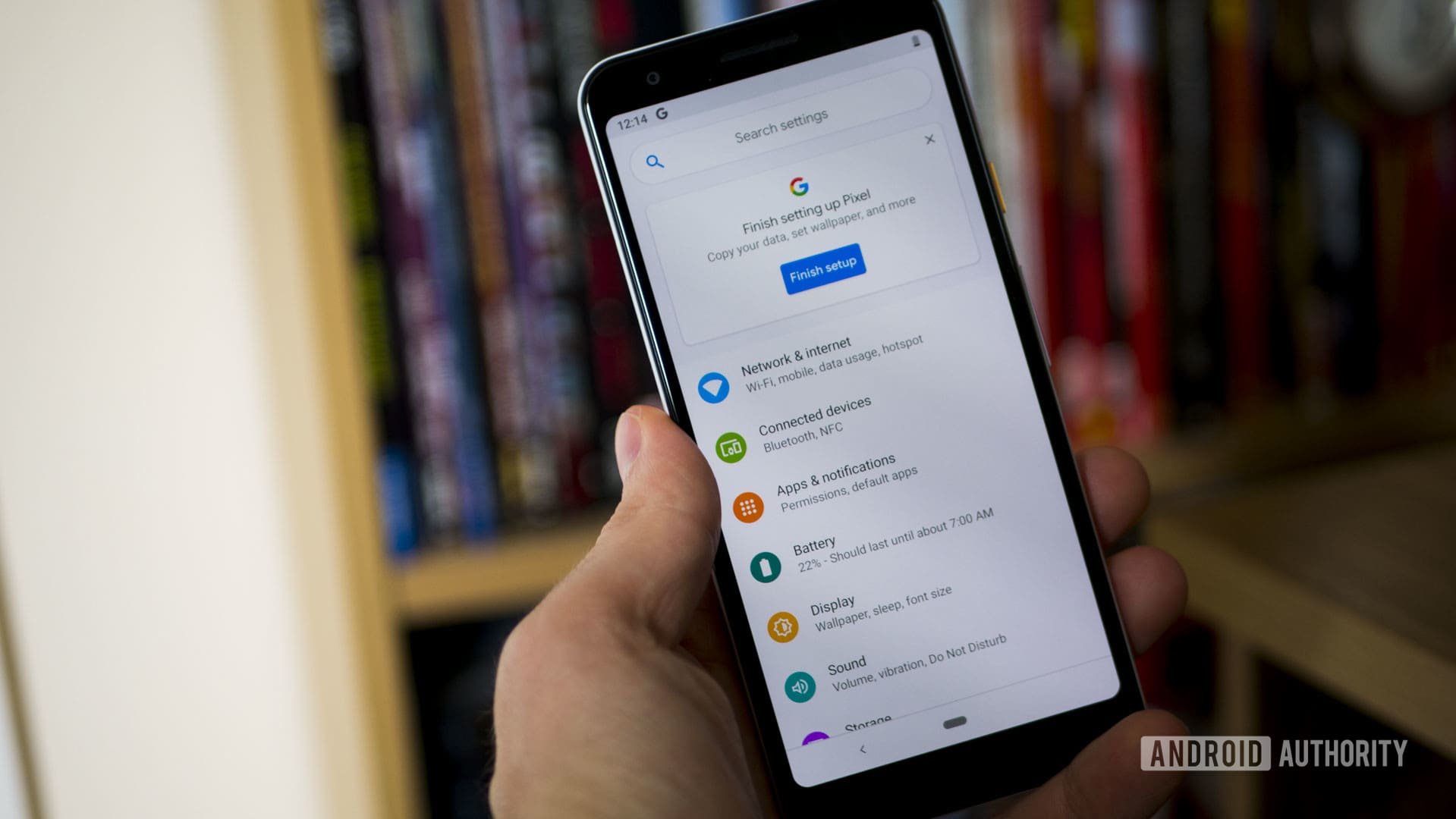
Apart from general connectivity issues that sometimes show up, users are facing a couple of specific Wi-Fi problems with the Pixel 3a and 3a XL. In one case, users find that being connected to the Wi-Fi is causing a substantial battery drain. In the other situation, people find Wi-Fi speeds relatively low despite having a faster connection.
Potential solutions:
- In the case of the battery drain, this problem seems to occur only when the phone is running on 5GHz Wi-Fi. The issue seems to get resolved if you connect to the 2.4GHz network instead. It’s not an ideal solution as the speeds are lower, but a future software update will hopefully fix this problem.
- If you find the Wi-Fi speed to be slow, simply resetting the connection seems to work. Go to Settings > System > Advanced > Reset options and tap on “Reset Wi-Fi, mobile data, and Bluetooth.” Reconnect to the network, and things should be back to normal. Keep in mind, though, that some users find this to be a temporary fix. Again, only a software update will likely bring a permanent solution.
- General Wi-Fi troubleshooting:
- Turn the device and the router off for at least ten seconds, then turn them back on and retry the connection.
- Go to Settings > Power saving and toggle power saving off.
- Redo the Wi-Fi connection. Go to Settings > Wi-Fi, long press on the connection name, and tap on “Forget.” Now re-enter the details and try again.
- Make sure the Wi-Fi router firmware is up to date.
- Make sure the applications and software on the device are up to date.
- Go into Wi-Fi > Settings > Advanced and make a note of your device MAC address, then make sure that it is allowed access in the router’s MAC filter.
See also: Wi-Fi not working? Here are some possible fixes
Problem #4 — Charging cable issues

Pixel 3a and 3a XL owners have faced many problems with the charging cables that come with the phone. This can range from slow charging speeds to being unable to transfer files from a PC and more.
Potential solutions:
- This might be a problem with the charging cable itself. Make sure that it works by charging other phones or devices. If the cable doesn’t work with any other devices, you will have to get a new cable.
- These issues are particularly prevalent with USB-C to USB-C cables. Some have found that using a USB-C to USB-A cable instead solves the problem. Of course, if your charger uses the former, you’ll need an alternative to use the latter type of cable.
- For quite a few users, cleaning the USB-C port seems to do the trick. Fold a business card and gently clean out the port with a sharp edge. You can also use compressed air as long as the pressure intensity isn’t too high.
- An app could also be causing these issues. Boot the device in Safe Mode and see if the problem persists. If not, an app is creating a problem.
- If nothing seems to work, the USB port of the phone might be damaged. The only option then is to get the device repaired or replaced.
See also: Fastest charging cables: Which one is best for you?
Problem #5 — Random shutdowns and restarts

Quite a few Pixel 3a and 3a XL owners have faced problems with random shutdowns and reboots. You can go the Safe Mode route to ensure that an installed app isn’t causing the problem. Unfortunately, it doesn’t seem like there’s a software solution or workaround available. It is worth mentioning, though, because of how many users have come across this issue. The best option here is to pick up a replacement if possible.
Guide — Rebooting to Safe Mode

Third-party apps can cause quite a few problems. Booting into Safe Mode is often the best way to check if this is the case. If the issue goes away, an app is causing it.
If the phone is on
- Press and hold the device’s power button.
- Touch and hold the power off icon. A pop-up message will ask for confirmation to reboot to Safe Mode. Tap OK.
If the phone is off
- Press and hold the phone’s power button.
- When the animation starts, press and hold the volume down button. Keep holding it until the animation ends, and the phone should start in Safe Mode.
Exit Safe Mode
- Press the phone’s power button.
- Tap on Restart, and the phone should automatically reboot to the regular mode.
Guide — How to Perform a Factory Reset
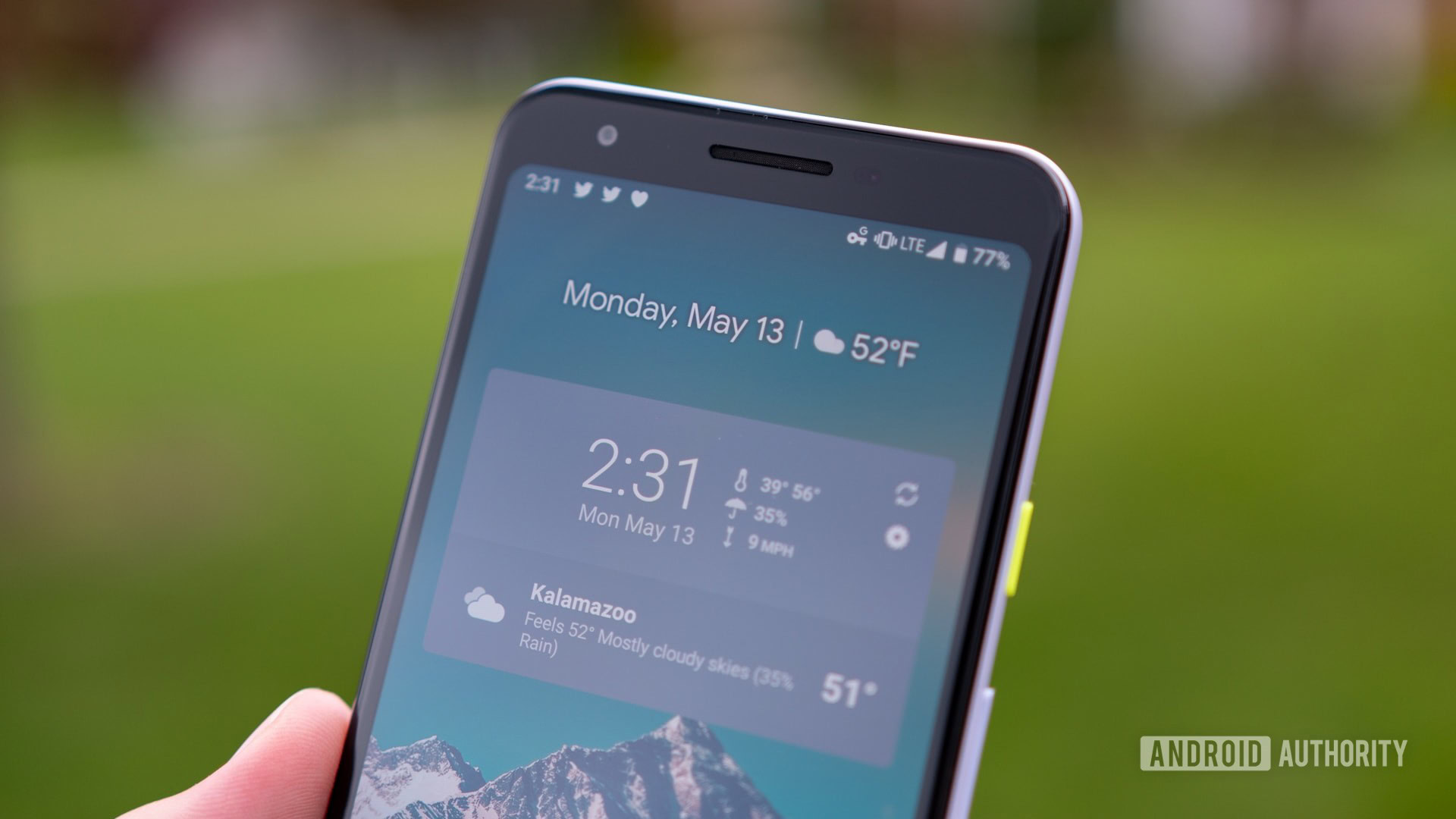
Resetting the phone to factory settings is often a last-ditch solution to fix specific problems. However, don’t forget to back up essential data because this process will erase everything.
Reset with the phone on
- Go to “Settings.”
- Go to System > Advanced > Reset options.
- Tap “Erase all data (factory reset)” and then “Reset phone.”
- You may have to enter your PIN, pattern, or password.
- Tap on “Erase everything.”
Reset with the phone off or if it’s unresponsive
- Press and hold power and volume down buttons simultaneously until Fastboot mode (image of a triangle with an exclamation point) appears.
- If you see “No command” on the screen, press and hold the power button. While holding the power button, press the volume up button and release both.
- Select “Recovery mode” by navigating the list with the volume up and down keys. Use the power button to select the option.
- In the Recovery menu, use the volume keys to go down to “Wipe data/factory reset.”
- Select “Factory reset” in the following menu.
- Once complete, select “Reboot system now.”
See also: Google Pixel 4a vs Pixel 3a: Should you upgrade?
That’s it for this roundup of some of the common problems with the Pixel 3a and Pixel 3a XL that users have come across. If you’ve faced any other issues, do let us know in the comments section below.