Affiliate links on Android Authority may earn us a commission. Learn more.
Pixel 9 phones are making a splash with new automatic underwater photography mode
- Google’s latest Pixel Drop brings an automatic underwater photography mode to the Pixel 9 family.
- The mode works with waterproof cases from whichever manufacturer you choose.
- Color processing should result in vibrant scenes, even underwater.
Your smartphone is probably the best camera you own. Your smartphone is also probably water-resistant, rated for dunks several feet underwater. So why aren’t we using our smartphones for more underwater photography? There are some very important factors that make this a much less straightforward proposition than it seems, from dealing with touchscreens to the challenges of saltwater, and at the end of the day you’re really going to want some sort of enclosure for your phone before you think about snapping pics on your next snorkeling trip. And if that phone’s a Pixel 9, Google’s got some upgrades coming your way that you’ll want to check out.
Google’s been interested in Pixel-based underwater photography for a while now, and back with the Pixel 7 it announced the Dive Case Connector app, which worked with waterproof cases from Kraken Sports to let you use your Pixel for photos underwater — even including Night Sight and Portrait mode. And while that was great for what it was, you had to have the right hardware to take advantage of it.
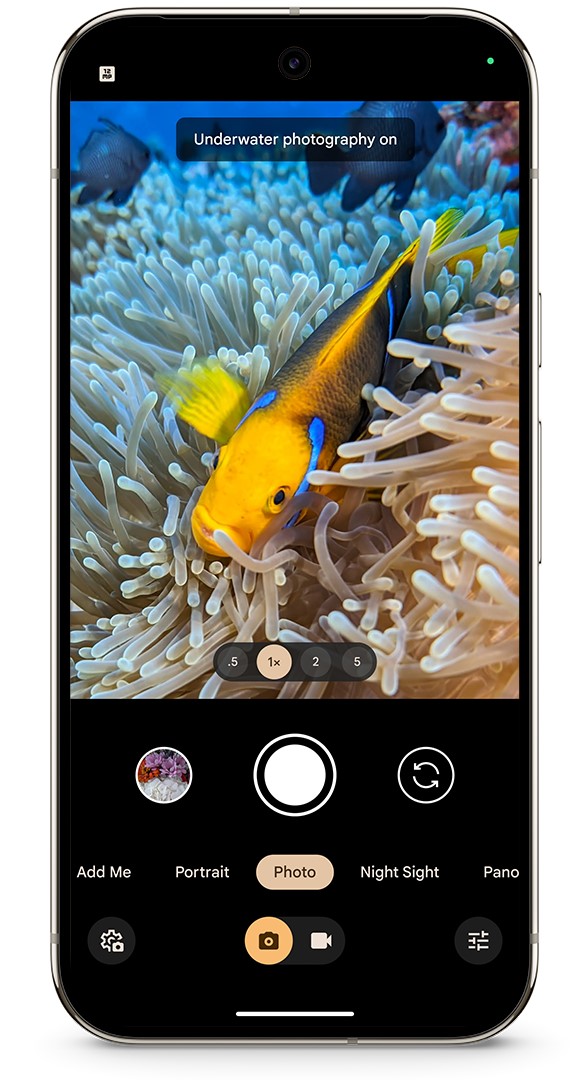
As part of the latest Google Pixel Drop, the Pixel 9, Pixel 9 Pro, and Pixel 9 Pro XL are getting a new automatic underwater photography mode. The cool part here is that this now works with any underwater case, offering a lot more flexibility. When you pop your Pixel in such an enclosure, and dip it beneath the waves, the Camera app will detect the change in environment and adjust its processing algorithms to compensate — that includes things like color correction, on account of all the water you’re shooting through.
The new underwater mode works on both still shots and video recording alike, and if you ever find it engaging when it shouldn’t (some particularly thick fog, maybe?) you can always turn it off in the app’s settings.