Affiliate links on Android Authority may earn us a commission. Learn more.
I tested the Pixel 9's excellent new underwater camera mode in the blue Hawaii waters
Published onNovember 9, 2024

In the latest Pixel Drop (formerly known as Pixel Feature Drops) from October, Google launched a new underwater camera mode for the most recent phones in the Pixel 9 series. This feature uses software optimizations to enhance photos and videos captured underwater to make them look as good as possible.
To be clear, Pixels supported underwater enhancements as far back as the Pixel 7 series. Here’s an official blog post about how Googler José Ricardo Lima used a Pixel 7 Pro to capture some underwater shots in Maui, Hawaii, for example. The recent Pixel Drop, though, allows the underwater mode to work on the Pixel 9, Pixel 9 Pro, Pixel 9 Pro XL, and Pixel 9 Pro Fold with any underwater case, not just specific cases Google has vetted. This makes the feature much more accessible to people, as you don’t need an expensive diver-quality case to see those optimizations (the one Lima used for that blog post costs many hundreds of dollars).
The big question, though, is how good this new feature is. I was in Maui recently for the launch of the Qualcomm Snapdragon 8 Elite chipset. I had my Pixel 9 Pro with me, so I decided to slap it into an inexpensive underwater phone case ($21.59 from Amazon) and see what this new camera mode was all about.
Turning on and using the underwater camera mode
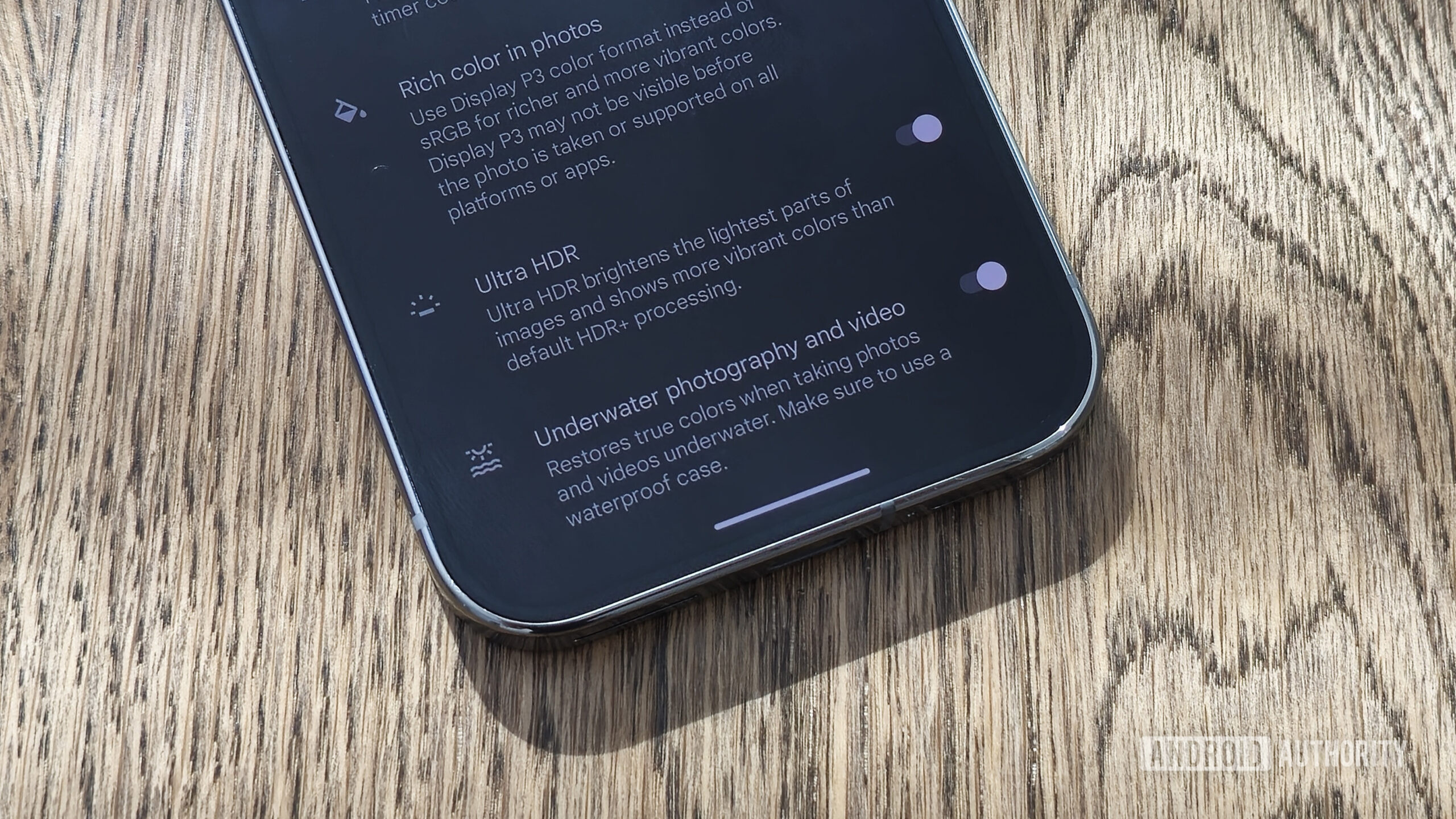
Before you jump into the ocean to test this feature out, know that you need to turn it on. Because this feature no longer requires a specific case to work properly, your Pixel won’t be able to determine if you want to use the underwater mode automatically. This seems like something Gemini Nano could eventually solve by simply looking through your viewfinder and determining, “Yep, this phone is not on dry land,” but that’s not the case today. For now, before you start shooting, you need to open the Camera app on your Pixel, tap the Settings icon in the lower left, and then visit More Settings > Advanced > Underwater photography and video, and toggle it on.
It’s important to note that this activates the feature indefinitely. Thankfully, Google gives you a permanent alert in the viewfinder to remind you it’s on, so you don’t forget to turn it off when your underwater adventure is over.
Once you activate the feature and are in a body of water, you can do pretty much anything you would typically do with your Pixel camera. That includes regular photos and videos, Night Sight, Panorama shots, Cinematic Blur, etc. This is nice as it doesn’t limit your creativity once you’re splashing and diving.
Remember that touchscreens don't work underwater, so you'll need to plan ahead to make sure your camera is in the correct mode.
The trick, though, is that you can’t use the touchscreen when you are submerged. You’ll need to rely on camera shortcuts using the phone’s physical buttons. For reference, this includes launching the camera app (even if the phone is locked) by double-tapping the power button and then using either of the volume keys to activate the shutter. Unfortunately, without using the touchscreen, there’s no way to change modes, zoom in or out, swap lenses, etc.. This means you need to bring the phone out of the water to make these adjustments and then submerge yourself again to get the desired shot. But if you just want to grab quick snaps, you can do what you need while actually in the water.
To my embarrassment, I didn’t work this all out on the beach — I was actually snorkeling while trying to figure it all out. Heed my words: Get this all sorted before you put on your swimsuit. You’ll have a much better time.
Pixel 9 Pro underwater photos

I tried to get photos with the underwater mode off and on to get a good idea of what it does. Because of the previously discussed touchscreen limitations — and the natural buoyancy of the human body — this was not easy to do. As such, please forgive me for not getting perfectly aligned shots to show side-by-side comparisons.
First, check out these two photos to see if you can spot what the underwater camera mode enhances:
These images are compressed, but by looking at the originals, I see that clarity is slightly higher with the underwater mode activated. The water also looks more blue overall.
Here’s another example:
Once again, we see a more blueish hue overall and slightly more clarity. For these examples, the shots captured with the underwater mode activated look better than the ones with the mode left unactivated, in my opinion.
However, I took many photos, and not all were so cut and dry. Check out the example below, which shows two photos captured within seconds of one another, both with the underwater mode activated:
I’m not sure what happened here. Did the algorithm go hog wild and overcompensate to make everything as blue as possible? What was different about the first shot and the second shot captured only a few seconds later? I am not sure, but the overly blue photo is not so good.
Here’s a gallery of a few other shots, both with and without the underwater mode activated:
Pixel 9 Pro underwater videos
When you’re underwater, you’re not limited to only shooting photos. You can get some pretty great-looking videos with the new underwater mode, too.
First, here’s a simple, standard video clip:
While this clip doesn’t look terrible or anything, you can tell the spots where the underwater algorithm goes a bit haywire and excessively “blues” the footage. It’s not a deal-breaker or anything, but it is noticeable and a little annoying.
Thankfully, not all clips came out that way. Here’s one that looks much smoother:
This one is really cool: a selfie video shot in Cinematic Mode. The water movement played at a reduced speed but at a high frame rate gives the footage a really cool look:
Overall, my partner and I ended up shooting a lot more video clips than still images during our snorkeling adventures just because the movement really captured the wonder of being underwater, which the photos didn’t really do. Here are a few more:
Pixel camera underwater mode: Worth a shot!
Based on the selection of photos and videos I grabbed in Maui, I think this underwater mode is a fun feature. I am not confident I would have been less happy with the shots if the mode didn’t exist — after all, just having an underwater camera that can capture halfway decent photos and videos is pretty cool in and of itself. But a few of the images and clips look noticeably better thanks to the underwater mode tweaking the colors and clarity, so I’m glad it was there.
Ultimately, the underwater camera mode is a cool feature, but there's a lot of room for Google to make it better.
Obviously, Google has a lot more work to do. It needs to make the effect more consistent, prevent it from going overboard with the coloring, and work on a way for the mode to automatically turn on or off, depending on where you are. However, I can only assume that this is not going to be a heavily used feature, so who knows how much emphasis Google is going to put on it. It might be a while before we see any significant enhancements (if any at all).
Still, if you find yourself in a place where getting underwater photos and videos would be cool, you don’t need to buy a fancy underwater camera. Just throw your Pixel into a waterproof case and use it to get everything you need!