Affiliate links on Android Authority may earn us a commission. Learn more.
How to fix common Google Play Store error codes
Published onOctober 19, 2021
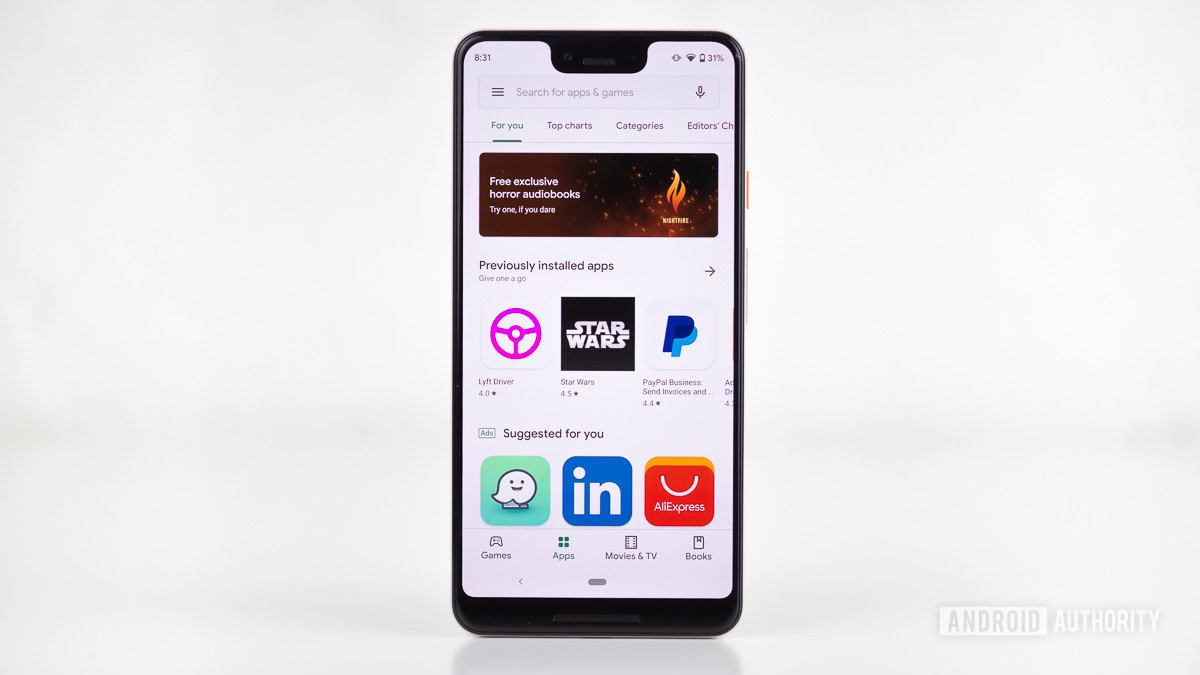
The Google Play Store is the most secure and easily accessible place to grab your essential Android apps and games. While it is a pretty stable app, it is not immune to bugs and issues. Google can present a wide range of unintelligible error codes with no real way to quickly fix the problem. This list of the most common Google Play Store error codes and their solutions should help you sidestep these annoyances.
See also: Android OS problems and how to fix them
Common Google Play Store errors:
Error 944 / “Error retrieving information from the server “/ rpc: s-5: AEC-0
We’ll start off with a simple and one of the most common Google Play Store error codes. Error 944 appears when the Google Play Store servers are offline, or if they’re suffering from some connectivity issue. The best solution is to just wait a little while and try again, rather than messing around with app settings. This can be annoying, but if you get this message at least you know there is nothing wrong with your phone!
Error 941 / 927 / 504 / 495 / 413 / 406 / 110 / rh01 / rpc:aec:0 / 492
If you’ve had problems downloading apps from the Play Store, you’ve likely come across the Error 495, 110, or one of the other Play Store error codes above. They all indicate slightly different download problems, but they all share the same solution. To fix any one of them, you’re probably going to need a new Google ID assigned to your device, but that’s not too hard to do.
For starters, delete your Google Play Store data by heading over to Settings > Apps & notifications > See all apps > Google Play Store > Storage & cache > Clear storage & Clear cache. Check if this has fixed your problem. If not, then you’ll want to delete your data from the Google Services Framework too, which can also be found under the apps. This will give you a new Google ID on your devices, almost as if you’d factory reset it. However, this new ID has the downside of messing up some apps, at least temporarily, so you might have to reinstall any apps that suddenly have problems.
If you’re still running into issues after that, you’ll have to delete your Google account from your device. To do this, and re-add it back after a restart, head on over to Settings > Accounts > Add account > Google.
Error DF-BPA-09 / 18
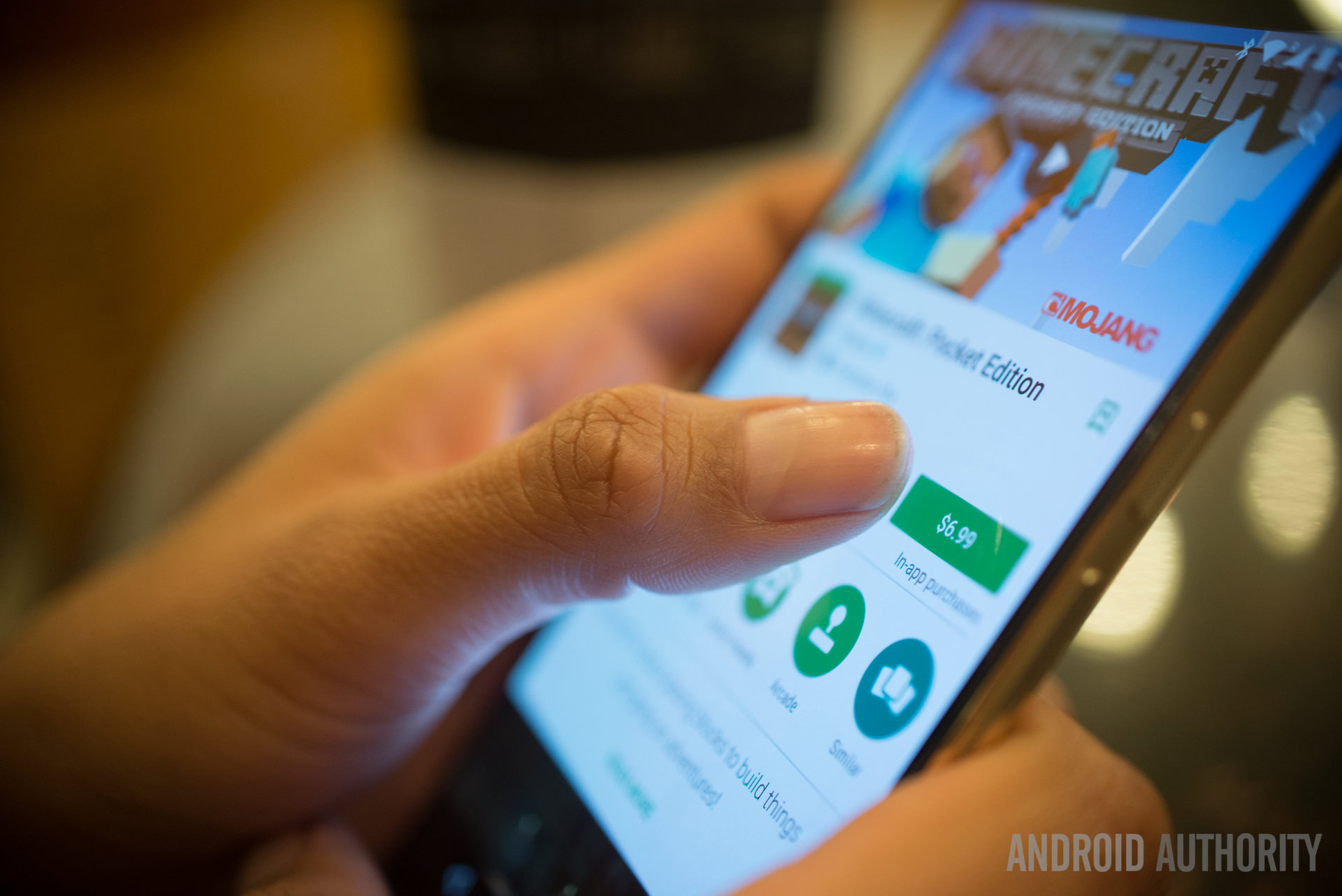
The character mishmash above is another fairly common Play Store error code, this time related to trying to download a purchased app. Unfortunately trying over and over again won’t make the issue go away, but a quick clear of the Play Store app data will solve it quickly. Just clear data under general Settings > Apps & notifications > See all apps > Google Services Framework > Storage & cache > Clear storage & Clear cache.
This problem is sometimes on Google’s end too, so the above method may not work every time. If that’s the case, log into the Google Play Store from your PC and push the download to your device.
Error DF-DLA-15 / 8 / 20 / 498 / 497 / 941
Another wordy-looking Play Store error code, but this one relates to app updates or new downloads. The best way to flush out this problem is to clear the cache and data from the Play Store app and try again.
To do this, head to Settings > Apps & notifications > See all apps > Google Play Store > Storage & cache > Clear storage & Clear cache. If this doesn’t work, try removing, and re-adding your Google account.
With these errors, it might also help to wipe the phone’s cache partition (if it has this feature). To do so, first, turn off the phone. Press and hold the volume down key and power button for a few seconds. Release the buttons when the smart menu appears. Use the volume keys to navigate to the recovery menu and press the power button to select “recovery mode.” (in some phones, just the first step is enough to open the recovery menu directly). Use the volume keys again to navigate to “wipe cache partition.”
Error 103
Error 103 occurs when there’s a compatibility problem between your device and the app you’re trying to install. Usually, Google won’t allow you to install incompatible apps, but sometimes there’s a bug or server error that can cause conflicts to occur.
The best solution is to wait this one out. It is often a server-side issue dealing with application signatures. The Play Store will eventually update to make sure your phone receives the right package. Although lingering issues should be reported to Google Support for them to look into.
Error 919 / 101 / 923 / 921
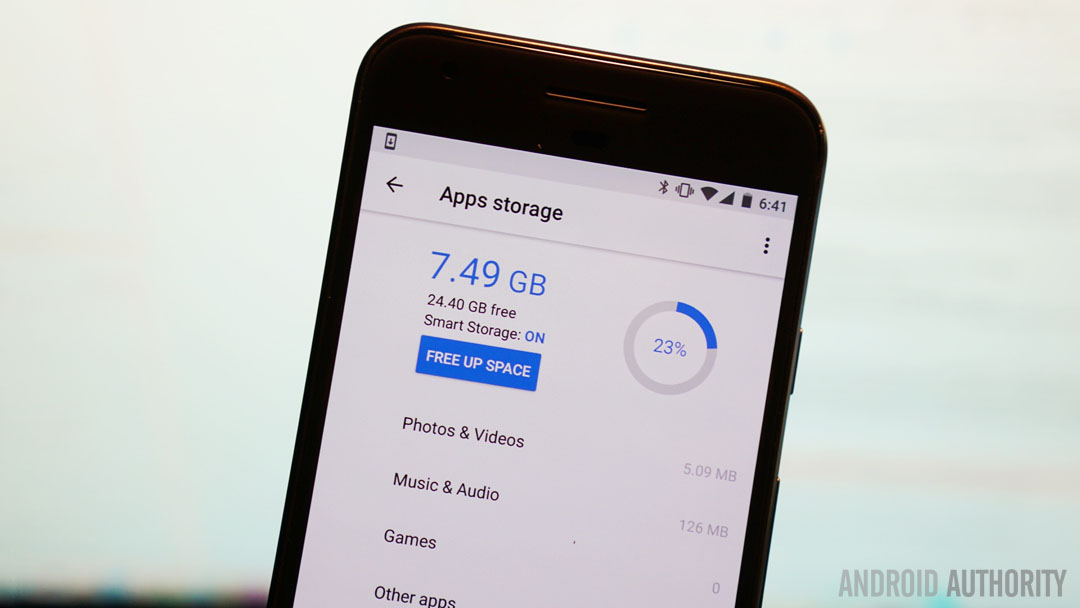
This Google Play Store error is a pretty simple one to fix. It just means there isn’t enough space on your device to fully install or update an app. Removing some unused apps is a good place to start, followed by pictures, videos, or music.
Error 491 / 923
491, unfortunately, means that downloads and updates are impossible, so something has gone seriously wrong somewhere. To fix this error, you will need to remove and then add the same or a new Google account to your device.
Go to your device’s Settings > Accounts, click on the account and then press Remove account. Restart your smartphone or tablet, then go back into Settings > Accounts > Add account again to log back into your account. Finally, go into Settings > Apps & notifications > See all apps > Google Play Services > Storage & cache > Clear storage & Clear cache.
Error 403
The 403 error is similar to the one above, in that downloads and updates are impossible, for some reason. However, this time the problem is caused by a conflict between two or more Google accounts buying apps on one device.
To fix this, your first port of call should be to log into the Google account that you bought the app with, uninstall it, and then hit the purchase/install button once again.
If that doesn’t work, removing your Play Store search history might fix the conflict. To do this, go into the Google Play Store and select Settings > Clear local search history. Alternatively, you could try creating a new Google Play account and installing the app again using this account, although this is usually how the problem started anyway.
Error 927
This is another Play Store error code that appears when trying to download or update an app, but this particular code occurs only when the Play Store is caught out in the middle of an update of its own.
The best fix is usually to wait for the Play Store to finish updating and installing, and then simply trying again. Alternatively, you can clear app data for the Play Store by going to Settings > Apps & notifications > See all apps > Google Play Store > Storage & cache > Clear storage & Clear cache.
Error 481
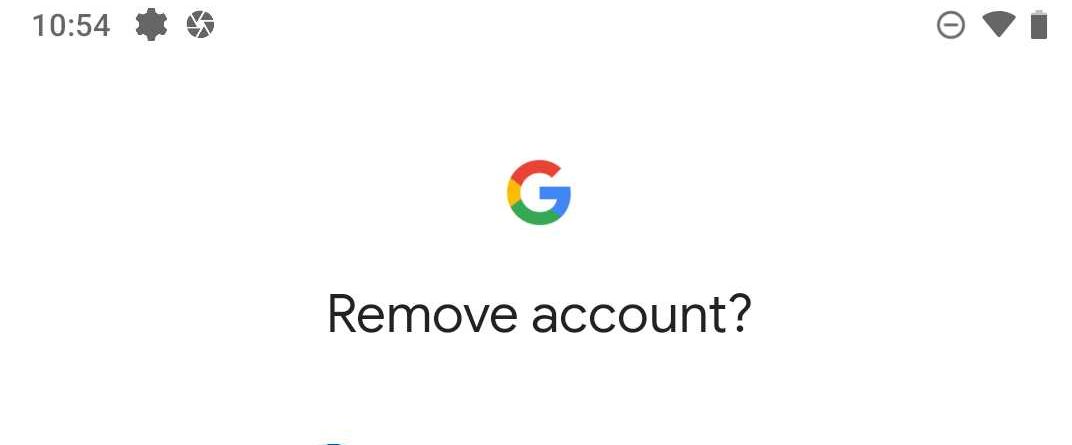
If you’re unfortunate enough to see the 481 error code, then it’s probably the end of the road for your Google account. This code means there’s some sort of major error with your account. The only fix is to remove your old account and then sign up for a new one.
Error 911
This download error can be a little tougher to diagnose exactly, as it’s sometimes a problem with your current WiFi connection, but can also be solved by clearing Google Play Store data.
If you’re connected to a Wi-Fi hotspot that requires a login, it’s possible that error 911 appears because you need to re-authenticate your connection. After you’ve done that, open the app and try again. If you’re still having problems, it’s likely something to do with your Wi-Fi network, so try a different connection or perhaps switch to your network data connection.
Alternatively, you can try clearing Play Store data by going to Settings > Apps & notifications > See all apps > Google Play Store > Storage & cache > Clear storage & Clear cache.
Read more: Wi-Fi not working? Here are some possible fixes
Error BM-GVHD-06
This error will pop up if you run into any issues when trying to use a Google Play card to buy apps and games.
The first thing you should do is to simply restart the device and try using the code again. If the problem doesn’t go away, it might be an issue with the Play Store itself. Go to Settings > Applications > Google Play Store > tap on Force Stop > tap on Uninstall Updates. The Play Store will return to a previous version and the issue should go away.
Error 501 / “Authentication required” error
These errors show up when the Google Play Store doesn’t load. More often than not, this is related to an account authentication issue.
Closing and restarting the app does the trick for some people. If not, go to Settings > Apps & notifications > See all apps > Google Play Store > Storage & cache > Clear storage & Clear cache.
You might also have to go to Settings > Accounts and delete your Google account from the phone. Restart the device, set up your Google account again, and the problem should go away.
There are a few more error codes floating around out there. Generally, most of these are related to connectivity issues or some account authentication problems. Most of these can be solved by checking your connection status and waiting for Google’s servers to catch up, or reapplying your account to the Play Store. Also, never discount the effectiveness of restarting your phone.
Hopefully, this little list will have solved your particular Google Play Store error code. If you’ve come across any different errors or have some fixes of your own to contribute, please feel free to share in the comments section below.