Affiliate links on Android Authority may earn us a commission. Learn more.
How to print an email from Outlook
Published onFebruary 6, 2023
Though it might seem a little archaic, printing physical copies of emails and documents is still very relevant today. If you need a paper trail and physical records of an email thread, Outlook makes it very easy. It’s also handy when you want to print out movie tickets and receipts. Whatever the case may be, let’s review how to print an email from Outlook.
QUICK ANSWER
To print emails from Outlook, open the email you wish to print. Click More actions (⋯) > Print. Confirm the printer you wish to use, then click Print.
JUMP TO KEY SECTIONS
How to print an email from the Outlook website
On the Outlook website, click on the email you wish to print. Click the More actions (⋯) button in the email.
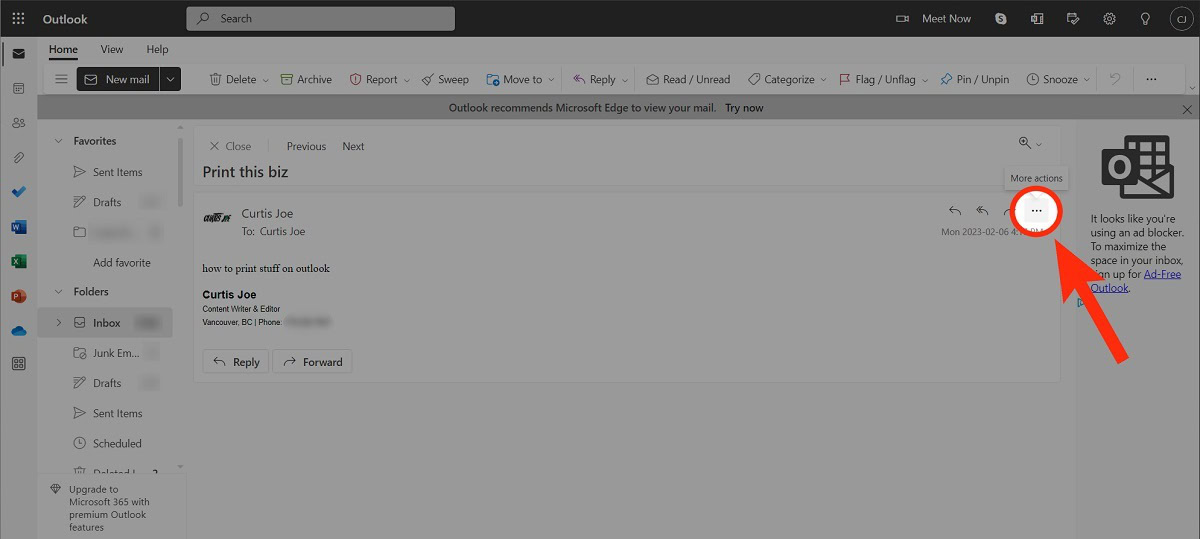
From the subsequent dropdown menu, select Print.
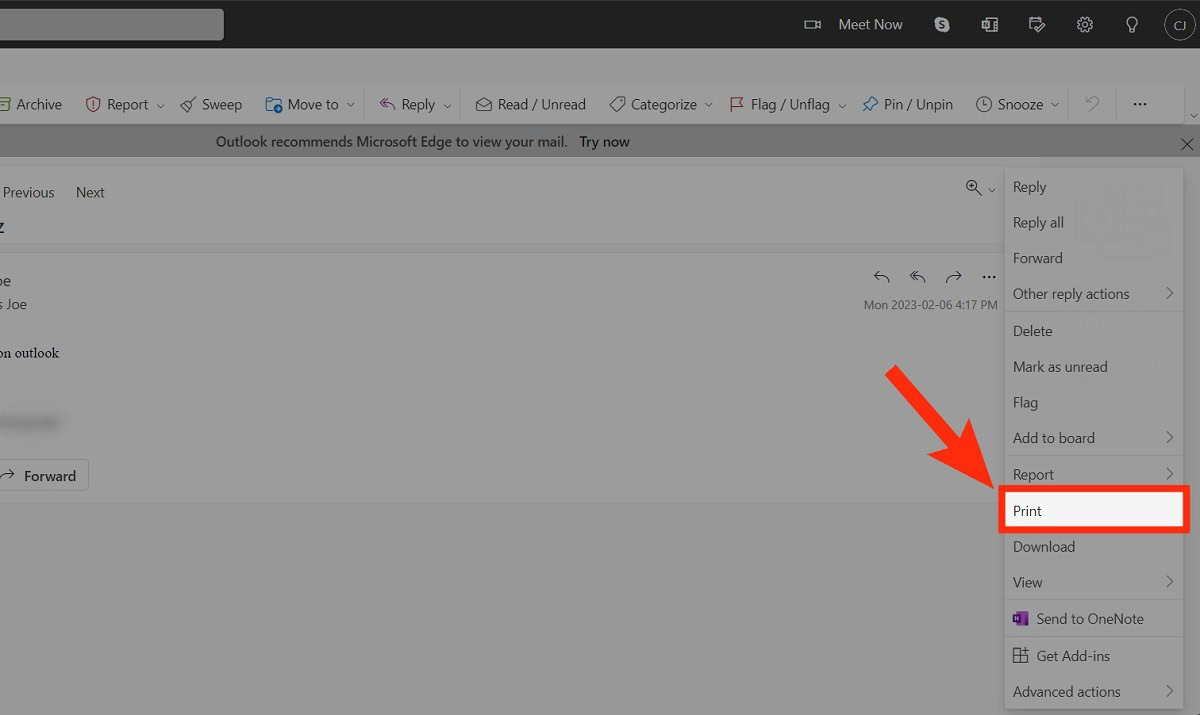
Another box will appear containing everything in the email. Click Print.
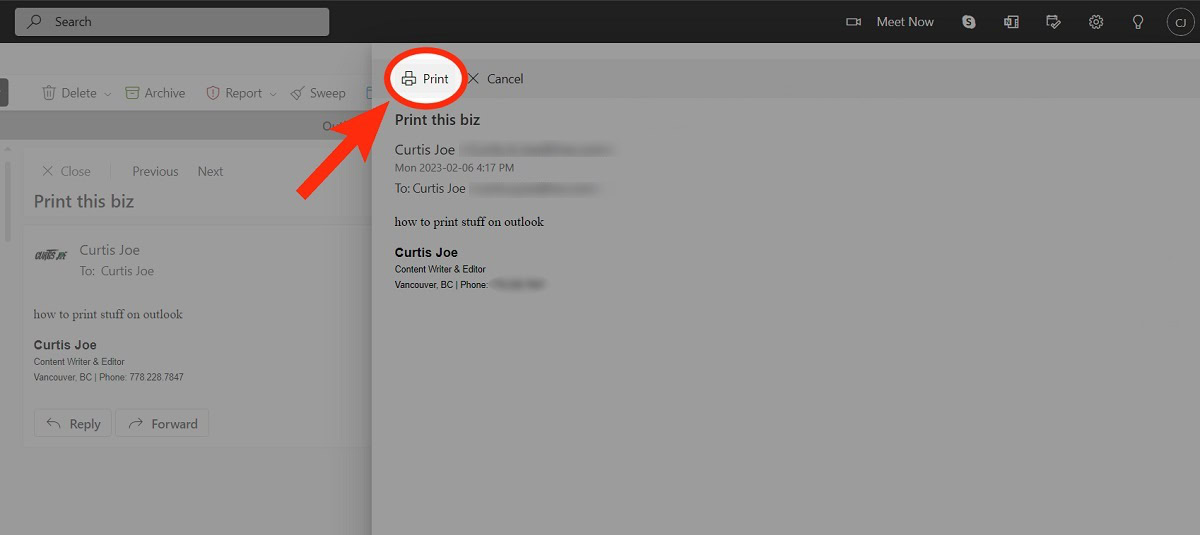
The print dialog box will appear; in Destination, select your printer. When ready, click Print.
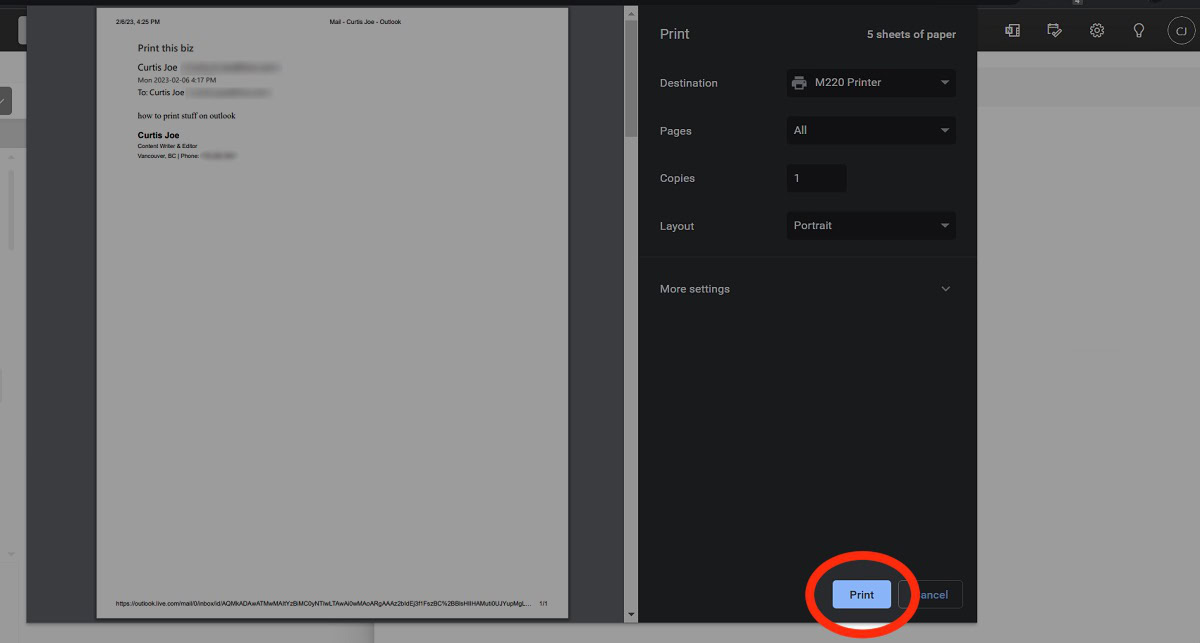
How to print an email from the Outlook PC or Mac app
In the Outlook desktop app, click on the email you wish to print. After that, click the File tab at the top.
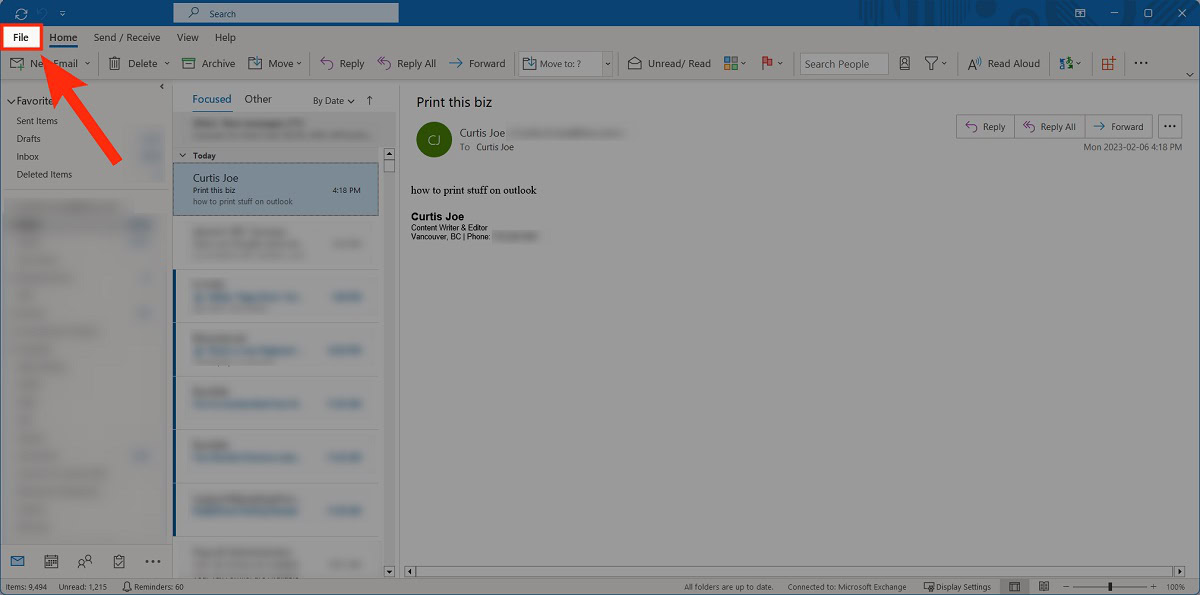
Go to the Print tab.
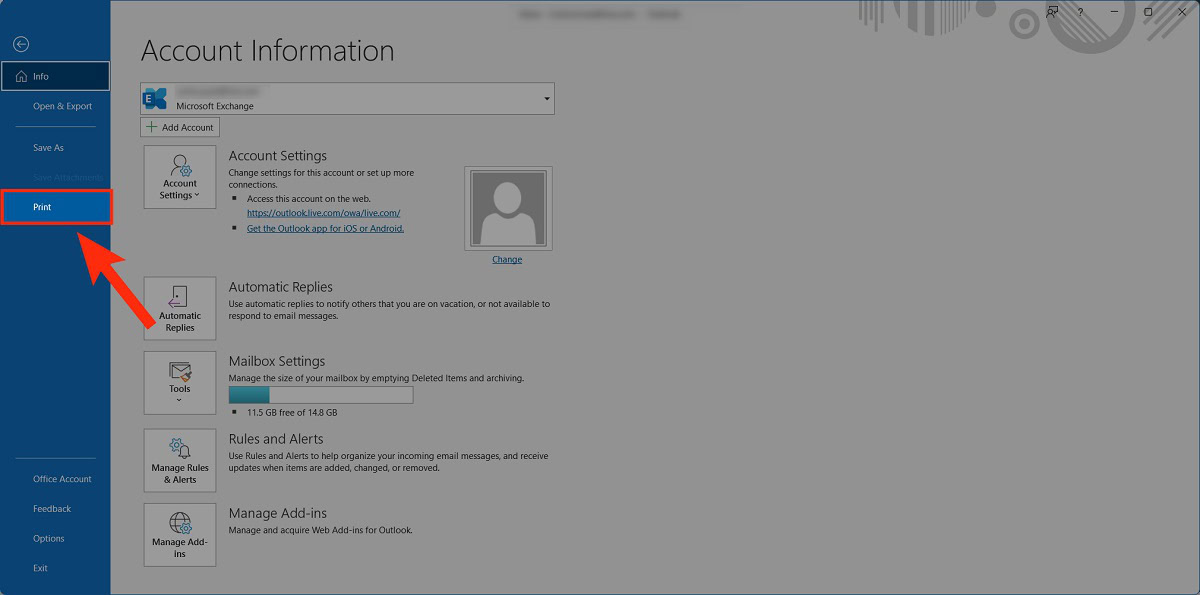
Select your printer and click Print.
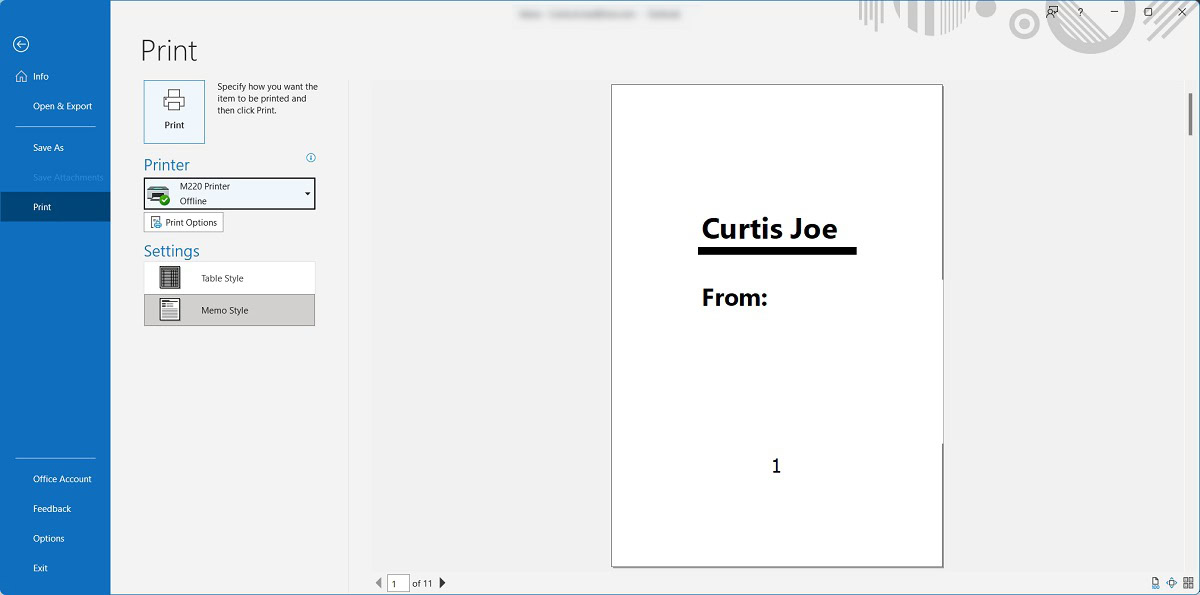
How to print an email from the Outlook Android or iPhone app
- In the Outlook mobile app, tap on the email you want to print.
- In the email, tap the ⠇button on the right side.
- Select Print.
- Choose the correct printer, then tap the printer icon to print your email.
Read more: How to recall an email in Outlook