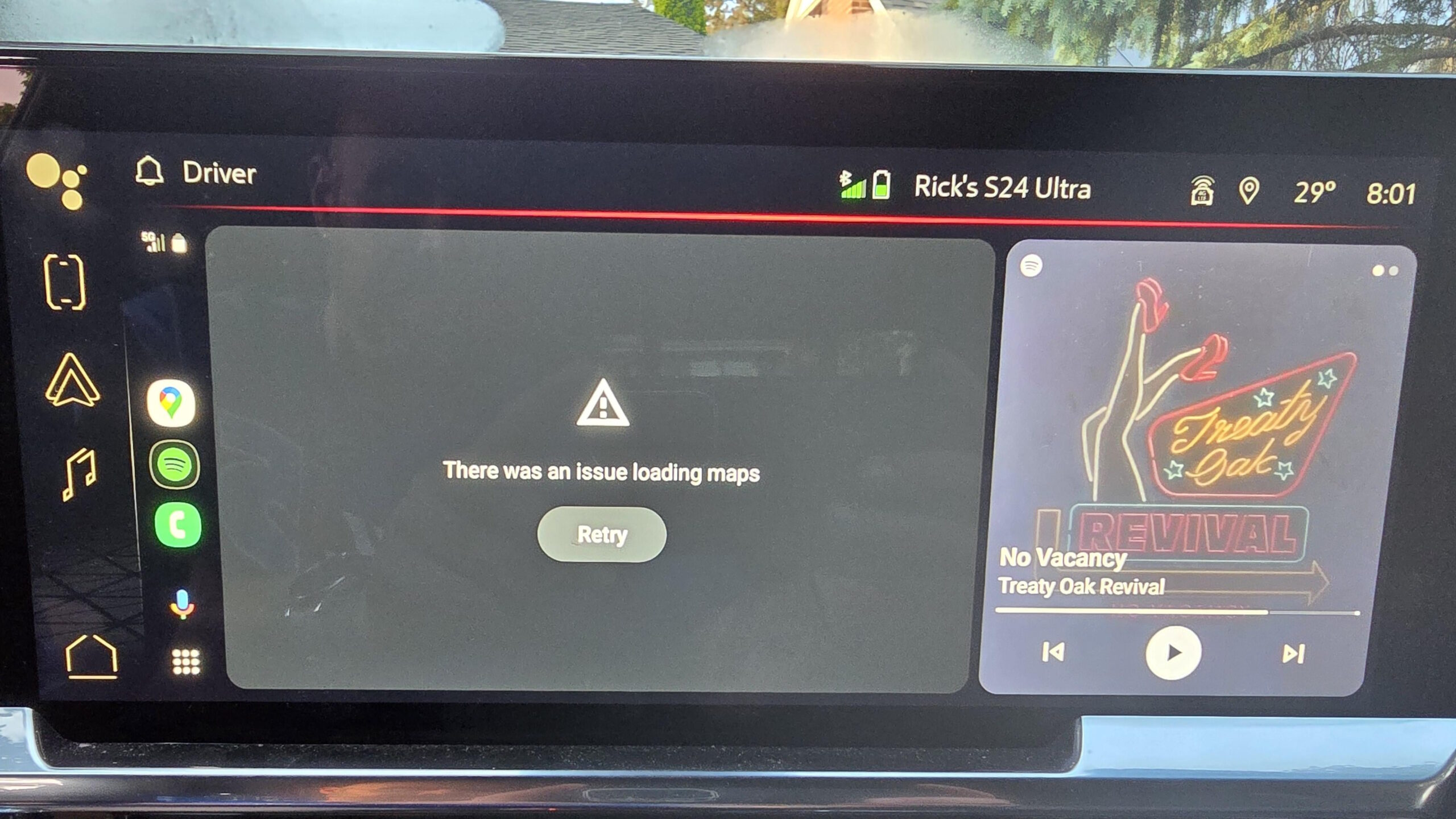Affiliate links on Android Authority may earn us a commission. Learn more.
PSA: Latest Google Maps beta breaks Android Auto, here's the fix
June 5, 2024
- The latest Google Maps beta is breaking Android Auto integration, crashing the interface continuously.
- To fix the issue, simply uninstall the latest Google Maps beta and revert to the stable release.
Google Maps is one of the best Android apps, and we don’t even need to recommend installing it since it comes preinstalled on most Android phones anyway. It’s an amazing app for navigation and exploration, and it also works very well with Android Auto (most of the time). If you’re finding that Google Maps has recently been continuously crashing Android Auto, the latest Maps beta update is likely the culprit.
As Reddit user japzone points out, the latest Google Maps beta (possibly v11.132.0100 beta, from what I can tell) doesn’t work with Android Auto. Starting Android Auto causes the Google Maps app to crash, and you get thrown back to the Android Auto app list. Selecting Google Maps here will cause you to crash back again to the app list.
The Redditor points out that Google Maps works on the phone while Android Auto is running, but trying to have Maps interact with or interface with Android Auto causes an app crash. For instance, voice commands through Android Auto will cause Google Maps to crash. The user worked around the crash by listening to Maps’ audio alert through their car while interacting with YouTube Music through Android Auto.
We’ve reached out to Google for a comment on these app crashes. We’ll update this article if and when we hear back from them.
How to fix Google Maps (beta) crashing on Android Auto
The fix is fairly simple: get off the Google Maps beta. While the Google Maps beta branch has been fairly reliable, a beta release, by its very definition, can contain bugs. Many users have jumped to the beta branch for Google Maps to get access to new features before their release in the stable branch, but doing so comes with the risks of such bugs and crashes from time to time.
Leave the Google Maps beta program
You likely opted for the beta program through the Play Store. To apply the fix, you will need to leave the beta program from the Play Store (to avoid receiving the same beta update again).
- Open the Google Play Store.
- At the top right, tap the profile icon.
- Tap Manage apps & devices > Beta.
- Find the Google Maps app in this list.
- Tap the Maps app to open its detail page.
- Under “You’re a beta tester,” tap Leave > Leave.
You don’t need to follow this step if you installed the Google Maps beta through an external APK.
Uninstall Google Maps update to revert back to stable
Once you have opted out of the beta program, you need to uninstall updates for Google Maps. Since Google Maps is a GMS app, you won’t be able to uninstall it completely, making it easier to uninstall updates and keep your data (such as offline maps). However, we would still advise you to take note of your offline maps and double-check their presence after this process.
- Open Settings > Apps.
- Select See all apps.
- Locate Google Maps in this app list.
- Tap on the Uninstall updates button.
- Click OK.
Uninstalling updates will revert Google Maps to the default version that shipped with your phone, removing the beta. You can then update Google Maps back to the latest stable release. This should hopefully fix your Android Auto-related crashes.
Thank you for being part of our community. Read our Comment Policy before posting.