Affiliate links on Android Authority may earn us a commission. Learn more.
The DSLR-like Razer Kiyo Pro Ultra is the overkill king of 4K webcams
Published onFebruary 24, 2023
Have you ever wanted a webcam that could capture all the details of your setup in sharp 4K quality? For those of us working from home, rushing to a meeting while still wearing our pajamas, that may be the last thing we want. But for others, such as streamers and content creators, those specs are an advantage. Packing the largest sensor ever seen in a webcam, the Razer Kiyo Pro Ultra definitely raises the bar. While the Razer Kiyo Pro Ultra might be overkill for most people, it will be a dream come true for others.
Sensor size matters

The Razer Kiyo Pro Ultra is a heavy-handed mouthful of a name, but it sure lives up to the title, built with some of the most premium hardware in a webcam. Namely, it uses a large 1/1.2-inch Sony Starvis 2 sensor capable of capturing RAW 4K resolution at 30fps. Uncompressed, it will convert 4K footage at 24fps, 1440p at 30fps, or 1080p at 60fps if you want less motion blur.
Most webcams I’ve tested have topped out at 1080p resolution, so this was a giant leap forward in picture quality. It reminded me of the experience of witnessing a 4K TV in person for the first time, being able to see all the specs for dirt and sweat droplets on sports athletes. Only this time, it revealed all those (sometimes unflattering) details of my face. For better or worse, everything is visible.
While there are other 4K webcams on the market, none are this big, and they usually don’t have this many bells and whistles. The nearly one-inch sensor means two things: the physical size of the Kiyo Pro Ultra is massive, and the image quality is greatly improved.
The nearly one-inch sensor means two things: the physical size of the Kiyo Pro Ultra is massive, and the image quality is greatly improved.
Starting with the size, the big sensor makes this unit nearly as large as a traditional DSLR lens and roughly as heavy. It’s not a discreet webcam and will stick out like a sore thumb atop most laptops, especially if it’s something thin and lightweight like a MacBook Air. The webcam weighs just over 12 ounces, and testing it atop my coworker’s laptops around the office, nearly all of them fell backward or closed shut due to the sheer size of the thing.
The Kiyo Pro Ultra eventually found a home atop my 32-inch monitor, which was a much better match of proportions. For a stationary setup, you can also mount the Razer Kiyo Pro Ultra to a tripod from the base of the L-shaped joint. This is a good option if you have a multi-camera setup or don’t want the webcam jiggling around with every bump of your desk. Now, let’s get to the other advantage of having a big sensor: a big boost in image quality.
Lights, camera, action

According to Razer, the 2.9μm pixel size of the Kiyo Pro Ultra captures almost four times as much light as other webcams. That’s going by comparison to the quarter-inch sensor you’d find on the average webcam. The 1/1.2-inch sensor here is just shy of the one-inch digital camera format, meaning you’ll get nearly the same quality and color. You also get a true bokeh effect, which can artificially blur the background while you move. It’s a subtle touch, which you can see a sample of in this video, and is obviously enhanced with any overlaid blur filters from recording software such as Zoom.
The webcam has an f/1.7 aperture which produces an excellent shallow depth of field and delivers an impressive low-light performance. Part of having such a big sensor means this webcam can capture more light and compensate for darker settings. For instance, using the Dark Room settings recovered a lot of light in a set lit with nothing but neon signs, although the Bright Room settings during the day were a little too much, and I had to turn the ISO down in order not to look too overexposed.
The Razer Kiyo Pro Ultra's snappy auto-focus, HDR, and metering keep me looking better than ever.
The camera quality is aided by HDR, and AI imaging technology, providing automatic face-tracking autofocus and auto exposure. The USB 3.0 cable allows for a 5GB/s camera signal, helping the webcam to hunt and focus reasonably responsively. In my experience, the Kiyo Pro Ultra had no problem following and focusing on my face as I moved back and forth. But sometimes, it took a while to focus on objects in hand held up to the camera, even with responsive tracking turned on.
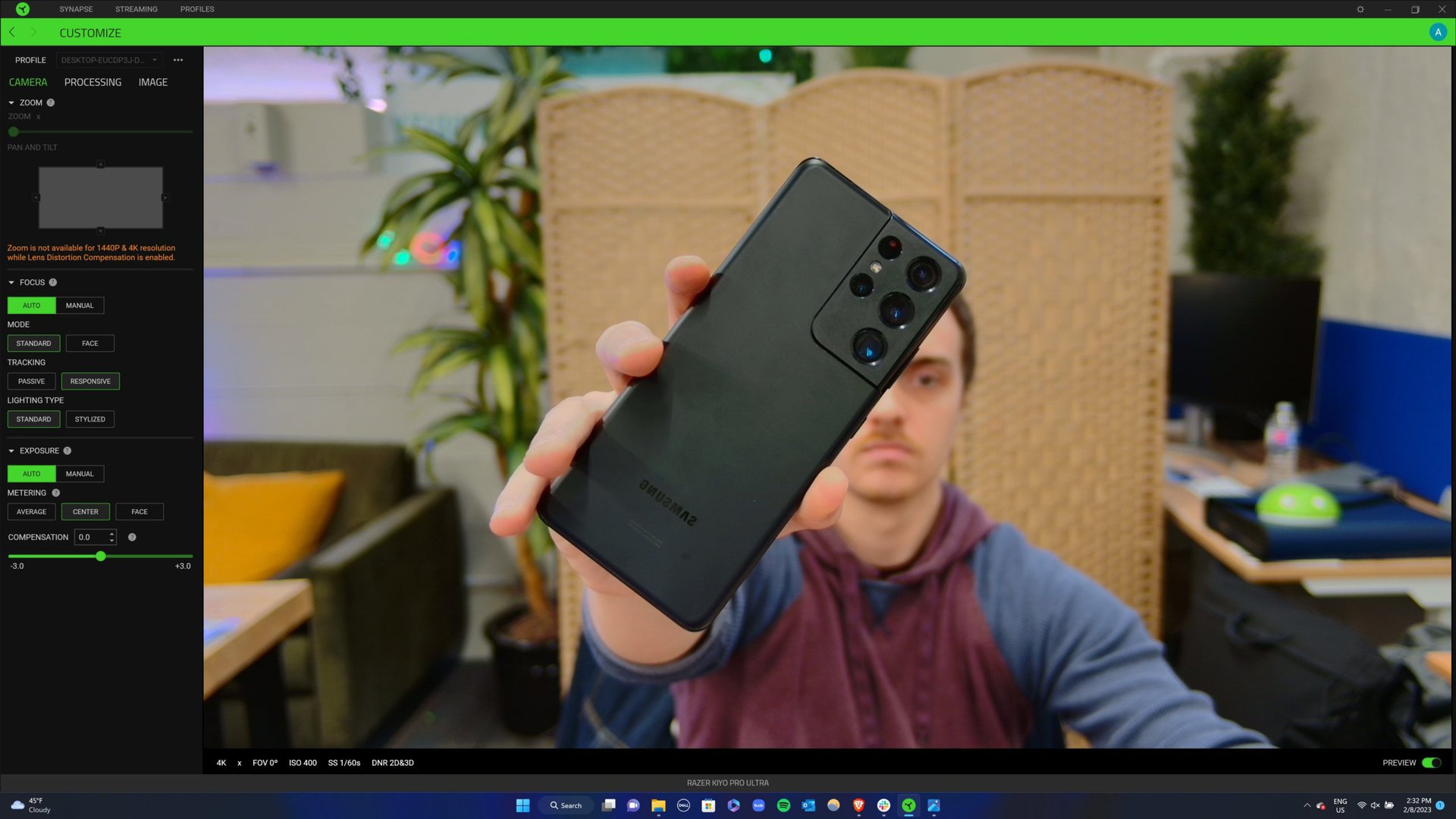
You can rely on the auto settings to deliver a more-than-decent stream, but I think you’d be doing yourself a disservice by not playing around with the manual settings to make the picture pop. For instance, I found increasing the contrast and saturation suited my skin tone better. The default looks flat, but while some filters are good shortcuts to making your image pop, such as vibrant or cool, others, like warm, were way too washed out.
Razer Synapse lets you tweak and fine-tune just about everything to your liking.
The only catch is that you must download Razer Synapse, Razer’s proprietary software, to take advantage of all the customization options. The program is a bit invasive, requiring quite a few permissions, such as opening on startup. Running Windows 11, I also had the program crash a few times while switching too fast between the camera feed settings, which was a little frustrating. But if you can overlook those hiccups and don’t mind the extremely green interface, Synapse lets you tweak and fine-tune almost everything to your liking.
The ability to customize the pan, tilt, ISO, shutter speed, and other settings is available. As someone not super well-versed in these areas, I found the digital zoom and pan toggles very intuitive. Although, I should note these options are not accessible when shooting in 1440p or 4K while the lens distortion compensation is enabled.
Synapse provides three metering modes: average, center, and face, all of which are pretty precise. Suppose you want to create a less natural and more stylized look for your stream. In that case, there’s an exposure compensation slider at your disposal and the ability to tweak brightness, contrast, saturation, and white balance adjustments.
The only caveat is that you can’t record with the webcam and adjust the settings simultaneously, so make sure you have your preferred presets before going live. The onboard memory will save your last configuration, so you can be ready to shoot wherever you bring the webcam.
A twist on privacy

Even though the webcam stands as tall as the ever-watching eye of Sauron, there isn’t the same invasion of privacy. Razer has added a neat little textured ring that you can turn to block the webcam mechanically. It’s really satisfying to use, but it is just a mechanical privacy shutter. I wish Razer had also made it so that the shutter electronically turned the webcam off and muted the microphone as well. It’s still better than nothing; at least an LED light indicates the camera is on and recording audio. There’s also an additional lens cover to protect the webcam from scratches, which is helpful for traveling.
The Razer Kiyo Pro Ultra's privacy shutter is extremely satisfying to use. I only wish it would also mute the mic.
Speaking of audio, there’s a built-in omnidirectional microphone. It can pick up surrounding audio quality well enough for Zoom calls or group podcasts. Professional streamers will likely already have a dedicated mic, but the included one here will do the job for most purposes and save people from buying another device. One thing that isn’t included this time around, however, is a ring light, which the Razer Kiyo Pro had. Though, such lights are relatively cheap to find.
Razer Kiyo Pro Ultra review: Is it really worth it to buy a $300 webcam?

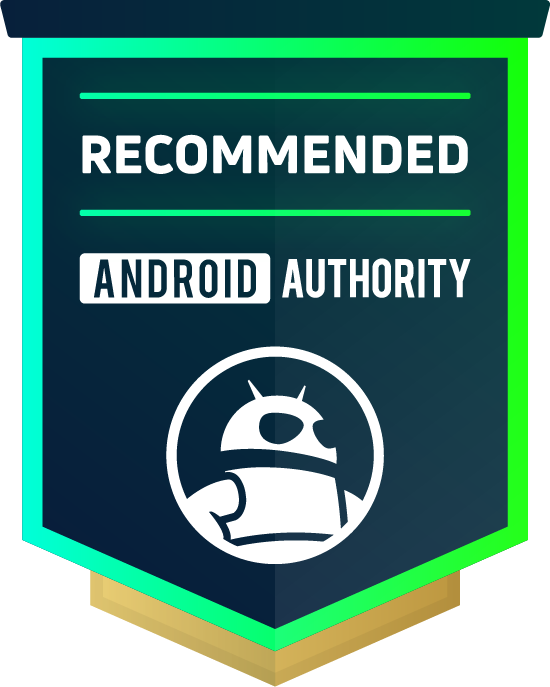
For the average user, the Razer Kiyo Pro Ultra will be overkill. If all you need a reliable camera for meetings or zoom calls with family, there are more affordable options up to the task. Something like the Logitech C615 webcam ($69.99) can record 1080p quality at 30fps for a fraction of the price. Even Razer’s regular Kiyo Pro ($94 at Amazon) drops $100 off the price for 1080p/60fps capture, and it can often be found for $100 or less.
On the other hand, if you are launching a YouTube channel or Twitch stream and want the best of the best, it’s hard to beat the Kiyo Pro Ultra. This webcam will undoubtedly make you look like a professional content creator, even if you’re streaming from your cluttered living room. At first glance, the $300 price tag may be hard to swallow. Some creators may be looking for 4K video at 60fps, which the Elgato Facecam Pro ($299.99) offers for the same price, though keep in mind Elgato’s webcam will compress anything over 4K30fps.
Considering this is one of the closest webcams on offer to a proper DSLR camera without spending vastly more money, the Kiyo Pro Ultra’s eye-watering price tag isn’t such a bad deal. Razer Synapse can be a bit of a pain to use and might slow down your computer, especially if you’re running a bunch of other applications. In this case, that’s just the price you pay for the crystal-clear streaming quality from a webcam sitting across your monitor.
For the average user, the Kiyo Pro Ultra will be overkill. But for content creators and professionals wanting to look their best, exceptional image quality is worth the money.
After using the webcam for a couple of weeks, I can confidently say that I have never looked so good in my meetings. Its 4K resolution, wide dynamic range, excellent metering, and HDR technology do wonders for my appearance, even when I haven’t brushed my hair, and the snappy auto-focus keeps up with my movements. The omnidirectional mic keeps my voice clear no matter how loud or quiet I get, and I appreciate not having to plug in a secondary mic to save myself the port. I also can’t stop twisting the built-in privacy shutter for fun, though I would feel safer if it also turned off the mic.
Even if you aren’t a professional content creator, there’s much to entice the average user here. In the post-pandemic era, many of us have switched from in-person meetings to video calls, so you may be willing to invest to look a little more professional. The Razer Kiyo Pro Ultra is the new king of 4K webcams and certainly doesn’t skimp on delivering a quality experience, if you can afford it.


Razer Kiyo Pro Ultra FAQs
Aside from the $100 price gap, the biggest differences between the Kiyo Pro and Kiyo Pro Ultra are the resolution and features. The Kiyo Pro maxes out at 1080p at 60fps while the Kiyo Pro Ultra’s larger sensor can go up to 4K/30fps. The Razer Kiyo Pro Ultra also has a built-in privacy shutter, though it doesn’t have the Kiyo Pro’s handy ring light.
Yes, the Razer Kiyo Pro Ultra works with Microsoft Teams for conferencing and video calling.
Yes, the Razer Kiyo Pro Ultra works with Zoom for conferencing and video calling.
Yes, Razer Kiyo webcams require Razer Synapse to switch between different camera modes and tweak the image quality settings.
You must download Razer’s Synapse software to adjust the camera settings.
No, Razer Synapse is not spyware. The program requires a lot of permissions to control connected devices, such as webcams and keyboards, but it will not harm your computer. Synapse collects “User Generated Information,” defined by Razer in its subscriber agreement as any information obtained through the use of the software.
Yes, the Razer Kiyo Pro Ultra can zoom up to 4x. However, you can’t use the zoom for 1440p and 4K resolution while lens distortion compensation is enabled.
Yes, the Razer Kiyo Pro Ultra has a built-in omnidirectional microphone to record audio.