Affiliate links on Android Authority may earn us a commission. Learn more.
How to re-enable Chrome tabs on Lollipop - Android customization
Published onJuly 23, 2015
I hope that last week’s Android customization post has helped you keep your data safe, walking through the setup to automatic backups of your SMS and more. We’ll keep things light this week as well, for those of you that are using Chrome on the new Android Lollipop, this is how you re-enable Chrome tabs, instead of treating each tab as a new entry in your recent apps list.
Remember, this is a short tutorial for Lollipop users, and one that many of you will consider to be a beginners topic.
Before we begin
No apps are required today, provided you have an Android 5+ Lollipop device and the Chrome web browser installed. We are simply diving into the settings menu of Chrome today.
Re-enable Chrome tabs on Lollipop
Here’s what’s up, you’re plunking along enjoying your favorite Android Authority posts on your favorite Android phone or tablet, when you come across something that deserves to be opened in a new tab. You go ahead and long press on the link to get the option to open it in one of several ways other than in the same tab, and just like that, you’ve created what many Lollipop users consider to be a problem. Your tabs are no longer treated as one app in the Recent apps list, instead, each new tab acts as its own entry.
For many of us, having each tab as a separate Recents list entry is a slick thing, dramatically speeding up our device navigation. If you do not like this, and would like Chrome to be a single Recents list entry, regardless your open tab count, follow along, we will show you what to do.
From within almost anywhere inside Chrome, tap the three dots menu icon.
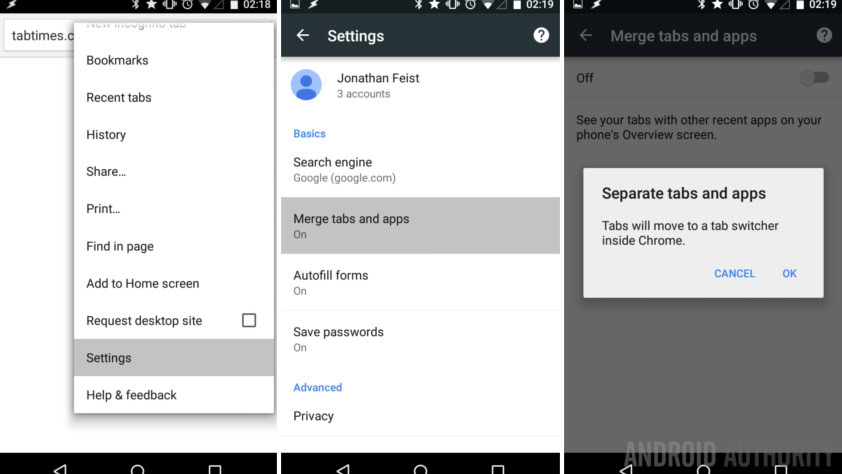
Choose Settings.
Tap on Merge tabs and apps.
Turn the option off.
You will be asked to confirm that you want your tabs to be controlled through Chrome and not by the Recent apps menu. Tap OK to confirm.
Chrome will restart now, just give it a moment to come back up with the most recent tab you were using.
You will now see a little square icon in the top right corner, I hope it looks familiar, it is the Chrome Tab count from before Lollipop.
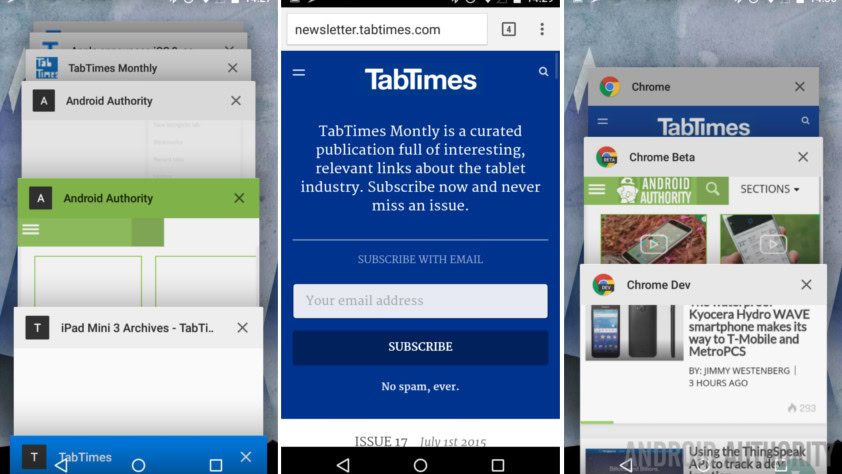
What’s next
Do play around with the setting, you may find that Google’s new approach in Android Lollipop is the tool you’ve been needing. If you do not like Google’s new approach, you now have the skills to revert back to what you are comfortable with.
This setting exists independently in Chrome, Chrome Beta and Chrome Dev. Be sure to figure out who is who and which you want to take advantage of the new tab management features.
Next week
We hope you now have a cleaner Recents list thanks to this simple Android customization in Chrome on Lollipop. Next week we will continue with Chrome, how would you like to save some mobile data with one simple setting?
Do you like Google’s new approach of having all your Chrome tabs open in the Recent apps list, or have you already turned it off using the steps above?