Affiliate links on Android Authority may earn us a commission. Learn more.
7 reasons why you can't download apps on your iPhone
August 30, 2022
When you want to download apps on your iPhone, you’re likely to be successful 99.9% of the time. However, nothing is perfect, so occasionally, you may encounter a tech hiccup on the App Store, which means you can’t download apps on your iPhone. Here are seven possible reasons why this might happen, and how to fix them.
QUICK ANSWER
If you can't download apps on your iPhone, it could be one of various reasons. Among them, the App Store may not be working, the app may not be available in your country or region, or your iPhone may not have enough storage space.
JUMP TO KEY SECTIONS
The app is not available in your country or region

This is probably one of, if not the most, frustrating error messages on the iPhone. You find an app that looks really cool, you want to try it out, and bang — you get told that the app isn’t available in your country or region.
Basically, this comes down to the app owner deciding, for reasons of their own, not to release the app in certain parts of the world. As I said, it’s frustrating, but there’s nothing much you can do in this scenario. You could try contacting the developer and see if you can persuade them to change their policy. Failing that, you need to move on and find an alternative app. Or move to another part of the world. But that option is a bit overkill just for an app.
Your iPhone storage is full
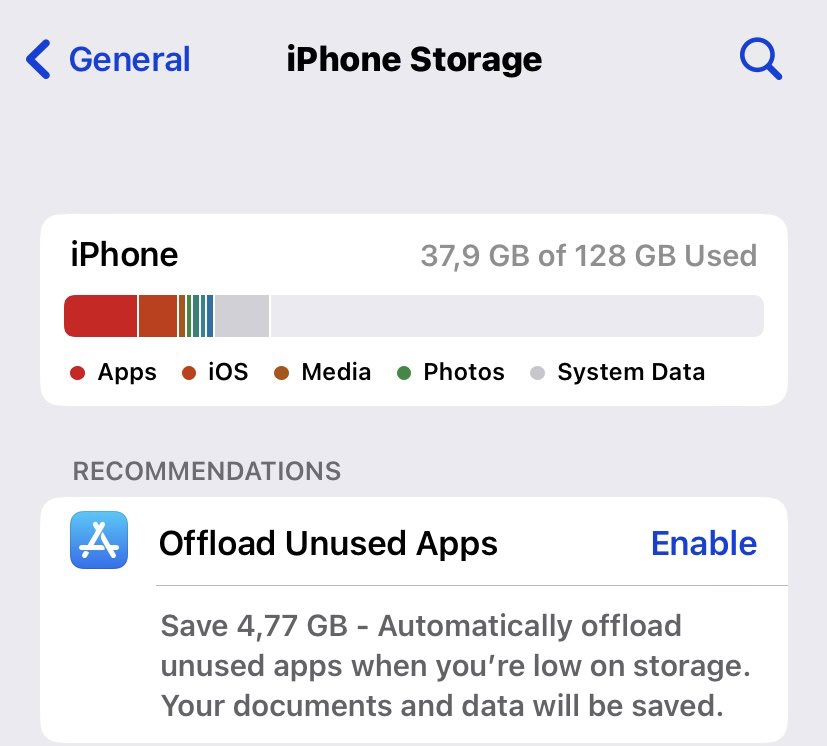
With device storage getting bigger and bigger all the time, we’ve all turned into a load of digital packrats. We keep everything, including that picture of our salad from last year. Apps can also be quite big in size. Garageband is almost 2GB, and apps like WhatsApp can take up unlimited amounts of space, as the media attachments pile up. Mine is approaching 4GB.
The obvious solution to this one is to make space. You can enable Offload Unused Apps, which will deactivate unused apps but still keep their data. This will save you some space (in my case, nearly 5GB.) You can also do some spring cleaning and delete apps you will never use anymore, delete videos and songs you don’t want anymore, and move photos to other storage devices.
You’ve switched off your data plan for the App Store
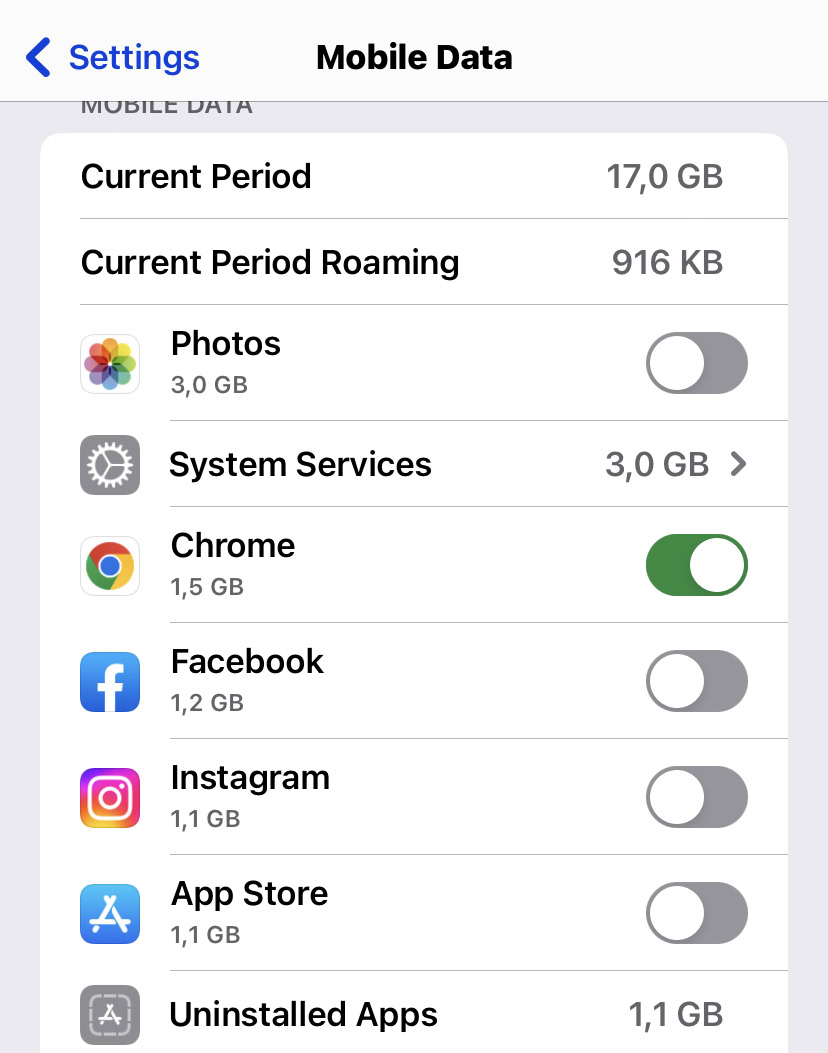
A lot of iPhone apps can be really big data hogs — Chrome, Facebook, and Instagram are three big offenders. But surprisingly, Apple-made apps can also chew up the bandwidth, including Photos and the App Store. It’s surprising because you would think they would optimize their apps better to avoid using up lots of data.
This is why it makes sense to switch off using your data plan for these big data plan munchers and only switch it on when you really need it. So if you cannot install an app from the App Store, check to see if your data connection is off. Alternatively, wait till you have a wi-fi connection (or maybe fix your iPhone’s wi-fi connection). The app can wait — it won’t run away.
The App Store is down

The next possibility worth exploring is seeing if the App Store has crashed on Apple’s end. This very rarely happens, but it has happened in the past. You can have a quick look by going to Apple’s System Status page. The App Store is the very first entry. Green means it’s up, and red means it’s poorly.
The App Store needs to be restarted on your phone
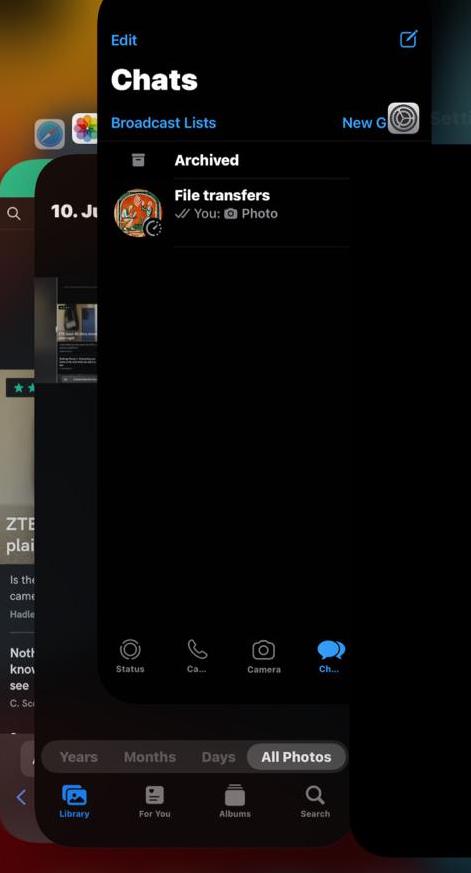
Sometimes, all an app needs is a slight kick up the digital rear. You can accomplish this on the iPhone by restarting the app.
Swipe up from the bottom middle of the iPhone screen, till you see each open app in its own thumbnail version. Then swipe up the App Store window till it disappears. It’s now closed. Now go to the App Store icon and tap it to relaunch the store.
Your iPhone needs to be restarted
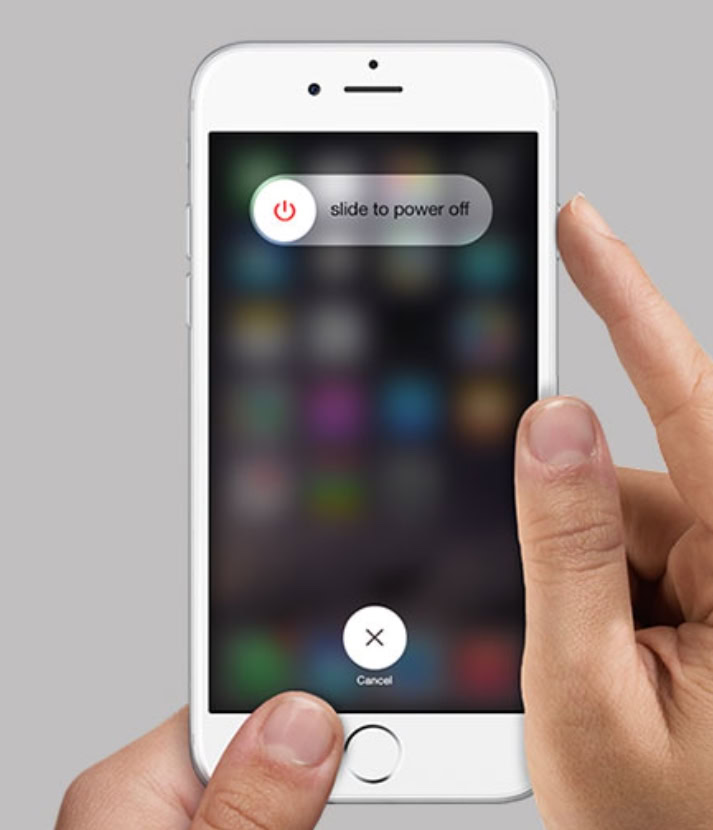
Many problems in the world can be solved by turning them off and on again. The iPhone is no different. If an app cannot be downloaded, or it is partially downloaded, then stuck, restarting the phone is quite often the push it needs to finish the job.
Hold the down volume button and the side power button simultaneously, until the slide to power off message appears on the screen. Swipe that slider, then wait for the phone screen to go black. Wait 10—15 seconds, then long-press the power button again, until you see the Apple logo.
You’re on the Google Play Store
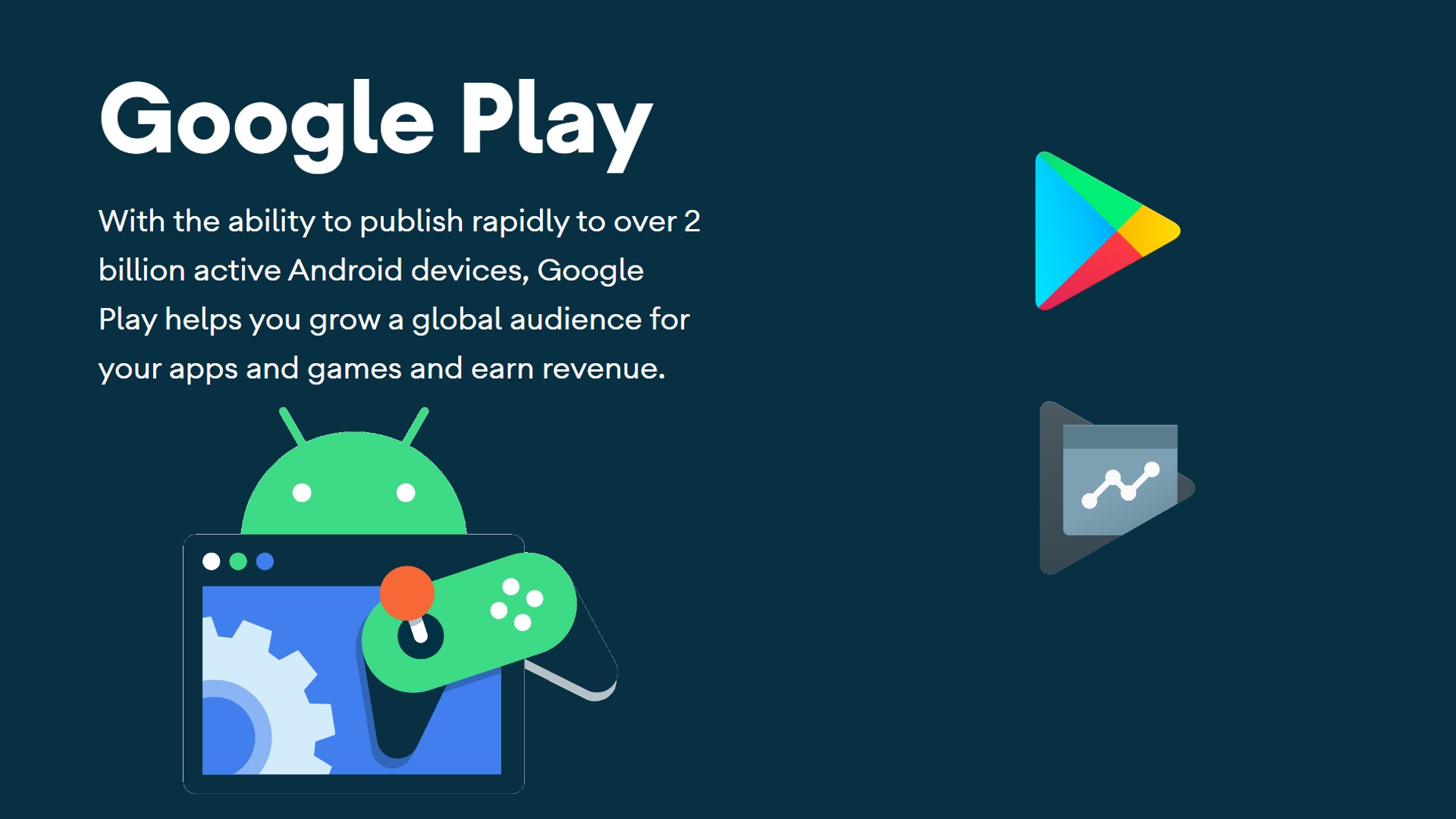
Er, I hate to break it to you, but Android apps are incompatible with the iPhone. If you’re on the Google Play Store, quickly jump over to the Apple App Store and look for your app there. I promise not to tell anyone about your little faux pas.
Read more: What is Apple Arcade? Everything you need to know
FAQs
You can file a refund claim with Apple, and after investigating the issue, they will give you a refund.