Affiliate links on Android Authority may earn us a commission. Learn more.
How to record phone calls on your iPhone
Published onMarch 2, 2023
It’s the bread and butter of every TV courtroom drama. The guilty person gets caught out confessing the crime in a secretly taped phone call. But if you think you can record all your phone calls on your iPhone, you need to reconsider that strategy. First, there is no built-in call recorder on the iPhone. Secondly, laws worldwide about call recording vary wildly. You may live in a country or a state where call recording is outright banned, or you must inform the other side they’re being taped. Assuming you have consent from the other caller to record the call, here are some options to record phone calls on an iPhone.
Read more: How to screen record on iPhone or iPad
QUICK ANSWER
To record phone calls on an iPhone, you must put the call on speaker, then use another app to record it. There is no built-in recorder on the iPhone to do it automatically. Call quality will vary depending on the recording method you use.
How to record phone calls on an iPhone
Let’s look at three possible recording methods for your iPhone calls.
Use an Apple recording app on another iOS device
If you have a second iOS device available, then this is the easiest method. Simply start up a recording app on the second iOS device, put your call on the iPhone on speaker, and hold it close to the second device, which records everything.
The default recording app on iOS is Voice Memos. This will likely be good enough for the vast majority of people. When you open it, tap the red round button at the bottom to start a new recording. Remember to put the volume up to catch everything on the call.

When the call is finished, you will see it listed on your screen.
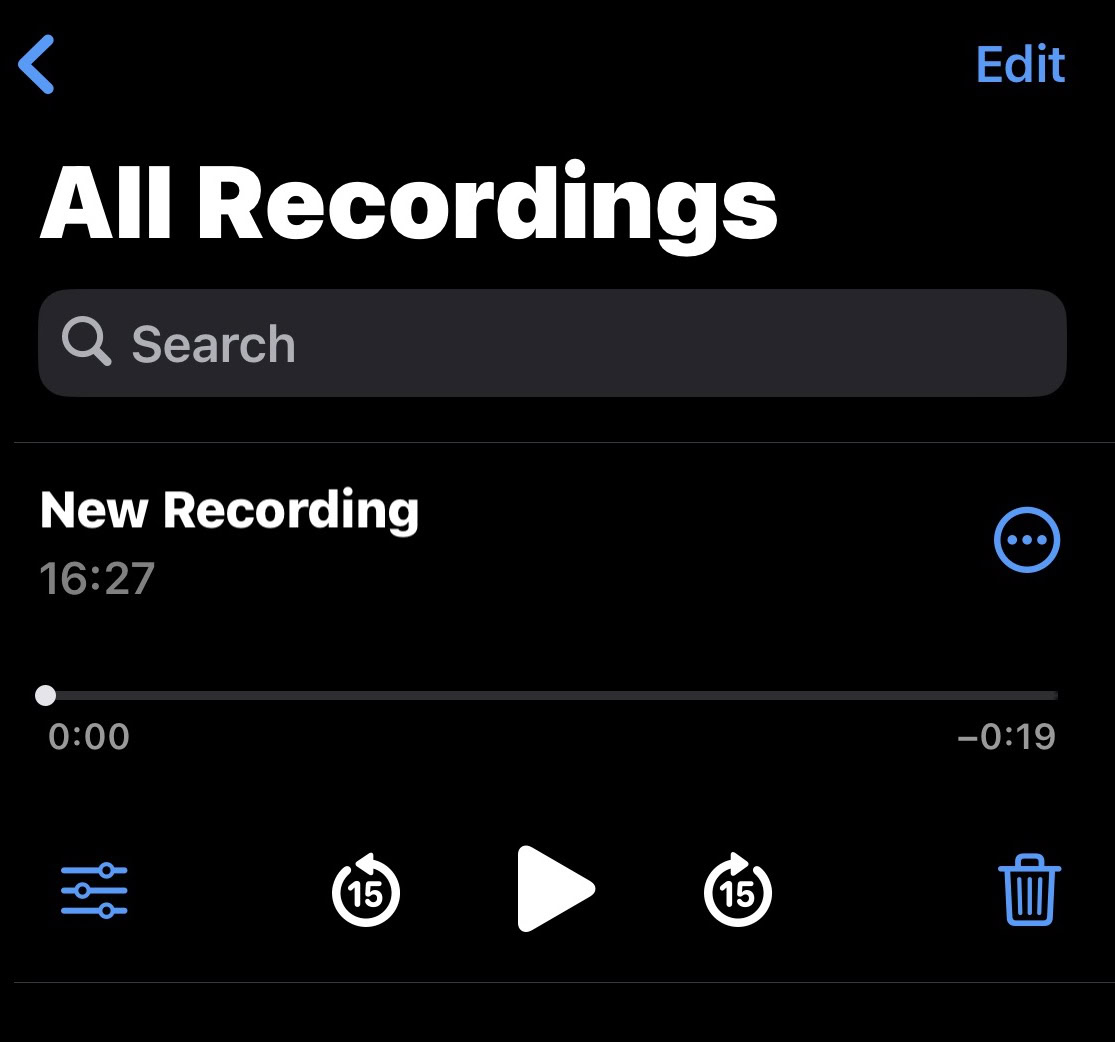
If you tap the circle with the three dots inside, you’ll get a menu with options. Among them is sharing the m4a file to iCloud or Dropbox. You can also share the file via email, social media, and other apps. But if you choose to share the file, make sure you have that user consent first.
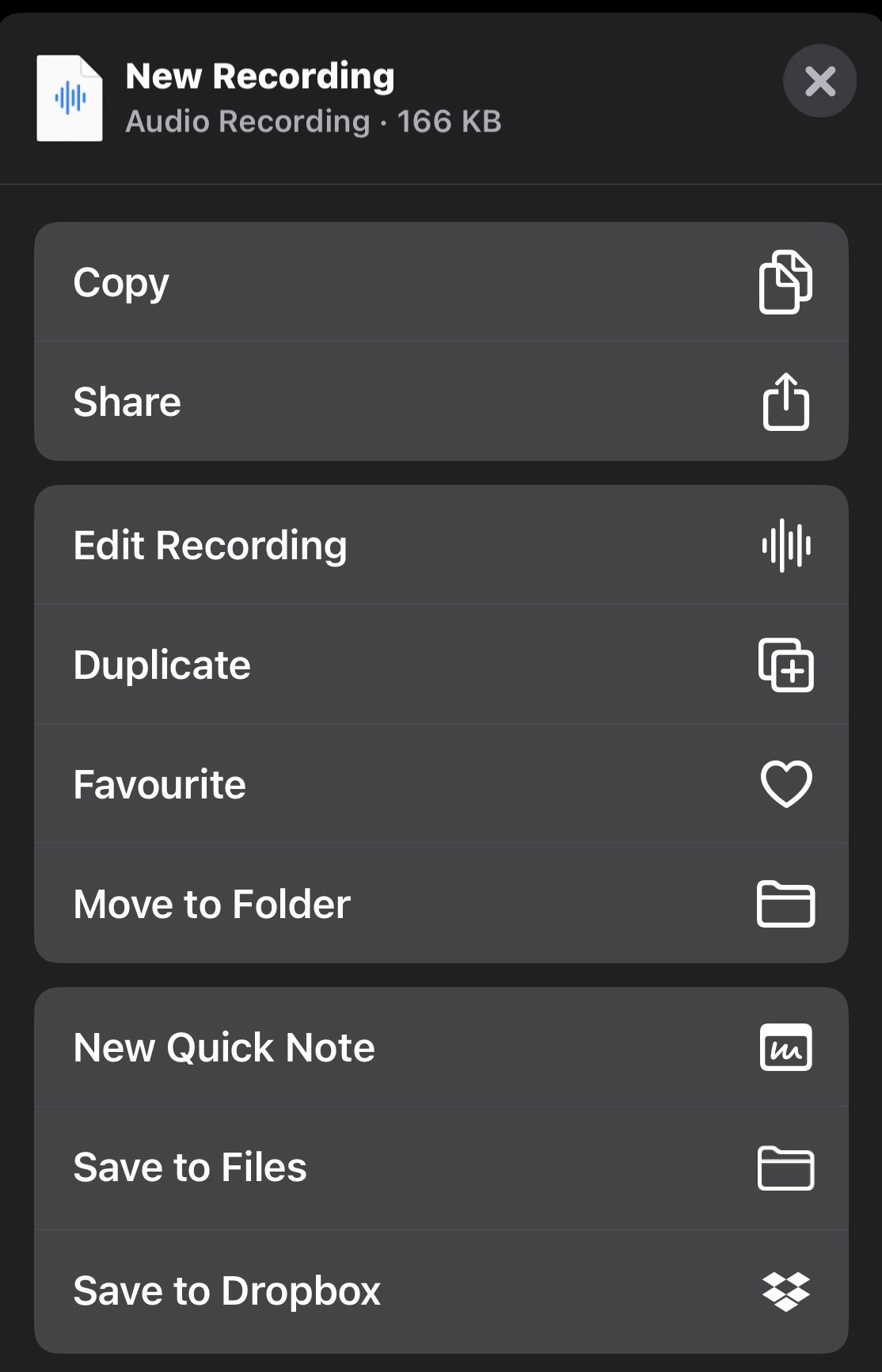
If for any reason, Voice Memos doesn’t appeal, there are alternatives. GarageBand, for example, is another possibility. This is the default music creation app on iOS and Mac devices, so you will have it for free. If you deleted it, you can easily get GarageBand from the App Store again.
Use Audacity on the desktop
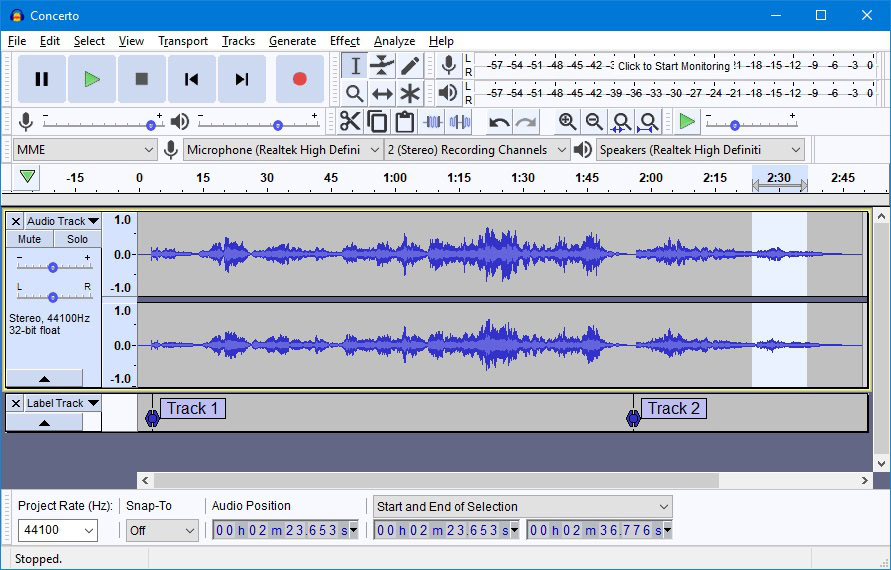
If you would prefer a desktop software solution, then you can’t go wrong with Audacity. This open-source freeware audio recording and editing platform has been around forever, and it never puts a foot wrong. Beginners will not find it the easiest platform to master quickly. So you may decide to go back to Voice Memos or GarageBand.
However, if you are familiar with Audacity, and have it installed on your computer, give it a try.
Use a third-party app on iOS or Android
If none of the previous suggestions sparked any excitement, then you can always turn to third-party apps on another device. The one I’ve liked using is Voice Recorder Lite, which is free. The files are saved as .wav files, but there is an option to convert them afterward to mp3 or m4a.
Read more: How to screen record on FaceTime
FAQs
It varies from country to country, and state to state. Some US states do not require that you inform the other person, but the EU has strict rules on phone recording and data protection. It’s better to play it safe and ask for consent. If the recording is for your own private use, and not intended to be distributed publicly, you would likely get away with not telling the other person. But legally, you would be on very delicate ground.
Every country has varying laws regarding call recording. Some allow it; many do not. Therefore, Apple would have to remove the call recorder to sell in countries that prohibit call recording. That is not a viable business model.