Affiliate links on Android Authority may earn us a commission. Learn more.
How to retrieve deleted text messages on your Android phone
Published onMarch 29, 2025
Are you trying to figure out how to recover deleted text messages? You never get used to that gut-wrenching moment when a vital SMS message has been deleted. Desperate users will go through anything to save those crucial messages. Retrieving deleted messages is no easy feat, but jumping through some hoops will definitely get you somewhere. We can help you get to them!
QUICK ANSWER
Deleted messages are pretty hard to recover on Android once they've been trashed, but there are some methods you can try. Data recovery software is the best bet, but it can be expensive and complex. Additionally, you can check carrier SMS apps, which often sync and save backups. You can also proactively back up your text messages to the cloud.
JUMP TO KEY SECTIONS
Editor’s note: These instructions were assembled using a Google Pixel 8a running Android 15, unless otherwise specified. Remember that steps might differ depending on the device and software you use.
A little about how deletion and storage works

Have you ever heard people say that files don’t necessarily disappear from your computer when you delete them? This is true. All those files are hidden somewhere in the storage unit, waiting to be retrieved… or replaced. This is precisely what happens with Android phones as well. Everything we delete, including SMS messages, sticks around until enough time passes or space is necessary to store other data.
You may still be wondering how this is even possible. It’s not a highly complex concept once you understand how deletion works. In most cases, trashing a file (in this case, an SMS or MMS message) doesn’t erase it from the system, or at least it doesn’t do it right away. It’s technically just hidden.
Your device will mark this file as inactive. In other words, it is made invisible and replaceable. As you continue using your device and adding new files, these start replacing “deleted” content. In other words, you should stop using your phone if you need to recover that text message, because it may get permanently wiped out after some time.
Did you accidentally archive an SMS on Google Messages?
There is a chance you accidentally, or purposely, archived your message instead of deleting it. This is not a common mistake, but it can happen, and it’s worth checking. You know, just in case.
How to unarchive conversations on Google Messages:
- Launch Google Messages.
- Tap on the profile icon, on the top-right corner.
- Hit Archived.
- Look through the messages and see if the one you want to retrieve is there.
- If it is, tap and hold on to the message. Then tap on the Unarchive button (it looks like a box with an arrow pointing up).
Check your Samsung recycling bin
Newer Samsung phones have adopted Google Messages, but if you have an older device still running Samsung’s own messaging app, there is hope! This is because the manufacturer used to have a recycling bin in its texting app, and text messages didn’t get deleted immediately when you trashed them. Instead, they were kept in the Trash folder for 30 days.
Recover deleted text messages from the Samsung Messages Trash folder:
- Launch the Samsung Messages app.
- Tap on the three-dot menu button.
- Select Trash.
- Tap on Edit, and select the messages you want to retrieve.
- Hit Restore.
Carriers often have all your texts stored
This is not necessarily a solution, but it is still information that may be helpful in some cases. Many wireless providers store your text messaging records and other data for extended periods. The only problem is they will likely not release that information to you simply because you accidentally deleted something.
However, some carriers may cooperate with the police if necessary. These companies have helped users facing legal complications, as messages can serve as evidence in a court of law. You, or the court, could probably request deleted messages if they’re essential. This won’t help most of us, so let’s move on to what you can do to obtain results.
Some carriers offer their own messaging apps, and they can back up information to the cloud. Verizon Messages, for example, can back up your messages and even sync them across devices. It even offers a web app and desktop software to enjoy your texts from any device. There used to be AT&T Messages Backup & Sync. However, that service was phased out by the end of 2024.
Use data recovery software

So it’s all lost, and you want to retrieve your messages. It may be possible to obtain them using data recovery software to scan your phone for deleted content and retrieve whatever may still exist.
A simple Google search will show you plenty of data recovery tools for Android devices. Some are free, some are not, but many paid ones still offer a free trial period. Some of the most popular ones are Android Data Recovery, Dr. Fone, Tenorshare UltData, and FonePaw.
After you have the software, the process is pretty straightforward. Just install the program on your PC and run it. You might need to plug the device into the computer, or some programs take advantage of an app. Full instructions will come with the software. The app will present you with everything you can recover after a scan.
It’s also important to note these software solutions don’t only work for deleted messages. They can help retrieve photos, videos, documents, and other data.
Download data recovery software:
Make sure this doesn’t happen again
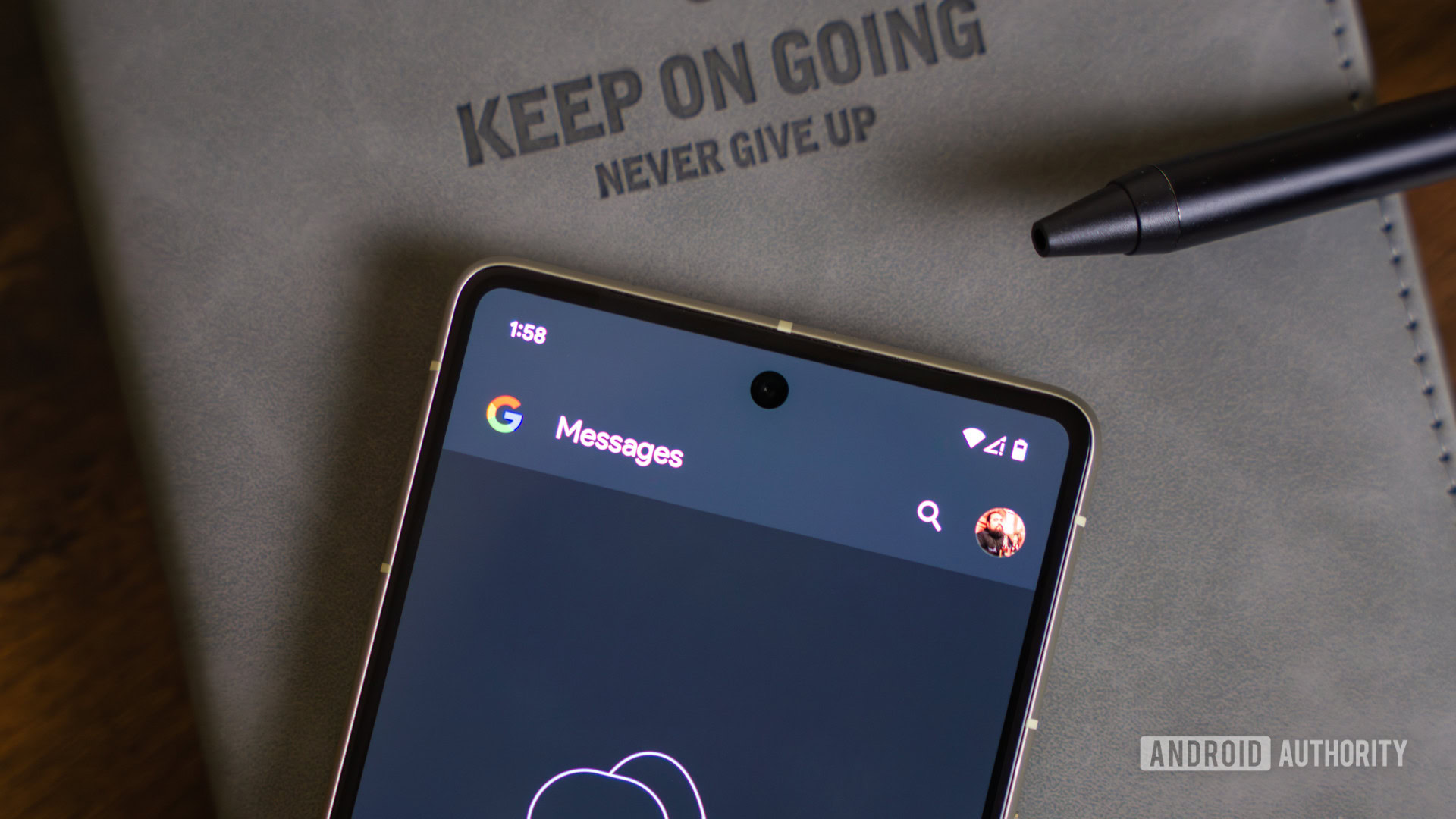
You just realized this whole recovering deleted text messages isn’t exactly straightforward. And it shouldn’t be… you just got rid of the darn thing! You’re lucky computing devices work a certain way. Regardless, the best way to solve something is to prevent it. Many apps can help you back up your text messages and other content. Let’s take a look at some of them.
Archive messages instead of deleting them
You don’t need to delete text messages to clean up your SMS inbox. Google Messages makes it easy to archive threads. You can later restore them, or they can be brought back whenever the same conversation continues. Getting into the habit of archiving SMS messages might be a good idea instead of deleting them.
How to archive texts in Google Messages:
- Launch the Google Messages app.
- Press and hold on to a thread.
- Tap on the Archive button (box with an arrow pointing down).
- You can now use the instructions in the second section of this guide to unarchive messages.
If you really want to future-proof yourself, you can make it so that swiping a text message to either the left or right actually archives the message, instead of deleting it.
How to change the swipe actions on Google Messages:
- Launch Google Messages.
- Tap on your profile icon.
- Select Messages settings.
- Hit Swipe actions.
- Select Customize next to either Swipe right or Swipe left. You can change both, too, to ensure you don’t accidentally delete any text using the swipe actions.
- Select Archive.
Backup by Google One
Google One is an excellent cloud service that can do more than store your documents and random files. You can back up your text messages to it. It’s pretty much an extension of Google Drive, and it’s baked right into the Android system. We can enjoy this without downloading any applications or signing up for additional services. Regularly backing up your texts is also helpful when you want to transfer your texts to a new phone.
How to backup your text messages to Google One:
- Go into your Android phone’s Settings app.
- Select Google services and preferences.
- Go into the All services tab.
- Tap on Backup
- Toggle Backup by Google One on.
- Hit Backup now.
Once you’ve created a backup using Google One, you can recover all information during a phone’s initial set-up. This means that, if you believe your last backup includes the text message you want to retrieve, you could factory reset your phone and set it up again. Just pray there was no backup after you deleted the text!
Additionally, there is also a risk of deleting even more files, so this is a bit of a risky solution.
How to factory reset your Android phone:
- Launch the Settings app.
- Go into System.
- Tap on Reset options.
- Select Erase all data (factory reset).
- Hit Erase all data.
- Enter your PIN.
- Tap on Erase all data again.
During the set-up process, you will be asked if you want to restore data from a previous backup. If you have multiple devices backed up, you will also be asked which device you want to restore a backup from.
Third-party apps
There are plenty of third-party apps to help you back up your SMS messages. You can find multiple of them in our dedicated post on the best Android backup apps.
FAQs
It’s very easy to accidentally delete SMS messages, because there’s no turning back once they’re gone. Like with all other data, though, the OS doesn’t delete the information immediately. It will be stored somewhere in the hard drive until rewritten.
Most backup apps and services allow you to store your text messages easily. You can actually use Backup by Google One to do this!
Data recovery services are your best bet to retrieve any file that wasn’t backed up elsewhere. That said, it isn’t foolproof. Some data may be deleted permanently sooner than expected. Either that, or it may have already been replaced by other data.
Google Messages (and other SMS apps) allows you to archive messages. You can do this to get old texts out of the way without actually deleting them. Archiving messages is like storing them in a separate folder.
Retrieving deleted text messages on iPhone devices is actually simpler, most times. And you can do it using multiple methods. Apple’s Messages app actually has a Recently Deleted section. Additionally, you can retrieve texts from backups to iCloud and iTunes.
If you’re trying to keep more of your apps, photos, music, and other files backed up, look at our guide on backing up your Android phone. And, if you’re unfortunate to the point that your phone is broken, check out our guide on extracting files from a broken phone.