Affiliate links on Android Authority may earn us a commission. Learn more.
How to recover an unsaved Word document
Published onMarch 8, 2023
Losing written work can be disheartening, especially if you’ve spent a lot of time on it. While it’s a good habit to continue saving your Word document as you work on it, not everybody remembers to do so. If you’ve found yourself in a situation where you’ve closed your document before saving it or have accidentally deleted it, worry not. There are several ways to recover your Word documents. Let’s go over how to recover an unsaved Word document.
QUICK ANSWER
To recover your unsaved Word document, go to File > Info > Manage Document > Recover Unsaved Documents. From there, look for your unsaved document and restore it.
JUMP TO KEY SECTIONS
How to recover unsaved Word documents
Upon program startup
If you close Word without having a chance to save your work — for example, if you shut down your computer — AutoRecover (if enabled) will automatically save a copy of your work. In this case, when you next startup the Word program, it will open into the AutoRecovered document and you will have a chance to save it.
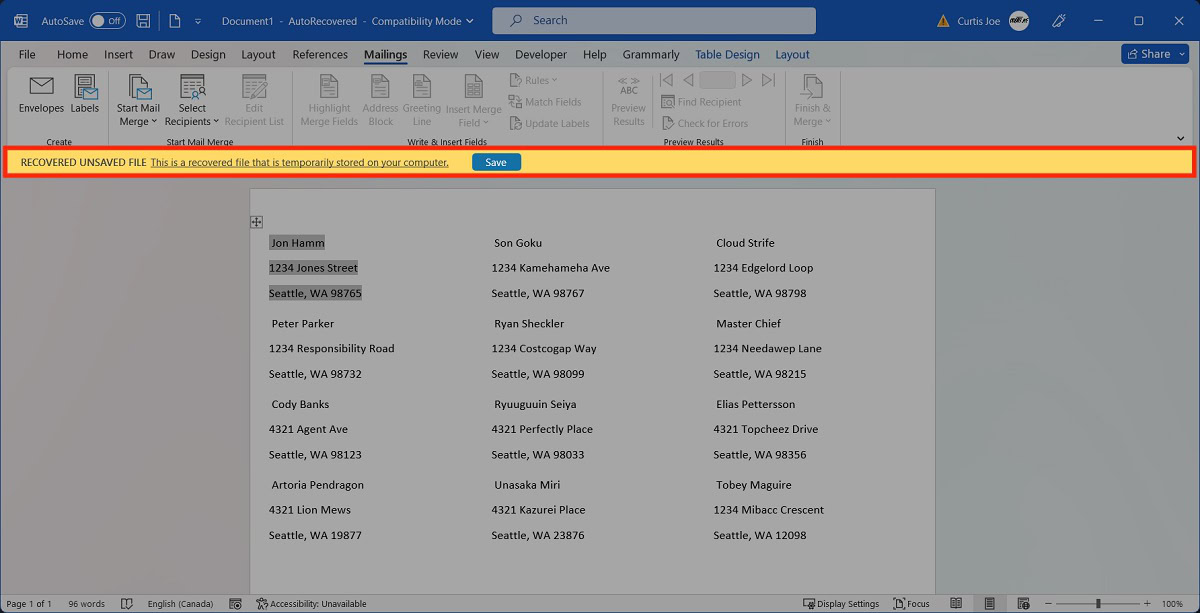
Within the File section
Click the File tab at the top of Word.
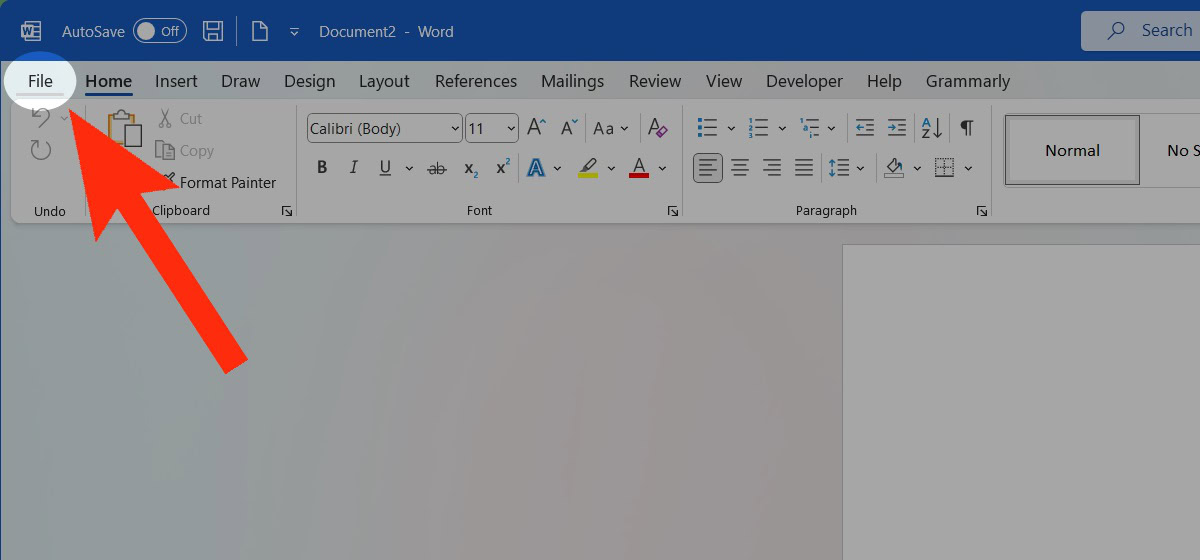
From the Home tab, scroll down to the bottom of the page. The Recover unsaved documents button appears at the bottom.
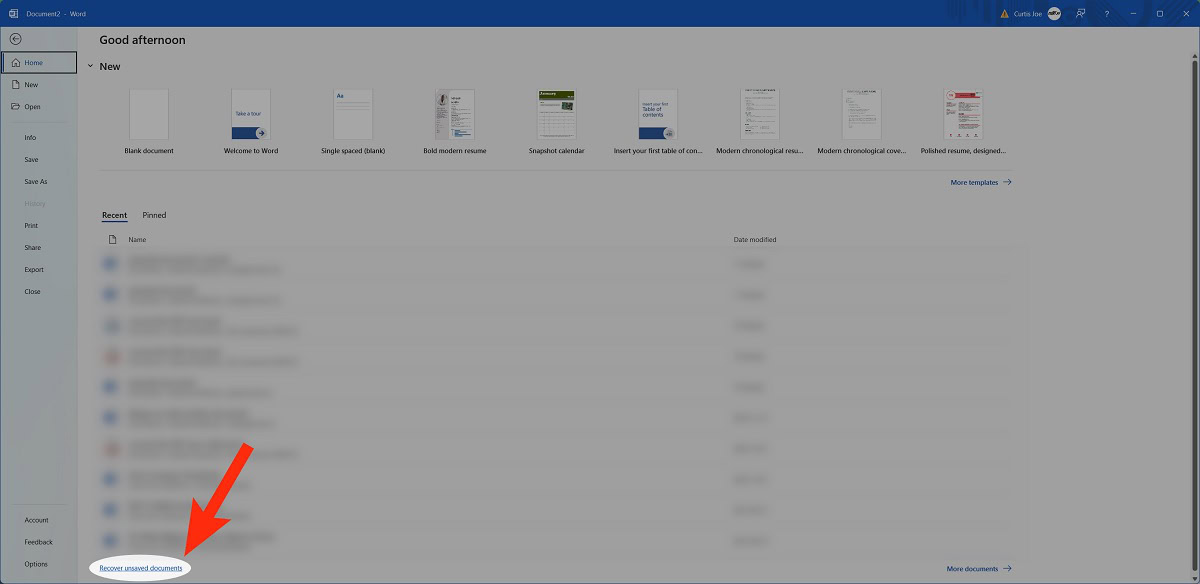
How to enable AutoRecover in Word
Go to the File tab in Word.
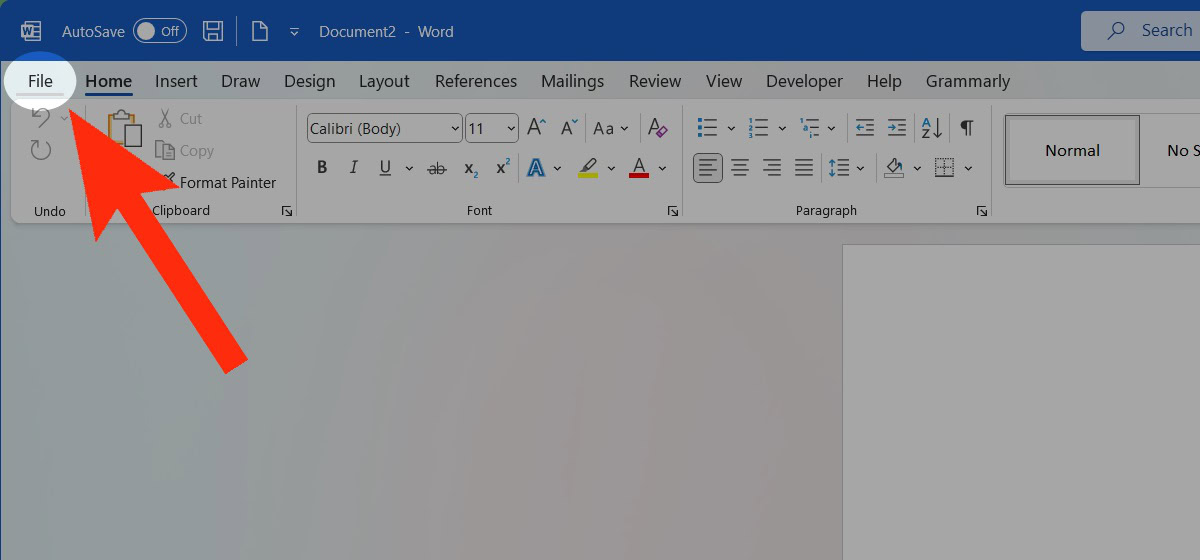
From the tabs along the left, click Options.
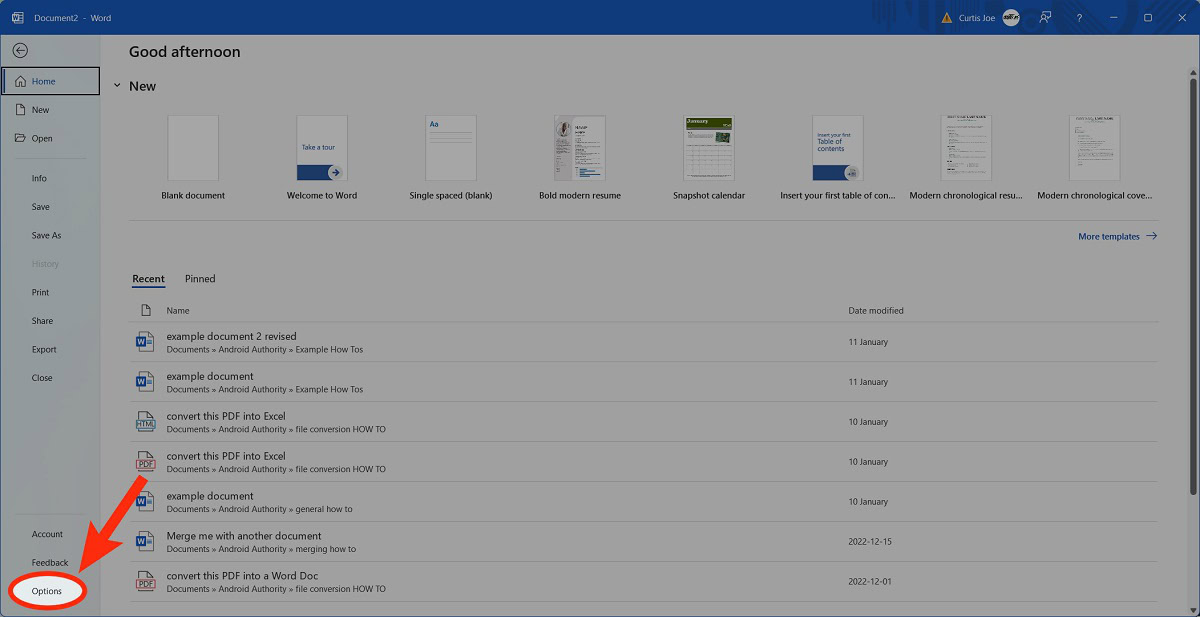
In the subsequent dialog box, go to Save. Under Save documents, use the AutoRecover options to customize the frequency of AutoRecovers and where they’re saved to.
How to recover unsaved Word documents from the temporary files folder
Within Word, go to the File tab at the top.
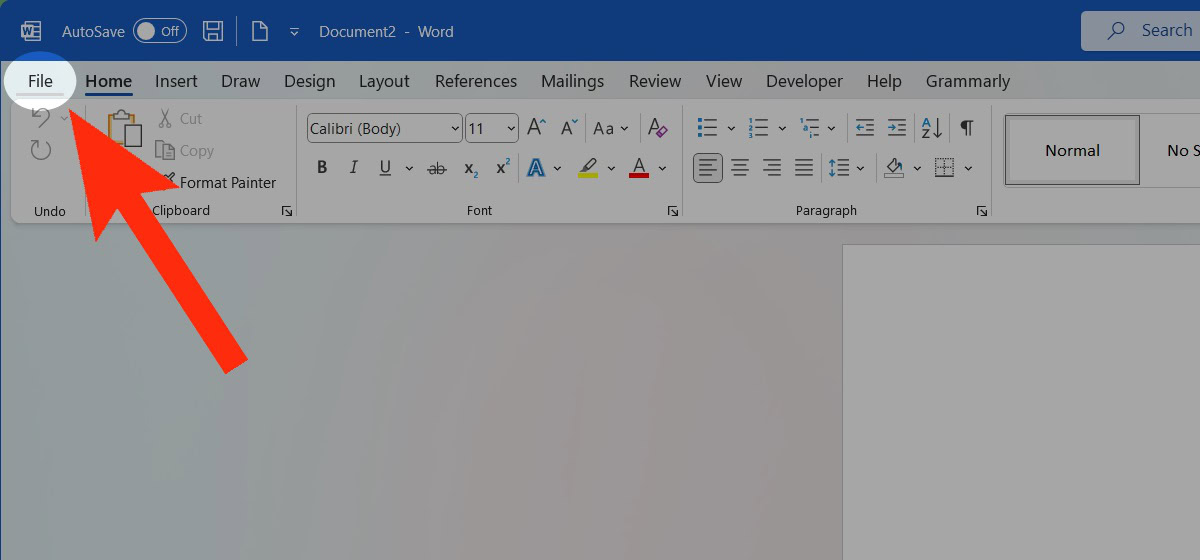
From the options along the left, go to Info.
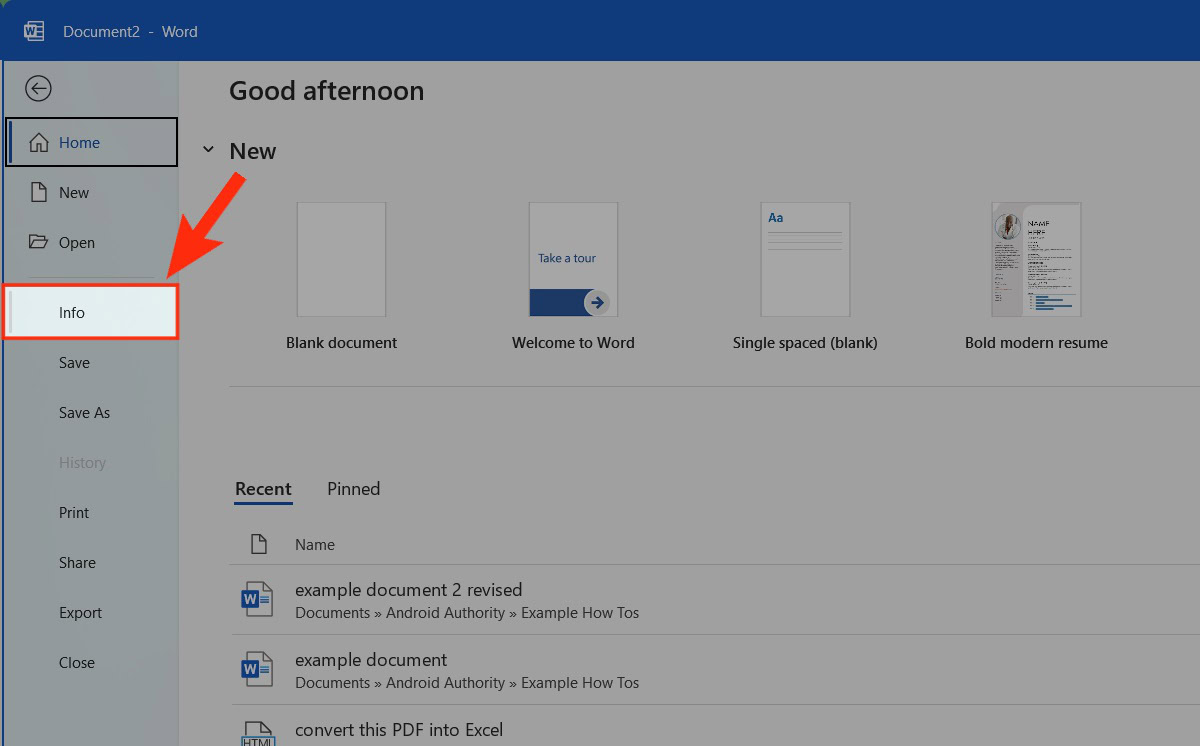
Click the Manage Document dropdown.
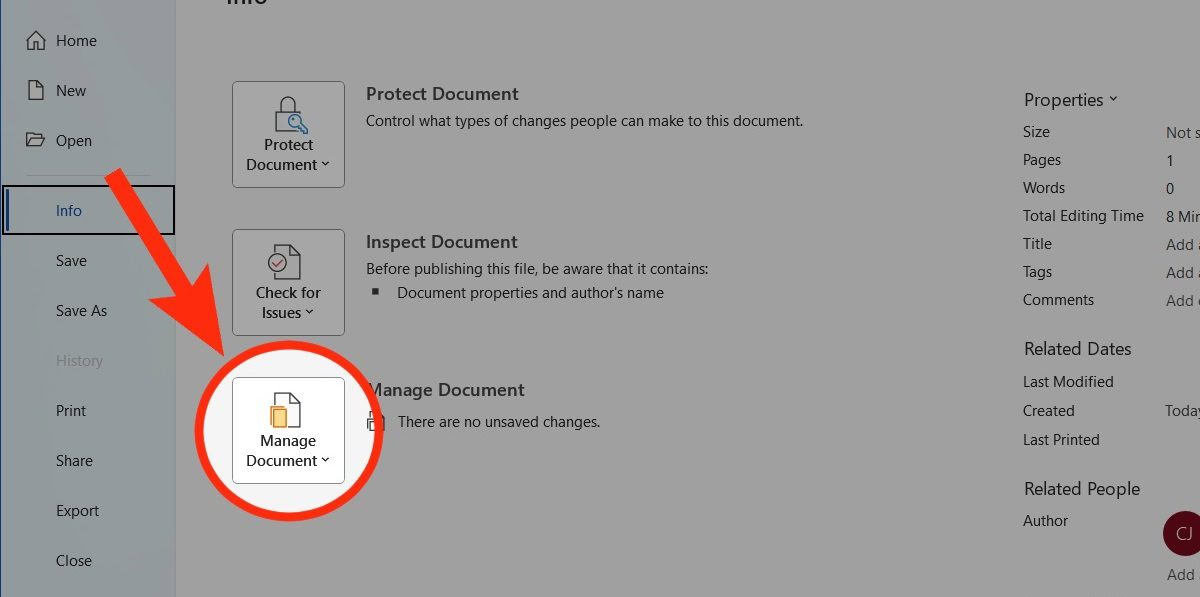
Select Recover Unsaved Documents.
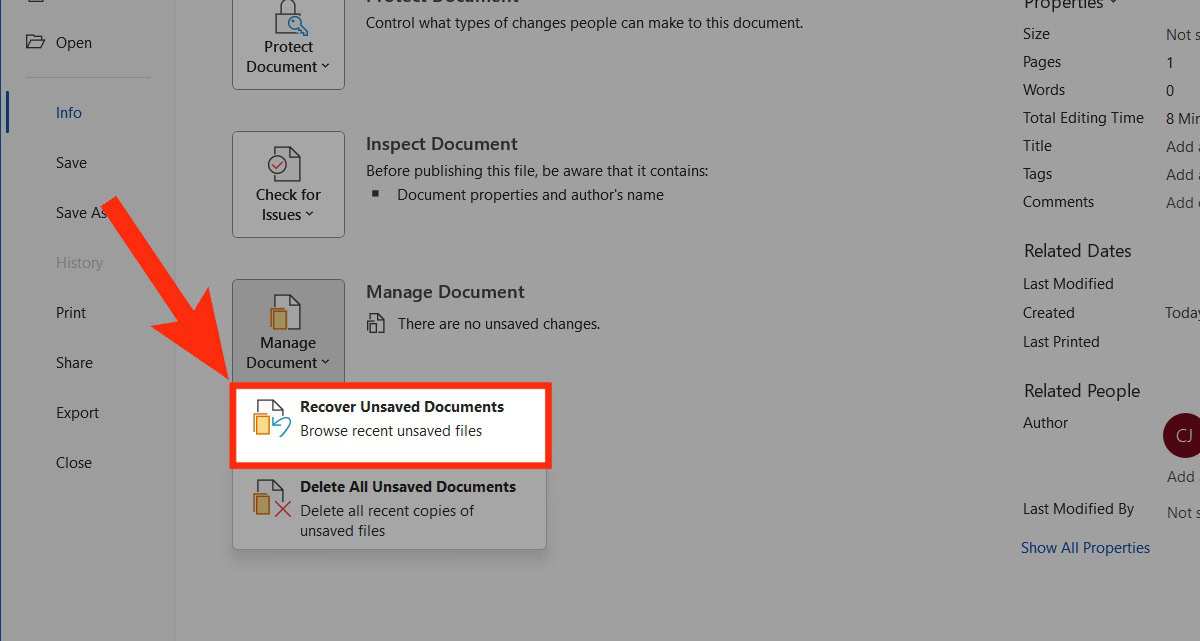
Select and open the AutoRecovery save of the document you wish to recover.
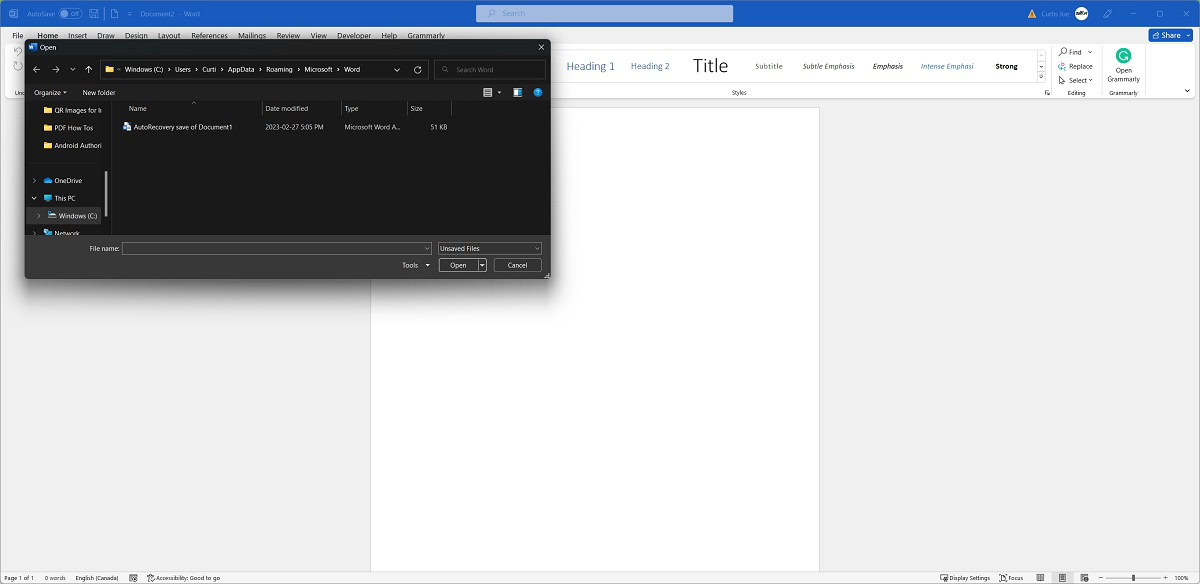
How to recover a deleted Word document
From the Recycle Bin
Click the Recycle Bin icon from your desktop. If it isn’t there, go to the Start menu and look for “Recycle Bin.”
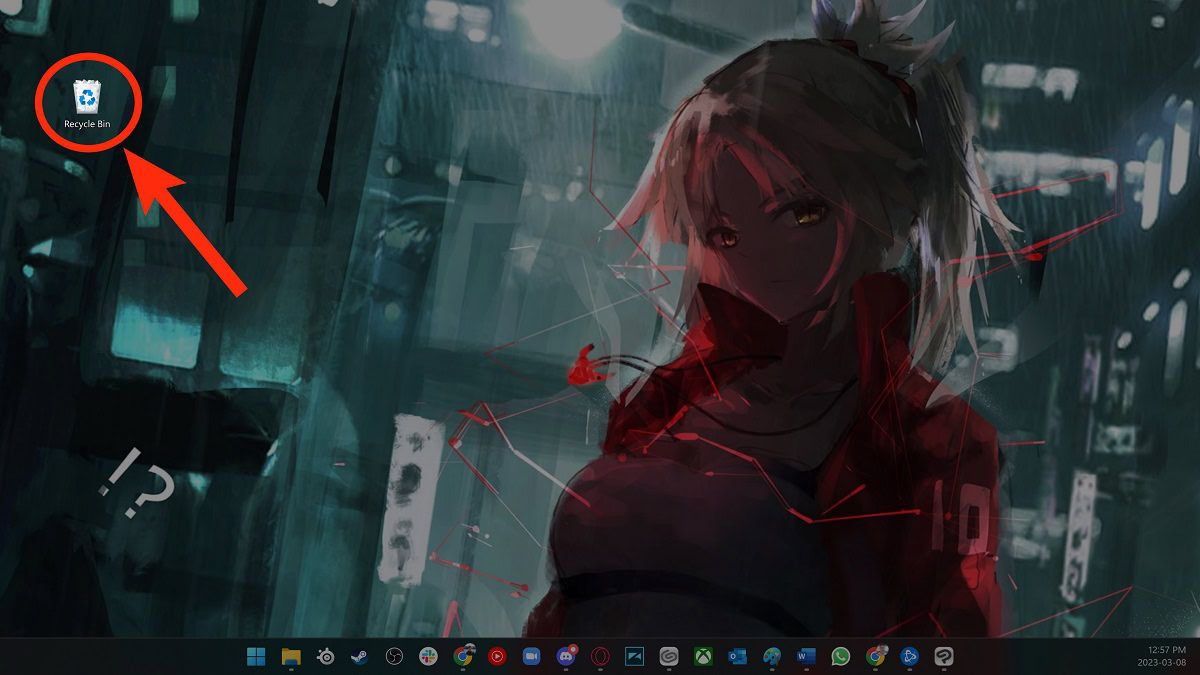
Within the Recycle Bin, locate the Word file you deleted. Select it.
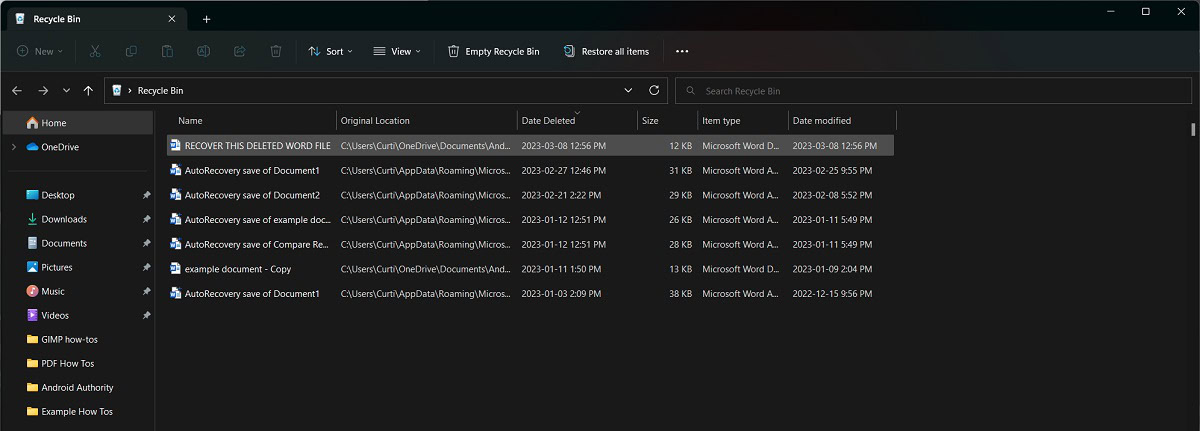
In the pop-out dialog box, click Restore.
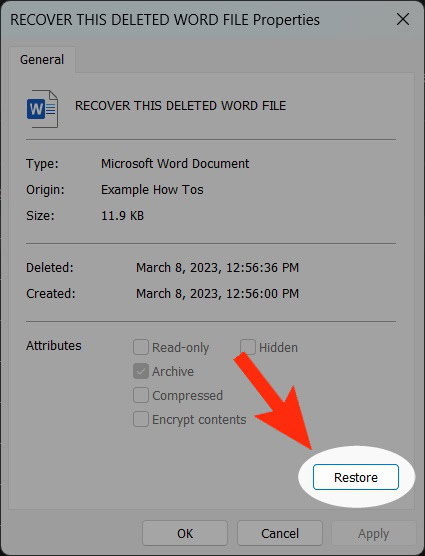
By using the Mac Time Machine
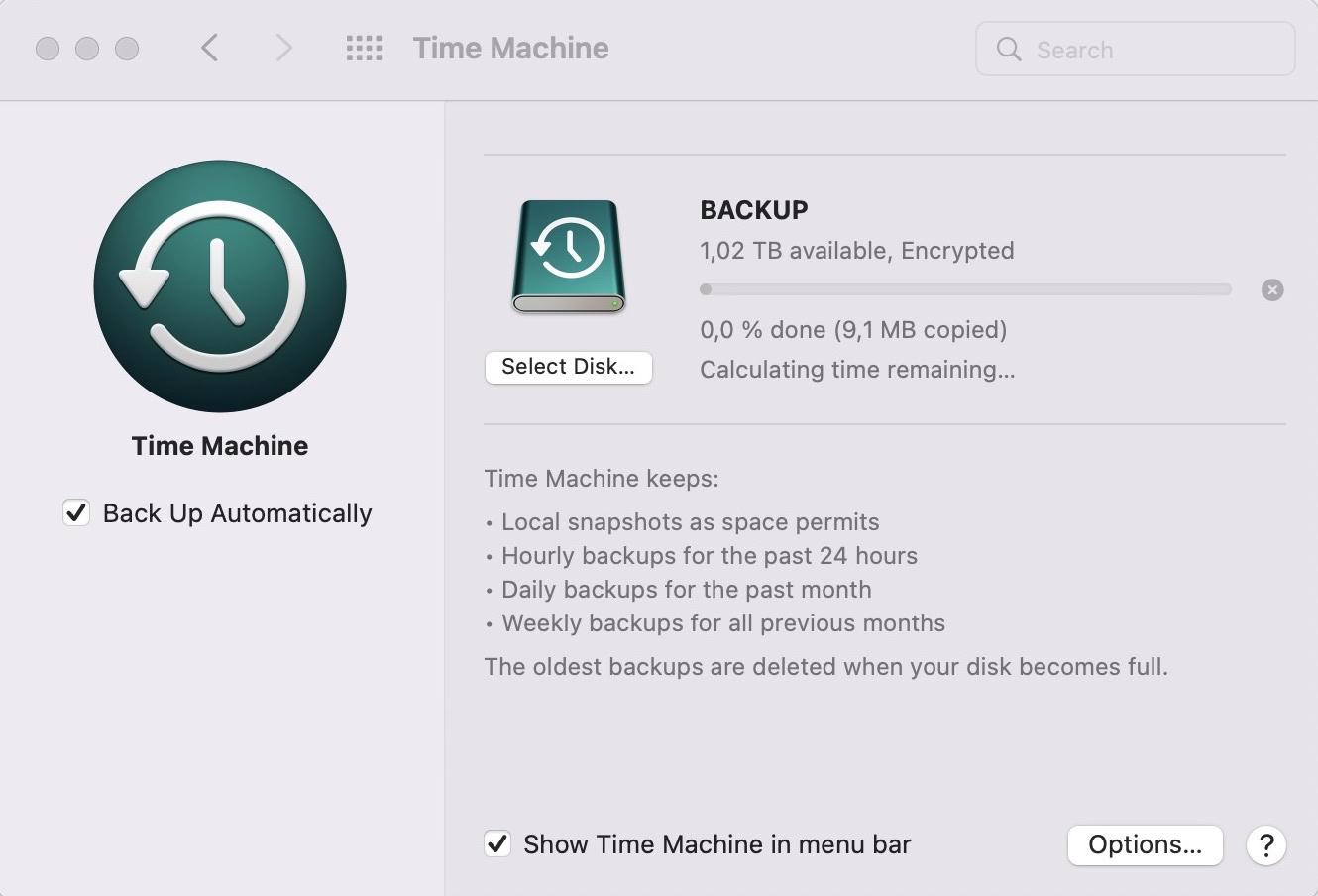
Mac Time Machine, for the uninitiated, uses separate hard drive storage to create regular backups of files that weren’t part of the original MacOS installation. For more information, check out our beginner’s guide to Apple Time Machine.
If you deleted your Word document on a Mac and emptied your trash, it can be difficult to recover it. That said, if you have Time Machine active, you may have a backup of the deleted file. Use the media on your Time Machine backup to restore your deleted Word file.