Affiliate links on Android Authority may earn us a commission. Learn more.
How to redeem an Apple gift card
If you’re an Apple device owner, you would likely be delighted with an Apple gift card as a gift from family and friends. Getting Apple credit can pay for ongoing monthly Apple subscriptions, App Store apps, games, music, movies, TV, books, or hardware products in the Apple Store. So how do you redeem an Apple gift card, and get the money to go shopping? Let’s find out.
QUICK ANSWER
To redeem an Apple gift card, get the 16-digit number on the back of the card. On an iPhone or iPad, open the App Store app and tap your avatar. Select Redeem Gift Card or Code and follow the on-screen instructions. It will allow you to use your camera or enter the code manually. On a Mac, take that 16-digit code, open the App Store, tap your avatar, then click Redeem Gift Card. Follow on-screen instructions.
JUMP TO KEY SECTIONS
How to redeem an Apple gift card on iPhone or iPad
If you want to redeem your Apple gift card code on an iPhone or iPad, start by opening the App Store app. Then tap your avatar at the top-right of the screen. If you are not logged into your Apple account, you will then be asked to do that.
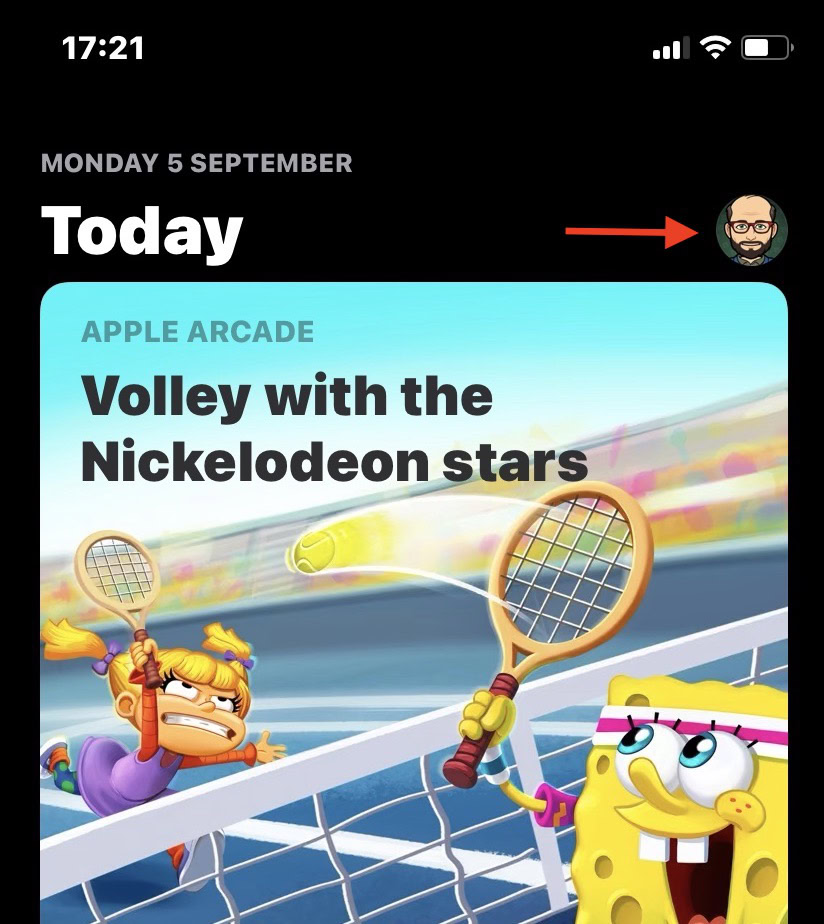
Tap Redeem Gift Card or Code.
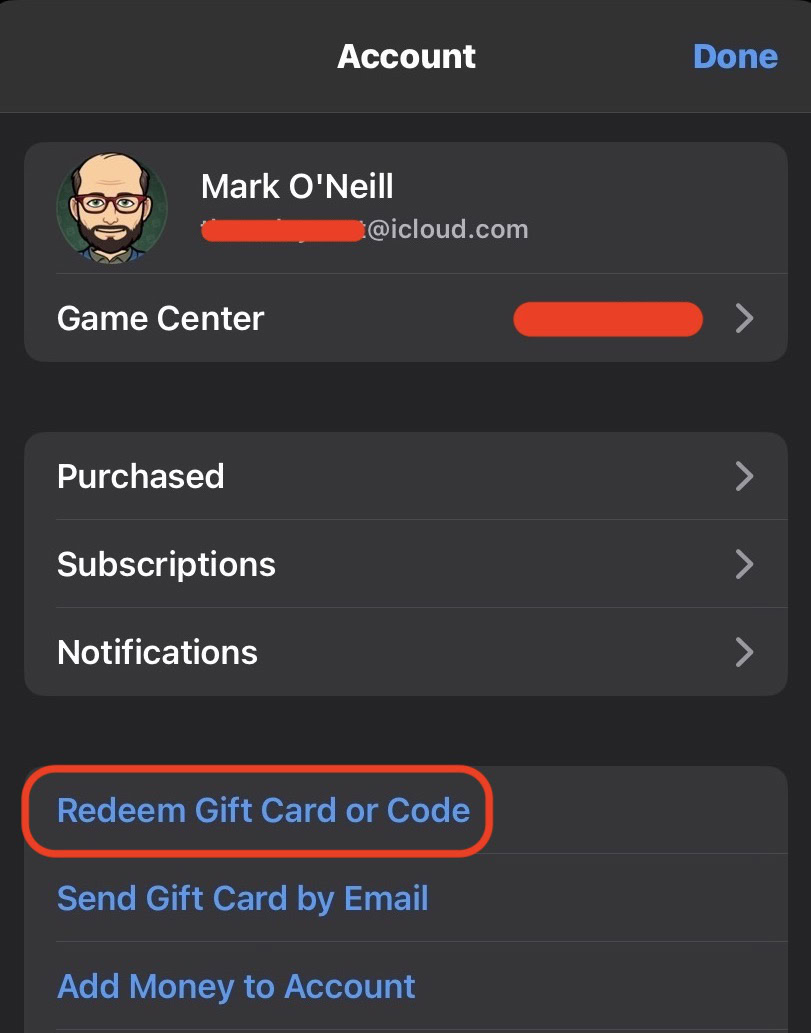
The fastest way would be to use the camera to scan the code on the back of the gift card. If it doesn’t work, or the code was sent to you online, you would have to select Enter code and type the code in manually.
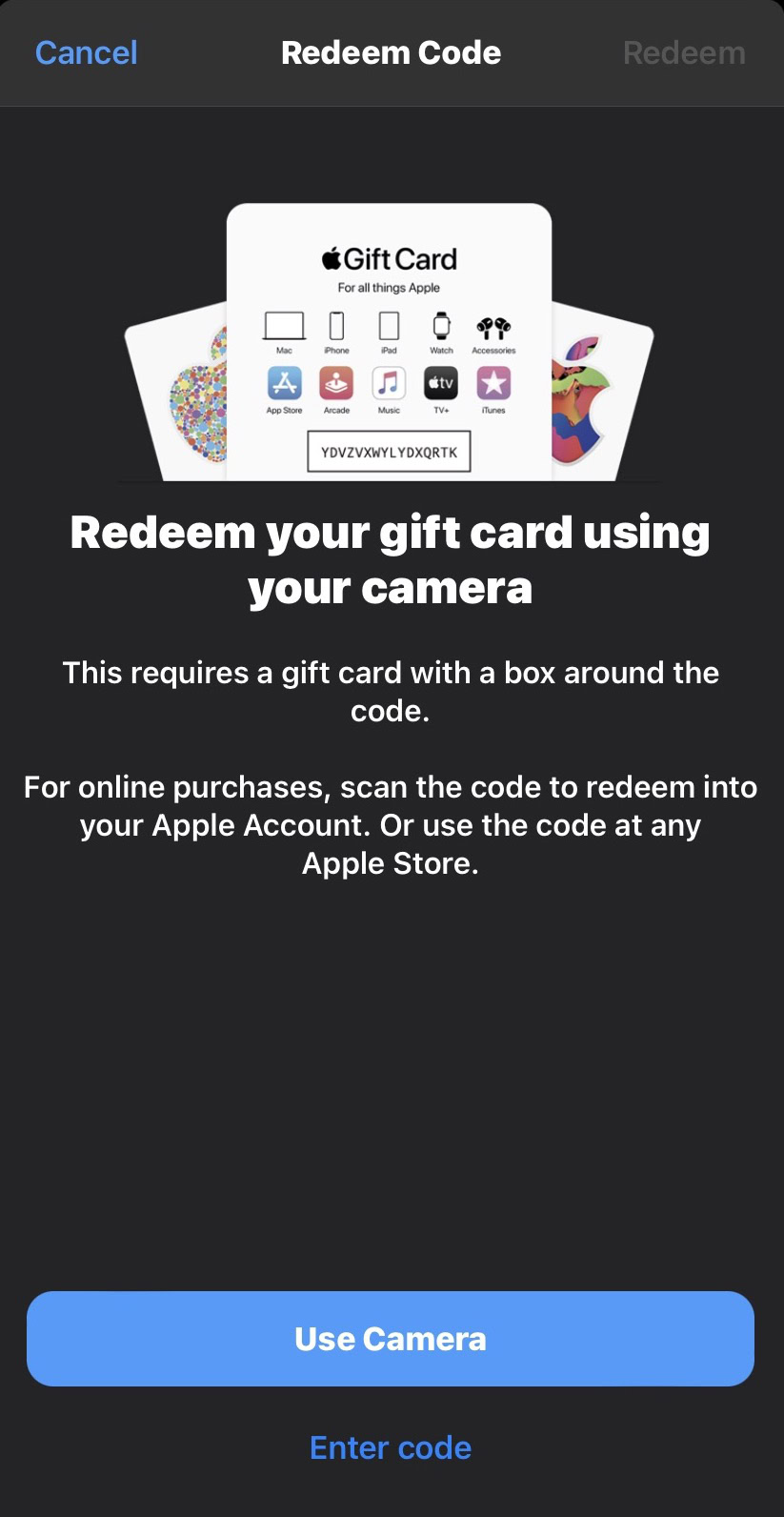
The balance will now appear on your App Store account page, as well as in your Apple Wallet. Remember that if you have any recurring App Store subscriptions, your gift card balance will automatically be used first.
How to redeem an Apple gift card on Mac or Windows
If you would prefer to redeem your code on a Mac or Windows computer, that can be easily accomplished, too. You’ll just need to follow a few steps.
Mac
Open the App Store and click your avatar in the screen’s bottom-left corner. If you are not already signed in, you will be asked to sign into your Apple account.
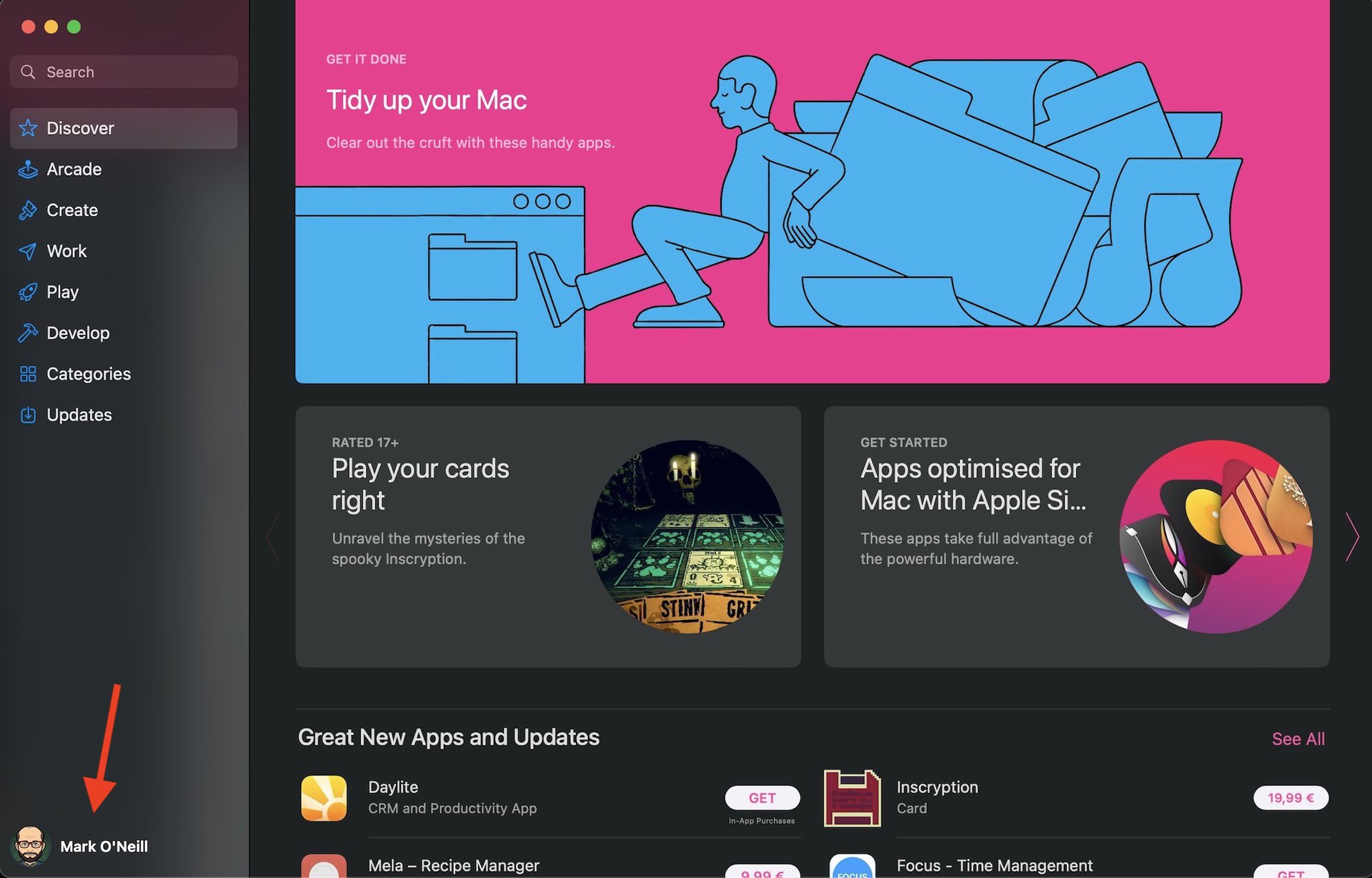
Click Redeem Gift Card at the top-right of the screen. Follow the on-screen instructions to enter your code and claim your credit.
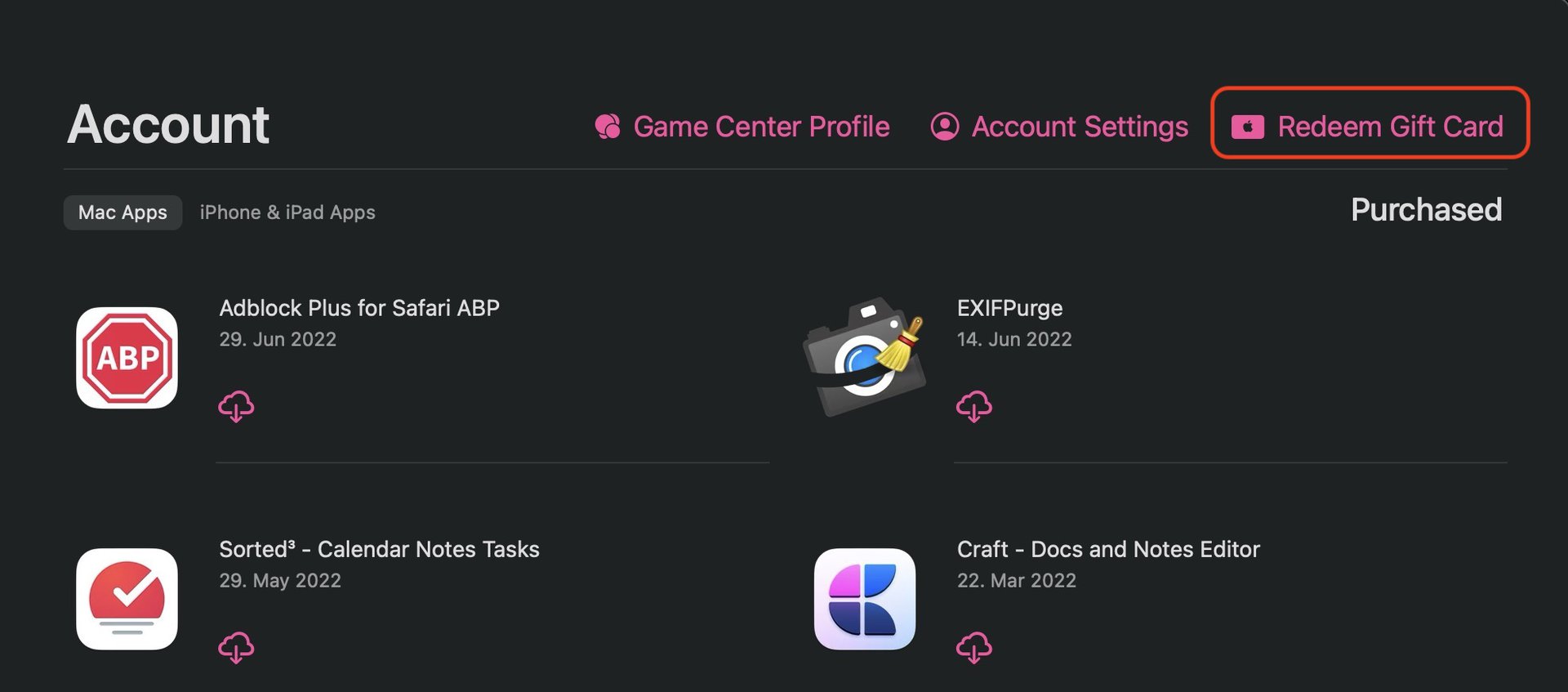
Windows
It’s a similar situation with Windows. Open iTunes and go to Account–>Redeem. After you sign in to your account, follow the on-screen instructions to input your gift card code.

FAQs
Yes, they’re the same thing.
You can use an Apple gift card to fully pay or partly pay for ongoing monthly Apple subscriptions, App Store apps, games, music, movies, TV, books, or hardware products in the Apple Store.
You cannot use the Apple gift card for buying other gift cards. Your family also cannot spend your Apple credit if you are all on an Apple Family Plan. Finally, you cannot use Apple gift cards for anything outside Apple.
This is an ongoing criminal scam. Apple gift cards only pay for things within the Apple ecosystem. If anyone asks you over the phone to pay for any non-Apple services with Apple gift cards, then they are attempting to defraud you. You should end the call and report it to the police immediately.
On an Apple iOS device, you can see the balance in your Apple Wallet or in the App Store app. On a macOS computer, look underneath your avatar in the bottom-left corner of the screen.
When you buy Apple credit and redeem it to your account, it is automatically added to your Apple Wallet. Apple says it only works in the United States, but it also works in Europe.
Apple gift cards are country-specific. You cannot buy them in one country to send them to another. The only way around it would be to know someone in the target country with an Apple account who could make the transaction on your behalf.