Affiliate links on Android Authority may earn us a commission. Learn more.
How to reduce PDF file size
Published onMarch 6, 2023
PDFs are a popular file format across various different devices and platforms. However, in many cases, larger PDFs can pose a challenge when it comes to sending or uploading them. Fortunately, Adobe offers a free way to reduce the size of a PDF file without compromising its original quality. Let’s go over how to reduce PDF file size on Windows and Mac.
QUICK ANSWER
To reduce PDF file size, go to the Compress PDF size Adobe Acrobat website. Click Select a file and upload your PDF. Select a compression level and click Compress > Download.
JUMP TO KEY SECTIONS
How to compress PDF files on a Windows PC
In your browser, go to the Compress PDF size Adobe Acrobat website. Click Select a file and use File Explorer to upload the PDF you wish to make smaller.
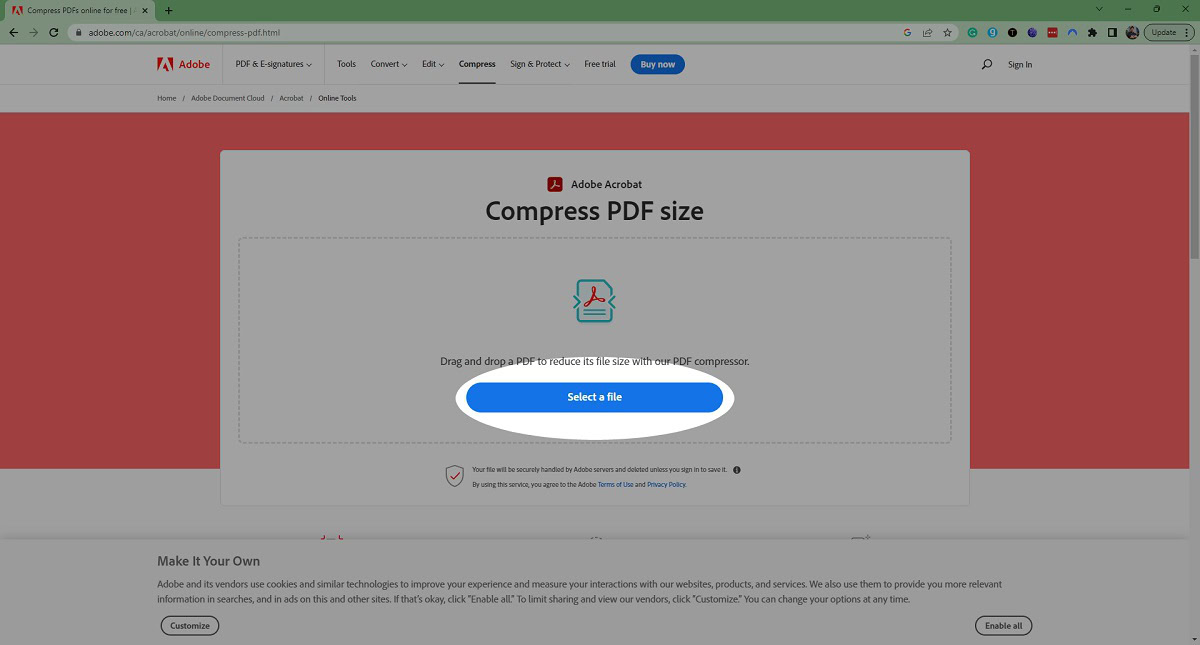
Select a compression level (High, Medium, or Low) and click Compress.
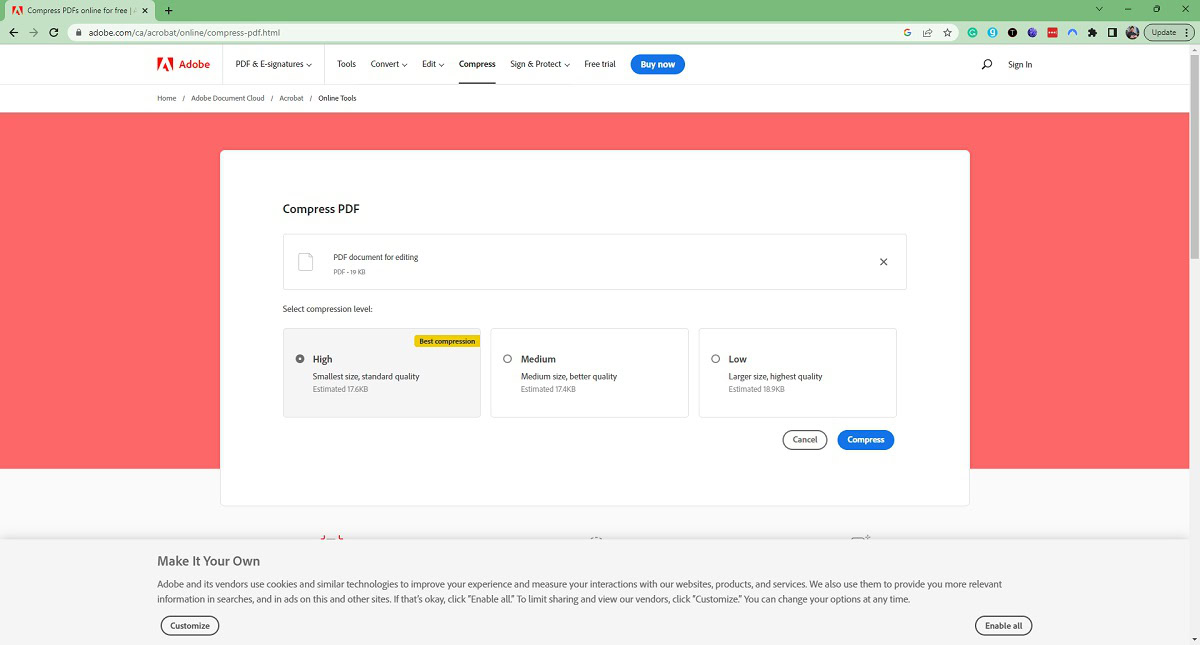
When finished, click Download to save a copy of the compressed PDF.
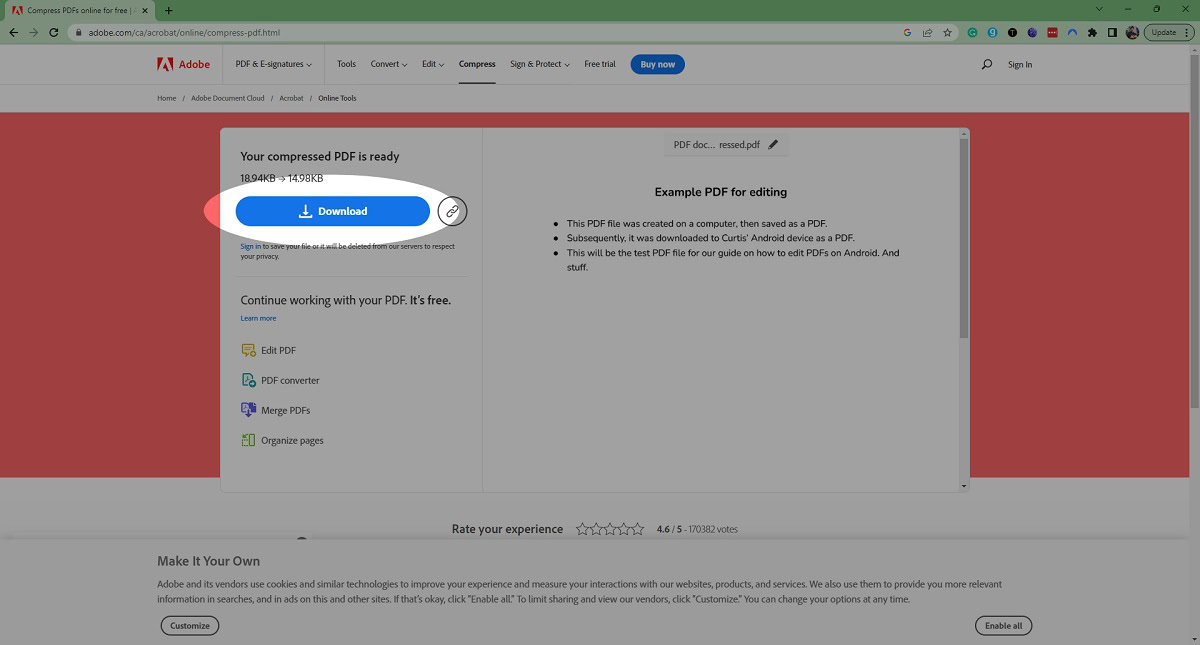
How to compress PDF files on a Mac

PDF size reduction can be carried out on Apple computers with Mac Preview. Under these circumstances, you don’t need to visit the official Adobe website.
- Launch the Mac Preview and use it to open the PDF file you wish to compress.
- Click File in the top-left corner and select Export from the subsequent drop-down menu.
- In the Export dialog box, click the Quartz Filter menu and select Reduce File Size from the available options.