Affiliate links on Android Authority may earn us a commission. Learn more.
How to get a refund from the Sony PlayStation Store
Published onJune 7, 2024
Whether you’ve changed your mind or bought a game by mistake, there’s a quick process for getting a refund from Sony’s PlayStation store. The only catch is that you cannot receive a refund if you downloaded your purchased content to your console. Here’s everything you need to know about PlayStation Store refunds and how to get them.
QUICK ANSWER
To request a refund from the PlayStation Store, contact PlayStation support. The automated chatbot will ask a few questions to help direct you to a live agent.
KEY SECTIONS
How do refunds work on the PlayStation store?
You can request a refund for games, DLC, preorders, movies, and subscriptions such as PlayStation Now from the PlayStation Store within 14 days of purchasing them. Requesting a refund is as easy as taking a few minutes to chat with a Sony representative. Occasionally, there have been times when a game release is so bad that Sony refunds everyone who bought it, but such cases are rare.
However, the most significant caveat is that you are ineligible for a refund if you download the content to your console. In other words, if you play a game and decide you don’t like it, you must keep it. Likewise, you are out of luck if you preorder a game you haven’t played yet and have already preloaded it on your console.
Sony’s PlayStation Plus service includes a tier where players can test a game in a time-limited trial before buying, but you otherwise will have to keep any games installed on your console. See the next section to learn how to disable automatic downloads so that you’re always eligible for a refund.
Tips and tricks to get a refund
Because you can’t get a refund for purchases on the Sony PlayStation Store after installing, it’s a good idea to check out some reviews or gameplay videos beforehand. Your wallet will thank you, mainly since most next-gen titles sell for $80 to $100 at release. So be as sure as you can that the experience will be worth the price.
If refunds are important to you, you should disable automatic updates and downloads on your PS5. That way, you will have to manually download it, giving you two weeks after purchasing to decide if you want a refund.
Navigate to the Settings menu and select Saved Data and Game/App Settings.
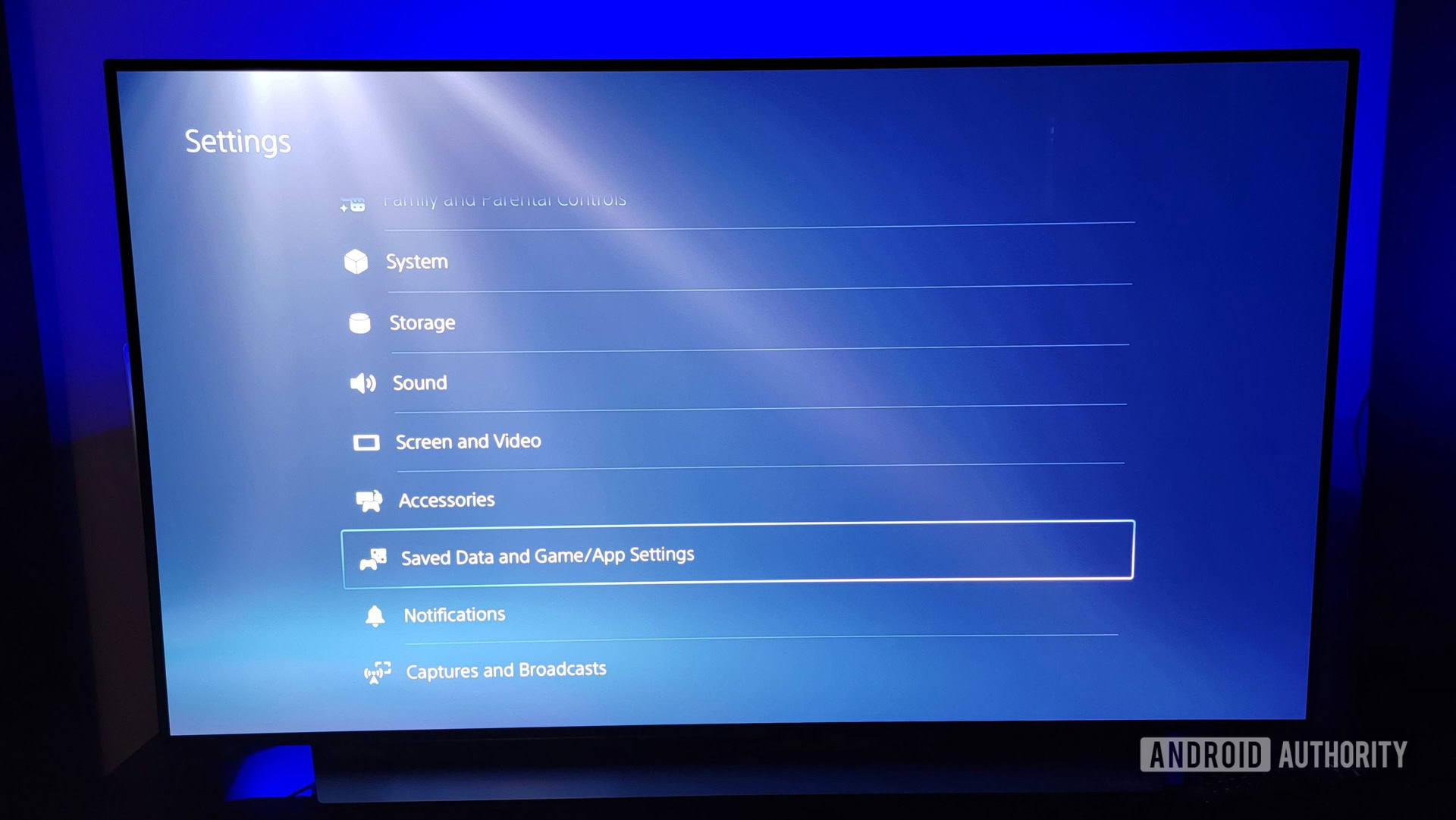
Select Automatic Updates on the left. Turn off Auto-Download and Auto-Install in Rest Mode to prevent your PS5 from installing game updates and preorder downloads without your say-so.

The only downside here is downloading updates for games you own and play manually. It’s a bit annoying, but such is the trade-off between automatically having the latest version of your games and wanting to request a refund.
How to get a refund by talking to customer service
There’s currently no option to initiate a refund on your PS5 console. Instead, head to the PlayStation support page on a web browser and click the blue Request Refund button. You’ll have to answer some questions from a chatbot before connecting to a live agent. After that, the support team should authorize the refund.

Your game purchase, add-on, subscription, or preorder will be refunded via the original payment method, except for select payment methods listed in the fine print. In those cases, your PSN account will receive in-store credit.
You can get a refund for subscriptions to PlayStation Plus and PlayStation Now. However, depending on how long you’ve subscribed, you might not receive the total amount. For example, if you want to cancel after a while, Sony will refund you the remaining months left on your subscription.
FAQs
If you don’t recognize a payment or email on your PSN account, reset the password associated with your sign-in ID and contact PlayStation support.
Yes, you can cancel your PS Plus subscription and receive a refund for the remaining months.
You can request a refund on a preorder item up to 14 days before it releases, as long as you have not started to download the main part of the preorder content.
Your PSN refund should be issued within three to five business days, which you should see on your financial statements shortly after. If it has been over a week since you requested a refund, contact PlayStation customer support again for an update on the status.