Affiliate links on Android Authority may earn us a commission. Learn more.
A button mapper is the first app I install on any Android TV
December 24, 2021

I started using Android TV devices with the 2017 NVIDIA Shield, but I have never found myself with as many options inside my home as I do today. My TV itself — the Xiaomi TV P1 43-inch — as well as my local French TV provider’s set-top box both run the platform. So does the Chromecast with Google TV stick that I had bought before those two, and the Android TV projector I’ve installed in my kitchen. If you think getting used to one remote is bad enough, try four. In the middle of this madness, one app has kept me sane, and it’s the same one I’ve been installing on all of my Android TV devices since 2017: Button Mapper.
Why remap those buttons?

Every remote you get is built differently. Some, like the one for the Chromecast with Google TV, are minimalistic enough to only include the essential buttons. Others, like the ones for my TV and set-top box, add dozens of other keys.
The issue that arises, besides the confusing embarrassment of riches that I currently have, is that not every remote will be optimized for you. Your usage, your preferred apps, your favorite layout. Most remotes have hardcoded buttons for apps you’ll never use. For me, this is Netflix; for you, it could be Prime Video or Hulu. Some remotes also put buttons that you can’t use, like that futile (in my region) Mi Patchwall button on my TV’s remote.
See more: The best Android TV apps
A button mapper takes care of this entire mess by allowing you to choose what each button does. You can reassign Netflix to launch Disney+, or YouTube to open Plex. You can disable that entire button if you so wish, or make it do different things after a single press, a double press, or a long press.
Additionally, it can come in handy if a button stops working on your remote. Instead of buying a new one, you can remap its functionality to another, non-essential button.
Button Mapper for Android TV: Best practices
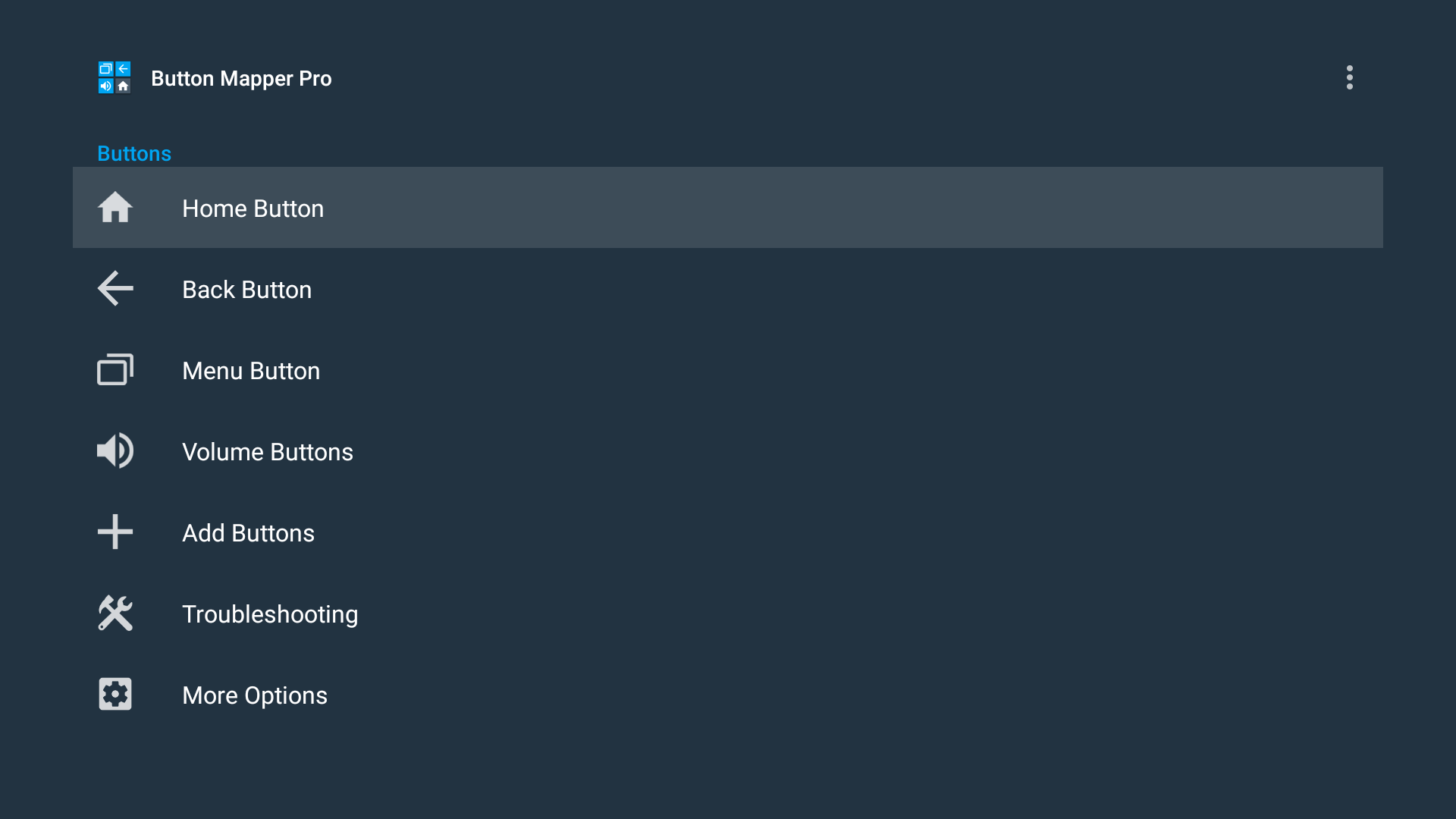
My favorite app for the job is Button Mapper (Google Play). It allows me to customize all the basic remote buttons (home, back, power, D-pad, etc.). But it really shines when I add custom buttons from any remote I currently have. The app and most of its features are free, without ads.
In my four or so years of experience with Button Mapper, I’ve never had any problem with it. It acts like an accessibility service and monitors single, double, or long presses on buttons, redirecting them to my chosen functionality. This can be a pre-installed app, one I’ve installed, or some specific Android feature like taking a screenshot or going to settings.
Throughout the years, I’ve also realized there are a few essential keys I shouldn’t mess with and others that are more amenable to customization.
Don’t touch these buttons
The omnipresent Google Assistant button is usually not worth touching. You can do it, but on nine devices out of ten, the functionality seems to be hardcoded and no amount of remapping or goodwill works. The remote will start a voice search and there’s nothing you can do about it.
The power button, D-pad, and volume buttons are big no-nos in my book. I don’t dare touch them because they’re crucial to the way Android TV works. I wouldn’t want to have to dig out a USB keyboard and mouse to get myself out of a jam if I messed those up.
Don't change the power button, D-pad, or volume buttons, because they're crucial to the way Android TV works.
I also don’t change the Home and Back buttons’ single press purpose — they’re just as essential. But long presses on those are fair game, and I often assign them to go into the TV’s settings or take a screenshot. I’ve never had any problem with this on any device so far, but keep in mind that Google might assign them crucial functionality in future Android TV versions.
Customize these buttons instead
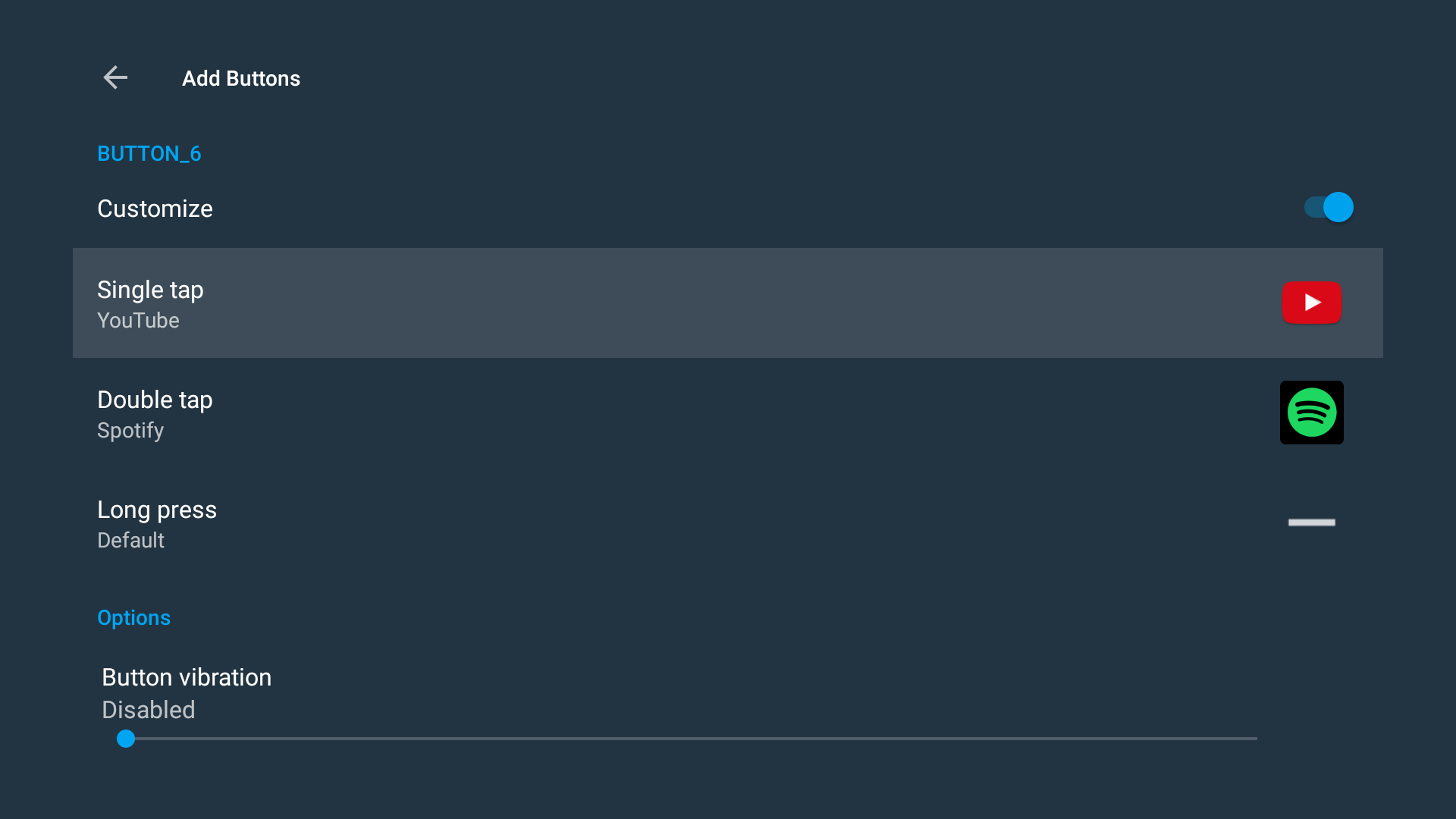
That usually leaves the input, mute, different streaming services, and any extra button your Android TV maker decided to include. Depending on your usage, those could be dispensable, and you can reassign them to any app or functionality without breaking anything. (There’s an exception with the Chromecast with Google TV’s Netflix and YouTube buttons that are less flexible, but otherwise, feel free to play around.)
The input, mute, and different streaming services' buttons are often fair game, and you can easily reassign them to any app.
My personal go-to tricks are to remap any hardcoded Netflix buttons to Plex, and add a double-press to YouTube that opens Spotify. Long-presses get assigned to whatever streaming app I’m using most at the moment. I also like adding the often missing play/pause role to any unneeded buttons — like that Mi Patchwall launcher button on my TV.

After all of this is set up, I start monitoring my usage of the remote. If I find that I’m getting confused between two buttons, or if there’s one that I often press by mistake, then I’ll fix or reassign the functionality. That keeps me sane and avoids any unnecessary waste of time. You don’t want accidental touches to frequently interrupt your entertainment session.
Do you remap your Android TV's remote buttons?
Besides Android TV, Button Mapper also works on phones. As a matter of fact, it’s one of the apps we recommend Samsung owners use to remap the Bixby button. But since most other Android phones don’t have any superfluous keys, the app is a lot more useful on Android TV. It has quickly become my default set it and forget it utility on the platform.
Thank you for being part of our community. Read our Comment Policy before posting.