Affiliate links on Android Authority may earn us a commission. Learn more.
How to remove Gboard from your Android device
Published onJuly 28, 2023
Many people like Gboard for its convenient translation and accurate text predictions. Others are turned off by Google’s data collection policy. Still some simply have a favorite keyboard app and don’t want to use Gboard. If you are sure you would like to remove Gboard from your Android device entirely, there is more than one way to do it. On some phones, Gboard is the default, built-in keyboard. Keep in mind that you should ensure another keyboard is installed for you to use before you get rid of Gboard. We’ll review multiple methods of doing so below.
QUICK ANSWER
To remove Gboard from your device, go to your Settings menu and select Apps. Scroll down until you see Gboard, and tap on it. Tap on the Uninstall button to delete Gboard.
JUMP TO KEY SECTIONS
How to change the default keyboard on Android
From your home screen, access your Settings menu by heading to the gear-shaped icon located in the top right of the screen.
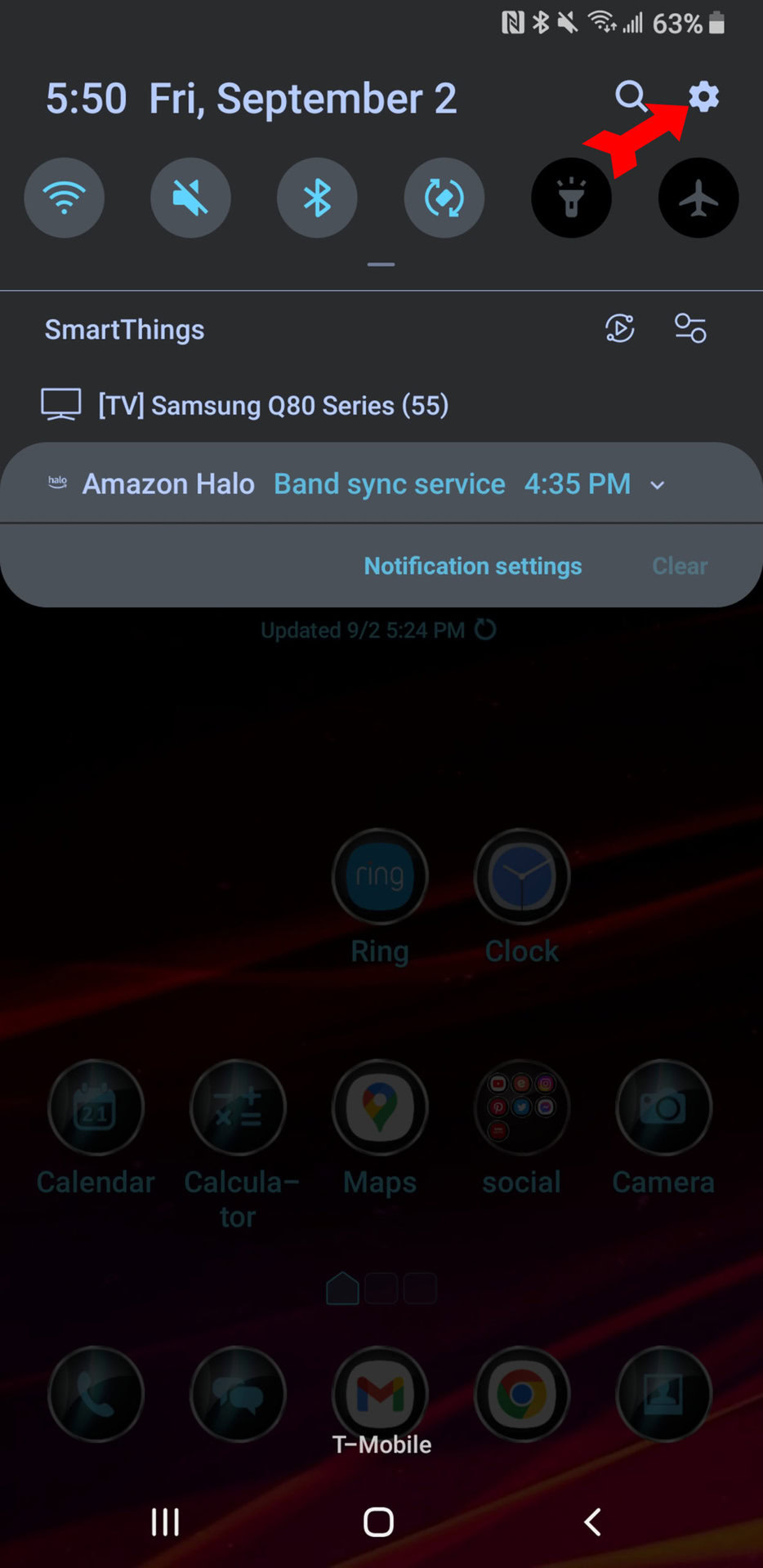
From the Settings menu, scroll down and tap on General management.
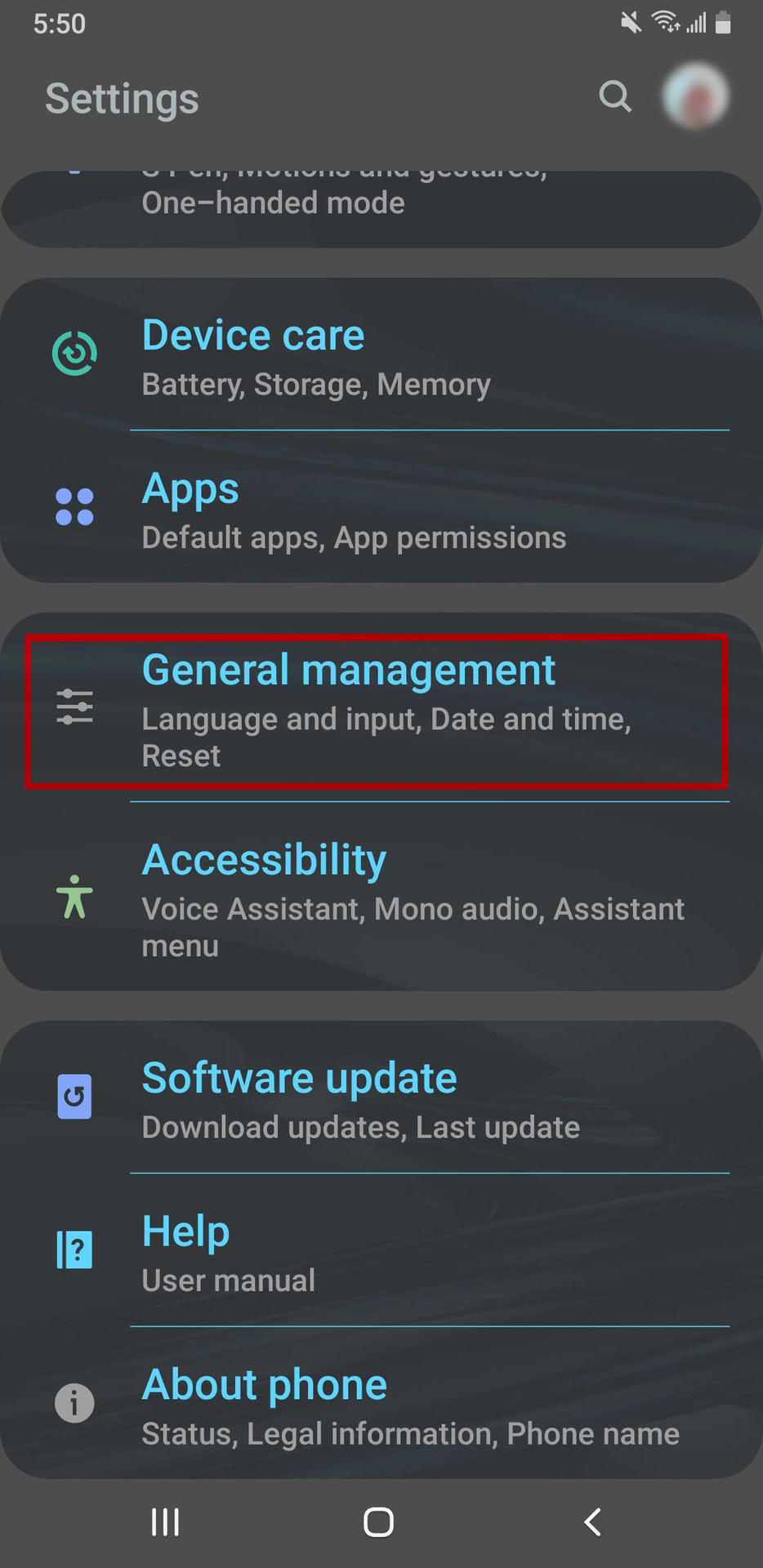
Next, select Language and input.
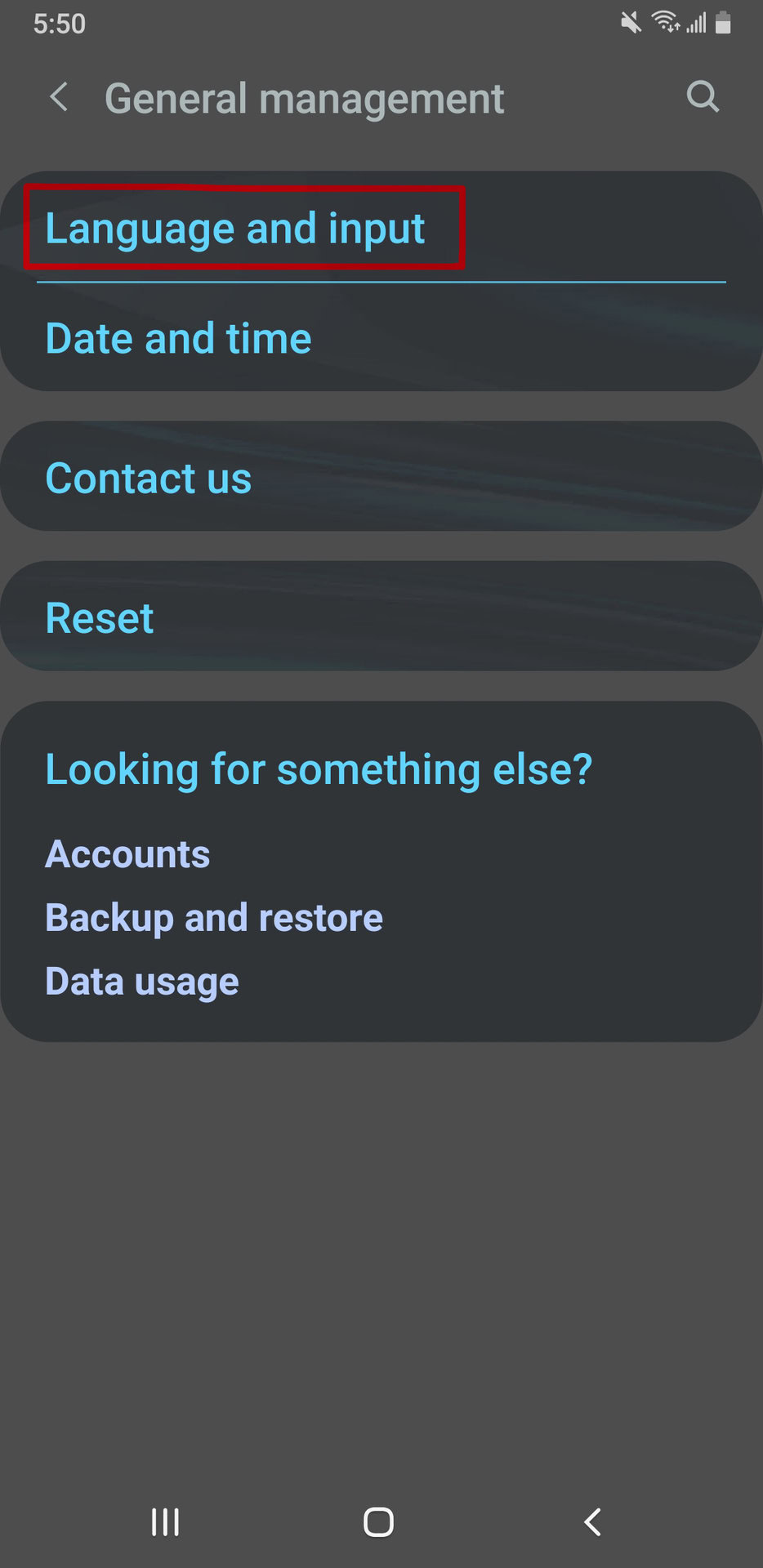
The Default keyboard option will let you choose among the keyboards installed on your phone. Tap on it.
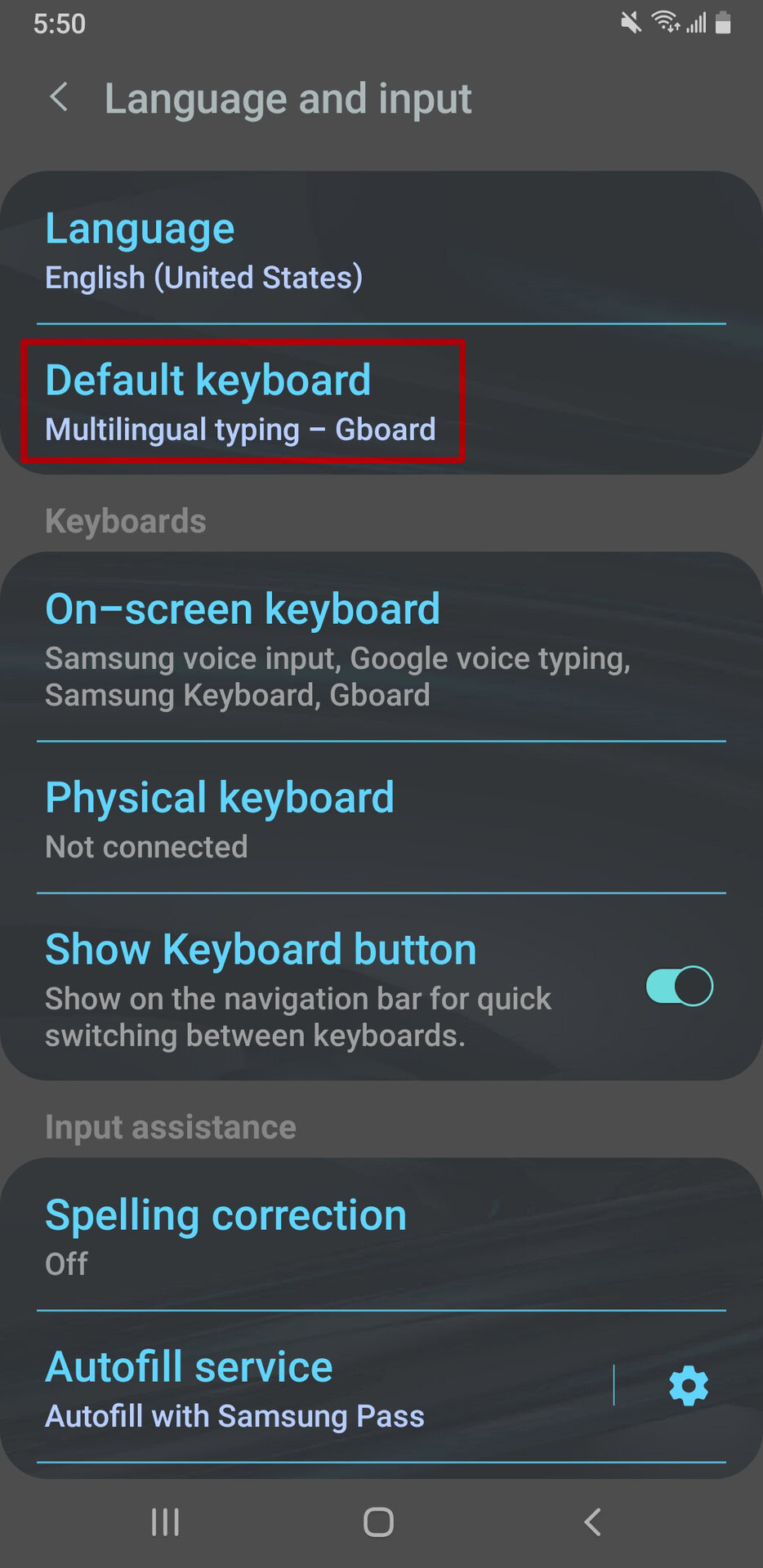
You will see a list of all the keyboard apps that are installed and activated on your phone. Tap on your new choice of default keyboard, and you’re done.
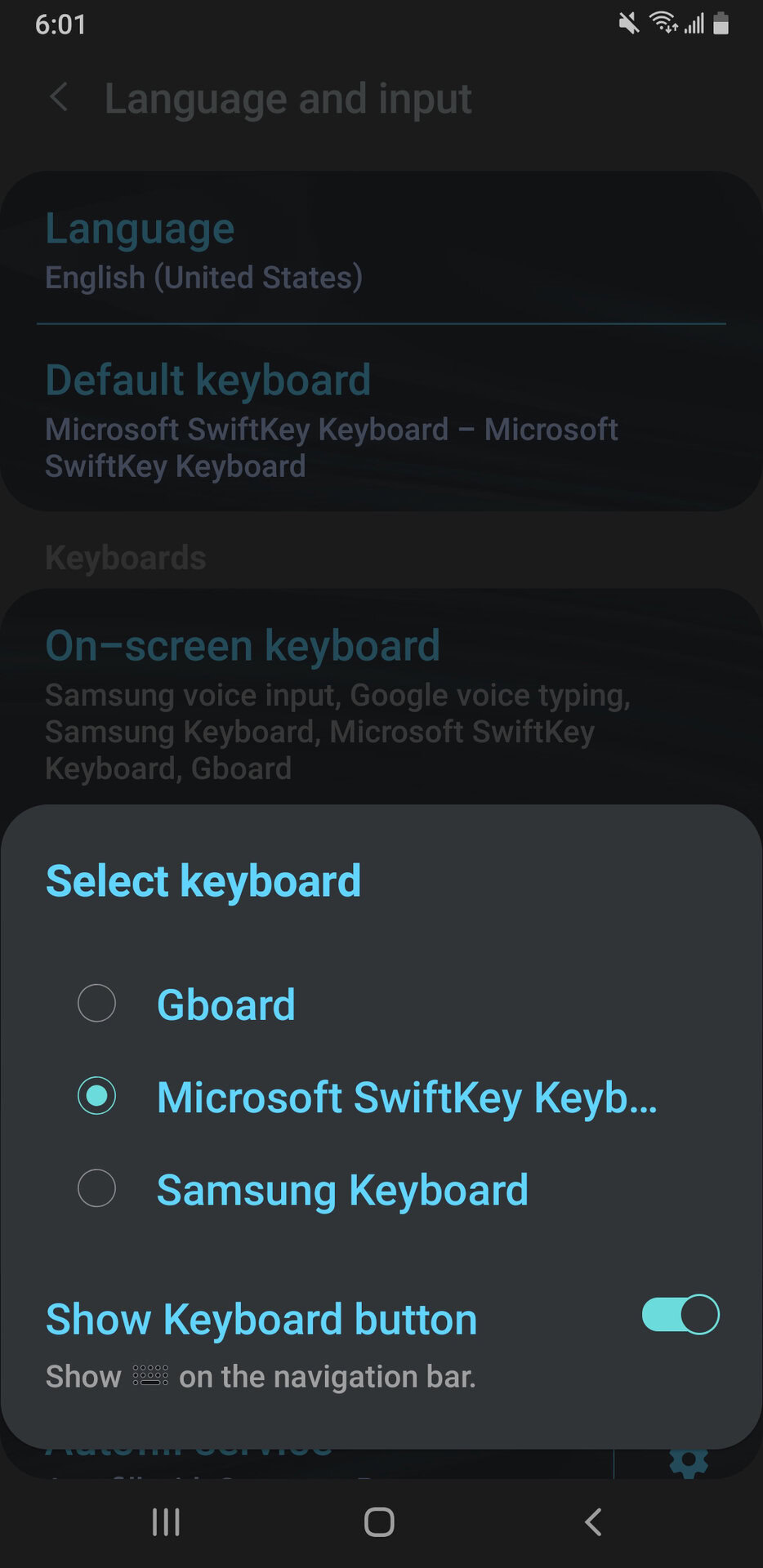
How to remove Gboard from your Android device by installing and setting up a different keyboard
Gboard is the default, built-in keyboard on Pixels and other phones. You need a keyboard to operate the phone, so if Gboard is all your phone has, the first step in deleting Gboard is downloading and installing its replacement. While there are many choices to replace Gboard at the Google Play Store, its most prominent competition is Swiftkey from Microsoft. In the Play Store, search for SwiftKey and install it.
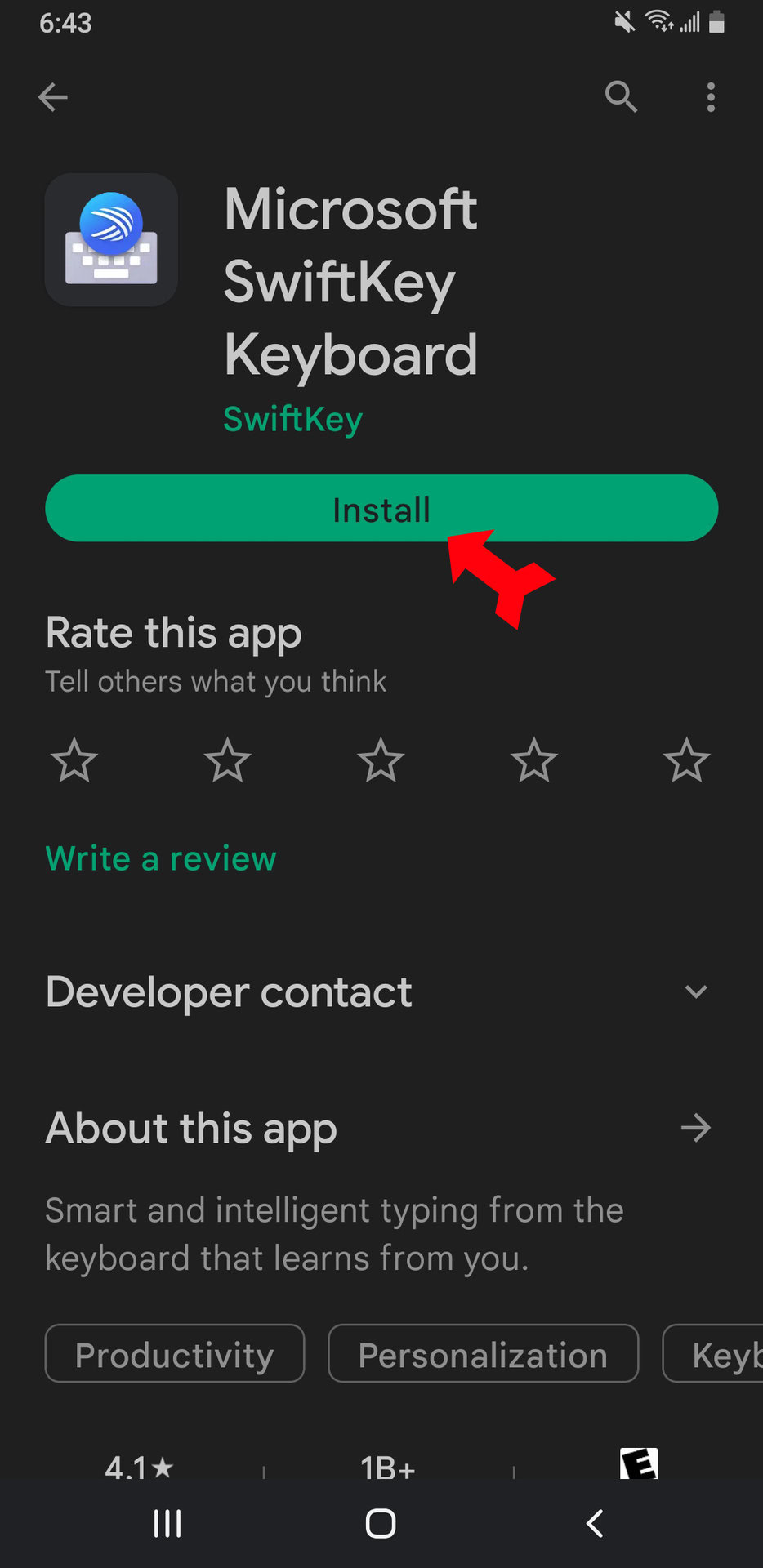
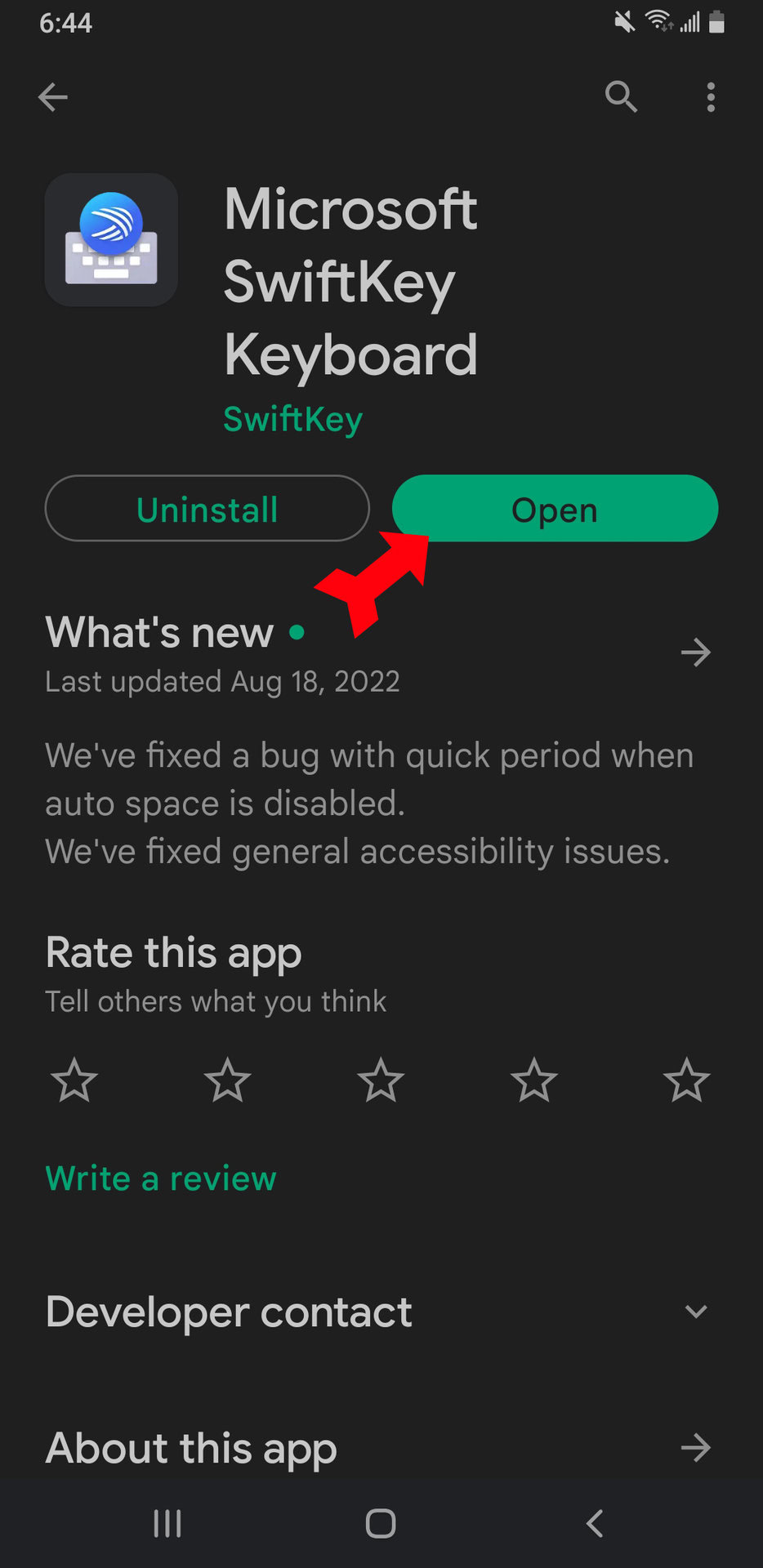

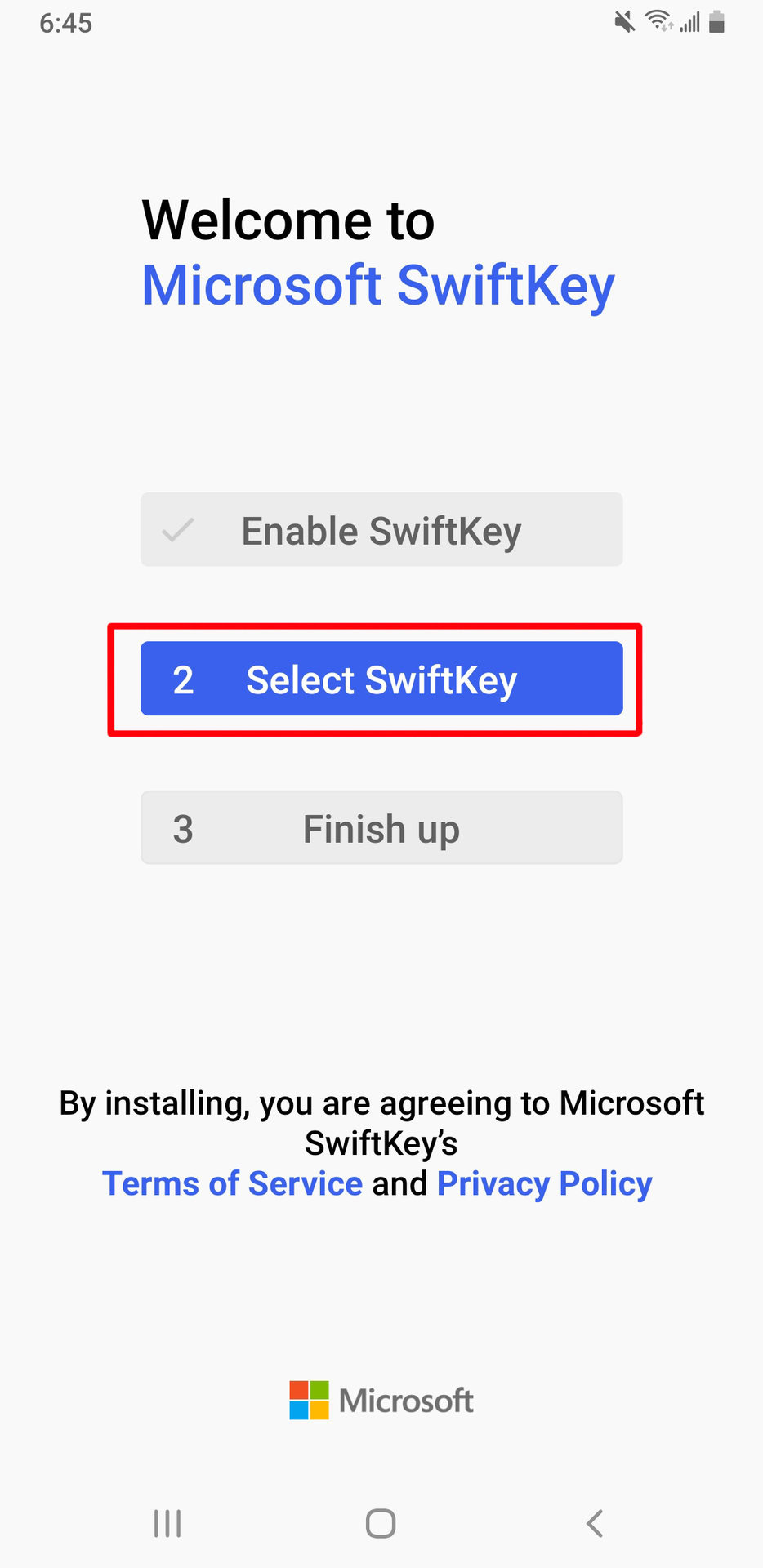
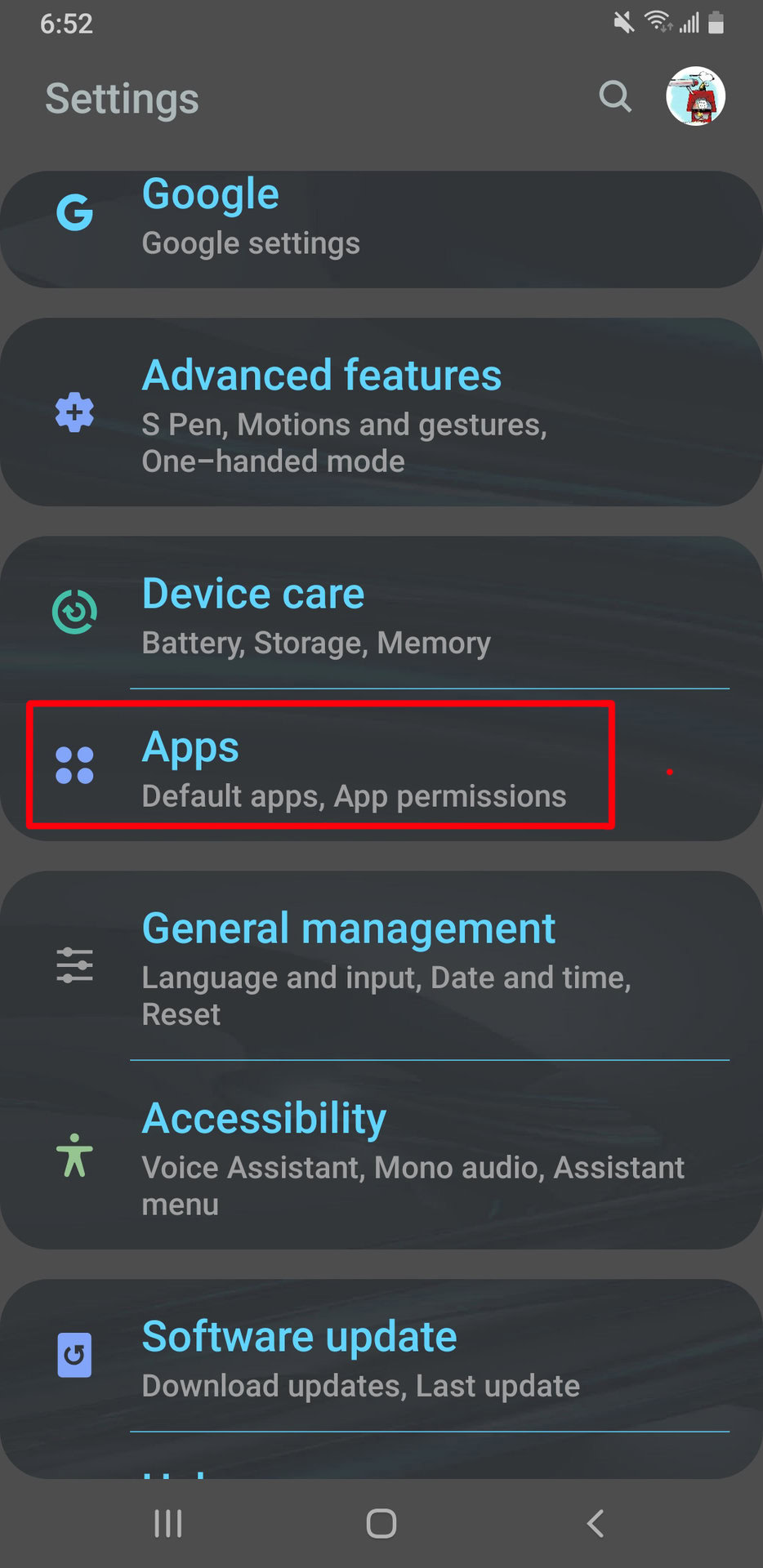
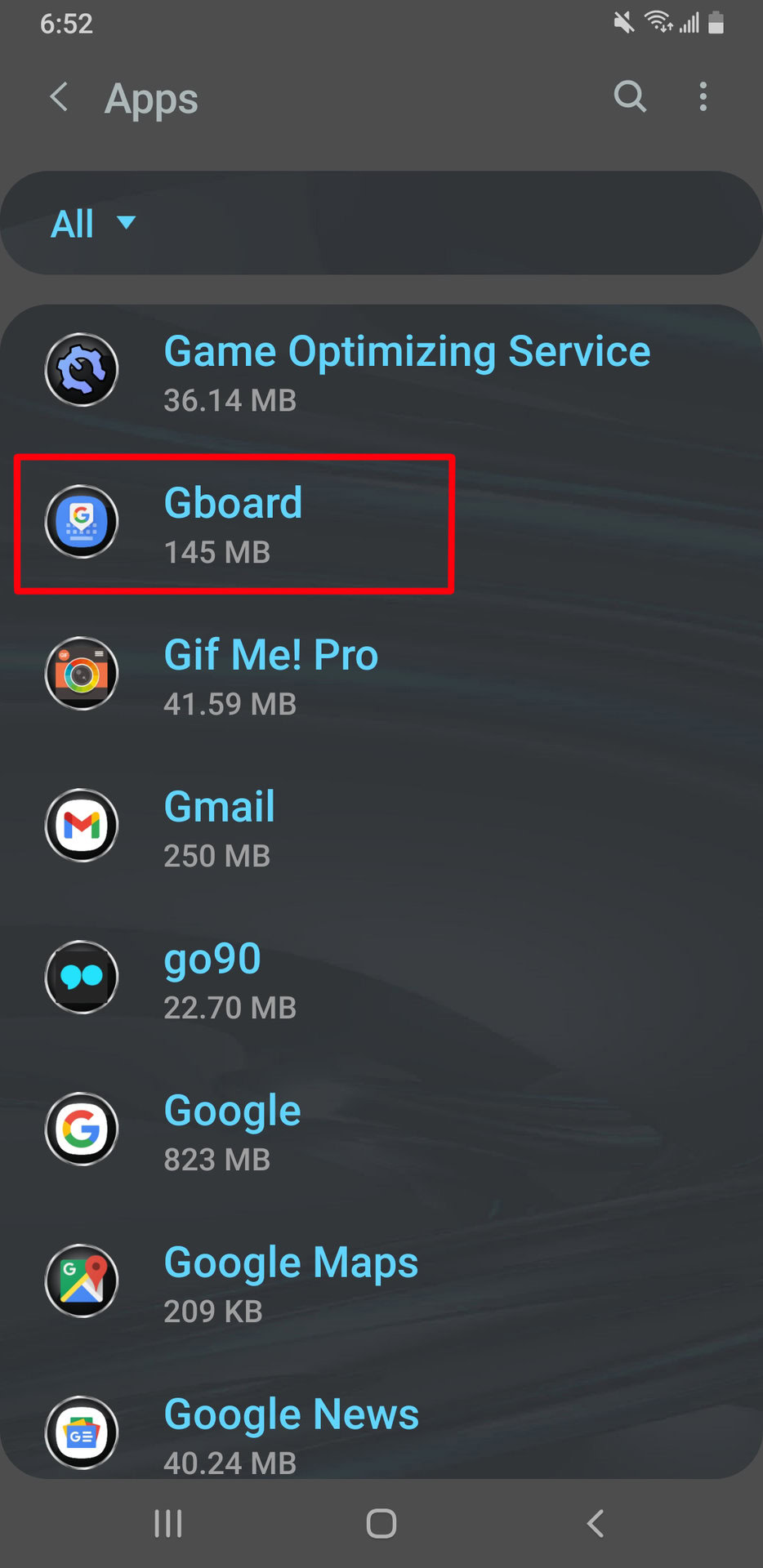
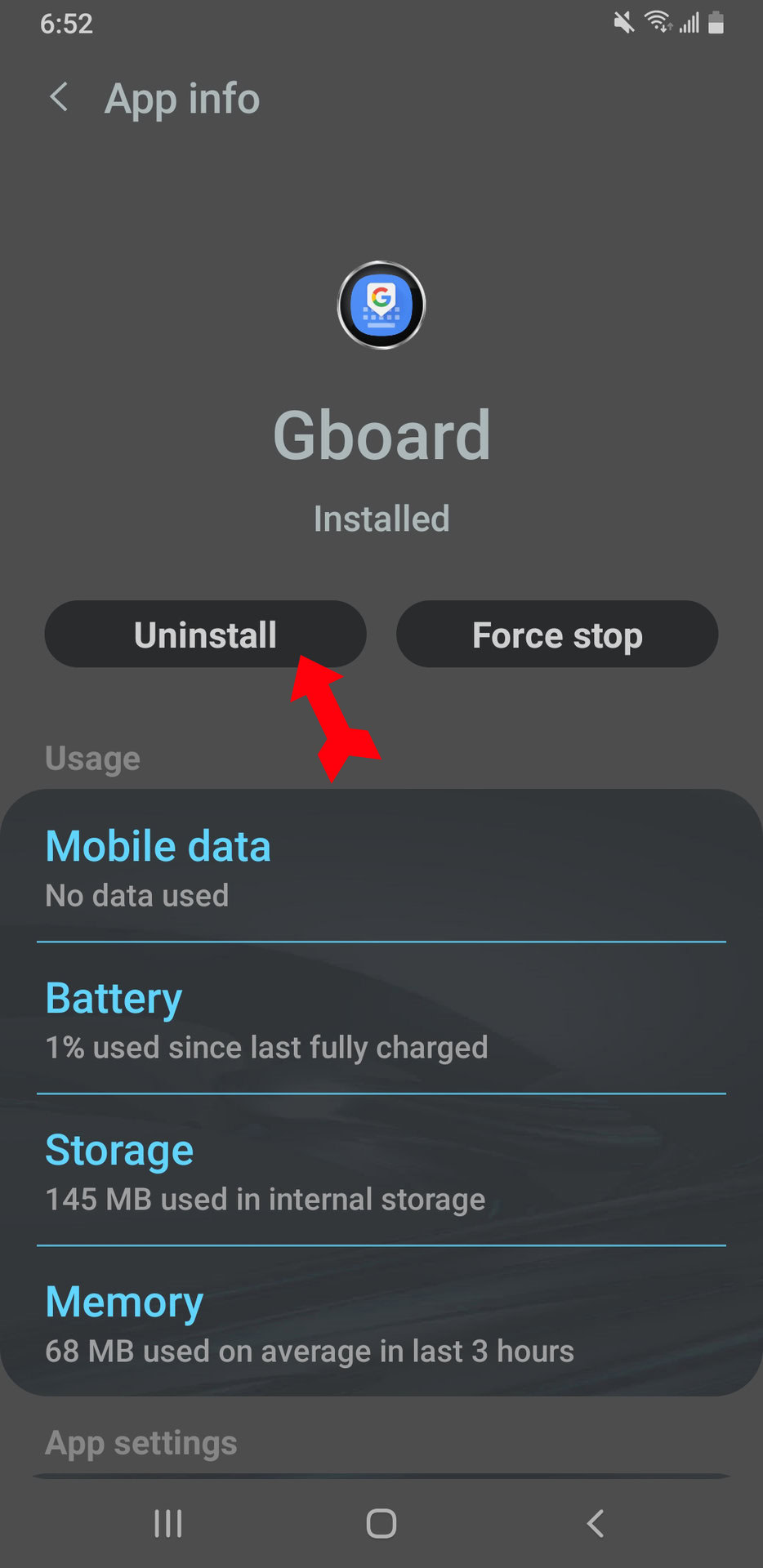
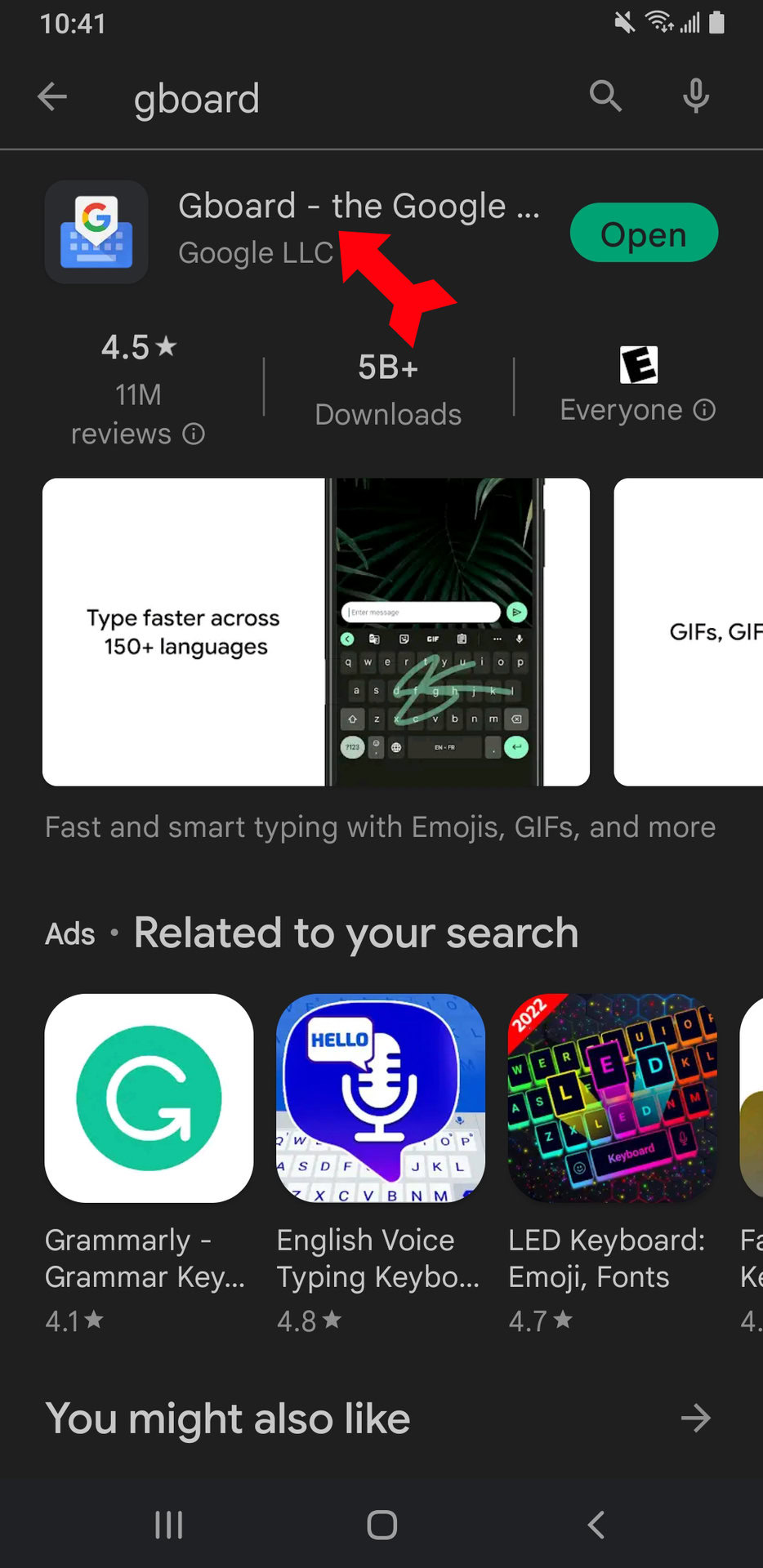
Now just tap the Uninstall button and confirm when prompted. Once again, with Gboard gone, the previously installed SwiftKey will now be the default keyboard. The process will work similarly no matter what alternative to Gboard you choose.
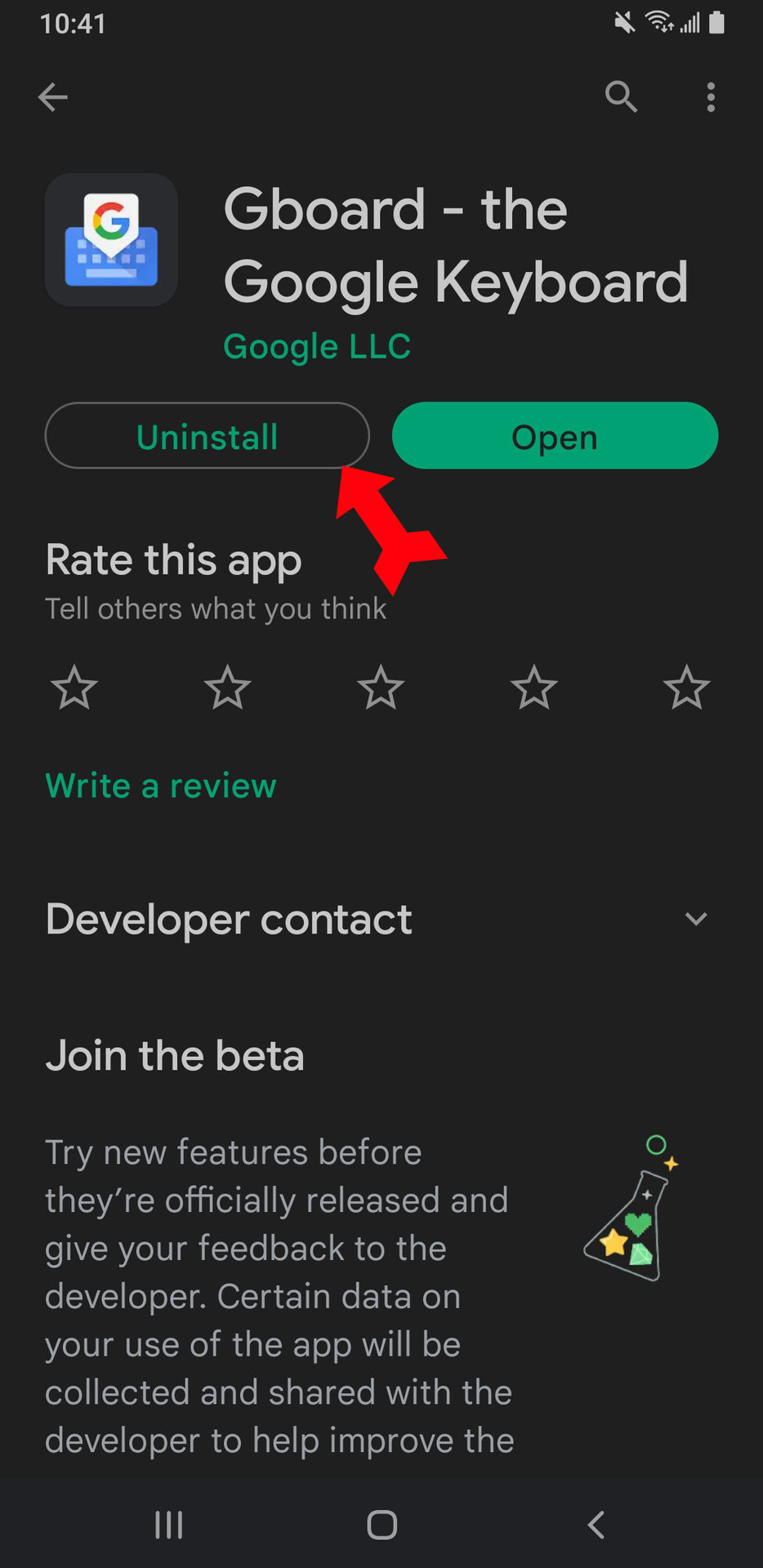
FAQs
Neither is categorically better. Gboard gets higher marks for its predictive text and extensive emoji features. Swiftkey has a more advanced clipboard and reports statistics on your typing. Since both are easy to install and uninstall, you should not only research both, but download and use them. Then you will know which is better for you.
Yes. Just open the app and tap on Advanced. Then tap the switch next to Share usage statistics and the one next to Improve voice and typing for everyone.