Affiliate links on Android Authority may earn us a commission. Learn more.
How to reset your Apple Music library
Published onSeptember 4, 2023
When you first sign up for Apple Music, it asks you to give it your favorite music genres. That way, it can customize music recommendations for you and ensure you get less of what you are not interested in. This works well, but musical tastes are fluid and will change over time. What you like one year may not be your cup of tea a few years later. In that scenario, you would need to reset Apple Music so you can input your new favorite genres. Here’s how to do it.
QUICK ANSWER
To reset your Apple Music library, log into your iCloud account registered on Apple Music. Go into your profile and click Edit Profile. Scroll down and select Delete Profile, and then confirm.
JUMP TO KEY SECTIONS
How to reset your Apple Music library on an iPhone or iPad
- To reset your Apple Music library on an iPhone or iPad, tap your profile photo in the Listen Now tab. You may be asked to log in.
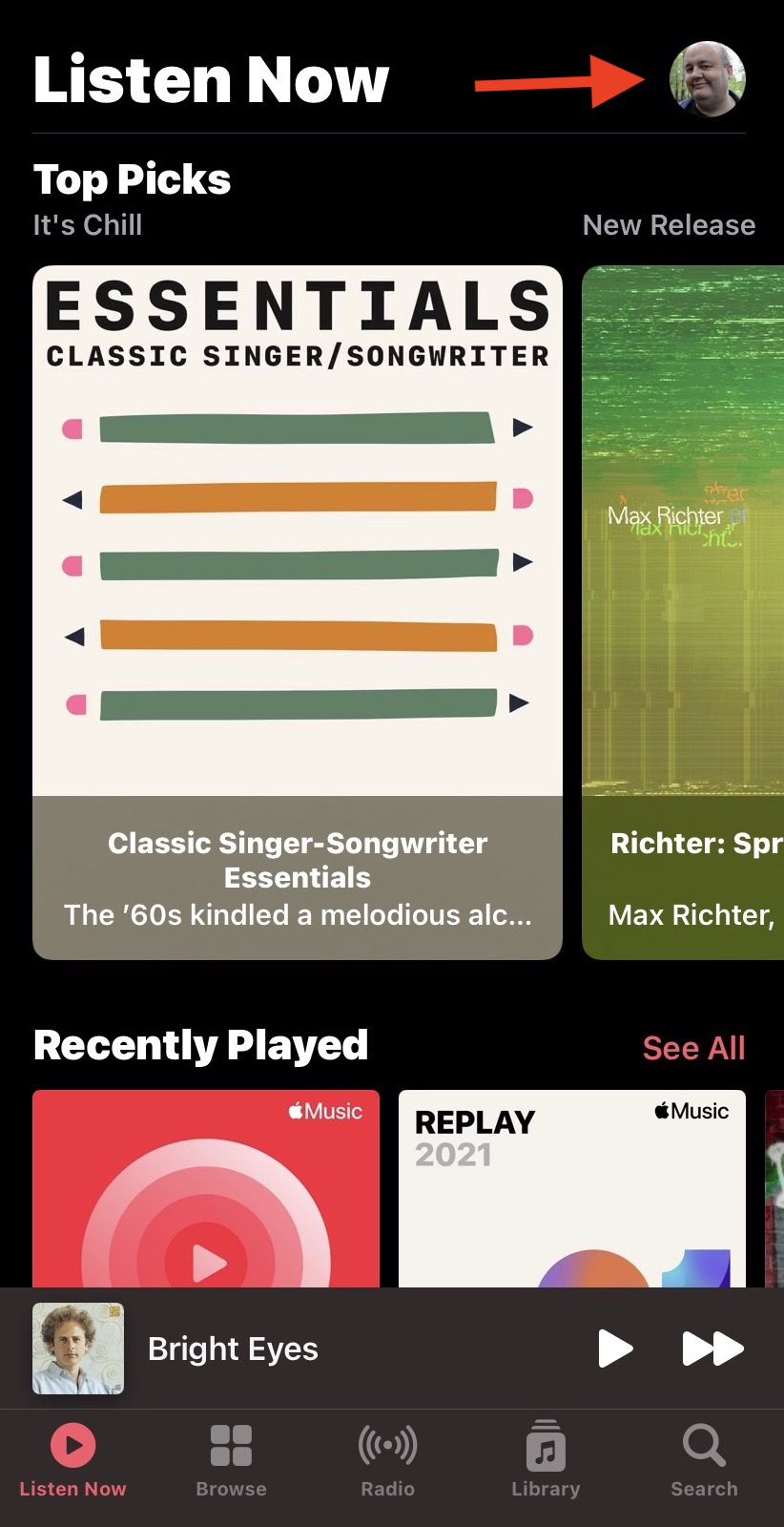
- On the next screen, tap View Profile.
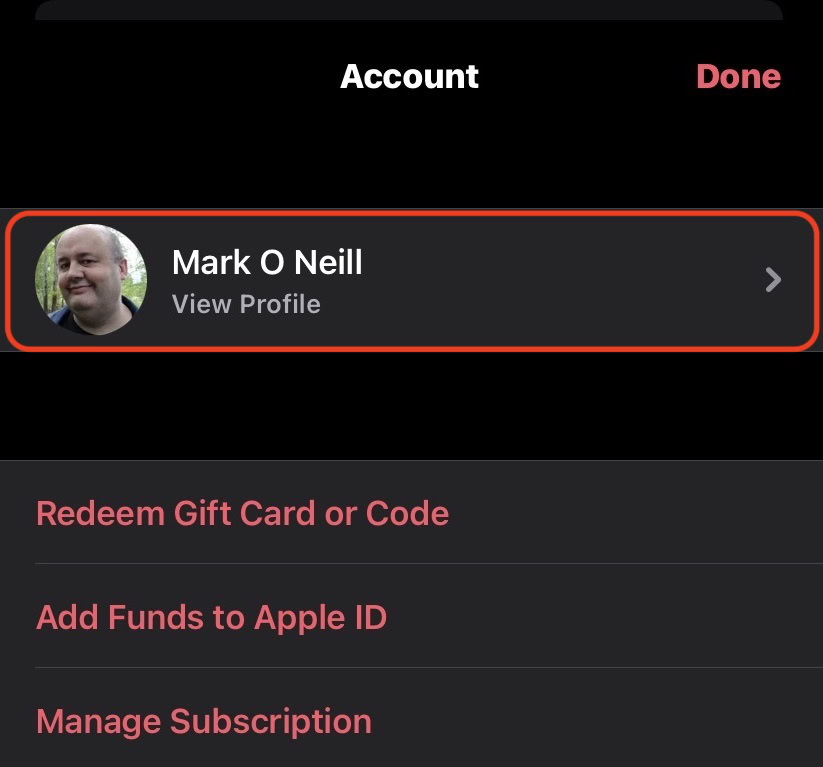
- Tap the three-dot menu at the top-right and select Edit Profile from the drop-down list.
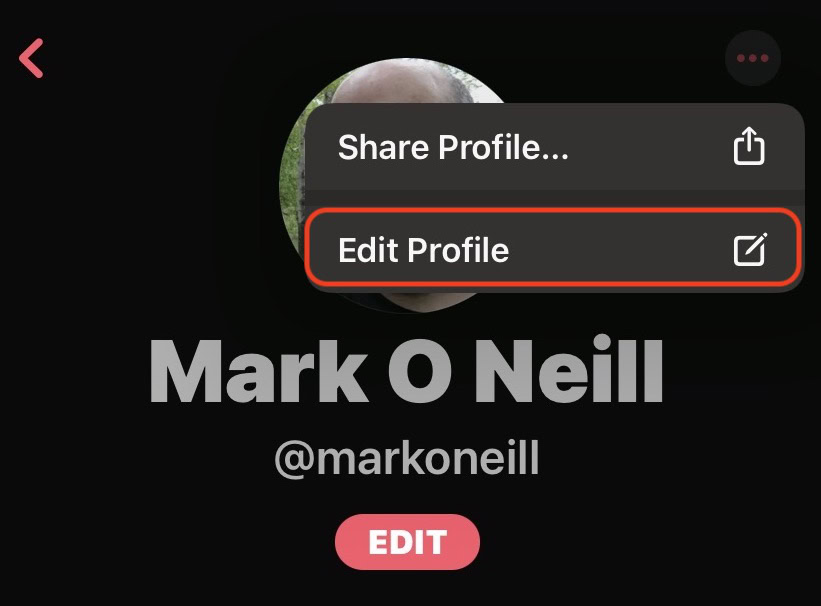
- Scroll all the way to the bottom and choose Delete Profile. Be sure you know what you are doing, as this is irreversible.
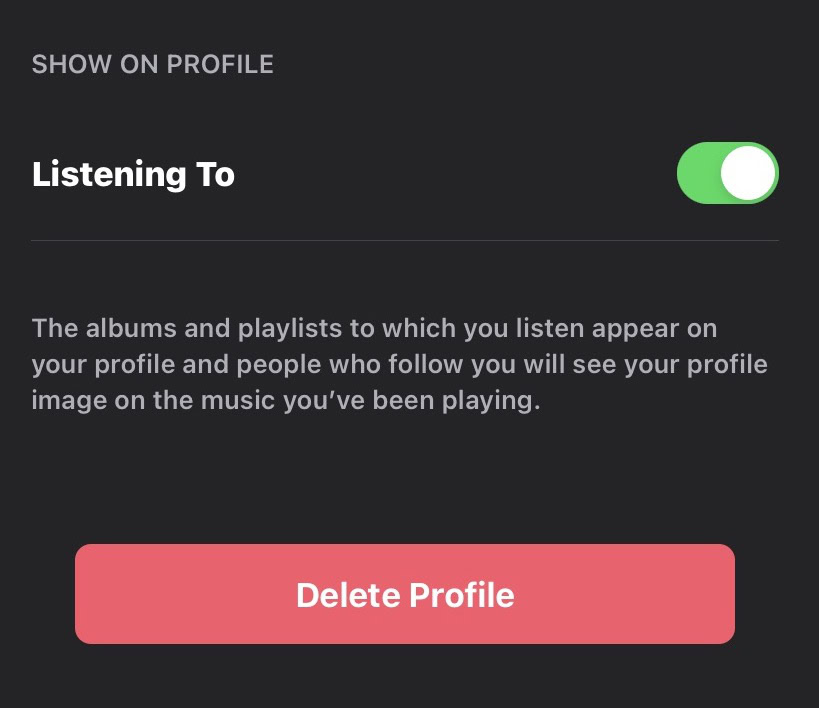
- As soon as you restart the Music app, you will be asked again to set your musical preferences.
How to reset your Apple Music library on a Mac
- To reset your Apple Music preferences on a Mac, first, click on your profile picture in the right-hand corner. You may be asked to log in.
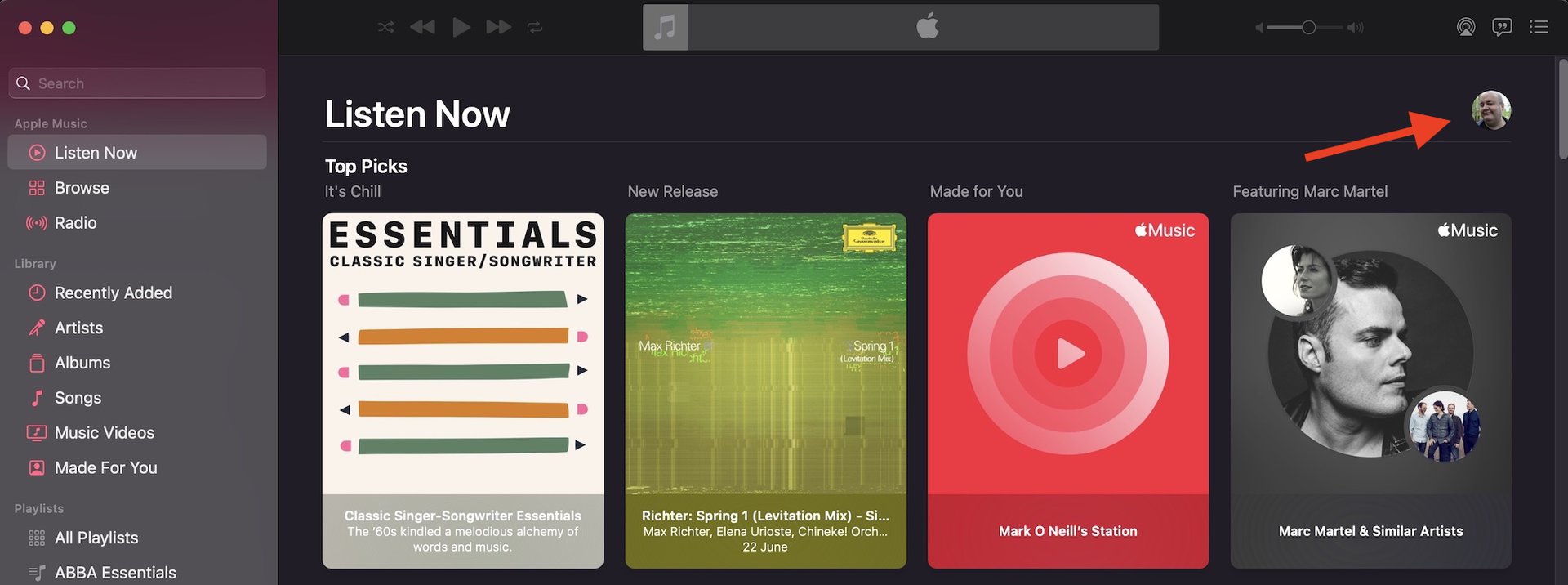
- On the far right of the page, you will see two menus — an Edit menu and a three-dot menu. Click the three-dot menu and select Edit Profile. The profile is where your current music preferences are stored.
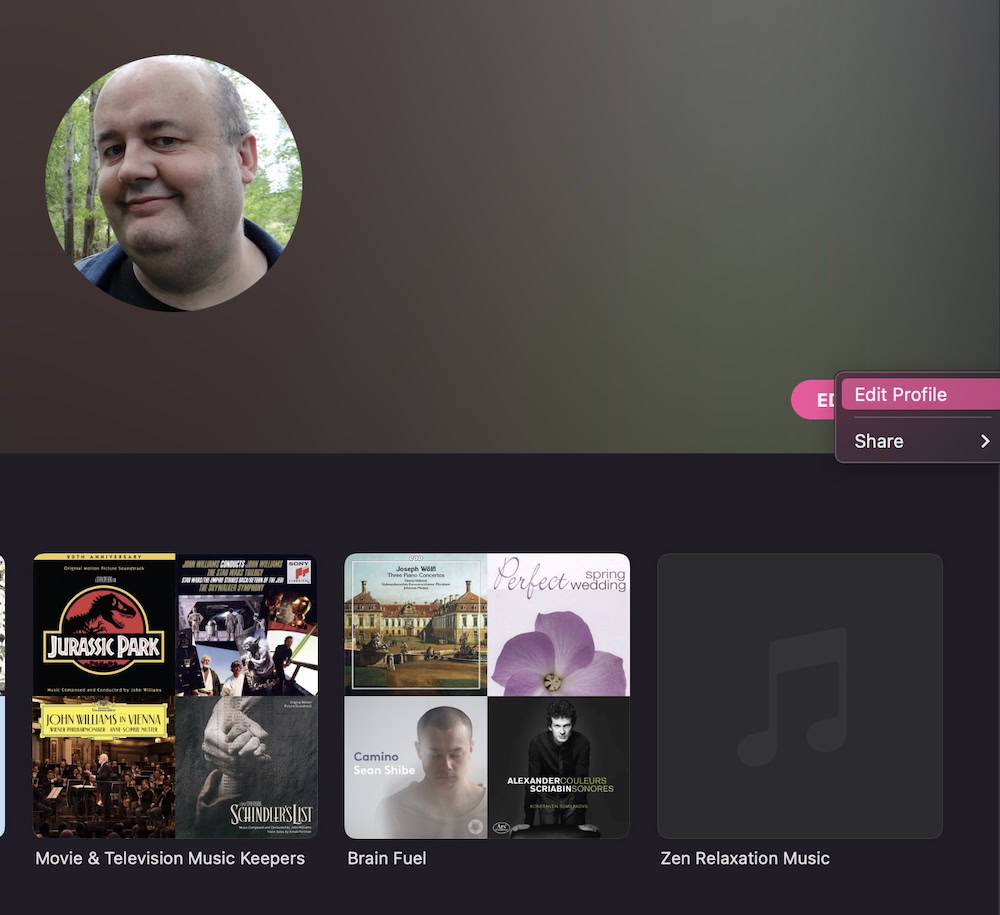
- On the left, you will see a red link to Delete Profile. Click that.
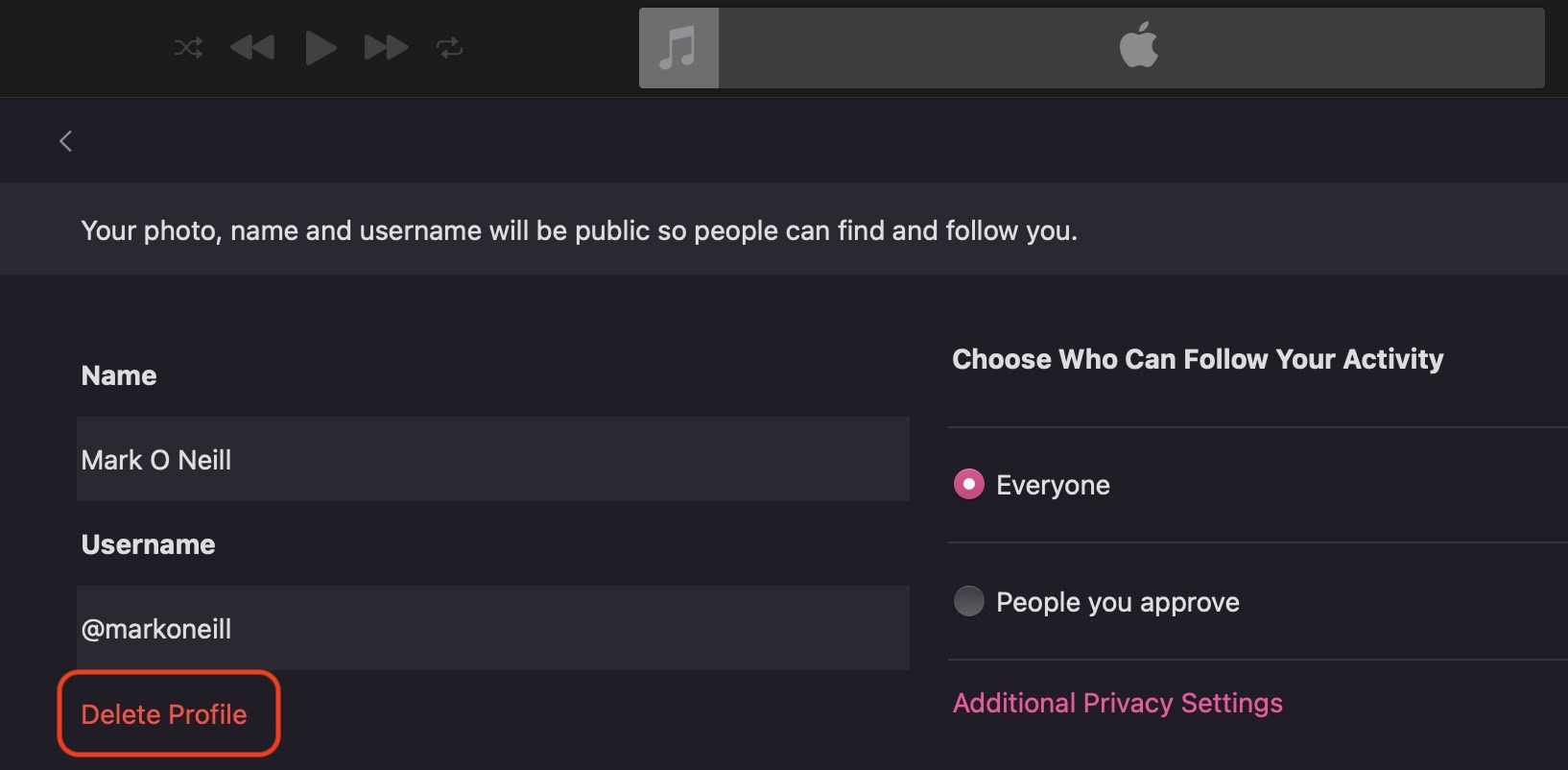
- This is where you really need to be sure that you want to nuke everything. By clicking Delete Profile, you will lose all of your preferences, and your profile and playlists will no longer be seen by others. You would essentially be starting again from scratch. It would be a good idea to export and back up your playlists in case of remorse later (we’ve all been there and done that.)
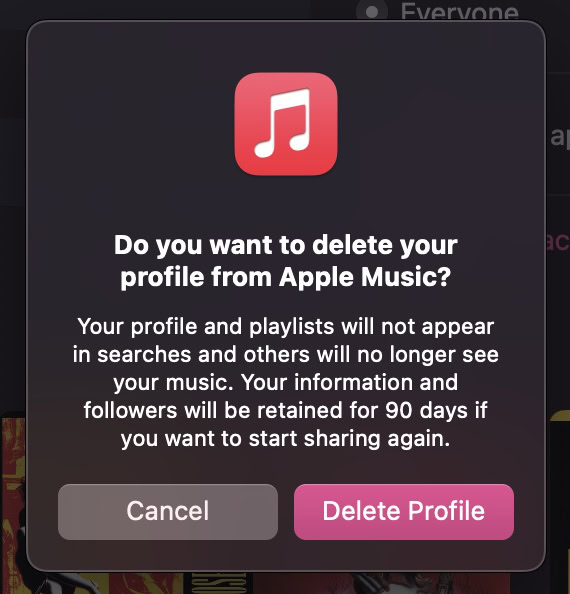
- As soon as you restart the Music app, you will be asked again to set your musical preferences.