Affiliate links on Android Authority may earn us a commission. Learn more.
How to soft or hard reset the Samsung Galaxy Note 7
Published onAugust 17, 2016
Is your Galaxy Note 7 running slower than usual? Has it stopped working altogether? Rebooting or resetting your device can help out with a lot of performance issues, and this guide will walk you through all the steps you need to know. First, we should figure out what type of reset you need to perform.
If your device is running slowly, is unresponsive or if an app isn’t working properly, you’ll want to reboot your device, or perform a soft reset. This is the smartphone equivalent of unplugging it and plugging it back in again. If you need to restart your Galaxy Note 7, you should try this method:
How to restart the Galaxy Note 7 (soft reset)
- Turn the display on by pressing the power button.
- Once the display is on, press and hold the power button.
- After a few seconds, you’ll see an option to Restart your phone.
- Tap Restart.
- Tap Restart once more.
- Your Galaxy Note 7 will now restart.
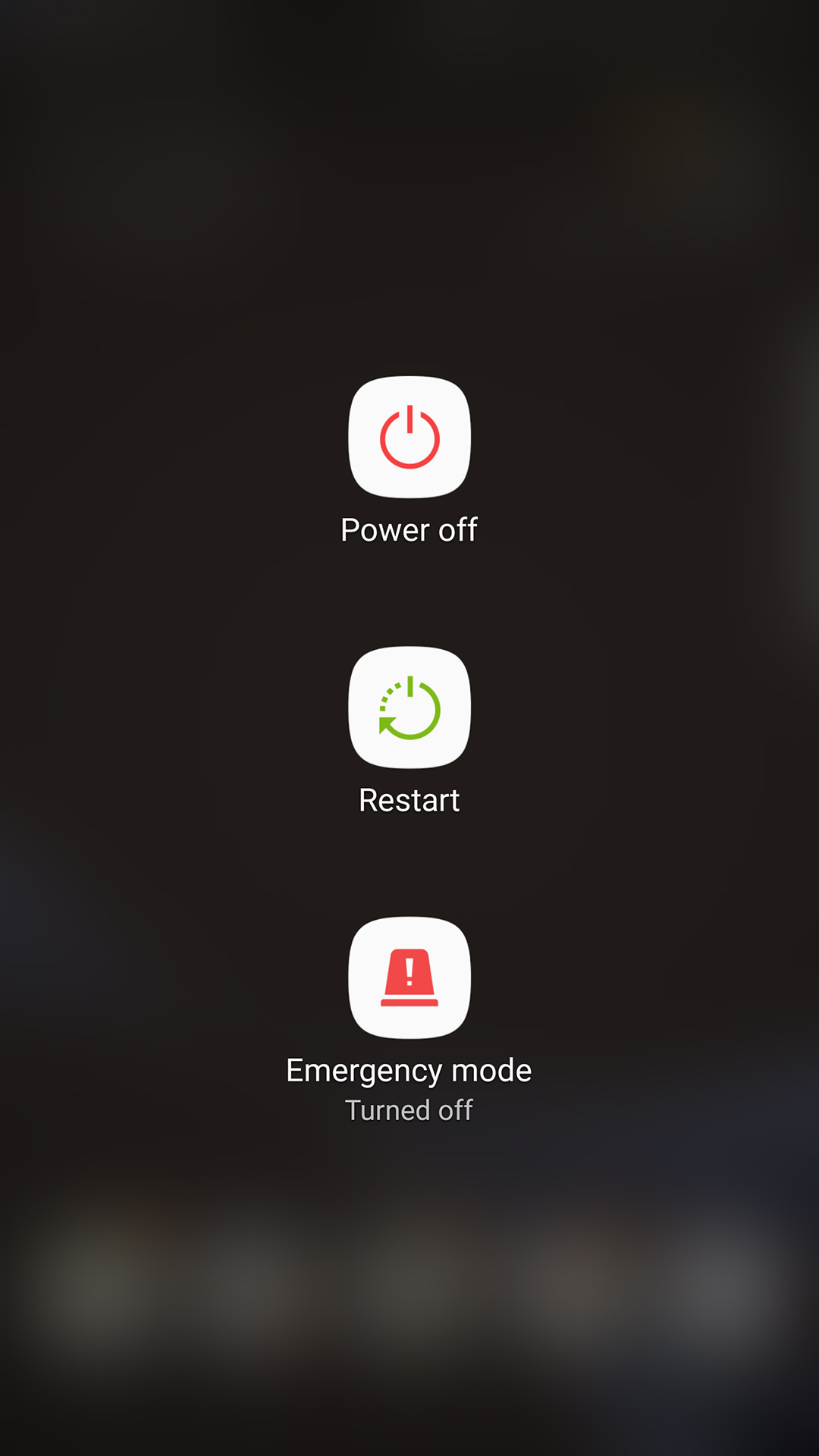
If your phone isn’t responding at all, try the following method:
- Press and hold the power and volume down buttons.
- After 12 seconds the phone should restart itself.
How to restart the Galaxy Note 7 (hard reset)
- From the home screen, open the app drawer.
- Open the Settings app.
- Scroll down until you find the Cloud and accounts option.
- Select Cloud and accounts.
- Scroll down until you find the Backup and reset option.
- Select Backup and reset.
- Scroll down to and tap on Factory data reset.
- Tap Reset phone.
- Enter your PIN or password (if you have one set up).
- Tap OK.
Have any questions? Feel free to leave them in the comment section below and we’ll do our best to help you out! Also, be sure to read our Galaxy Note 7 Beginner’s Guide for more how-tos and walkthroughs.