Affiliate links on Android Authority may earn us a commission. Learn more.
How to reset network settings on an Android phone or tablet
November 19, 2023
Keeping your network settings in check is extremely important. These are, after all, what keep your device connected to the rest of the world. One thing is for sure: the network settings are more confusing than usual, and we can see how easy it could be to accidentally mess something up. If you can’t figure out a fix, one simple solution would be to reset network settings on an Android phone or tablet.
QUICK ANSWER
To reset network settings on Android, go to Settings > System > Reset options > Reset Mobile Network Settings > Reset settings. Enter your PIN, then confirm by selecting Reset settings.
Editor’s note: We used a Google Pixel 7 running Android 14 to formulate these instructions. Keep in mind some steps and menus may slightly differ on other devices and software versions.
How to reset network settings on Android
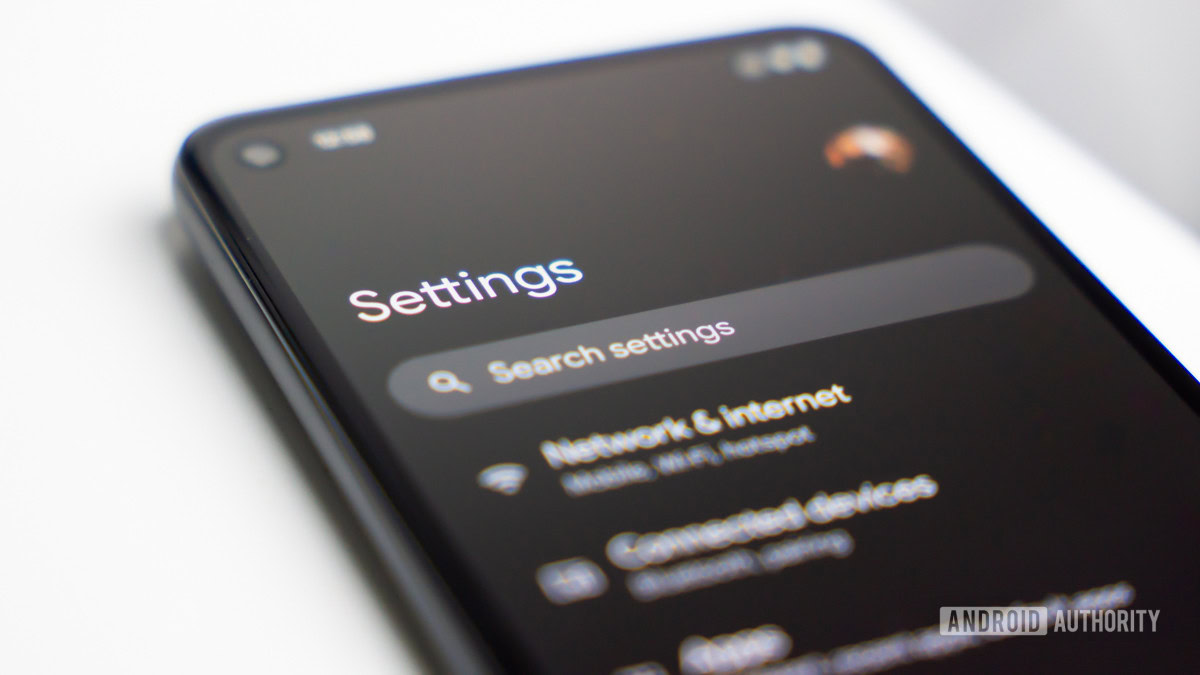
Google has changed things up a bit with more recent versions of Android. You can now choose to reset the actual network settings alone, such as mobile data options. Or you can go ahead and reset only Bluetooth and Wi-Fi settings. We’ll show you how to do both.
How to reset mobile network settings on Android:
- Launch the Settings app.
- Go into System.
- Hit Reset options.
- Select Reset Mobile Network Settings.
- Make sure not to select Erase SIMs. That is unless you actually want to.
- Hit Reset settings.
- The system will ask for your PIN. Enter it.
- Confirm by tapping on Reset settings again.
How to reset Bluetooth & Wi-Fi settings on Android:
- Launch the Settings app.
- Go into System.
- Hit Reset options.
- Select Reset Bluetooth & Wi-Fi.
- Confirm by hitting Reset.
FAQs
Resetting the network settings clears all changes you’ve made to the network settings, and brings them back to factory defaults. Usually, this includes cellular, Wi-Fi, and Bluetooth settings. In more recent software updates, Google is allowing you to choose between resetting mobile network settings, or Bluetooth and Wi-Fi settings. Depending on which you pick, this could delete Wi-Fi networks, Bluetooth connections, etc.
Google gives you the option to delete eSIMs during the network setting reset process. By default, this action will not delete your eSIM, though. You have to explicitly let Android include the eSIM in the resetting process, if that’s what you wish to do.
Resetting your network settings is safe. You might lose certain important settings in the process, though. This may include APN settings. And if you reset your Wi-Fi and Bluetooth settings, too, that means your Wi-Fi credentials and Bluetooth connections will be gone. You need to set them all up again.
Thank you for being part of our community. Read our Comment Policy before posting.