Affiliate links on Android Authority may earn us a commission. Learn more.
How to reset a Samsung Galaxy Tab A series tablet
Published onMarch 21, 2023
If you’re having issues with your Samsung Galaxy Tab A tablet, resetting it may be the best solution if you’re out of other options. Resetting your tablet can help fix software glitches and improve the overall performance of your device if it’s gotten sluggish. However, do understand that resetting your tablet will erase all of your data, so you’ll want to back up any important files before proceeding. Let’s review how to factory reset your Samsung Galaxy Tab A series tablet.
QUICK ANSWER
To reset a Samsung Galaxy Tab A, turn your device off. Press and hold the power and volume up buttons on your device to bring up the Android Recovery screen. Select Wipe data/factory reset > Factory data reset. After your device has finished factory resetting, select Reboot system now.
JUMP TO KEY SECTIONS
How to soft reset a Galaxy Tab A

Soft resetting a Samsung Galaxy Tab A series tablet entails turning the device all the way off, then turning it back on again. This resets the background tabs and memory, as well as anything else that was running on your device before it shut off. This is different than tapping the power button, which just puts the device in a latent sleep state. It’s also different from factory resetting your tablet, as all of your previous information, content, and storage is left untouched.
To soft reset your Samsung Galaxy Tab A series tablet:
- Press and hold the power button.
- From the options that appear after roughly three seconds, select Power off.
Alternatively, you can keep holding down the power button until the device shuts off completely. From there, just press and hold the power button to turn the device on again.
How to factory reset a Galaxy Tab A

Typically, on most modern Android devices, you would go to Settings > About device / General management > Factory reset. However, this option isn’t available for all devices.
How to factory reset a Galaxy Tab A without a password
If you acquired your Galaxy Tab A from a service provider — or if you’ve actually forgotten your password — you’ll need to factory reset your tablet another way.
- Press and hold the power button on your device. From the subsequent options, select Power off. Alternatively, you can keep holding the power button until the device shuts off.
- Once your tablet is powered down, press and hold the power button and volume up. These physical buttons are typically found on the side of your device.
- This will bring up the Android Recovery screen. Use the volume buttons to navigate down to Wipe data/factory reset and use the power button to select it.
- Use the power button to select Factory data reset.
- After your device has finished factory resetting, navigate to Reboot system now and use the power button to select it.
What happens when you factory reset a Samsung Galaxy A series tablet
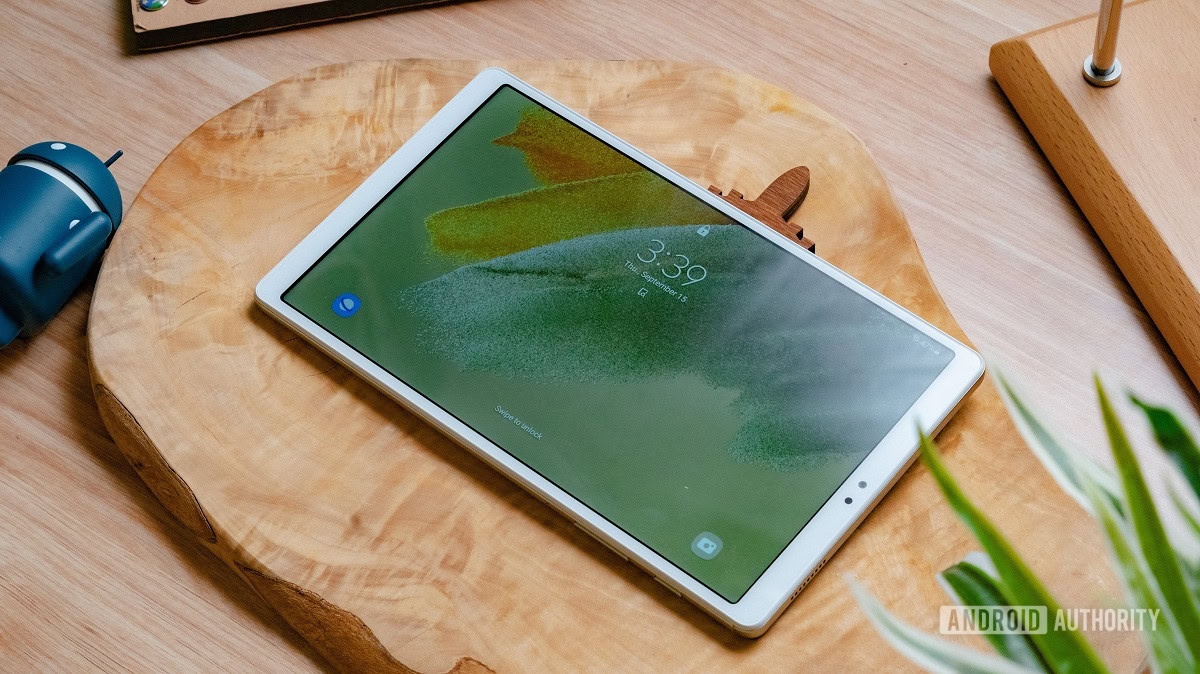
Factory resetting your Samsung Galaxy A tablet will wipe all data saved to the storage on the device. This includes Contacts, Email accounts, message history, accounts, system and app data, apps and app settings, and any saved media.
Basically, your device will return to the way it was when you first opened it up out of the box. It will basically become a brand new device in terms of not having anything stored on it.