Affiliate links on Android Authority may earn us a commission. Learn more.
Roblox error code 503: What is it and how to fix it
Published onApril 18, 2023
Roblox offers a great collection of user-made mini-games. It is a great way to have some fun, socialize, and get sucked into a pixelated world like no other. That is until it stops working. Are you getting a Roblox error code 503? Today we’ll go over why this is happening, as well as how to fix error code 503 on Roblox.
How do I fix the Roblox error code 503?
Roblox error code 503 is usually due to the company's servers going down. This is generally due to bugs, maintenance, or high traffic. There are a few things on your device and software that could trigger the error, though.
If Roblox is actually down, all you can do is wait and keep trying to reconnect periodically. A simple refresh might get you in if you're using a browser. Or you can restart whichever Roblox app you may be using. Some say clearing the cookies and cache helps, or simply trying another browser.
Keep reading for more tips and tricks, as well as step-by-step instructions.
JUMP TO KEY SECTIONS
Editor’s note: We used a Google Pixel 7 Pro running Android 13, an Apple iPhone 12 Mini running iOS 16.3.1, and a custom Windows PC running Windows 11, to come up with all these instructions. Keep in mind menus may look slightly different depending on your hardware and software version.
What does error code 503 mean on Roblox?

Just imagine you’re trying to catch some fun in one of the many Roblox mini-games, and as you try to get in on the fun you get an unexpected message. It reads “Error 503 Service Unavailable.” What’s going on, and what can you do about it?
Error 503 usually tells us there is an issue with Roblox’s servers or system. This could be due to connection or technical issues with its machinery. Roblox could also be performing some maintenance. It could even be something as simple as the company having trouble handling high traffic, which could overload the servers and leave some people out of the game.
While the problem is very likely server-side, this error can also show up due to connection issues with your device. Let’s go over what you can do to either find out what the problem is, or try to resolve it from your end.
Is Roblox down?
First things first, it is highly likely you’re getting the Roblox error code 503 to server problems. Thankfully, Roblox has a status page where you can check if systems are operational, or if Roblox is having some current issues. Go ahead and look into it.
Alternatively, you can use third-party options like Down Detector. This is a crowd-sourced website where user reports will inform us if there is a widespread problem with popular websites or services. Roblox is one of them. And there’s even a live map where you can check if the issue is local.
If Roblox is, in fact, down, there is really nothing you can do but wait. We know it’s not easy, but there is sadly nothing else you can do.
Keep refreshing
Sometimes a simple refresh will get things working. This is especially the case if the issue is high traffic in Roblox’s servers. Other users might be exiting, or the servers could be getting managed better, letting you into the game. Of course, you can’t just refresh an app, so this only works if you’re trying to play a Roblox game in a browser.
There is usually a Refresh or Reload button close to the URL box, in pretty much all browsers. You can also press F5 to refresh more easily. Just try not to get stuck refreshing the page for a long time. There is also a chance this won’t work. Try refreshing every few minutes or so. If that doesn’t help, then you should probably move on to the next tip.
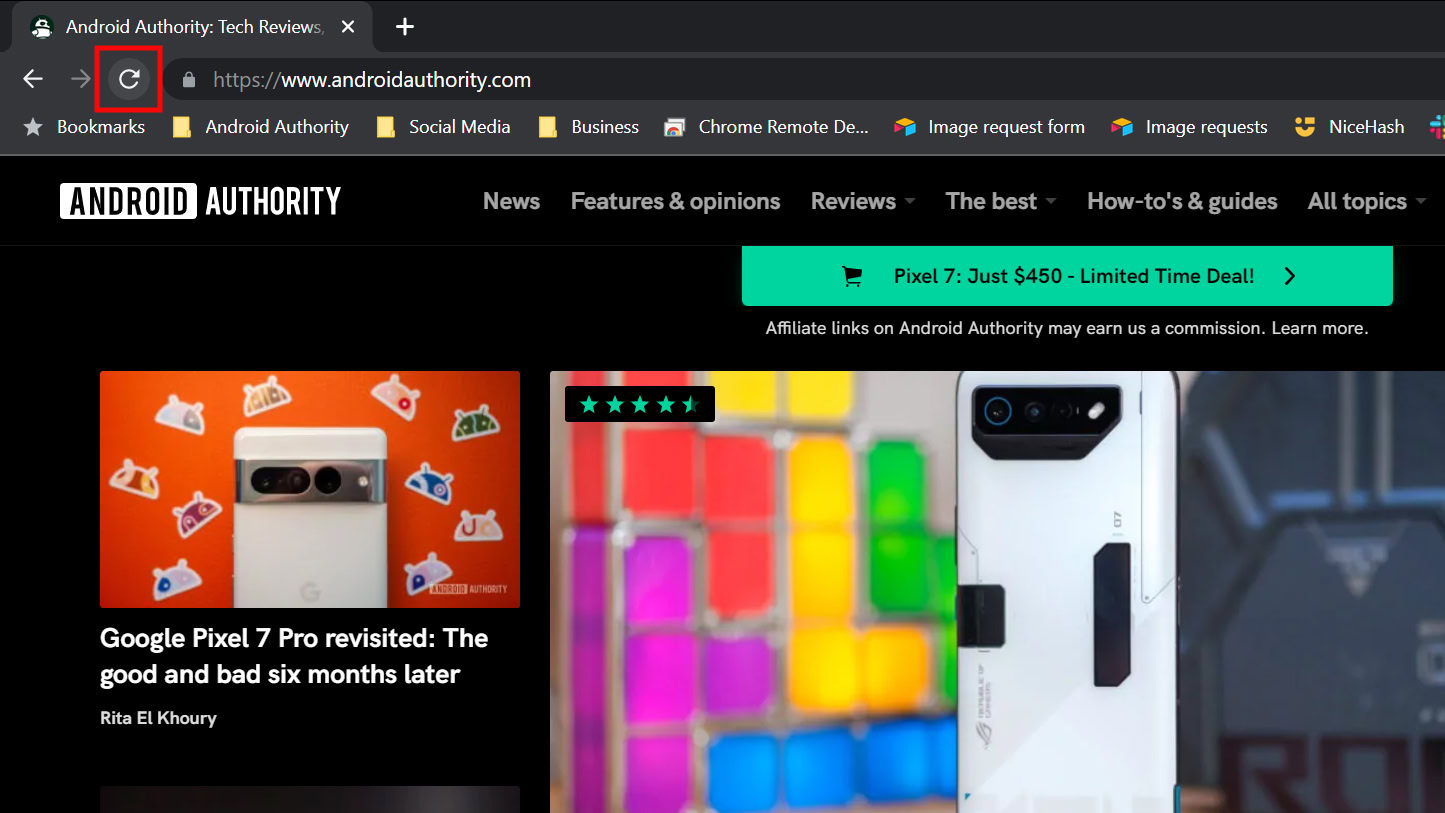
Restart the game or browser
If you can’t access Roblox from one of the apps or a browser, try restarting it. This is a simple troubleshooting tip that should take very little time, and many claim it has helped. All you have to do is close the app or browser, then relaunch the game.
How to close an Android app:
- Launch the Settings app.
- Go into Apps.
- Select See all apps.
- Find and select Roblox.
- Tap on Force stop.
- Confirm by hitting OK.
Close an iOS app:
- From the home screen, drag your finger up from the bottom edge and hold.
- Find Roblox and slide it up.
How to close a Windows app:
- Make sure Roblox is open and the window is active.
- Simultaneously press Alt and F4.
Clear the browser cache and cookies
Still can’t get Roblox to work? If you’re using a desktop browser, there is a chance the cache or cookies are creating a conflict connecting with Roblox’s servers. Cache memory and cookies usually improve the experience, as they store web data locally for faster loading. Cached data can get corrupted, though. This is why it’s a good habit to clear it now and then, especially if you start seeing errors like the Roblox error code 503.
We can’t tell you how to clear the cache on all browsers, because there are way too many of them. Additionally, Roblox only officially supports Chrome, Edge, and Firefox. We can give you step-by-step instructions on clearing the cache and cookies on those, as they should be the only relevant ones for this guide. If you use another less popular browser, Google is always a friendly resource.
How to clear cache and cookies on Chrome:
- Launch the Chrome browser.
- Left-click on the three-dot menu button.
- Highlight the More tools option.
- Select Clear browsing data.
- Make sure to check the options Cookies and other site data and Cached images and files. Also, pick the Time Range.
- Hit Clear data.
Clear cache and cookies on Edge:
- Launch the Edge browser.
- Left-click on the three-dot menu button.
- Pick Settings.
- Click on the three-line menu button in the top-left corner.
- Select Privacy, search, and services.
- Under Clear browsing data, you will see the Clear browsing data now option. Next to it, select Choose what to clear.
- Make sure to check the options Cookies and other site data and Cached images and files. Also, pick the Time Range.
- Hit Clear now.
How to clear cache and cookies on Firefox:
- Launch the Firefox browser.
- Left-click on the three-line menu button.
- Go into the Privacy & Security tab.
- Scroll to the Cookies and Site Data section.
- Pick Clear Data.
- Make sure to check the options Cookies and Site Data and Cached Web Content.
- Hit Clear.
Try another browser
Talking about browsers, there is a chance using a different one will get rid of the Roblox error code 503. Roblox mentions it supports Chrome, Edge, and Firefox. You should try them all and see if the game works with any of the three.
Check your internet connection
Could it be your own internet that’s having problems connecting with Roblox? It seems unlikely, as error code 503 is usually a server-side issue, but we’ve seen reports of people that believe your internet can also affect the connection. It’s at least worth a shot.
Go to another website and find out if that’s working. You can also use any other device connected to your Wi-Fi network to see if Roblox and other services are operating correctly.
If you find out your Wi-Fi network is having issues, a common troubleshooting tip is to restart the router. Instructions for doing this vary by brand and model, so we can’t give you exact instructions. Google should provide you with plenty of tutorials if you search for how to restart your specific router model. Some routers have restart buttons, too. If all else fails, simply unplugging a router, waiting for about a minute, and plugging it back in should do the deed.
If you’re using mobile data on Android or iOS, and you find out your internet isn’t working, you might want to check with your carrier to see if there are any issues with your service. You may have also accidentally turned off mobile data. Let’s show you how to turn it on.
How to turn on mobile data on Android:
- Launch the Settings app.
- Select Network & internet.
- Tap on SIMs. Pick the main one, if you have multiple.
- Ensure the Mobile data toggle is on.
- You can also toggle on Roaming, if you are outside your coverage area. Just be aware this may incur extra charges, depending on your cellphone plan.
How to turn on mobile data on iOS:
- Launch the Settings app.
- Select Cellular.
- Ensure Cellular Data is toggled on.
- If you want to turn on roaming, go into your primary network in the SIMs.
- Turn on Data Roaming. Just be aware this may incur extra charges, depending on your cellphone plan.
Whether you’re using Wi-Fi or mobile data, Roblox is clear about its bandwidth recommendations. It claims you should have at least 4-8Mbps internet speeds to have a pleasant gaming experience. Try running an internet speed test to see if your issue is a slow internet connection. Speedtest by Ookla is a very popular one.
Try disabling extensions and add-ons
Faulty or corrupted browser extensions and plug-ins are known to cause issues when connecting to websites or online services through a browser. If you’ve tried everything and still can’t get rid of that pesky Roblox error code 503, temporarily disabling your browser extensions or add-ons might be worth a shot.
How to disable Chrome extensions:
- Launch the Chrome browser.
- Left-click on the three-dot menu button in the top-right corner.
- Highlight the More tools option.
- Select Extensions.
- Each extension will have a toggle next to it. Turn them all off.
Disable Edge extensions:
- Launch the Edge browser.
- Left-click on the three-dot menu button in the top-right corner.
- Select Extensions.
- Pick Manage extensions.
- There will be a toggle next to each extension. Toggle them all off.
How to disable Firefox add-ons:
- Launch Firefox.
- Left-click on the three-line menu button in the top-right corner.
- Hit Settings.
- Select Extensions & Themes.
- There will be a toggle next to each extension. Toggle them all off.
Check with Roblox support
So, you’ve tried all the tips and tricks in this guide, and you are still getting the Roblox error code 503. Now what? Well, it seems we have come to a roadblock. Maybe it’s time to bite the bullet and get in touch with Roblox support. Here’s a link to its support ticket page. Send them a message explaining your situation, and the team should contact you soon.
FAQs
The Roblox error code 503 usually signals an issue with the company’s servers. There are a few things on your end that may be causing it, too, though.
Roblox works on Windows, MacOS, Linux, Android, iOS, Fire OS, and Xbox One. It can also be played on Chrome, Edge, and Firefox for desktop.
Roblox recommends data speeds of at least 4-8Mbps. Anything under that may cause lag and other connection issues.
Yes, but these minimum requirements are pretty easy to meet these days. Here they are:
- iOS: iPad Air or higher, iPad Mini 2 or higher, iPhone 5s or higher, and iPod touch 6th Generation. 64-bit iOS 11 or greater.
- Android: Android 5.0 or higher.
- Amazon Fire OS: Kindle Fire HDX 7 (3rd Gen), Kindle Fire HDX 8.9 (3rd Gen), Fire HDX 8.9 (4th Gen), Fire HD 6 and 7 (4th Gen), Fire HD 8 and 10 (5th Gen), and Fire (5th Gen), except Amazon Fire HD 2013.
Roblox is known for soft-banning players who use cheat or mod software to get an unfair advantage in the game. This will usually result in a Roblox error code 268, though. Error code 503 is solely related to server and connection issues.
Roblox is free to play, but you can purchase in-game currency to improve your experience. This currency is known as Robux.