Affiliate links on Android Authority may earn us a commission. Learn more.

Samsung Chromebook Pro
What we like
What we don't like
Our scores
Samsung Chromebook Pro
Samsung took the wraps off two new additions to its Chromebook line at CES 2017 that were built in collaboration with Google: the Chromebook Pro and the Chromebook Plus. There are a few special features that make these devices stand out from the crowd, with both not only being the first new Chromebooks to feature support for Android applications via the Google Play Store, but they also include an S-Pen-like stylus. Samsung and Google claim the addition of the stylus will take these laptops to new levels in terms of productivity and multimedia.
Will these new features and everything else these devices have to offer be enough for people to reconsider Chromebooks as more than just glorified web browsing machines? Let’s find out, in this comprehensive Samsung Chromebook Pro review!
Design

We saw quite a few Chromebooks at CES this year, but Samsung’s offerings were some of the most appealing at the show and will definitely be among the more high-end options you’ll be able to get your hands on this year.
While this review will focus on the Samsung Chromebook Pro, there is also the Chromebook Plus that is aesthetically and functionally identical. The only difference between the two is the fact that while the Pro features the more powerful Intel Core m3 processor, the Plus comes with an ARM processor instead.

In terms of design, the laptop features an all metal build that gives these Chromebooks a very high-end look and feel. Even with its metal construction, the device is extremely light, with a weight of just 2.38 lb, and it is also quite thin, with a thickness of just 13.9 mm.
Its light weight, thinness and compact size means that it can easily fit in a backpack or messenger bag without weighing you down. Of course, if you tend to carry your laptop around in your hand, its diminutive size and weight make it that much more comfortable than a normal laptop. Portability is easily one of the best aspects of the Chromebook Pro/Plus.
Given the size limitations, it’s understandable that the Chromebook Pro doesn’t have the largest keyboard or trackpad, but Samsung has actually done a pretty decent job with them. The keyboard is still spacious enough to comfortably type on, and the chicklet-style keys have a fair amount of travel. Also, if you look closely, you’ll notice that the keys have a slight curve to them, that helps avoid key mis-strokes by making them better contoured to your fingers.

The trackpad also works well for the most part, and while there were no issues with it in particular, I do wish it had “pinch to zoom” functionality. The tactile feedback could also be better, as you don’t really get that satisfying click when you press down on it. Of course, you can use light taps instead, which means that you won’t have to actually press down on the trackpad all that often.
Display

The Chromebook Pro comes with a 12.3-inch LED screen with a Quad HD resolution of 2400 x 1600. If you are wondering why the resolution seems a little bit different, that is because this display features a 3:2 aspect ratio, which gives you more vertical space to work with in landscape orientation, which is great when doing things like reading web articles, but it also gives you a wider screen when using the device in portrait orientation.
Given that this is a Samsung device, it’s no surprise that the display is rich, vibrant, and has great colors. The viewing angles are extremely wide, and the brightness also isn’t an issue if you’re using the laptop outside. The coolest part though is that the display can be rotated a full 360 degrees on its hinge. This lets you prop up the Chromebook Pro in a tent position, which is ideal for watching videos and movies on YouTube, Netflix, and the like, but you can also fold it back completely and use the device like a tablet.
Performance

As mentioned, the Chromebook Pro is powered by an Intel Core m3 processor backed up by 4 GB of RAM and, as expected, its performance is very smooth. Even with a lot of tabs open, it didn’t show any signs of lag or slowing down, and you won’t have any issues using ChromeOS to its full potential. However, performance does falter a bit when it comes to running Android apps, but that likely has more to do with the integration of the apps themselves rather than a problem with the processing package.
Hardware

Despite how thin the Chromebook Pro is, it still comes with a decent number of ports. On the left is the headphone and mic jack, a USB Type-C port, and a microSD card slot to let you bolster the 32 GB of built-in storage that is available. On the right side is the power button, the volume rocker and a second USB Type-C port.
Both the USB Type-C ports can be used for charging the device, data transfer or to output 4K content to an external monitor or TV. It certainly helps that these ports are available on either side, which lets you choose which is more convenient for charging the Chromebook based on the placement of the wall outlet, and you don’t have to take the device off the charger if you need to use the USB port for something else.

On the right side is something that you won’t normally see on a Chromebook, and that is a stylus. The stylus looks exactly like the S-Pen seen with the Samsung Galaxy Note line, with it being the same size and featuring the same tip, and it also into its slot with a click. The only real difference here is that this stylus doesn’t have a button on the side, but it still uses electromagnetic resonance (EMR) technology.
The stylus adds a lot of functionality to the Chromebook Pro, some of which is similar to what was available with the now recalled Galaxy Note 7. You can use it to capture a specific portion of the screen, take a screenshot, use it as a magnifying glass or even use it as a laser pointer, which lets you move the stylus around the screen without interacting with any of the on-screen content.

Of course, you can also draw and write with the stylus, and there is a direct integration with Google Keep to facilitate this. There is built-in optical character recognition (OCR), so any time you write a note, you can have it converted to regular text, or conduct a search for any notes you’ve previously written. While this a convenient feature, it can be quite buggy. The conversion to regular text can be 100% accurate sometimes, but more often than not, it doesn’t recognize all the handwritten text, or it only converts part of what is written.
The big question here is whether the stylus actually adds any value to the Chromebook Pro. While the majority of my usage with the stylus has consisted of using it as a surrogate finger, I do think that a stylus makes much more sense on this type of device than it does on a phone. On the few occasions where I needed to jot down something, I was able to write comfortably on the screen and rest my palm on it without worrying about blocking what I was trying to write, courtesy of having more screen real estate to work with.

The biggest Achilles’ heel of the Chromebook Pro is the speakers. You will find two speaker grills sitting on the bottom towards the corners. This placement is definitely more intended for using them when the Chromebook is in the tent position for media consumption, since in the regular laptop mode, the speakers are very easy to muffle when placed on a table or when on your lap. Apart from the positioning, the speakers themselves aren’t of the highest quality, don’t get very loud, and can be difficult to hear in a room over any sort of ambient noise.
Battery

Samsung says that the battery of the Chromebook Pro will last up to 8 hours, but my experience has actually been better than that, ranging anywhere between 8 and 10 hours. The device certainly features enough battery life to comfortably last for a full work day for me. Of course, your mileage may vary.
With the exception of editing photos or video, the Chromebook Pro was my primary work machine, with usage that involved responding to emails, communicating with my colleagues on Slack and writing notes or scripts on Google Docs, while also watching videos on YouTube and checking social media pages like Facebook, Twitter and Instagram pretty regularly throughout the day.
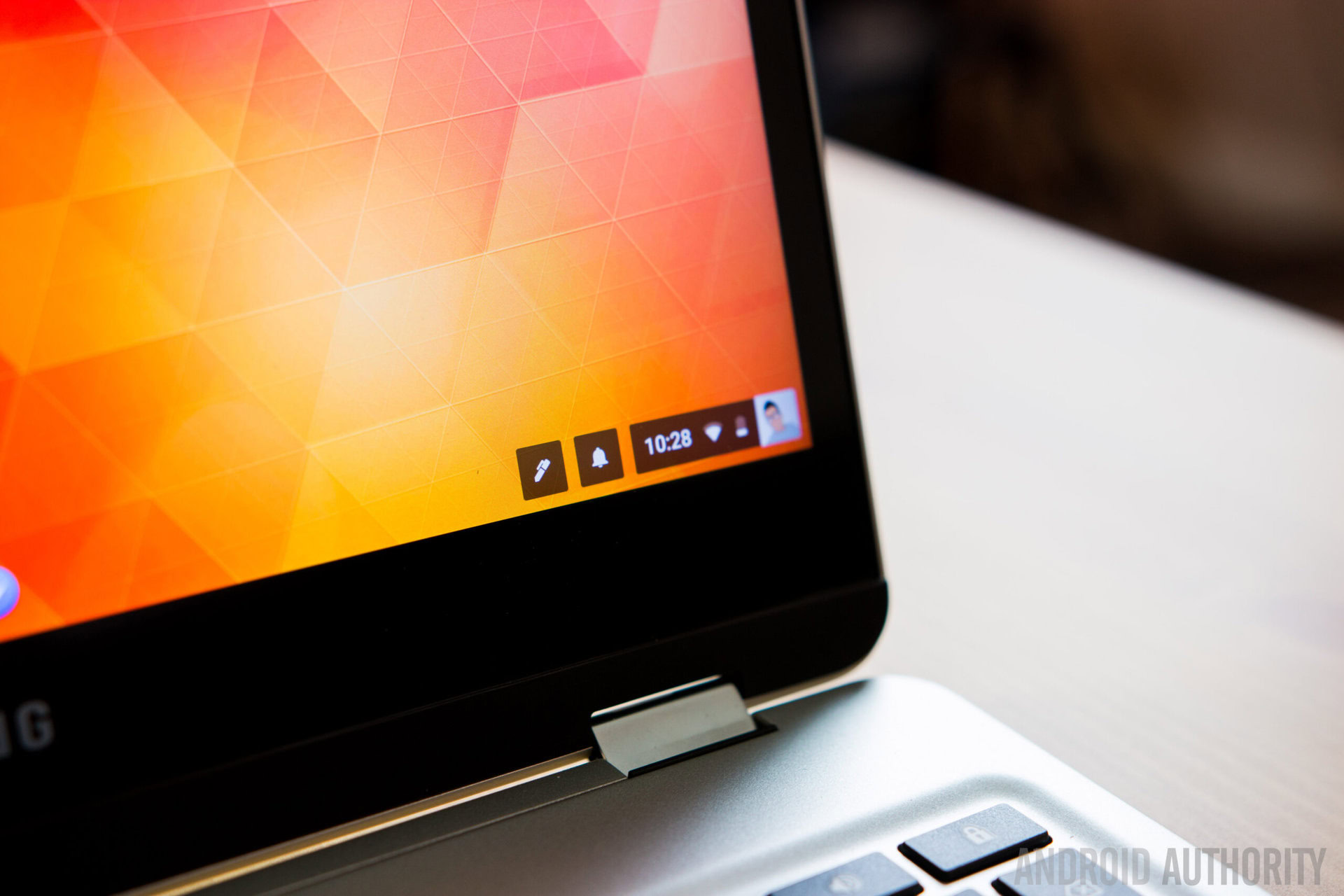
I only had to charge the Chromebook Pro once at night and it was always good to go for an entire day. That is certainly a huge shift from my experience with the Macbook Pro, which usually requires three or four charges every day, depending on what I’m doing. If your usage is even lighter than mine, you could easily push the battery of the Chromebook Pro into a few hours of the next day as well.
Software
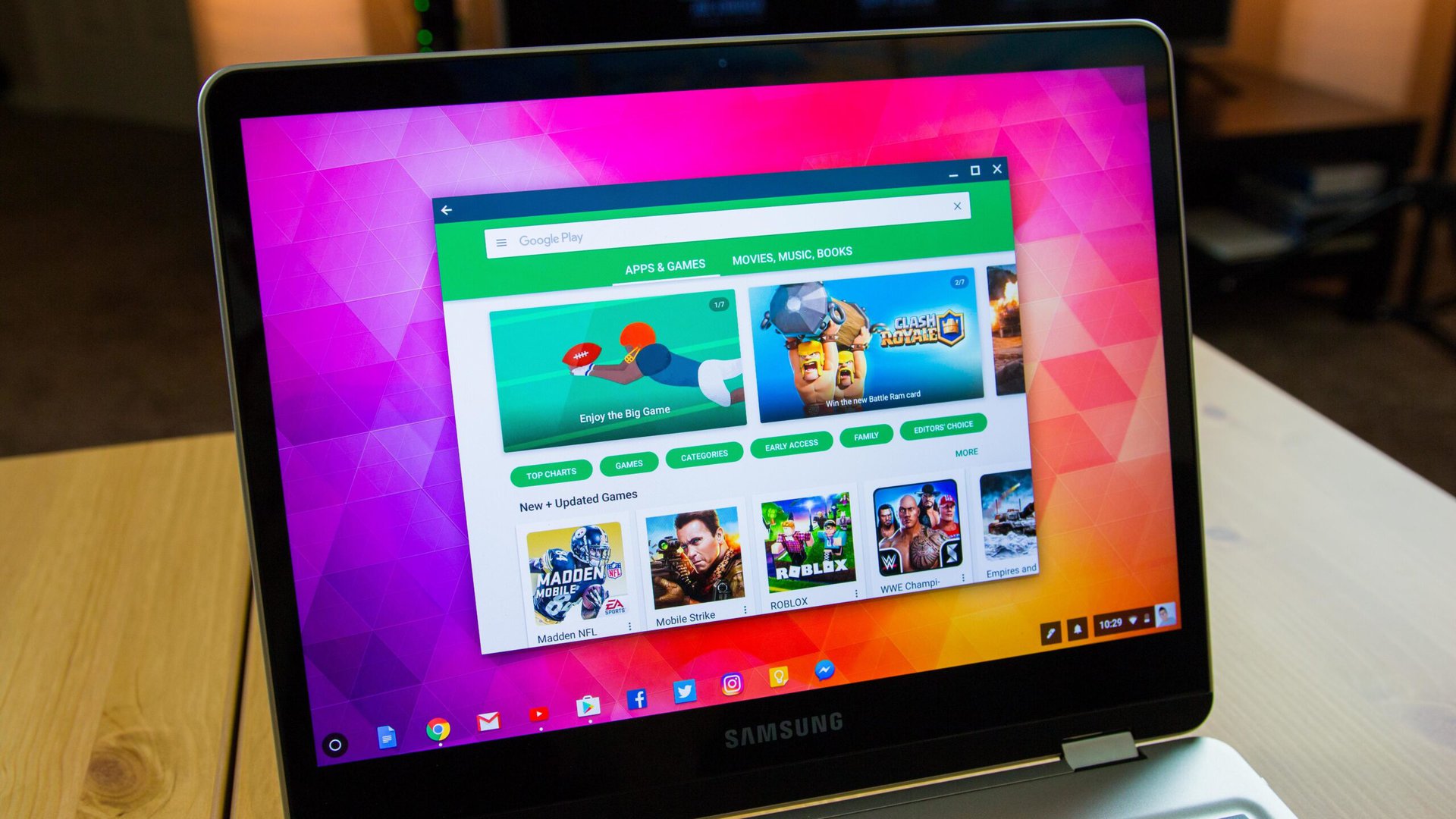
Although the Chromebook Pro and Plus are the first Chromebooks to run Android applications out of the box, this is still a beta feature, which means that the experience isn’t flawless (yet). While social media apps like Facebook and Twitter do work as expected, the experience, especially when scrolling, can be quite choppy.
There are quite a few apps and games in particular that fail to even load. The ones that do load don’t run very smoothly, which is more prominent when it comes to graphically-intensive games. Many apps also tend to have issues with properly rotating between the landscape and portrait orientations when trying to use the Chromebook as a tablet. Things will get better with time, but for now don’t expect perfection.
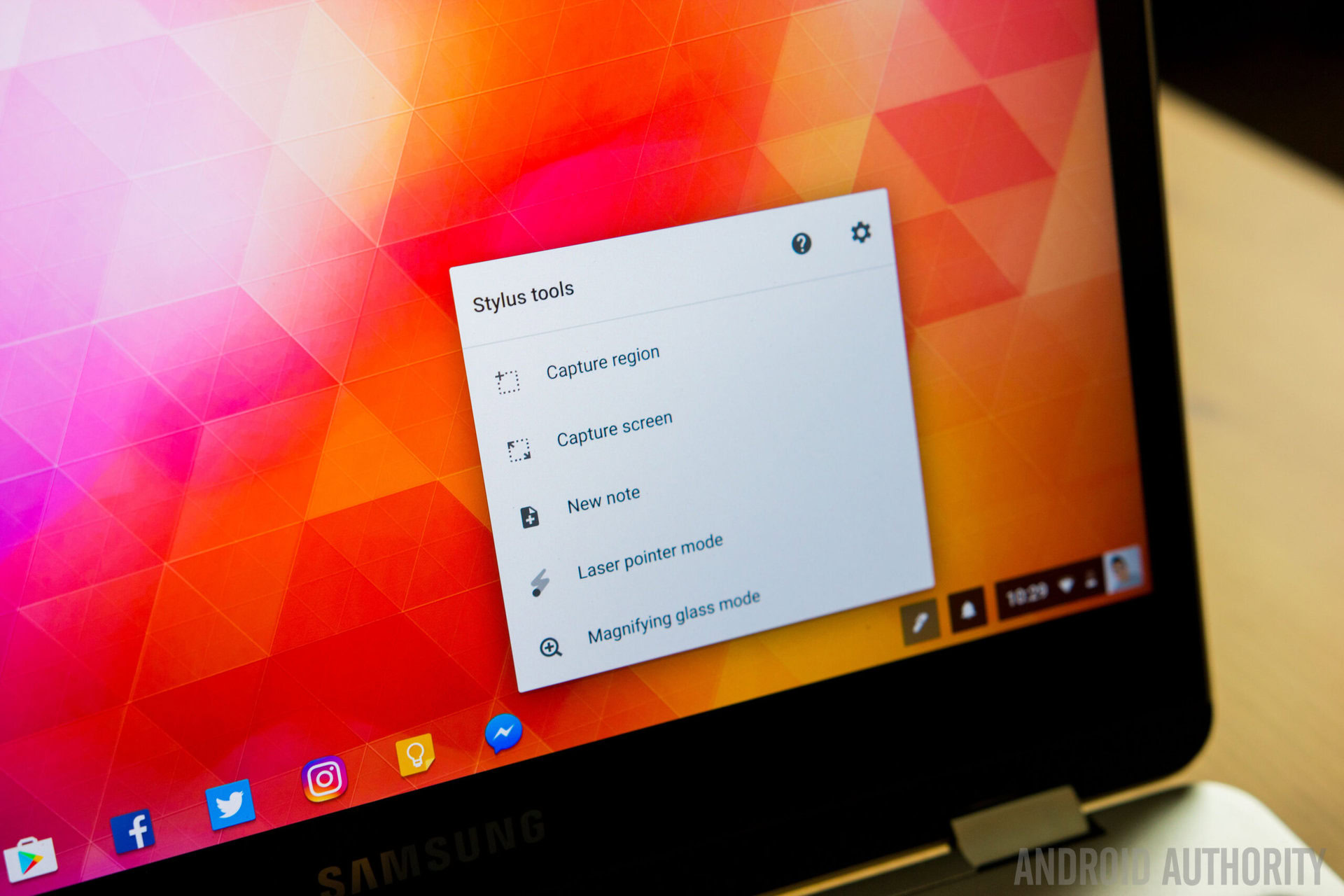
Unlike with a phone or tablet, where an app typically takes up the entire screen, I do like the fact that a good majority of Android apps on ChromeOS can run in a minimized or smaller window, without losing out on the experience like you often do on split-screen mobile apps. This not only allows for easier multi-tasking between apps, but also allows the Chromebook to still feel like a regular computer instead of a tablet with a keyboard attached.
Android apps on ChromeOS have a lot of promise and the extra functionality in terms of multimedia and productivity that is available by having full access to the Google Play Store is fantastic. However, until it’s out of beta and all the bugs have been ironed out, it is not going to be the showcase that Google and Samsung want it to be.
Gallery
Pricing and final thoughts
The Chromebook Pro will be available later this year, but if you can’t wait for the Pro version, the Plus model can be picked up this month for the price of $449. While the pricing information of the Chromebook Pro isn’t known (although we did hear $549 at CES), it will naturally be more expensive than the Plus, putting them squarely in the upper tier of Chromebooks in terms of price.

So there you have it for our in-depth review of the Samsung Chromebook Pro! While the price point is high for a Chromebook, it does have a lot to offer. You get the simplicity of ChromeOS but with an included stylus, a rotating touchscreen, and access to all of Google Play. The Chromebook Pro can be a simple machine when you want it to be, or become a more than capable multimedia and productivity workhorse, and that is the real beauty of this collaboration between Samsung and Google.