Affiliate links on Android Authority may earn us a commission. Learn more.
Did you know? There's a hidden Samsung setting to turn off all cloud AI features
October 19, 2024
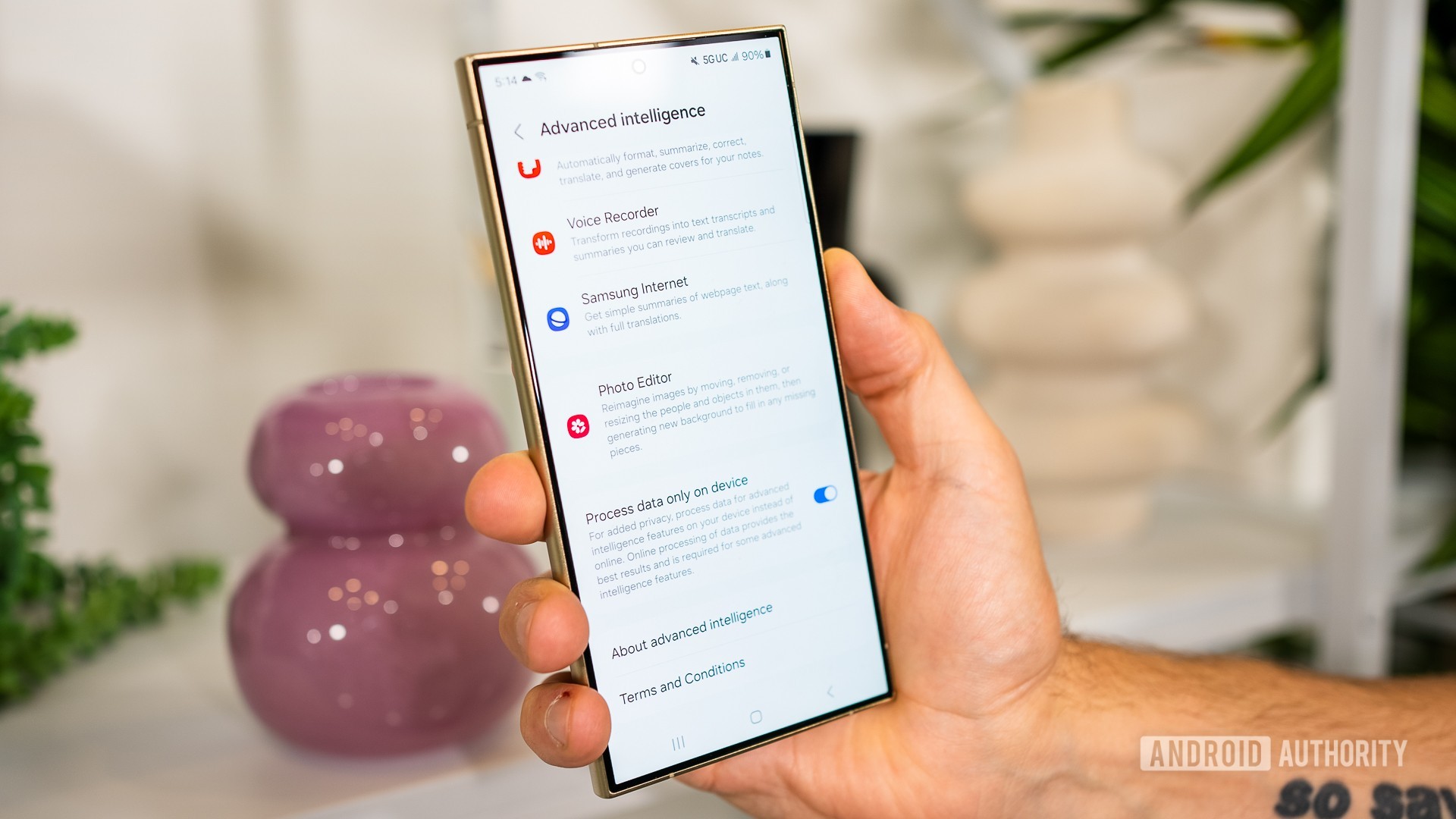
Yes, AI is everywhere these days, but what if we don’t want it to be shoved in our faces the whole time when we’re using our phones? Or what if, like me, you’d rather keep most of the AI local to your phone and not send any data to a cloud somewhere? Well, Samsung has a solution for the second problem that, I think, is one of its most interesting Galaxy AI features. Except it’s a bit hidden; not everyone will know it exists.
So, if you have a Samsung phone with a bunch of AI features like Live Translate, Note Assist, or Generative Edit, and want to ensure that your data remains local, you can do that and restrict Galaxy AI features so that they only run on your phone. I’m not saying that Samsung or Google is doing anything nefarious with your data when it’s being processed on the cloud, but at a time when we’re giving so much of our personal info away, maybe it’s best to still retain some control. Just in case.
So, here’s how you can force on-device only AI and what happens to all of the features that require (or not) cloud processing when you do it.
How to force Galaxy AI to never send your data to the cloud
To turn off cloud processing for your data in Galaxy AI, you need to get to this setting:
- Go to Settings > Advanced features.
- Select Advanced intelligence.
- Scroll down and enable Process data only on device.
That’s it. From now on, Galaxy AI will restrict its processes to only run locally. No data will leave your phone to be treated on Samsung’s servers.
I love the simplicity of this: one toggle to rule them all. Turn it on, and you can rest assured that you’re mostly using Gemini Nano and on-device algorithms to process data. I wish Google offered something similar for its services and phones too.
Which Galaxy AI features run locally, and which ones stop working?
When you turn on this setting, a few things will remain the same, while others will be completely disabled. Let’s run through the list of Galaxy AI features and see how they’re affected.
- Samsung Gallery: Generative edits in Samsung Gallery no longer work. You need to disable the setting to erase objects, resize people, or move them around. However, more basic AI features like moire, reflection, and shadow removal, will keep working.
- Phone calls: Live translations of phone calls are local and work offline by default. They will continue to work as intended.
- Samsung keyboard: Both writing style and spelling/grammar suggestions run locally and will continue to do so. If you want to use the live translate feature, you just need to download the language pack once, but everything after that is local, and none of your data is processed off-device.
- Samsung Interpreter: The app continues to work normally. It can transcribe your voice to text and offer live translations, provided you’ve downloaded the language packs.
- Samsung Notes: Some aspects of Note Assist are affected. Text translation still works locally, but most other features will stop because they require cloud processing. Summaries, auto-formatting of meeting notes, and spelling corrections will show a pop-up asking you to disable on-device-only processing.
- Voice Recorder: The app will still automatically recognize the language you’re speaking and use the locally-downloaded language pack to create transcripts of your notes. However, summarizing those transcripts requires cloud processing, so that bit won’t work if you restrict Galaxy AI to only run locally.
- Samsung Internet: Once again, web page translation still works locally and offline and will continue to do so, but summaries do require the cloud and will stop working if you only enable on-device AI to run.
And there you have it. I think it’s a matter of personal preference and use. If you have no need for any summaries or generative photo editing tricks, then you don’t lose much by turning off cloud processing and keeping all your data local. If, however, you like to get creative with photo editing or you love the convenience of generating quick summaries to whizz through webpages and documents, then you should know this comes at the price of sending that data to be processed on some server somewhere.
Thank you for being part of our community. Read our Comment Policy before posting.