Affiliate links on Android Authority may earn us a commission. Learn more.
Samsung Galaxy Camera review
Published onNovember 23, 2012

Android is a powerful and flexible operating system. It has been powering smartphones, tablets, smart TVs, watches, and more. In the near future, I can see myself living in a smart house running Android.
A newcomer has also arrived that further lengthens the list of Android-powered devices. Samsung has introduced its first Android-powered point-and-shoot camera, better described as a “smart camera” — the Samsung Galaxy Camera EK-GC100.
The Galaxy Camera is just like any ordinary point-and-shoot but, at the same time, is also a smart device that lets you browse the Net, play games, and instantly upload your images and videos to the Web. It has a wide viewfinder and a blazing-fast quad-core processor that can process your pictures within seconds.
Is the Samsung Galaxy Camera EK-GC100 smart enough to blow other point-and-shoot and DSLR cameras out of its path? Find out in this review, which is somewhat longish. You may want to watch our quick video review first.
Video Review
See this wonderful camera in action in our video review on YouTube:
Plus Points
- multiple connectivity options (Bluetooth, Wi-Fi, 3G, etc.)
- high-definition touchscreen display/viewfinder
- xenon flash
- more portable than most DSLRs, though not as powerful/flexible
- more features than usual point-and-shoots, with fewer physical buttons, too
- great quality shots and videos
Minus Points
- bulkier than most point-and-shoots
- short battery life
- takes longer to focus while zooming in
- camera lags a bit in low-light settings
Physical Build and Design
Dimensions and Weight
- Length — 128.7 mm (5.07 inch)
- Width — 70.8 mm (2.79)
- Thickness — 19.1 mm (0.75 inch)
- Weight — 305 gram (10.76 oz)
The Galaxy Camera’s overall dimensions make the device neither too big nor too small — just large enough to easily hold the camera with one hand. The camera fits in my loose short pants’ pockets and even in my shirt’s pockets, though the camera bulges out and feels rather heavy.

The camera is bigger and heavier than its point-and-shoot non-Android cousin, the Samsung WB850F Smart Camera, but definitely lighter than most DSLR cameras — and not as bulky either.

Though, the Samsung Galaxy Camera won’t probably be able to match the abilities of a basic entry-level DSLR camera, it does have what it takes to blow most other point-and-shoot cameras out of the water.
Design
I got the chance to play with the white variant of the Galaxy Camera. Though it looks clean and simple, I’m not really a fan of white-skinned electronic devices because they tend to get dirty more easily than dark-colored ones. I prefer the black variant because it looks classier and more elegant; it won’t need much cleaning, too. There are also orange and pink variants for those who prefer brighter and flashy colors.

At first glance, the Galaxy Camera looks like any ordinary point-and-shoot camera. In fact, if you look at its front and sides, you’ll find buttons, slots, and elements that you’d also find on a point-and-shoot camera, including the following:
- optical zoom lens
- autofocus assist lamp
- xenon flash and button for opening flash housing
- Power button (also works as Lock/Unlock button)
- zoom lever (also works as Volume rocker)
- shutter
- Micro USB port
- 3.5 mm headphone jack
- strap mount
- tripod socket
- battery compartment (with micro-SIM, Micro HDMI, and microSD slots)

This might as well just be another point-and-shoot camera, if not for its connectivity and other capabilities. The Galaxy Camera’s micro-SIM slot is unique to the device, since you cannot find it on some, if not all, point-and-shoot cameras and DSLRs.
The grip itself is more reminiscent of the grip on DSLRs and certain high-end models of point-and-shoot cameras.

The back of the camera is where lies all the difference between this camera’s exterior and that of other point-and-shoots. It is totally touchscreen, with no physical or capacitive buttons. You won’t even find arrow keys similar to ones you’d usually see on many point-and-shoots. The whole camera back is a Samsung phone’s front panel.

All interaction happens through this 4.8-inch touchscreen, with a wide bezel on the right for easier grasping and framed in a glossy black-blue lining that runs to the front. This wide bezel, though, is apparently not wide enough to keep the base of my thumb away from the touchscreen’s edge.

The look of the camera’s back actually bears very close resemblance to the face of that other Samsung bestseller — the Galaxy S2 — minus the Home button, capacitive buttons, sensors, Samsung logo, and speaker grille. They’re even nearly the same size. Even the rounding of the corners is nearly similar.
As with most cameras, the Galaxy Camera is meant for right-handed operation, with your left hand interacting mostly with the touchscreen.
Display
- 4.8 inches HD Super Clear LCD touchscreen
- 720×1280 resolution
- 306 ppi pixel density
- Corning Gorilla Glass 2
What I’d normally refer to as the “display” on an Android phone is actually also a digital viewfinder on the Samsung Galaxy Camera — and it looks very lovely. Owing to its screen diagonal length and HD resolution — which, not coincidentally, are the same as those on the Galaxy S3 — the digital viewfinder on this camera is super sharp and super crisp.

And, with HD Super Clear LCD, I find the display less saturated and more realistic than the Galaxy S3 display, which uses HD Super AMOLED technology.
Viewing photo albums, viewing videos, and previewing photo subjects are, in themselves, a source of great pleasure on this high-definition display.
Processing Power
- Samsung Exynos 4412 chipset
- quad-core 1.4 GHz Cortex-A9 CPU
- Mali-400MP GPU
- 1 GB of RAM
- 8 GB internal storage
- microSD slot for up to 64 GB
The camera also inherits the smooth and fast quad-core processor of the Samsung Galaxy S3. Scrolling between homescreens is very smooth. No noticeable lag while zooming in and out on pictures and while browsing the Web.

If it has the same processor as the Galaxy S3, so can you play HD games on the camera? Yes, you surely can! I was able to play Need for Speed Most Wanted and it was amazingly fast.

Half of the camera’s inbuilt storage is used by the system, so only the other half (4 GB) is user usable. If you’re a photoholic and want to capture lots of HD videos and photos, you’ll be disappointed by its low storage capacity. Fortunately, you have a microSD card slot that can offer up to 64 GB of additional storage — that is if you don’t want to avail yourself of the 50 GB free storage on Dropbox.
Benchmarks
To test the overall performance of the Galaxy Camera, I performed a series of benchmark tests and compared it with its Exynos brothers, the Galaxy S3 and Galaxy Note 2. Take note that these results are mostly estimated and should be taken with a grain of salt.
| Benchmark | Galaxy Camera | Galaxy S3 | Galaxy Note 2 |
| Quadrant | 5507 | 5461 | 5918 |
| AnTuTu | 12125 | 10239 | 13666 |
| CF-Bench | 12991 | 13224 | 15383 |
| Vellamo Mobile Benchmark HTML5 | 1691 | 1417 | 1832 |
| Vellamo Mobile Benchmark Metal | 525 | 557 | 626 |
| Geekbench 2 | 1692 | 1489 | 1989 |
| Linpack for Android Single Thread | 55.592 MFLOPS | 54.937 MFLOPS | 65.546 MFLOPS |
| Linpack for Android Multi-thread | 118.863 MFLOPS | 121.256 MFLOPS | 205.441 MFLOPS |
| GLBenchmark 2.5 Egypt HD C16Z16 Offscreen | 56 fps | 15 fps | 65 fps |
| GLBenchmark 2.5 Egypt HD C16Z16 Onscreen | 15 fps | 15 fps | 17 fps |
| Nenamark 1 | 59.5 fps | 60.0 fps | 58.2 fps |
| Nenamark 2 | 54.7 fps | 58.8 fps | 58.1 fps |
| An3DBench XL | 33175 | 34334 | 40857 |
| SunSpider 0.9.1 JavaScript (lower is better) | 1170.5 ms | 2036.8 ms | 1169.2 ms |
| BrowserMark 2.0 | 2008 | 2246 | 2223 |
| Google V8 Benchmark Suite | 2038 | 1744 | 2252 |
As the benchmark scores show, the Galaxy Camera’s performance in most of the benchmarks is midway between that of the Galaxy S3 and the Galaxy Note 2. It is slightly more powerful than the Galaxy S3, but not as powerful as the Galaxy Note 2.
Connectivity
- Micro-SIM
- 3G and 4G connectivity
- Wi-Fi
- Bluetooth
- Wi-Fi Direct
- DLNA
Although the camera possesses some of the hardware of the Galaxy S3, it doesn’t have phone capabilities; however, you can send and receive SMS text messages on the camera. It’s convenient to text using your camera, but I somewhat feel awkward doing it in public. (It could have been worse if this camera did have phone calling abilities.)

The micro-SIM takes care of the camera’s mobile data connection. The device can connect to 3G networks and even to 4G in some variants. Mobile data connection is useful when you want to browse the Web and there is no Wi-Fi hotspot nearby. But, if you already have a mobile data plan on your smartphone, you can always tether your camera.
For sharing your files wirelessly, you can use Bluetooth, Wi-Fi Direct, or DLNA. Sadly, the camera doesn’t have an NFC chip that allows you to send files instantly via S Beam.
Camera

Most average folks who are looking for new portable point-and-shoot cameras usually consider the following before deciding on which brand or model to buy:
- portability
- image stabilization
- high ISO sensitivity
- camera sensor
- price
If I would strictly follow that list, I’d be better off with the Samsung WB850F Smart Camera. But, if I needed a wider screen, a fast processor, and a fun and smooth OS and user interface, the Samsung Galaxy Camera fits the bill just right.

The WB850F Smart Camera and the Galaxy Camera, in fact, are almost one and the same — hardware-wise. Both have the following in common:
- 16-megapixel effective pixels
- 1/2.3″ (6.17 x 4.55 mm) BSI-CMOS sensors
- 21x optical zoom capacity
- maximum 3200 ISO sensitivity
- 1080p Full HD video recording
- same maximum shutter speed of 1/2000
- nearly the same focal length
Photo Capture Quality
Photos snapped by the Galaxy Camera under bright environments look amazing, as shown by the sample images below. They are clear and sharp, and colors are almost true to life.

The Galaxy Camera also shines in indoor settings. Images captured in low-light settings are still bright and not as noisy as what the usual point-and-shoot cameras can produce.
To brighten up your pictures, the camera has a Night Mode that allows you to take good pictures in low-light settings. With this mode enabled, pictures are crisper and less noisy.
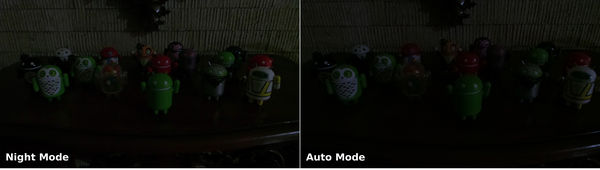
I found the xenon flash amazing. The flash is very bright and spreads light evenly to the background.

Samsung’s smart Android camera includes smart features that allow a complete photography idiot like me to take professional-quality (okay, okay — nearly pro) photos without pulling my hair out just to get the camera settings right.
I can take a stunning view of the sunset, the rays of the busy city lights, and the burst of colors in a fireworks display in the night sky — with just one tap of the shutter button. Best Photo and Continuous Shot (which are staples in both Galaxy S3 and Galaxy Note 2) and Best Face (featured in the Galaxy Note 2) are also present in the camera.
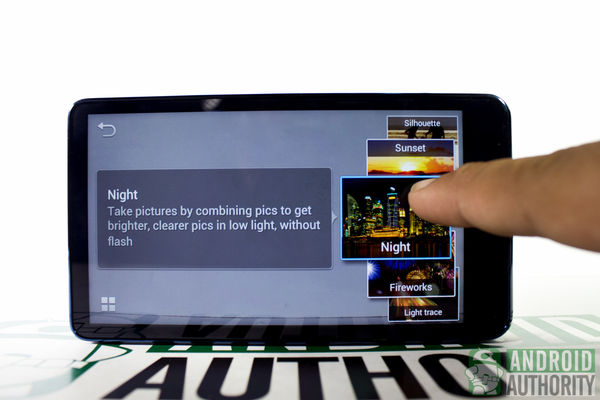
You’ll be able to use any of these “smart” camera presets:
- Beauty face — edits and corrects facial imperfections on the face while taking portrait pictures
- Best photo — automatically selects a best photo from a series of images
- Continuous shot — takes continuous shots at 4 shots per seconds
- Best face — selects the best picture of each person from 5 consecutive shots to get the best merged group picture
- Landscape — emphasizes landscapes and the sky by enhancing green and blue colors
- Macro — takes pictures of close objects or text
- Action freeze — takes pictures of fast movement
- Rich tone — merges pictures of various exposure to create a soft and rich images
- Panorama — take panoramic pictures made of 8 consecutive shots
- Waterfall — capture the flowing water and stream of waterfalls using long exposure. A tripod is recommended
- Silhouette — create a picture of silhouettes with backlighting
- Sunset — capture a stunning scene of the sunset by making the colors more intense
- Night — combines pictures to get bright and clear images in low-light settings
- Fireworks — captures firework displays with long exposure. A tripod is recommended.
- Light trace — capture long trails of light with long exposure. A tripod is recommended.

If the pro in you is dying to get out, you can use Expert Mode so you can manually adjust the ISO, exposure value (EV), aperture, and shutter speed. Virtual dials, similar to ones that you can see on a DSLR, will appear on the screen.
Or, if you’re a photography dummy like me, you can just enable Auto Mode, let the smart camera work its photo magic, and not break a sweat.
Image Comparison
Let’s see how the Galaxy Camera stacks up against its Android cousins (the Galaxy S3 and Galaxy Note 2) and our DSLR camera (a Canon EOS 650D). All devices were set to manual mode and adjusted to uniform settings. On the Galaxy S3 and Galaxy Note 2, however, only the ISO sensitivity was changed.
Studio photos
The first set of images comprises of studio shots with ISO sensitivity set to 100 and 800 in all devices. We also took studio shots with ISO sensitivity of 3200 on both the EOS 650D and Galaxy Camera.
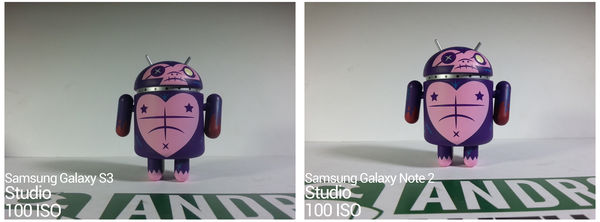
Both the EOS 650D and the Samsung Galaxy Camera produced bright and vibrant images; however, the image from the EOS 650D has some depth of field effect on the subject’s sides. Images from the Galaxy S3 and Note 2 are darker.


Increasing the ISO sensitivity to 800, we can see some significant changes in the picture.
The image taken with the Galaxy Camera still produces the same bright, though a bit noisy, image. The Galaxy S3 and Note 2 images are still darker and became very noisy. The EOS 650D still produced the same image quality. Image is bright and clean; no noise can be seen.
At a glance, both devices produced good and bright images. But, when you magnify the photo, you can see noise in both images. More noise is visible in the Galaxy Camera’s image than in the picture taken by the EOS 650D.
Both the Galaxy Camera and the EOS 650D did a good job in studio settings. The sad truth, however, is that only very few people can replicate a photo studio environment in a real-life setting.
Indoor photos
Now let’s see how the cameras fare with indoor shots to see how these cameras perform in low-light settings.
In the first set of indoor shots, we enabled flash on all devices and set the ISO sensitivity to 200.


As you can see here, the EOS 650D produced the brightest flash but gave out too much light on the subject.
I like the xenon flash of the Galaxy Camera better. It’s bright and evenly distributes light on the subject.
Both the Galaxy S3’s and Galaxy Note 2’s LED flash is somewhat isolated at one point. They also give out bluish light, altering the images’ colors.

For this shot, we were surprised that the images on the Galaxy S3 and Galaxy Note 2 were brighter compared to those from the Galaxy Camera and EOS 650D. All images were a bit noisy.

The Galaxy S3 and Note 2 still hold their ground in this round. Although now a bit noisier, images taken with these devices are definitely brighter. Noise is still present in all pictures.
In terms of brightness, the Galaxy Camera beats our DSLR camera. The Galaxy Camera’s image, however, has more noise than the EOS 650D.
In these set of shots, the Samsung Galaxy S3 and Note 2’s indoor shoot was rather good except for their LED flash. The Galaxy Camera also produced bright but noisy images with ISO sensitivity set to 3200. The Xenon flash is also bright and equally distributes light to its subjects.
Outdoor Photos
How does the Galaxy Camera fare in outdoor settings? We went out to see.

All devices produced good images; however, the EOS 650D beat all cameras with its “bokeh” effect on its image. This is one of the great advantages of DSLR cameras.
The images on the Galaxy S3 and Note 2 were also little bit saturated compared to the other two images.

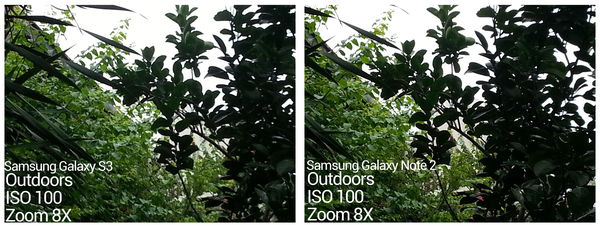
The Galaxy S3 and Note 2 can only reach to up to 8x zoom capacity. Image quality is also compromised as you zoom in on these devices.
The Galaxy Camera, on the other hand, can reach up to 21x zoom capacity. The camera was able to focus the water tanks above a tall building across our office, about 70 meters away. The image is also clear but took some time to focus.
Our DSLR’s zoom capacity was quite limited because we were using a 18-55mm f/3.5-5.6 mm kit lens.
The Galaxy Camera wins this round with its 21x zoom capacity. Our DSLR camera can also do better if we use another lens with a higher focal length.
Let me show you how far this camera can zoom in.

Here is a normal picture. As you can see here, we have a wide field of view of the surrounding. Let me try focusing to one subject on that picture. How about the little red Bugdroid over there.

Zooming at 21x, we can see Bugdroid very clearly.
Let’s try zooming out and focus on another subject. Can the camera zoom in on the water tanks above the tall building across the street?

Adjusting the zoom at 21x, we can see the water tanks with ease.
The Galaxy Camera 21x zoom is amazing, but you can’t go over the zoom capacity. The camera’s lens is not detachable so you cannot replace it with another lens with a higher zoom capacity. This gives the DSLR some edge when it comes to flexibility because you can attach lenses matching your needs.
For full measure, here’s some raw video footage testing the Galaxy Camera’s 21x optical zoom capability:
The Galaxy Camera was also able to take macro shots. I used the Macro preset and took pictures around our garden.

As you can see here, the pictures are clear and focused. The camera can also give some “bokeh” effect but not to the point that it can match DSLR cameras.
Video Capture Quality

The Galaxy Camera’s 1080p Full HD video recording capability is outstanding. There was hardly any difference between in the Full HD video captured from both this camera and our EOS 650D with 18-55mm f/3.5-5.6 mm kit lens.
Here’s a sample 1080p video by the Galaxy Camera:
Here’s one by the EOS 650D:
We took a 1080p sample using the Galaxy S3, too:
And, one from the Galaxy Note 2:
Provided lighting conditions are right and adequate, you can create great videos with the Galaxy Camera. The camera can also isolate unwanted background sound/noise, but the resulting audio sounds a bit muffled.
If you need to slow time down, the camera can record in slow motion with 768×512 resolution and at 120 fps. Here’s a sample:
And, one more:
Though it’s not HD, the video resolution is higher compared to YouTube’s high quality resolution of 480×360. Audio is not recorded while in slow motion.
Media Playback
Aside from taking wonderful pictures, you can also listen to your favorite tunes and watch videos on the camera. The Galaxy Camera includes the stock Samsung Music Player and Video Player apps.
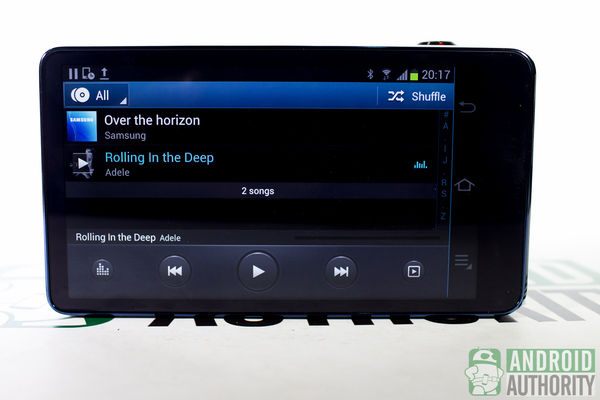
I find the Music Player simple and easy to use. The player contains a set of equalizer settings called SoundAlive that enhances music according to your taste. With SoundAlive, I can surely satisfy my love for bass with the Bass boost setting.
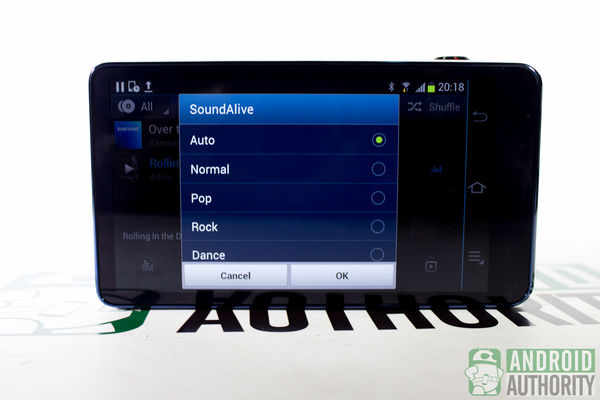
Sound quality on the camera’s loudspeaker is good and loud enough. But, I would prefer using my earphones to even improve music quality. Some SoundAlive settings activate only when you insert earphones.

The video player is pretty much the same as the one on the Galaxy S3 and Note 2. It also has a popup feature that allows you to watch videos right on your homescreen. You can also resize the popup window size by pinch gestures. The video player is a simple app and contains the necessary buttons to control your video. The player can play 1080p Full HD videos.
Battery Life

Battery life is one of the big questions that consumers ponder upon before buying a camera. Recording HD videos, shooting images, and using the camera’s connectivity features will definitely drain the battery.
To test the battery life, I performed an informal battery test on the Galaxy Camera’s 1,650-mAh Li-ion battery. With Wi-Fi, GPS, and Bluetooth turn off, display brightness level set to medium, and with the screen always on, I recorded a 1080p Full HD video for one full hour, then took still photos in the next hour.
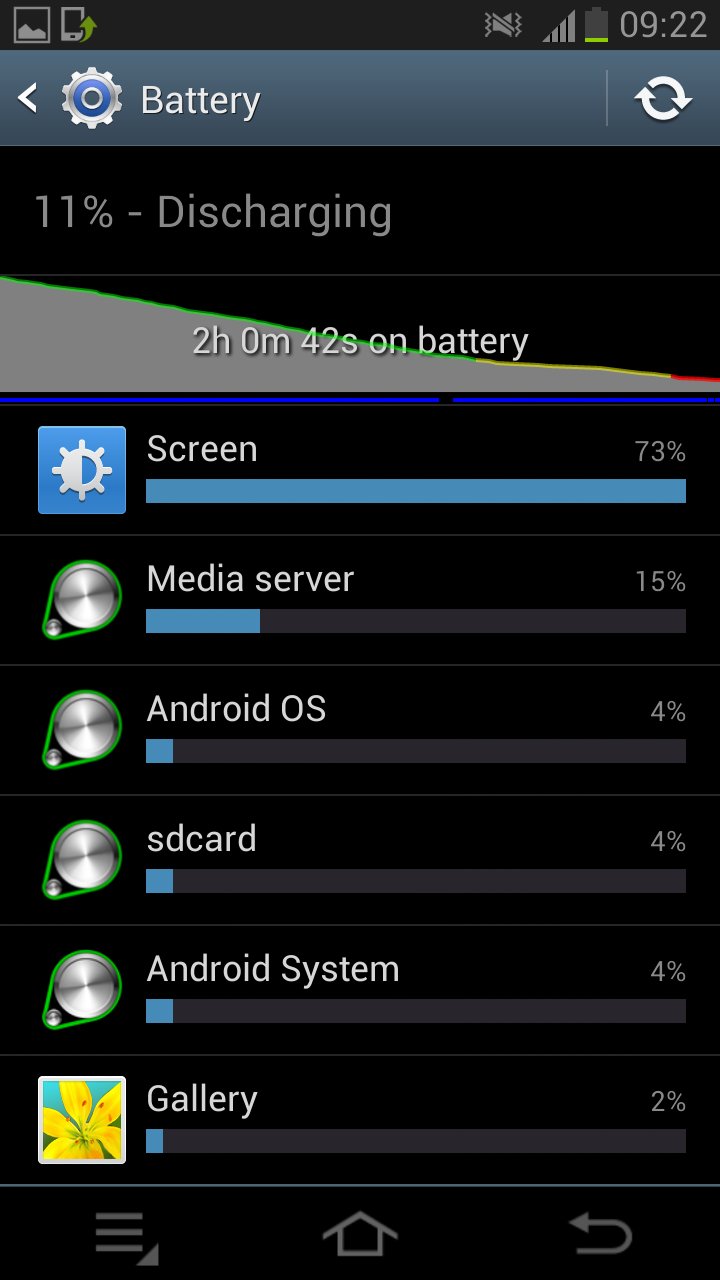
Thereafter, the camera registered only 11% of power left. Quite frustrating, if you ask me. I’d love this camera to be able to survive for at least 4 hours of video or photo capture so that I don’t have to keep reaching for the charger cable and running towards the nearest wall outlet. Though, with moderate or casual use, the camera’s battery can most certainly provide more than a couple of hours of power.
Software

Being an Android device, the Galaxy Camera’s software interface is pretty much the same as any other Android phone. And, being a Samsung TouchWiz 5 device, the user experience on the camera is quite similar to that on other Samsung devices with TouchWiz 5 (e.g., Galaxy S3 and Galaxy Note 2). The only big differences are that the Galaxy Camera has no stylus, cannot make/receive phone calls, and has a super nice and bigger camera.
So, basically from lockscreen, to homescreen, to notifications, to widgets, to App Drawer, to personalization options, to search, to default keyboard, and to the Settings menu, it’s essentially Android 4.1 Jelly Bean dressed up in Samsung TouchWiz 5, slightly tailored for a camera-specific experience.
Lockscreen

By default, the lockscreen is disabled so you can immediately use the camera the moment you turn the device on. Though, you can enable the lockscreen, if you like. If you set the lockscreen to “Swipe” mode, only the Camera app shortcut is available for launching from the lockscreen.
Homescreen

The homescreen is just like the homescreen on any other TouchWiz 5 device. You can employ up to 7 homescreens, group app icons into folders, and place widgets on the homescreen.
Although the Dock Bar is still around, it only has two shortcuts: one for the Camera (but of course!) and the other for the App Drawer — and they are immovable, non-removable, and irreplaceable.
Notifications

The notifications looks the same as stock Samsung-flavored Android 4.1 Jelly Bean. So, you’ll still find the usual toggle buttons. Of particular note is the absence of the auto brightness toggle checkbox, which is present in the Galaxy S3 and the Galaxy Note 2. The Galaxy Camera has no light sensor, so it cannot automatically adjust the display’s brightness level. You’ll have to manually slide the brightness slider to adjust the brightness.
App Drawer

The App Drawer, including the Widgets tab and the Downloaded Applications tab, remain the same as in stock TouchWiz 5. Unlike in the Galaxy Note 2, however, each screenful of app icons in the App Drawer can fit only 20 icons in a 5×4 (for landscape) or 4×5 (for portrait) grid.
Bundled Apps

As a smart camera, the Galaxy Camera does more than just take pictures. Thanks to its bundled apps, you can edit them, polish them, and share them to others without having to transfer them to a computer. Some of the notable camera-centric apps preinstalled in our test unit are the following:
- Paper Artist — features various filters such as Pastel Sketch and Mosaic that will instantly decorate your pictures.
- Photo Wizard — a simple photo editor app that allows you to change, enhance, or add some effects on your pictures.
- Instagram — a social networking app that allows you to upload pictures for your friends to see. Also includes various filters to sprinkle some magic on your images.
- Video Editor — allows you to create a mini movie from your video clips. The app also include default themes to instantly create your videos.
And, for social sharing of multimedia, the following apps are present:
- Group Cast – this app allows you to share pictures, documents, and the music you’re listening across multiple devices via Group Cast sessions.
- AllShare Play — this app stores your files to the cloud so you access your files to another device. You can also use this to watch your media files to your HDMI TV through the AllShare Cast dongle.
Another app worth mentioning is Dropbox. You also get free 50 GB of cloud storage on Dropbox so you can easily sync your camera files with all your other Dropbox-enabled devices.
Security
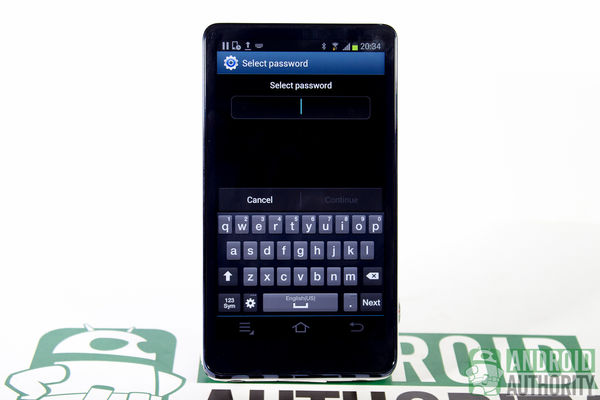
Another thing that you can rarely find — if ever at all — on a DSLR camera and on many point-and-shoot cameras is the security feature. Thanks to Android, you can enjoy various levels of security on your camera.
You can protect your Galaxy Camera with a PIN, password, or a pattern lock for added security. With these security features, you can protect personal images and videos from strangers. Though the camera doesn’t have Face Unlock feature, you can still unlock the camera in a fun way by using Motion unlock. Motion unlock wakes your camera by just tapping the screen and tilting your camera forward.
The Galaxy Camera also has remote features that let you find your camera, lock it, or remotely erase all the data saved on it in case you lose it. You can even encrypt your device’s data so hackers can’t access them.
Practically, almost everything that you can enjoy on a high-end Samsung Android device can be enjoyed on the Samsung Galaxy Camera.
Pricing and Availability
The Galaxy Camera has started selling in the U.K. market with a suggested retail price of about of £400 (US$635). In the U.S., AT&T is selling the camera for about US$500 with or without data plan.
Conclusion
The Samsung Galaxy Camera EK-GC100 is a Samsung flagship device that could potentially change how we use or think about a point-and-shoot camera. It has a lot of elements that will most likely attract photoholics and hobbyists alike. I myself love the “smart” features. They make sweatless photography easily accessible to a non-expert like me.
Samsung’s smart camera is more powerful than the camera of a high-end Android phone but definitely not as powerful as a DSLR. However, the Galaxy Camera doesn’t pretend to be the latter either, even if in certain instances it produces photos/videos with quality approaching that of a DSLR.
If Samsung tells you that the Galaxy Camera EK-GC100 lets you “shoot wow, share now” — make sure you believe it. It’s a $500- to $600 (or so) device. It better deliver. And, based on our experience with it, it mostly does.
Ready to set aside your old point-and-shoot and replace it with the Samsung Galaxy Camera? What are your thoughts about this newest gadget from Samsung? Make some noise in the comments and remember to vote in the poll.
(with contributions from Rafael Ibarra and Elmer Montejo)
[poll id=”182″]