Affiliate links on Android Authority may earn us a commission. Learn more.
Samsung Galaxy S21 problems and how to fix them
Published onJanuary 16, 2025

The Samsung Galaxy S21 series has been out for years at this point. Samsung has done a great job fixing any bugs and kinks in that time. However, a few issues tend to pop up from time to time, especially after significant software updates. Here we’ll look at some common Samsung Galaxy S21 series problems and explain how to fix them!
QUICK ANSWER
The most common Samsung Galaxy S21 problems include notification problems, Android Auto discrepancies, random reboots, and camera bugs. There are more than these, though, so keep reading to learn about other common issues and how to fix them.
JUMP TO KEY SECTIONS
Samsung Notes not working

Some users are having problems using the Samsung Notes app. The ticker keeps moving to random parts of the note while typing or automatically deleting parts of it.
Potential solutions:
- You can try clearing the app data and cache. Go to Settings > Apps and select Samsung Notes. Then go to Storage and tap on Clear cache.
- Repeat the steps above and clear the cache for the Samsung keyboard as well.
- Some users have found that resetting the keyboard seems to work. Go to Settings > General management > Samsung Keyboard settings and tap on Reset to default settings. Confirm by hitting Reset keyboard settings.
Notification issues

One of the more common Galaxy S21 problems is with notifications. More specifically, app notifications are delayed or do not appear at all. This was especially an issue after the Android 12 update.
Potential solutions:
- You can try clearing the app data and cache. Go to Settings > Apps and select the problematic app. Then go to Storage and tap on Clear cache.
- Delayed notifications could be caused because of the phone’s battery optimization features. Go to Settings > Apps, tap the options button (three vertical dots) at the top right corner, and select Special access. Select Allowed to use data while Data saver is on and toggle on the apps you want to freely use data.
- An update was rolled out to fix the issue where users didn’t hear notification sounds when receiving text messages. If you’re still facing this problem, open the default Messages app, tap on the menu icon (three vertical dots), go to Settings > Notifications. Tap on Notification categories, then make sure General notifications is toggled on.
The notification font is too small

Some users have noticed that the notification font is too small. Adjusting the system font size doesn’t fix the problem.
Potential solutions:
- If you have the Galaxy S21 Ultra, go to Settings > Display > Screen resolution. It will likely be set to Full HD+. Set it to Quad HD+, hit Apply, and close the settings menu. Then, return to the same page and set the resolution back to before. That should fix the notification font sizes.
- You can also increase the font size alone. Go to Settings > Display > Font Size and Style, max out the size, and return it to the size you want. This should reset the notification font size as well.
Android Auto problems
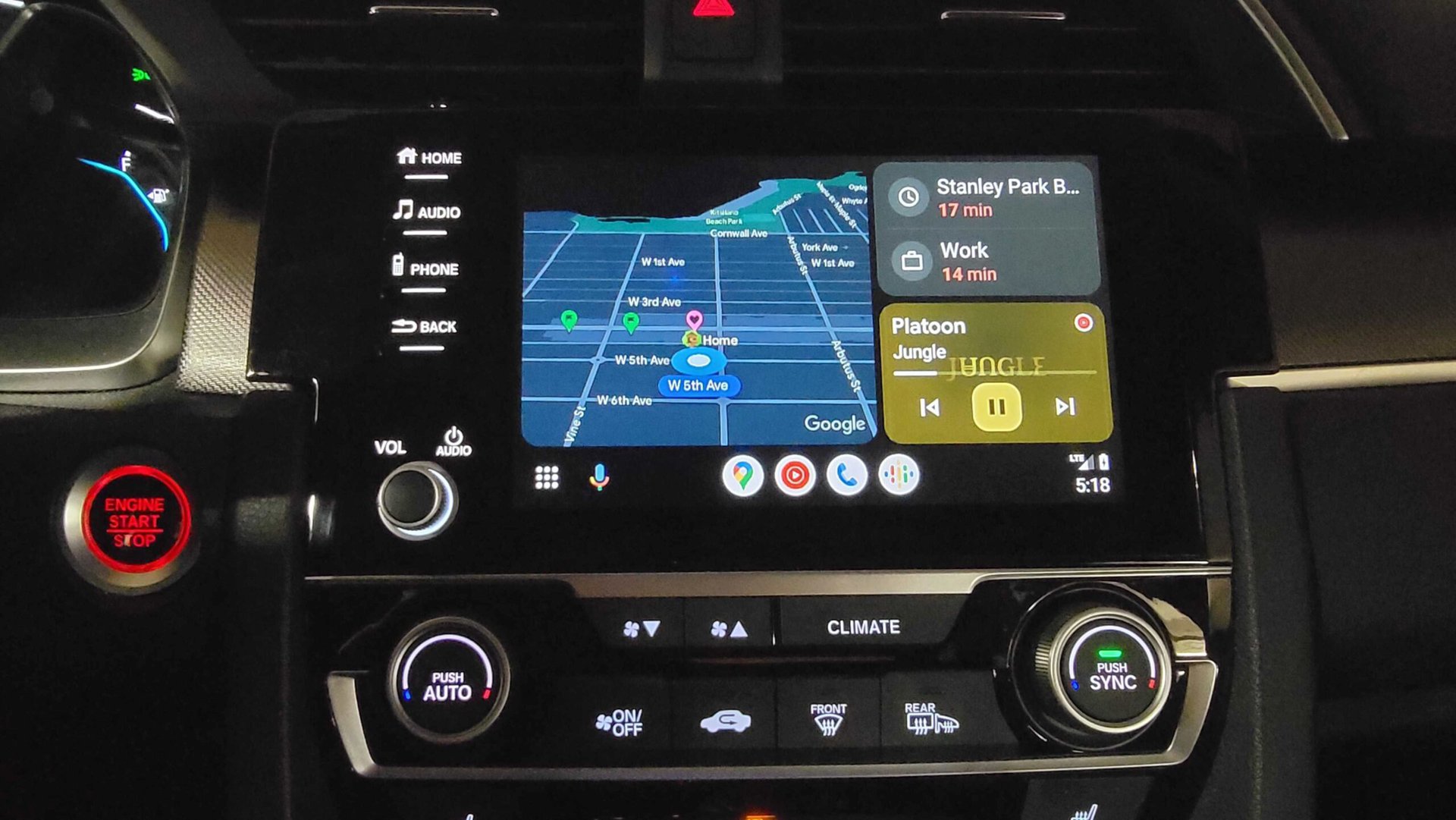
Problems with Android Auto are common with most smartphones. Unsurprisingly, that is also the case with the Samsung Galaxy S21 series.
Potential solutions:
- You might be running into Android Auto connection issues if you used the Smart Switch feature to set up your new phone. If that’s the case, find the app in the Google Play Store, uninstall it, and download it again.
- You may notice that you don’t see the Android Auto app in your app drawer anymore. Go to Settings > Advanced featured > Android Auto. Everything you need should be there. If there’s a problem with app settings, you’ll find them tucked away in the phone settings.
- Check the cable you’re using and get a new one if required. If you see frequent disconnections, this might be a hardware problem. On the other hand, if you’re using Android Auto Wireless, you might want to switch to a wired connection if possible for more stability.
- It should automatically be set to Android Auto when you plug the phone in. However, you might have to change this setting manually. When the phone is plugged in, tap on the Android System notification in the notification panel. Make sure that it is set to transferring files/Android Auto.
- I find that turning both the vehicle and the device off and back on often helps.
Random reboots and apps crashing

Quite a few users face a problem with their apps crashing on the Galaxy S21, and some face random reboots.
Potential solutions:
- An app might be causing this problem. Boot the phone into Safe Mode and check if the issue persists. If it doesn’t, the cause is a rogue app. Uninstall the most recently updated or installed apps and see if the phone works as expected.
- You can also try wiping the cache partition. The instructions are in a guide below.
- Software updates have fixed this problem for many. If you’re still coming across it, though, getting a replacement is probably the best option.
- Go to Settings > Battery and device care, tap on the three-dot menu button, select Automation, and make sure to toggle off Auto restart at set times.
Camera issues

Some people notice various Samsung Galaxy S21 camera problems, especially if you’re still running Android 12. Users see the “Camera failed” error, or the viewfinder appears out of focus.
Potential solutions:
- You can try clearing app data and cache. Go to Settings > Apps and open the app list. Select the Camera app, go to Storage, and tap Clear cache.
- Some users say that performing a factory data reset after installing the latest version of One UI helps clear out some common bugs. It’s not the best solution since you’ll lose all your data and need to set up the phone again, but it’s worth considering if you’re running into many issues after the update. There are instructions for this at the end of the article.
Connectivity issues

You may occasionally come across connectivity issues with Wi-Fi and Bluetooth. Galaxy S21 owners are facing Wi-Fi problems in particular. You can try these general troubleshooting tips.
Potential solutions:
Wi-Fi issues
- Turn the device and the router off for at least thirty seconds, turn them back on, and retry the connection.
- Go to Settings > Battery and device care > Battery and ensure Power saving is turned off.
- Reconnect the Wi-Fi connection. Go to Settings > Connections > Wi-Fi, tap on the gear icon next to your Wi-Fi network, and hit Forget. Now, you can reconnect to the Wi-Fi network.
- Make sure the Wi-Fi router firmware is up to date.
- Make sure the applications and software on the device are up to date.
- Go into your Wi-Fi network settings (the gear icon next to the name and tap on Advanced) and make a note of your device’s MAC address, then make sure that it is allowed access in the router’s MAC filter.
Bluetooth issues
- If you have issues when connecting to the car, check the manufacturer’s manual for the device and the car and reset your connections.
- Ensure that you are not missing a vital part of the connection process. Some Bluetooth devices have unique instructions.
- Go to Settings > Connections > Bluetooth and ensure nothing needs changing.
- Go into Settings > Connections > Bluetooth, delete all prior pairings, and set them up again from scratch. Don’t forget to delete any devices you no longer connect to on this list.
Device freezing

A few Galaxy S21 owners are facing problems with the device freezing.
Potential solutions:
- An app is likely causing the problem with random reboots or the device freezing. Boot the phone into Safe Mode (you can find the instructions below) and see if the issue remains. If it doesn’t, it’s being caused by a problematic app. Uninstall any recently installed or updated apps and see if the problem disappears.
- A factory data reset might help. Find the instructions towards the end of this post.
Touchscreen issues
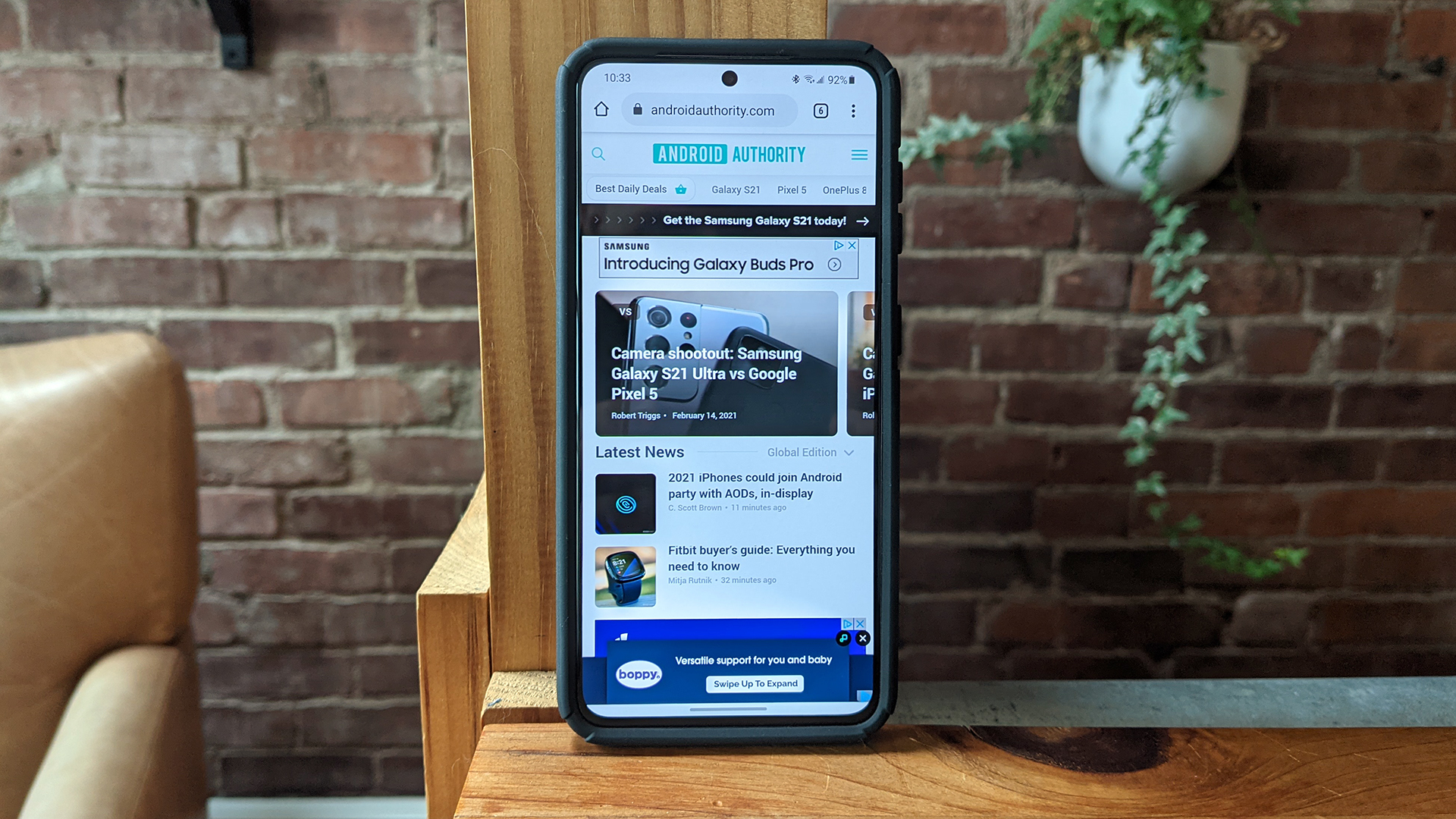
Some Galaxy S21 owners are complaining about touchscreen issues. For some, the middle of the screen doesn’t register touches at all, while the top and bottom still work as expected. Other Galaxy S21 owners say they have a problem with touches not registering when they scroll on the phone. The touch doesn’t register until the scrolling ends.
Potential solutions:
- An app might be causing this problem. Boot the phone into Safe Mode and see if the issue stays. If it doesn’t, it’s a problematic app. Uninstall any recently installed or updated apps.
- Go to Settings > Display and toggle on Touch sensitivity.
- A screen protector might be causing touchscreen problems. Remove your screen protector to check if the problem goes away. If you want to keep the screen guard, you should increase touch sensitivity.
- Some users say that reducing UI animation helps fix the problem where a touch doesn’t register until the scrolling stops. Enable Developer Mode by going to Settings > About phone > Software information and tapping on the build number multiple times. Open Developer options in the settings menu and toggle on Remove animations.
Guides: Factory reset, boot into Safe Mode, wipe cache partition

Note: To get into the recovery menu to factory reset the phone or wipe the cache partition, you must first plug your phone into your PC.
Factory reset using the settings:
- Launch the Settings app.
- Go into General management.
- Hit Reset.
- Tap on Factory data reset.
- Select Reset again.
- Enter your PIN and tap on Delete all.
Factory reset using recovery:
- Turn the phone off.
- Press and hold the volume up and power buttons.
- Release both buttons when the green Android logo appears.
- Press the volume down button to toggle the selection to Wipe data/factory reset.
- Then, press the power button to select Wipe data/factory reset.
- Press the volume down button to toggle the selection to Yes – delete all user data settings.
- Press the power button to select Yes – delete all user data.
- Once the reset is finished, press the power button to select Reboot system now.
Boot into Safe Mode:
- Turn the phone off.
- Press and hold the power button past the name appearing on the screen.
- Once the Samsung logo appears, release the power button and immediately press and hold the volume down button.
- Continue to hold down the volume down button until the phone finishes restarting.
- Let go of the volume down button when you see “Safe mode” on the bottom left corner of the screen.
Wipe cache partition:
- Turn the phone off.
- Press and hold the volume up and power buttons.
- When the Android logo appears, release the volume up and power buttons.
- You will see an Installing system update message for anywhere between 30 and 60 seconds.
- Press the volume down button in the system recovery menu options to toggle the selection to wipe cache partition.
- Press the power button to select wipe cache partition.
- Once again, press the volume down button to toggle the selection to yes.
- Use the power button to select Yes.
- Press the power button to restart the device once the Reboot system now appears.
What Galaxy S21 problems have you encountered? Be sure to let us know in the comments below. We’ll do our best to help.