Affiliate links on Android Authority may earn us a commission. Learn more.
5 common problems with the Samsung Galaxy S5 Mini and how to fix them
Published onDecember 3, 2014
The Samsung Galaxy S5 Mini is, as the name suggests, a smaller version of its flagship namesake. It also takes on a more mid-range nature in terms of specifications, but continues to be as feature-packed as any Samsung smartphone, with a design language almost identical to its larger sibling, only with less of a footprint. As is the case with most devices, users have faced a few problems along the way. Which is why,we’ve rounded up some of the most common problems users face with the Samsung Galaxy S5 Mini, and offer potential solutions on how to fix them!
Disclaimer: Not every user of the Samsung Galaxy S5 Mini will face these issues, and it is quite likely that you won’t come across any of the problems listed below.
Problem #1 – Poor battery life

Galaxy S5 Mini users have been complaining about the battery suddenly draining, or dying overnight, leading to missed alarms and late starts.
Potential Solutions:
- Switch to GSM Only mode. If you’re not using Wi-Fi, Bluetooth, 3G or GPS, you can switch to GSM only mode, which provides the basic phone functions and extends battery life significantly.
- Turn off Wi-Fi when it isn’t in use. Go into Settings – Wi-Fi and make sure it is turned off.
- Turn off GPS, this eats a lot of battery when not in use.
- Close down the camera application.
- Turn down screen brightness.
- Check that the phone is up to date by going to Settings – Device – Install system updates – Check now.
- Do not use an Android Live Wallpaper. They look good, but movement on the screen burns up your battery life.
- Clean out your battery contacts at least twice a month.
- Make sure that you always use the original AC charger, as alternate chargers can damage the battery.
- Do not expose the phone to any extreme temperatures.
- Recalibrate your battery: Drain the battery until the phone shuts down – Repeat until the phone will not turn on – Take out the battery and wait five seconds – return the battery to its original position. – Charge the battery while the phone is off – When the charge is at 100% take the charger off, then charge again to get it back to 100%. – Turn the phone back on.
Problem #2 – Issues with Wi-Fi connection

Many users have faced issues with connecting to Wi-Fi and remaining connected for extended periods of time.
Potential Solutions:
- Turn the Galaxy S5 Mini off and on again.
- Turn the router off and on again at the same time as the device.
- Make sure that the device isn’t in power saving mode or airplane mode.
- Select the router you want to connect to by going to Settings – Wi-Fi, then forget the connection. Start it again from scratch.
- Go to your network, and tap edit – advanced options then change the settings to
- Determine the best channel in your location using the Wi-Fi Analyzer appthen go into your IP address and change it accordingly.
- Check the MAC filtering on the router to ensure that the phone is listed.
Problem #3 – Phone keeps overheating

A lot of users have found the device becoming uncomfortably warm with extended use.
Potential Solutions:
- Restart your Galaxy S5 Mini by holding down the Power button and selecting restart.
- Ensure you aren’t running any unnecessary applications that could be putting excess pressure on the phone.
- A rogue application may be the culprit, if this issue has cropped up only recently. Uninstall those that have been installed most recently, and see if this issue goes away.
- Check you’re up to date with the latest system by going to Settings – Device – Install system updates – Check now.
Problem #4 – Phone charges too slowly
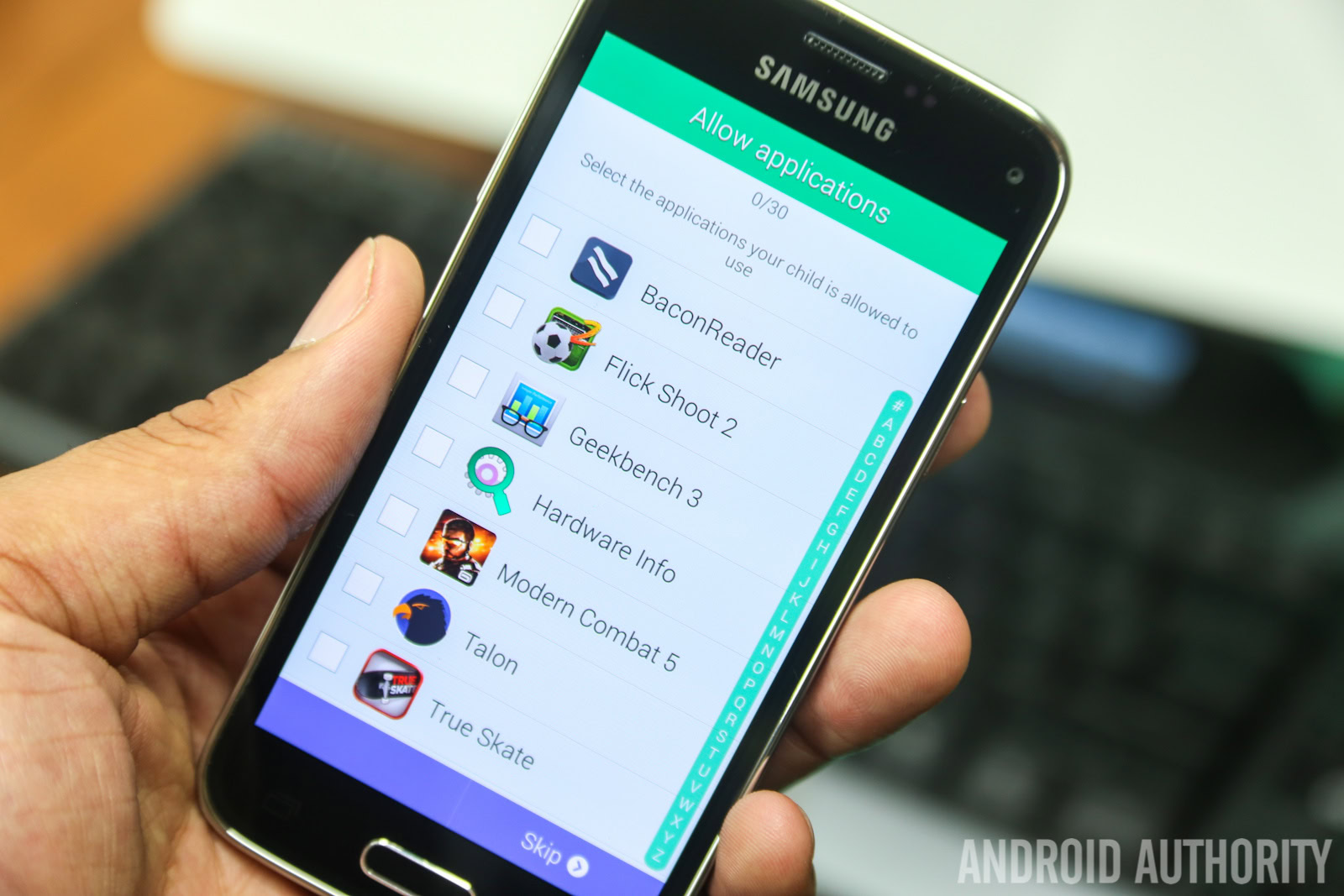
Another common problem that users of the Galaxy S5 Mini have reported is that the battery charges too slowly, especially since it does not seem to retain charge for long enough.
Potential solutions:
- Make sure you are using the original cable provided with your handset when you bought it. Sometimes, alternate chargers and cables can use different parameters for voltage, which lead to charging issues and battery problems.
- Ensure that the charger and cable are properly connected.
- Make sure the USB cable is working by connecting the handset to a computer directly
- Make sure the power outlet works properly by attempting to charge another device from the same outlet.
- If you find that your charger is the problem, you will have to request a replacement. If the charger is not the issue, then it is likely to be an issue with the device’s battery.
- Try taking the battery out and cleaning the connections regularly.
- Contact your phone provider for a replacement charger, or battery if necessary.
Problem #5 – Freezing and crashing problems

Many users of the Galaxy S5 Mini have suggested that their phone experiences issues with suddenly crashing or freezing, especially when using certain applications or attempting to access YouTube.
Potential solutions:
- Restart the device by holding the Power button down and choosing
- Make sure that all of the applications you are using are updated by going to My Apps – App Updates.
- Make sure that the device is completely up to date by going to Settings – Device – Install system updates – Check Now.
- Go into Settings – Applications and uninstall all applications that may be causing a problem within your phone. Otherwise, remove all applications and then selectively reinstall.
So there are some of the common problems that users have experienced with the Samsung Galaxy S5 Mini. If you have suffered from any of these problems so far, then make sure you let us know if our solutions have worked for you. If you have suffered from any different problems, make sure that you tell us so that we can try and find a solution.
SEE ALSO:
Here are the guides on how to factory reset the Samsung Galaxy S5 Mini, boot into safe mode, and clear the cache partition.
Booting into Safe Mode:
- Hold down the power key to turn the Galaxy S5 Mini off
- Tap the same key to turn it back on
- Once the logo appears, use the volume key to highlight “Safe Mode”.
- Select using the power button.
Resetting the Device Using Phone Options:
- Go to Settings – User & Backup – Backup & Reset – Factory Data Reset
- Confirm the selection
- Enter any password or lock key you have for the device
- The phone should reboot automatically.
Factory Resetting Using Hardware Keys:
- Hold the power button to turn the device off
- Press the Volume up, power and home button until the Android image appears on screen
- Use the volume keys to select factory reset/wipe data
- When you see the option for system reboot, use the power button to select.
- The phone should reboot itself.
How to Clear the Cache Partition:
- Use the power key to turn off the Galaxy S5 mini
- Hold down the Power, Home and Volume Up buttons until you feel the handset vibrate, then release the Power
- Release the other two buttons when you see the recovery screen and use the volume down button to select wipe cache partition.
- Confirm using the Power button