Affiliate links on Android Authority may earn us a commission. Learn more.
How to enable one-handed mode on the Samsung Galaxy S8
May 7, 2017
The Samsung Galaxy S8 has a very unique form-factor. Its screen has an 18.5:9 ratio, meaning it is narrower and taller (relatively speaking) than what most of us are used to. This gives it a better grip, but also means you have to reach out further to get to the top of the screen. If that is simply too much effort or you need to use the device with one hand from time to time, Samsung has a solution for you.
The latest Galaxy series offers one-handed mode, which essentially shrinks the screen to the lower corners of the screen. This makes it easier to reach any part of the UI with your thumb. Want to learn how this is done? Let’s take you through the process.
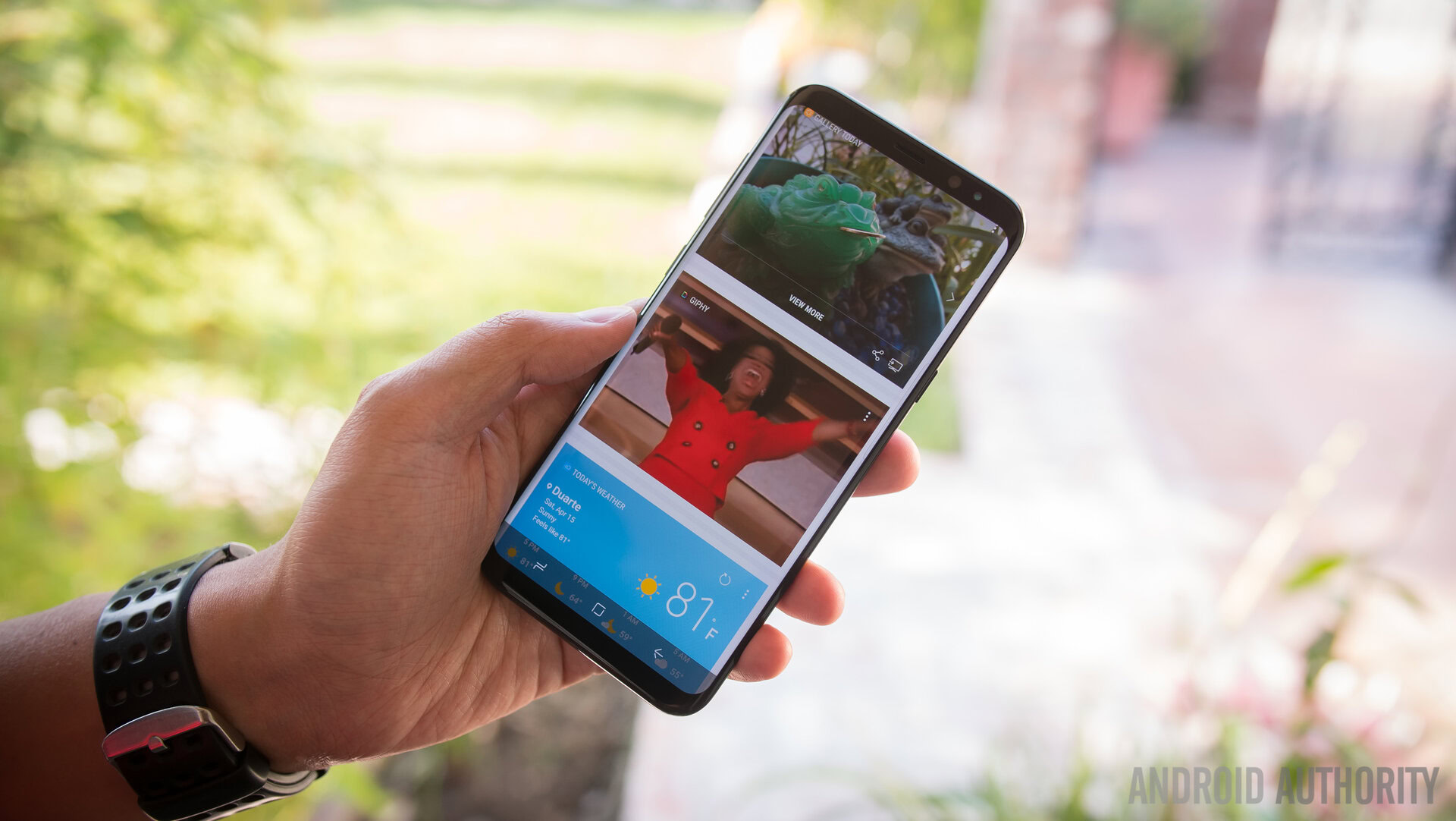
How to enable One-handed mode
- Go to Settings.
- Select Advanced features.
- Toggle One-handed mode on.
- Go into One-handed mode to select whether you want to access this mode via a gesture or tapping on the home button 3 times.
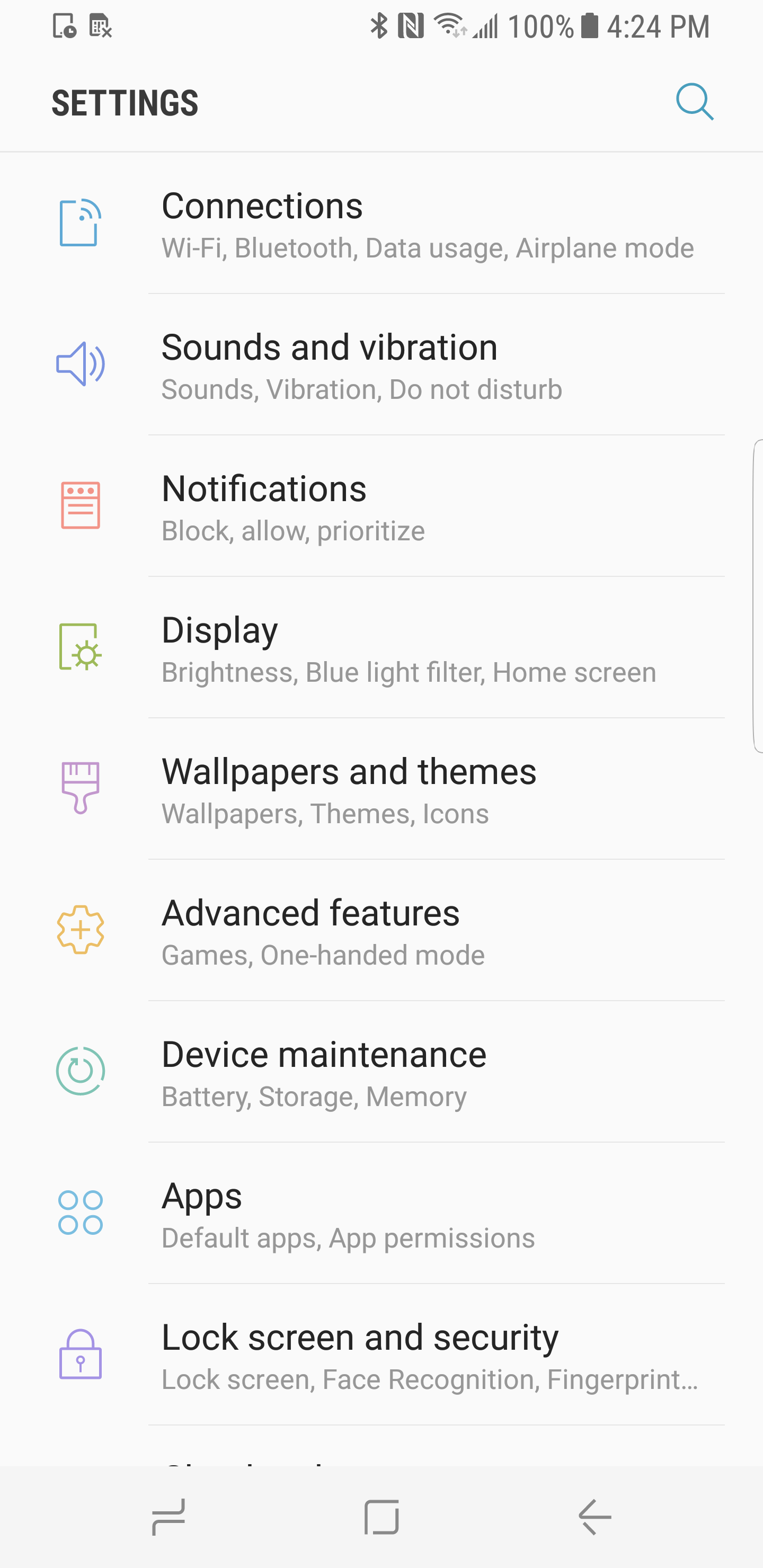
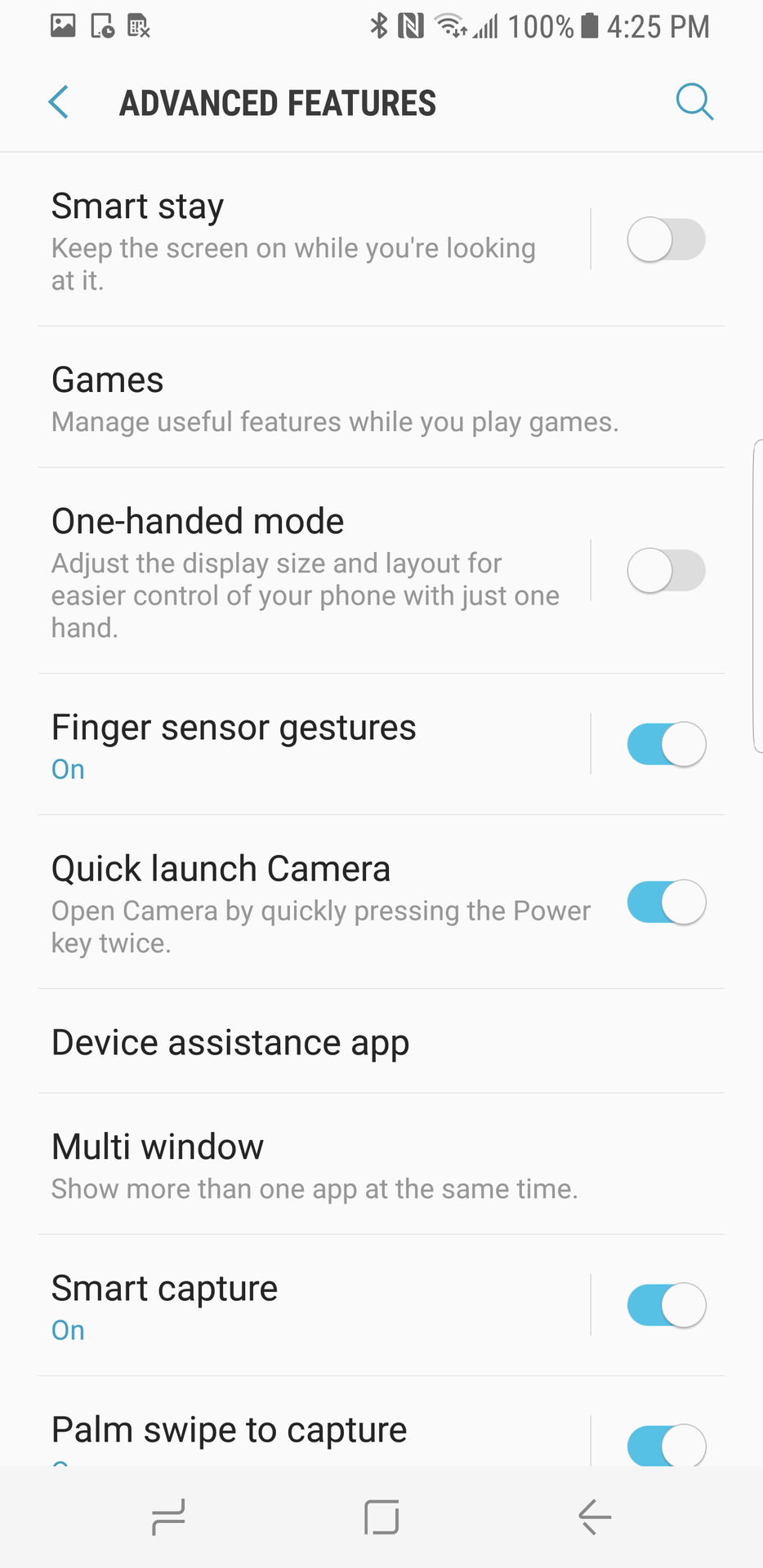
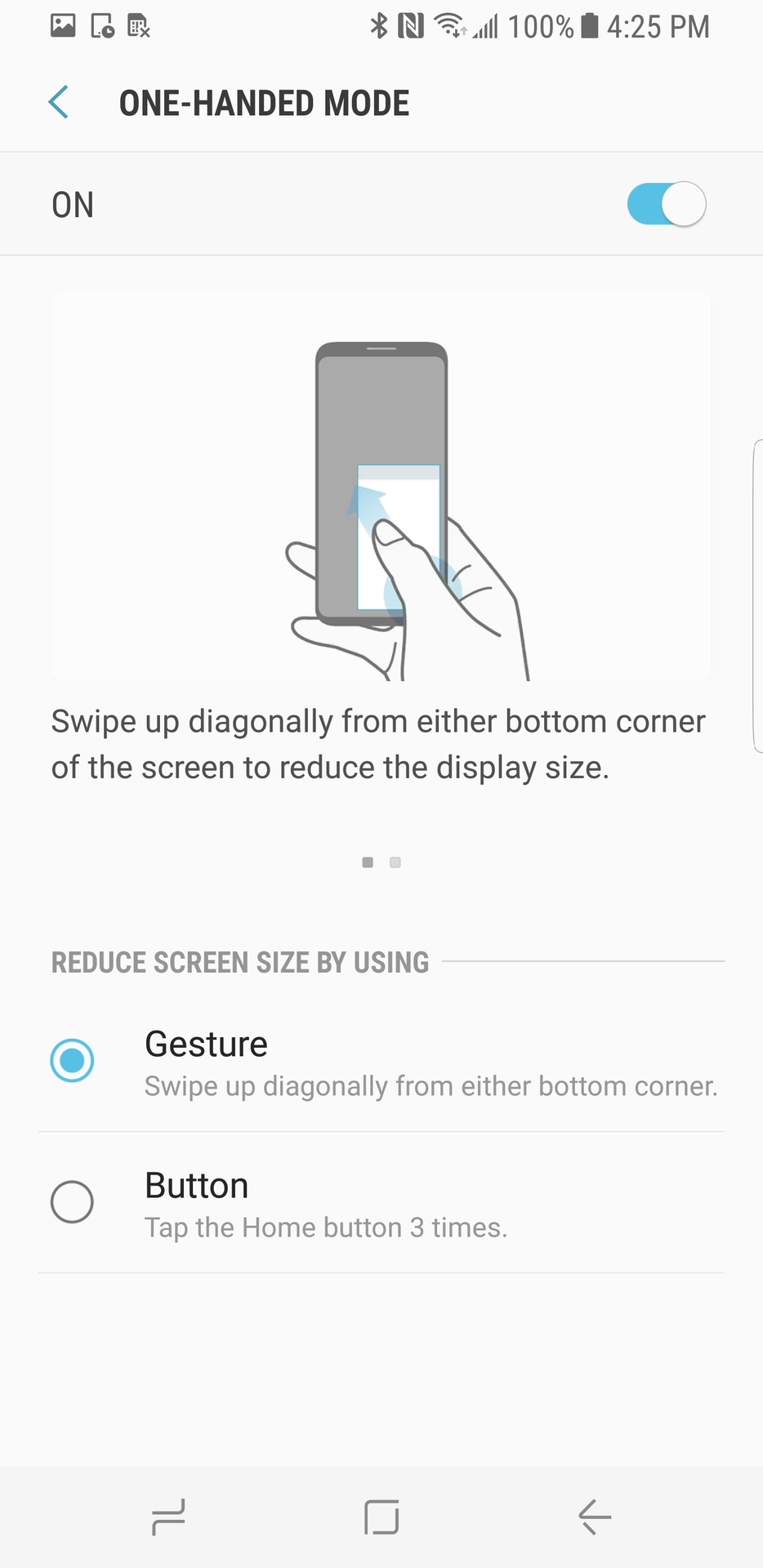
Now you are ready to one-hand that Galaxy S8 like a champion. Go have fun!
Thank you for being part of our community. Read our Comment Policy before posting.