Affiliate links on Android Authority may earn us a commission. Learn more.
Samsung Galaxy Z Flip 3 problems and how to fix them
August 22, 2025

Samsung has made its foldables better and more durable with every generation. Foldables are also now more affordable, with the Galaxy Z Flip 3, in particular, priced like any other 2021 flagship. While it’s just as solid of a device as any other 2021 smartphone, the clamshell phone isn’t without issues. Here’s a look at some common Samsung Galaxy Z Flip 3 problems and potential solutions to fix them.
Problem #1: Display crease/crack along the fold

The Samsung Galaxy Z Flip 3 is pretty durable for a phone of its ilk. It has survived more than 400,000 folds in an intensive durability test, and we found the phone well-built in our review. Unfortunately, not everyone shares the same experience. Many Galaxy Z Flip 3 owners have complained about the phone’s display cracking or creasing along the fold.
Potential solutions:
- If you see a crack on the display along the fold, the only option is to get the screen repaired. If the screen cracks, you will notice a gray bar across the fold, and black splotches might begin to appear on the screen. It’s easier if the phone’s in the warranty period and if you have Samsung Care Plus. However, quite a few users have said that Samsung denied their warranty claim, saying that the crack was caused because of physical damage to the phone by the user.
- The Galaxy Z Flip 3’s display creasing problem is easier to solve. It’s the screen protector that causes the creasing or bubbling along the fold. The best move would be to take the phone to an authorized service center to replace the screen protector. More daring users have removed and replaced the screen guard, but remember that this will void your warranty.
Problem #2: Display switches off after opening the phone

Cracking and creasing isn’t the Galaxy Z Flip 3’s only display issue. Some users have reported that the screen switches off soon after the phone is opened.
Potential solutions:
- Consider booting the phone in Safe Mode to check if this issue persists in a sanitized software environment.
- If it does, this may be a hardware issue, and you might have to contact Samsung about repairs.
- If booting in Safe Mode temporarily fixes the issue, consider factory resetting your phone.
Problem #3: Phantom notifications and ghost vibrations

A few owners of the Z Flip 3 have said that the phone randomly vibrates (when silenced) or gives notification alerts, even though they haven’t received any new notifications. Some also see the orange notification dot on the cover screen, but don’t see anything new.
Potential solutions:
- This could be a problem with the Notifications Reminder setting. It’s an accessibility setting that sends alerts every five minutes until a notification is checked or dismissed. The feature might have a bug and could be sending alerts unnecessarily. Until there’s a software fix, the best option is to disable this. Go to Settings > Accessibility > Advanced settings > Notification reminders and disable it (toggle off).
- You can see what apps have sent notifications by visiting Settings > Notifications. Check if any apps show that they are sending notifications, but you aren’t seeing them on the cover screen.
- Check if the issue persists in Safe Mode. If it doesn’t, a rogue app might be causing the problem. Remove any recently installed or updated apps and see if the problem disappears.
Problem #4: “Control Panel not working” error
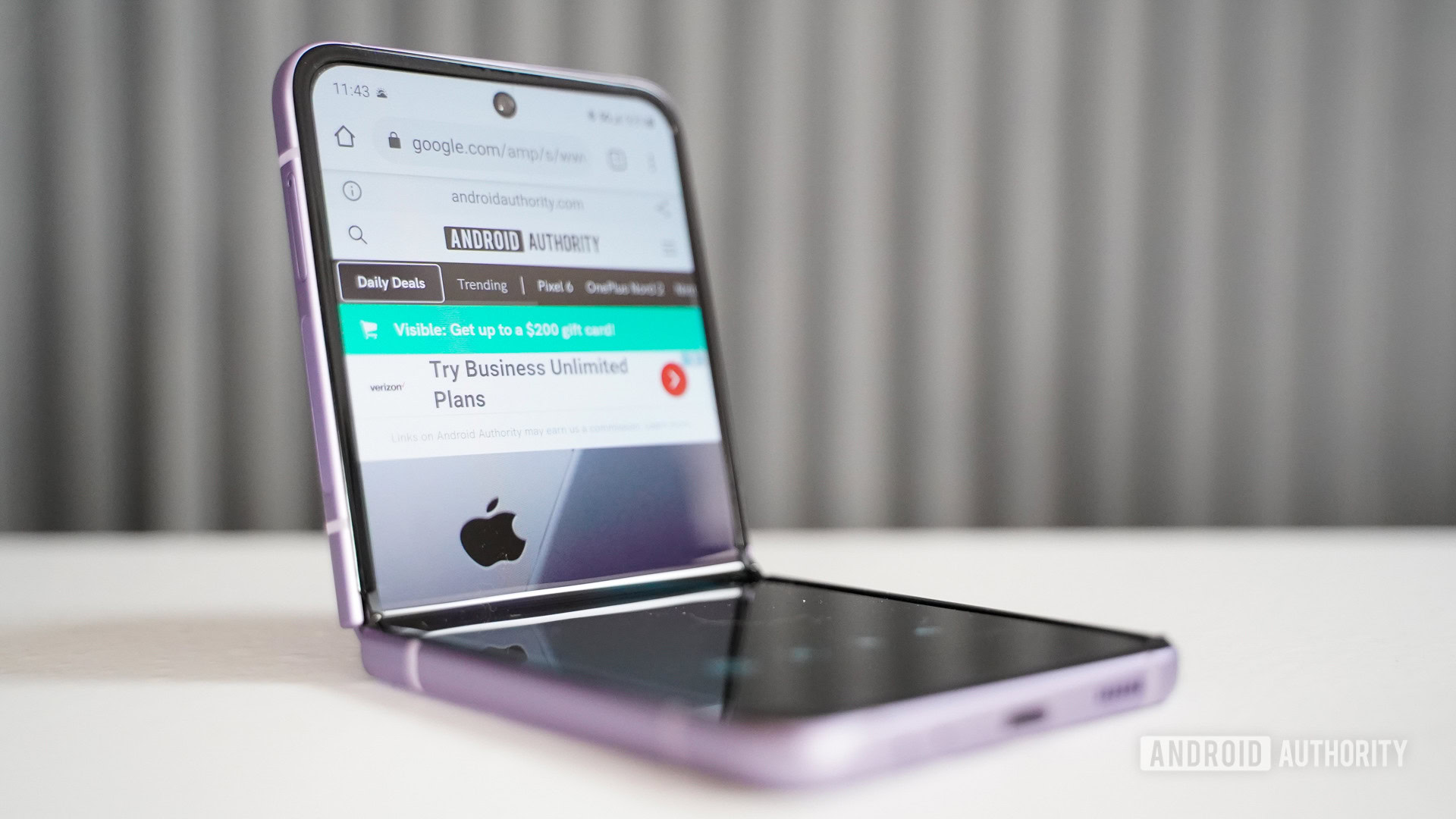
Some users have encountered the “Control Panel not working” error when trying to use apps in Flex mode — the mode that lets you use the phone when it’s propped up at a right angle.
Potential solutions:
- The error appears when an app doesn’t work well with Flex mode. You can check which apps are enabled by going to Settings > Advanced features > Labs > Flex mode panel and removing the apps from the list causing the problem.
Problem #5: “Subject: No subject” appearing in MMS/group text headers

The header error has affected various Samsung phones, particularly if you’re on the T-Mobile network. It seems to come and go with updates for the Samsung Messages app.
Potential solutions:
- The problem appears with the Samsung Messages app adding the line automatically in MMS or group text messages. You won’t see this issue with other messaging apps, so you can switch to Google Messages or other third-party apps on the Google Play Store. The only option is to wait for a software update.
Problem #6: Freezing and rebooting

Some users say that the phone tends to freeze and automatically reboot. It usually happens when the device overheats, even with regular usage.
Potential solutions:
- If your Z Flip 3 freezes and automatically restarts without the phone overheating, a rogue app is a likely culprit. Boot the phone into Safe Mode and see if the problem persists. If it doesn’t, remove any recently installed or updated apps and see if the issue goes away.
- Try wiping the cache partition to see if the problem goes away.
- Only a software update can help with the device overheating. Until then, make sure you close all background apps and take off the phone case if you plan to play games or use the camera.
Problem #7: Android Auto problems

Like most smartphones, the Samsung Galaxy Z Flip 3 is no stranger to Android Auto problems.
Potential solutions:
- The most common cause of Android Auto issues is because of the way the phone is set up. If you’ve used Samsung’s Smart Switch app to set up your new phone, some settings might not carry over properly and create problems on the new device. Find the app in the Google Play Store and uninstall it. It won’t fully uninstall since it is a system app now. Tap on Update and reinstall it. Go to Settings > Apps > Android Auto > Storage and tap Clear storage and Clear cache.
- Some Galaxy Z Flip 3 owners say that their Android Auto issues are because of an incompatible cable. Some cheap third-party cables only work for charging, but you’ll need one that allows data transfers. The best option is to get the Samsung USB-A to USB-C cable or USB-C to USB-C cable.
Problems that don’t have a workaround and require a software update or replacement

A few Samsung Galaxy Z Flip 3 problems don’t have a simple workaround available. If you face any other issues, don’t forget to report the problem to Samsung. Open the Samsung Members app and go to Get help > Send feedback > Error reports.
- “Tap to wake” not working on the cover screen: A few users say that the tap-to-wake feature doesn’t work as expected on the cover screen. You can check the phone’s always-on display settings, and users say that a restart fixes the problem temporarily.
- Microphone not working with some apps: Users find that the phone’s microphone doesn’t work with certain apps like WhatsApp. The mic seems to work with the camera app and others, though. This could be a permission issue. Go to Settings > Apps > (find the app) > App permissions and make sure that the problematic app has microphone permission active. However, the permission setting isn’t the issue for most users.
- App icons are missing from the home screen: Many Samsung phone owners say that app icons are missing from the home page and the app drawer. The apps are installed on the phone and can be accessed by opening the app page in the Google Play Store and selecting Open. This issue seems to be affecting all Samsung phone users that use a third-party launcher. Users say that returning to the phone’s default One UI launcher fixes the problem.
- Clock app/alarms are not working: A Z Flip 3 user says that their phone only vibrates during an alarm instead of ringing. They aren’t able to replicate the issue when testing the clock app by setting the alarm a few minutes later. This could be a battery-saver issue. Ensure the phone’s clock app isn’t on the optimized battery life list.
- Calls are not going through: Some users say that the phone can’t seem to make calls. Calls drop immediately when dialing another number, even though the phone shows the network is available. Some T-Mobile and Verizon users have complained about this problem.
- Slow Wi-Fi speeds on 5Ghz networks: Some Z Flip 3 owners say that the data connection speeds appear slower on their phones than on other devices on the same network.
Guides: Boot into Safe Mode, wipe cache partition, Factory Reset

Note: You will need to plug your phone into your PC first to get into the recovery menu to factory reset the device or wipe the cache partition.
Boot into Safe Mode
If the phone is off
- Press and hold the side key until the Samsung logo appears on the screen.
- Once Samsung appears, and the device vibrates, release the side key and immediately press and hold the volume down button.
- Wait until the phone restarts.
- Release the volume down button when you see Safe mode at the bottom left corner of the screen.
If the phone is on
- If you’ve set the side key to work as the power button, press and hold it until the power options appear. If the side key is set to Bixby, press and hold the side key and the volume down button.
- Tap and hold the Power off option until you see Safe mode.
Factory reset
- Press and hold the volume up button and the side key.
- Release the side key once the phone turns on, but keep holding the volume up button.
- Use the volume down button to navigate to Wipe data/factory reset and press the side key to confirm.
- Select Yes — delete all user data settings.
- Once the reset is finished, press the side key to select Reboot system now.
Wipe cache partition
- Press and hold the volume up button and the side key.
- Release the side key once the phone turns on, but keep holding the volume up button.
- Use the volume down button to navigate to the Wipe cache partition option and press the side key to confirm.
- Reboot the phone once done.
FAQs
To turn off the Galaxy Z Flip 3, press and hold the side key for a few seconds until the power menu appears. Select Power off to switch off your phone.
To turn off the Galaxy Z Flip 4, press and hold the side key for a few seconds until the power menu appears. Then, select Power off to switch off your phone.
Have you encountered any other Samsung Galaxy Z Flip 3 problems? Be sure to let us know in the comments below. We’ll do our best to help.
Thank you for being part of our community. Read our Comment Policy before posting.