Affiliate links on Android Authority may earn us a commission. Learn more.
Samsung Galaxy Z Fold 3 problems and how to fix them
Published onJuly 1, 2022
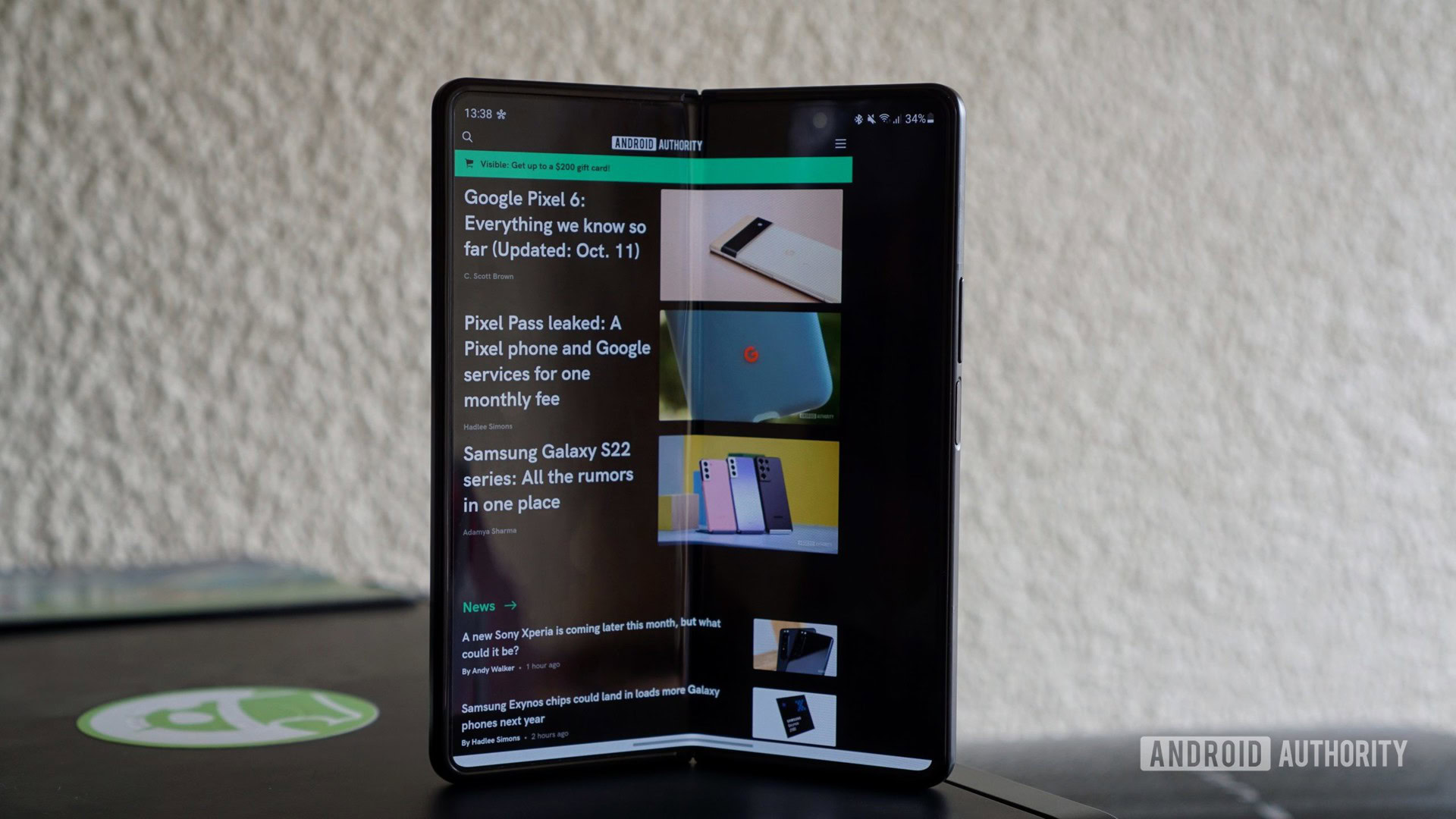
The Samsung Galaxy Z Fold 3 is one of the best foldables you can get. It’s also one of the most expensive smartphones on the market. So, anyone buying the phone will understandably have high expectations. Unfortunately, the large foldable suffers from bugs and glitches like any Android phone. Here’s a look at some common Samsung Galaxy Z Fold 3 problems and how to fix them.
Our verdict: Samsung Galaxy Z Fold 3 review
Problem #1: Lag issues

Some Z Fold 3 owners see noticeable lag when navigating the phone’s UI. They also say that some apps load slowly and stutter when first opened.
Potential solutions:
- If you notice lag, we recommend reducing the animation speeds to make the phone snappier. You will need to enable Developer options first. Go to Settings > About phone > Software information and tap on the Build number multiple times until you see a pop-up that says, “You are now a developer.” Go to Settings > Developer options and look for Window animation scale, Transition animation scale, and Animation duration scale. Reduce them to 0.5x for a much faster experience.
- If you are having app issues, try wiping the app cache and storage. Go to Settings > Apps, find the problematic app, and go to Storage. Tap on Clear storage and Clear cache.
- Wiping the phone’s cache partition will help speed things up too. You can find the instructions on how to do so below in the Guides section.
Problem #2: Touchscreen problems

A few users say that the phone’s large screen doesn’t register touches accurately, often requiring multiple attempts. The problem doesn’t seem to be app-specific.
Potential solutions:
- Try boosting the display’s touch sensitivity. Go to Settings > Display and enable Touch sensitivity.
- A rogue app might be causing performance problems. Boot the phone into Safe Mode (you can find the instructions below) and check if the issue persists. If it does, remove any recently installed or updated apps and see if the problem goes away.
- Samsung has released software updates to help with the touchscreen problem, so ensure you have the latest software version.
Problem #3: Can’t transfer files from Windows

Some Galaxy Z Fold 3 owners cannot transfer files from a Windows PC to their phones.
Potential solutions:
- You will have to first enable Developer options. Go to Settings > About phone > Software information and tap on the Build number multiple times until you see a pop-up that says, “You are now a developer.” Then, go to Settings > Developer options and enable USB debugging.
- This could be a problem with the cable. It’s best to use the Samsung USB-A to USB-C cable or USB-C to USB-C cable. There are also some excellent third-party cables to consider. Some cheap third-party cables can only be used to charge the phone and not for data transfers.
- The phone should automatically detect when you are attempting to transfer files, but it might not make the expected switch. Open the notification panel, tap on the USB connection settings, and change it to Data transfer if required.
Problem #4: Videos not appearing correctly on the inner display
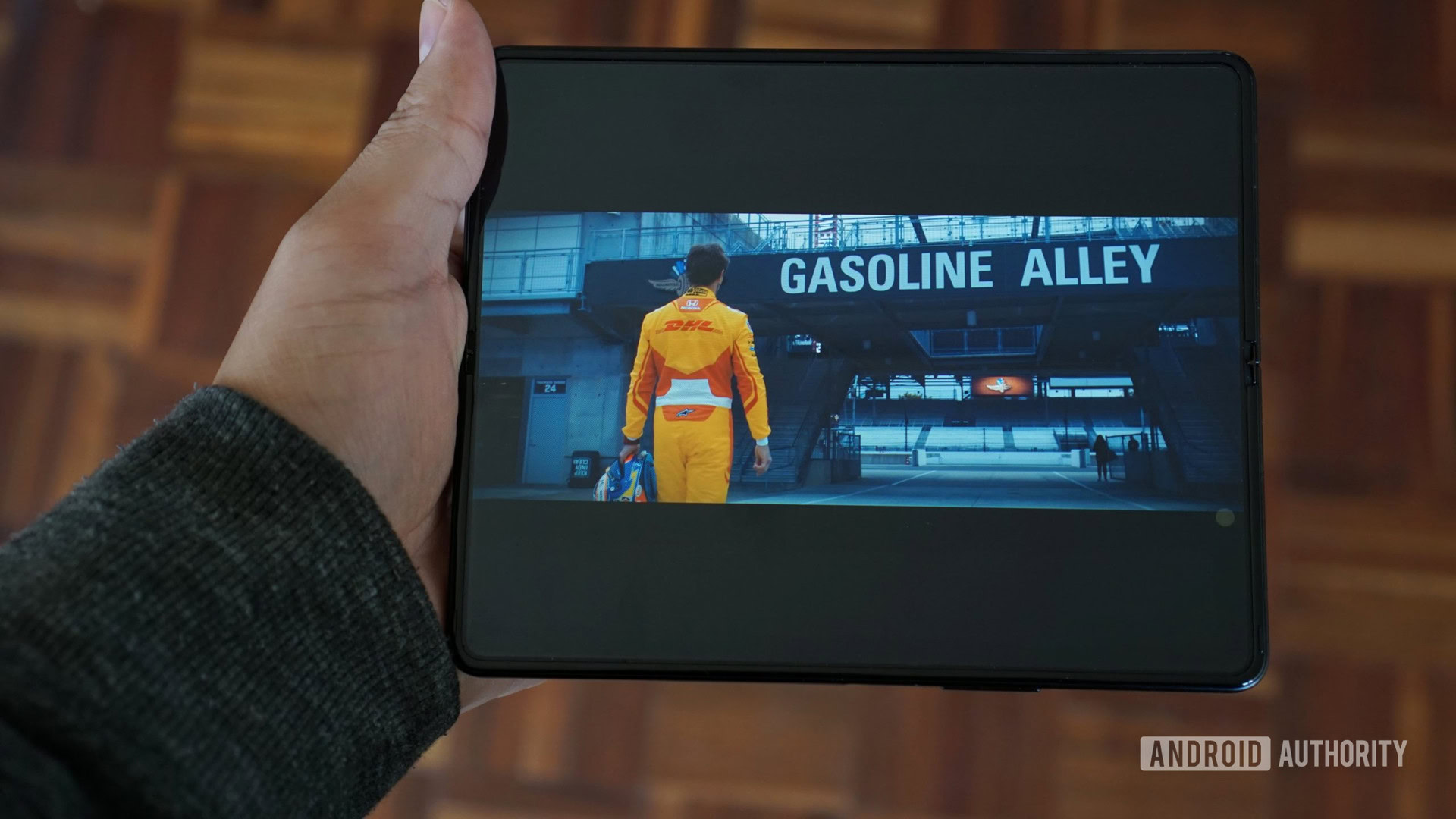
Some video streaming apps don’t load videos properly, resulting in them being stretched across the screen. This problem usually occurs after a particular streaming app has been updated.
Potential solutions:
- The aspect ratio setting sometimes changes automatically after an app update. Go to Settings > Advanced features > Labs > Customize app aspect ratios, select the app you want, and change the aspect ratio to 16:9.
- Clearing the app cache and storage might help. Go to Settings > Apps > (find the app) > Storage and select Clear storage and Clear cache.
Problem #5: Random reboots

Some Samsung Galaxy Z Fold 3 owners face problems with the phone randomly restarting throughout the day.
Potential solutions:
- A rogue app is likely causing this problem. Check if the issue stays in Safe Mode (you can find the instructions on how to boot into Safe Mode below). If it doesn’t, remove any recently installed or updated apps and see if the issue goes away.
- A few users say that the issue occurs when they’ve set up the phone to auto-restart once a day. Open the Device care app, tap on the three dots icon, and go to Automation > Auto-restart at set times and disable the setting.
Problem #6: Problems with Android Auto

Some Samsung Galaxy Z Fold 3 owners face problems with the phone randomly restarting throughout the day.
Potential solutions:
- You might notice a problem with Android Auto if you’ve used Samsung’s Smart Switch feature to set up your new phone. Open the app page in the Google Play Store and uninstall it. It’s a system app, so it won’t completely uninstall. Tap on Update and reinstall the app. Go to Settings > Apps > Android Auto > Storage and select Clear storage and Clear cache.
- An incompatible cable might cause Android Auto issues as well. The best option is to get the Samsung USB-A to USB-C cable, USB-C to USB-C cable, or a good third-party cable.
- If you have problems with Android Auto Wireless, try to first establish a wired connection by plugging your phone in. Once the connection is set up, Android Auto Wireless will work as expected the next time.
Problems that don’t have a workaround and require a software update
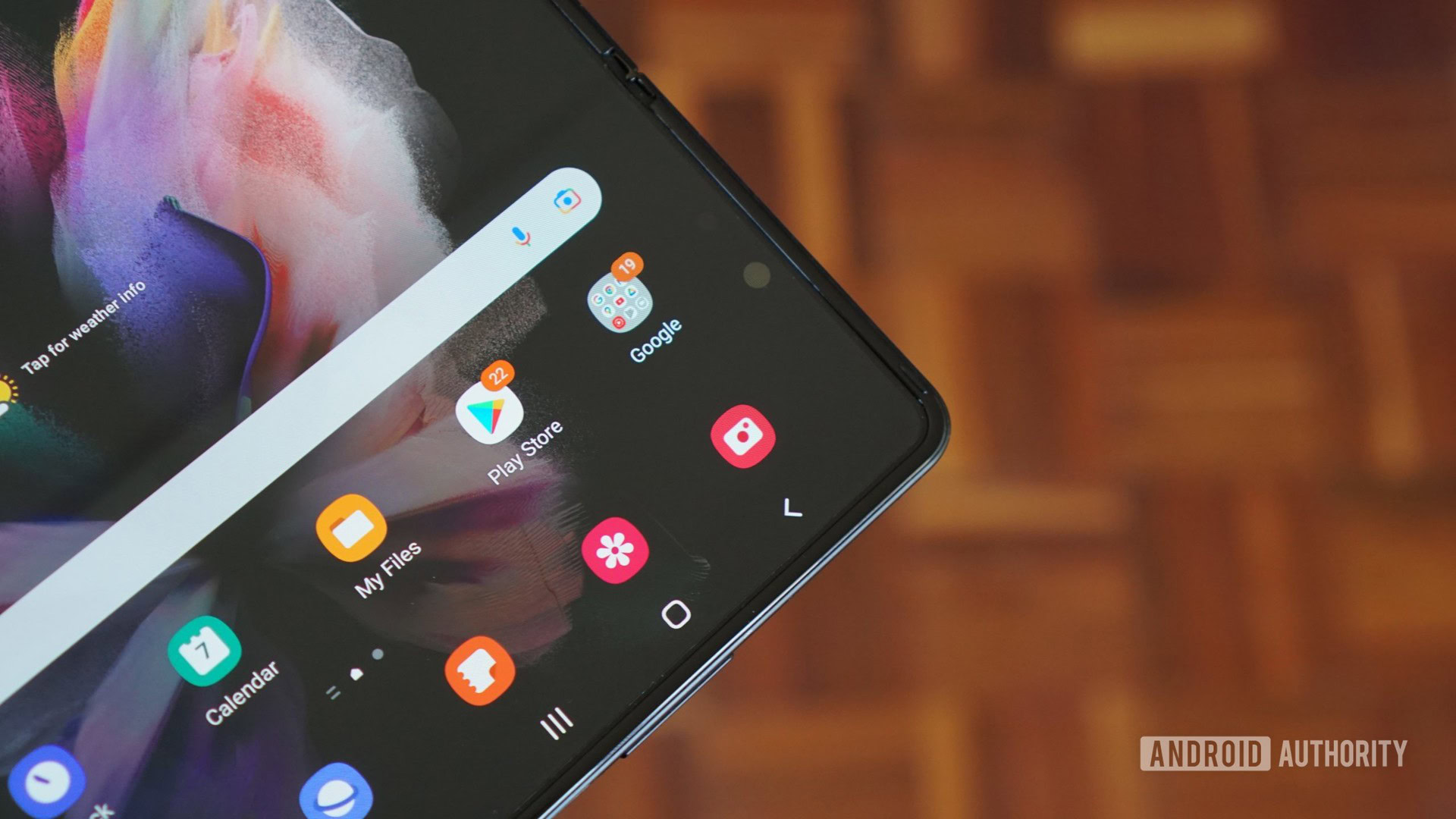
The Samsung Galaxy Z Fold 3 suffers from a few issues that don’t have workarounds just yet, and the only option is to wait for a software update. Don’t forget to submit bug reports to Samsung if you come across any issues. Open the Samsung Members app and go to Get help > Send feedback > Error reports.
- Wi-Fi keeps turning off: Some users say that the phone loses Wi-Fi connectivity automatically if it is inactive for a while. This doesn’t seem to be a network issue, as users say the problem occurs on different Wi-Fi networks.
- Network connectivity issues: Similarly, users say that the phone loses mobile connectivity often, even in areas that show a strong signal on other devices. T-Mobile has rolled out an update to fix the problem on devices on its network, but the issue seems to persist for others.
- Dual screen button not showing in the camera app: Users say that the dual-screen button sometimes doesn’t show on the camera app. Opening the camera app from the cover screen is a workaround, but a software update is required for a permanent fix.
- Missing app icons: The June 2022 update seems to have caused a problem with disappearing app icons. Users can’t find their apps on the home screen or in the app drawer. The apps are still installed on the phone and can be accessed from the Play Store. Anybody using a third-party launcher is facing this problem. Until Samsung or the app developer rolls out a software fix, the only option is to return to the phone’s default launcher.
Guides — Boot into Safe Mode, wipe cache partition, Factory Reset

Note: The phone should be plugged into your PC if you want to get into the recovery menu to wipe the cache partition or factory reset the device.
Boot into Safe Mode
If the phone is off
- Press and hold the power button until the Samsung logo appears on the screen.
- Once the device vibrates, release the power button and quickly press and hold the volume down button.
- Keep holding the volume down button until the phone restarts.
- Release the volume down button when you see Safe mode at the bottom left corner of the screen.
If the phone is on
- Press and hold the power button until you see the power off icon.
- Tap and hold the Power off option until you see Safe mode.
Factory reset
- Press and hold the volume up button and power button simultaneously.
- Release the power button when the phone turns on, but don’t release the volume up button.
- Use the volume keys to navigate to Wipe data/factory reset and press the side key to confirm.
- Select Yes — delete all user data settings.
- Once the reset is finished, press the power button to select Reboot system now.
Wipe cache partition
- Press and hold the volume up button and power button.
- Release the power button when the phone turns on, but don’t release the volume up button.
- Use the volume down button to navigate to the Wipe cache partition option and press the side key to confirm.
- Reboot the phone once done.
Facing other Samsung Galaxy Z Fold 3 problems? Let us know in the comments below, and we’ll do our best to help.