Affiliate links on Android Authority may earn us a commission. Learn more.
Samsung Good Lock guide: The must-have toolkit for your Galaxy phone
April 8, 2025
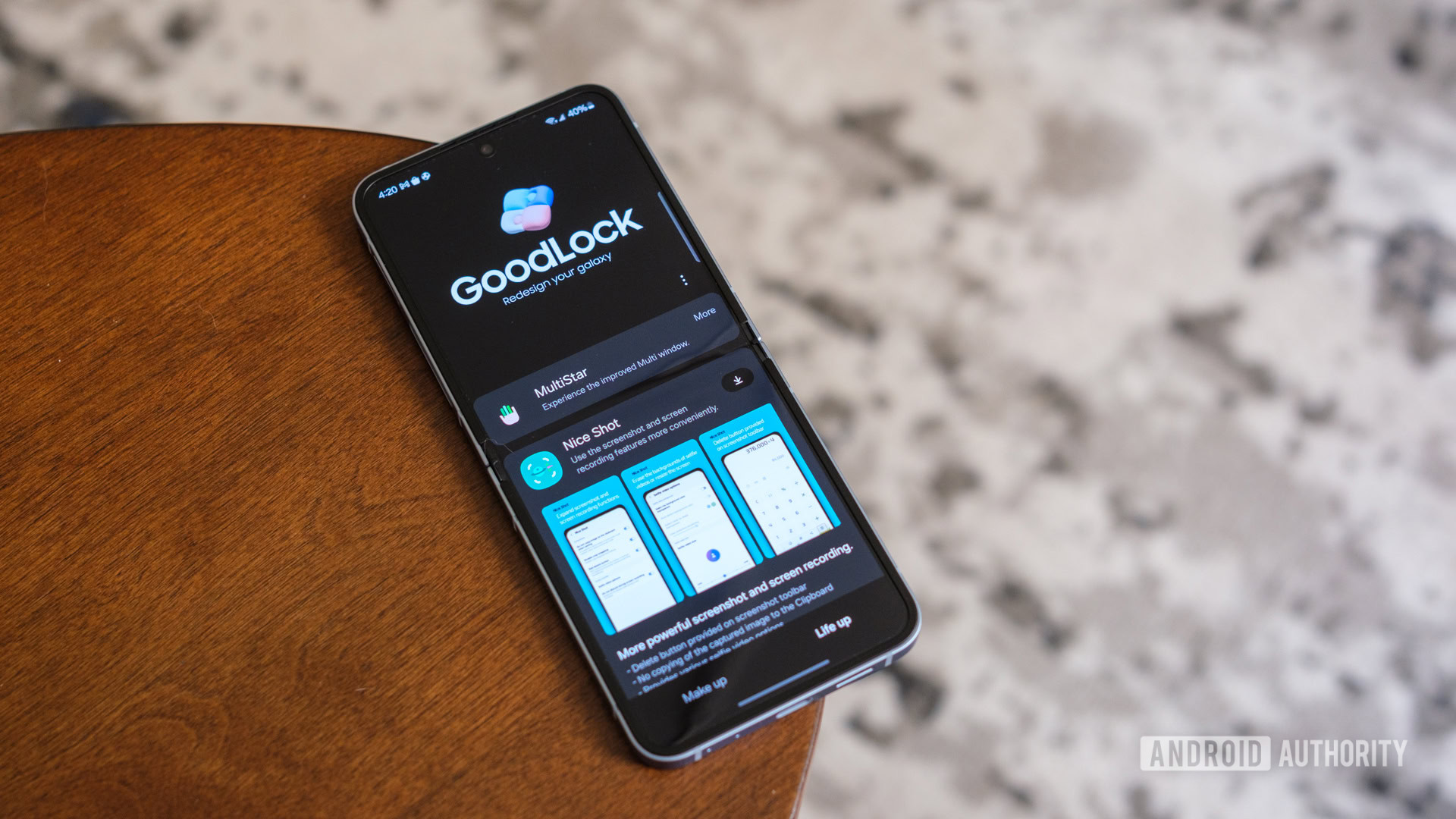
There are a few things you should do first when you are using a new Samsung smartphone. One of those is downloading and installing Good Lock. Whether you own a Galaxy S25 model, Galaxy Z Fold 6, or an older Samsung phone, it’s an app that opens a near-endless array of software customization options. But what is Samsung Good Lock, and why is it important? Learn more about its modules’ features, availability, and installation steps below.
What is Samsung Good Lock?

Samsung Good Lock is an app with several downloadable utilities — or modules — that can customize your device or provide additional functionality. In short, Good Lock is a customization suite that makes Samsung’s One UI feel like a custom ROM.
The app has been around since the Samsung Galaxy S7 series and only included options to tweak lock screen elements on Samsung’s original TouchWiz UI — hence its name. However, Good Lock has been upgraded and modified by Samsung plenty since. In its current form, it provides customization features for lock screens, notifications, and even the stock clock face. It also enhances multitasking, the S Pen, and lets you run apps on the Galaxy Z Flip’s cover screen.
Notably, Good Lock doesn’t come with all these modules preinstalled. Instead, users can choose which they’d like to install through Good Lock.
Good Lock features
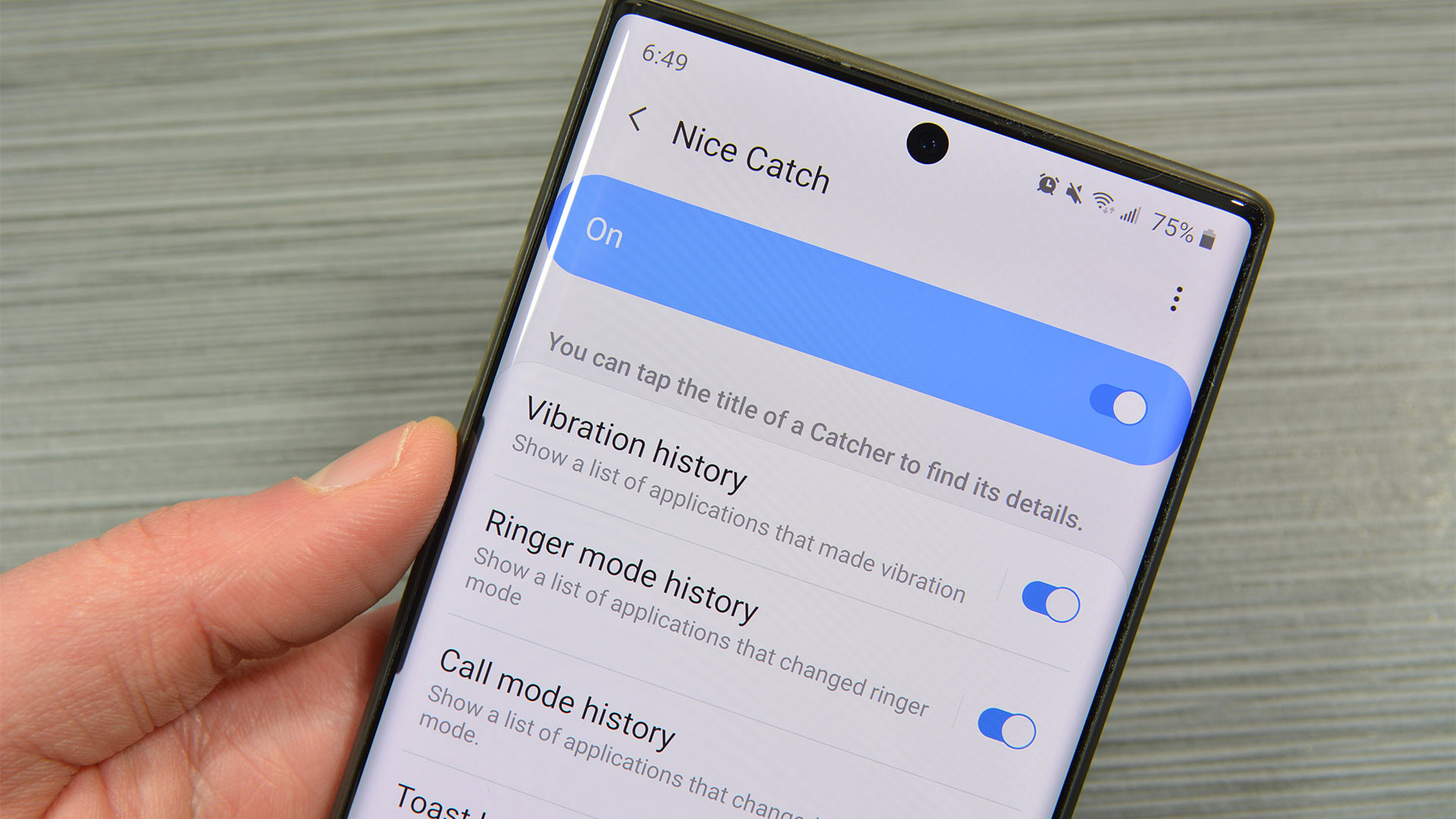
Let’s talk briefly about each module and what it does. All modules below support One UI 5.1 or newer running on Android 13 or newer. Most also work on older versions of Samsung’s One UI, but some, like Camera Assistant and RegiStar, require the latest version. Edge Lighting+ requires One UI 5.1.1. We still expect Good Lock to be particularly important for Samsung phones in the future, even those that run and will eventually run One UI 7.
The modules are rather simple and don’t require a ton of explanation.
Camera Assistant
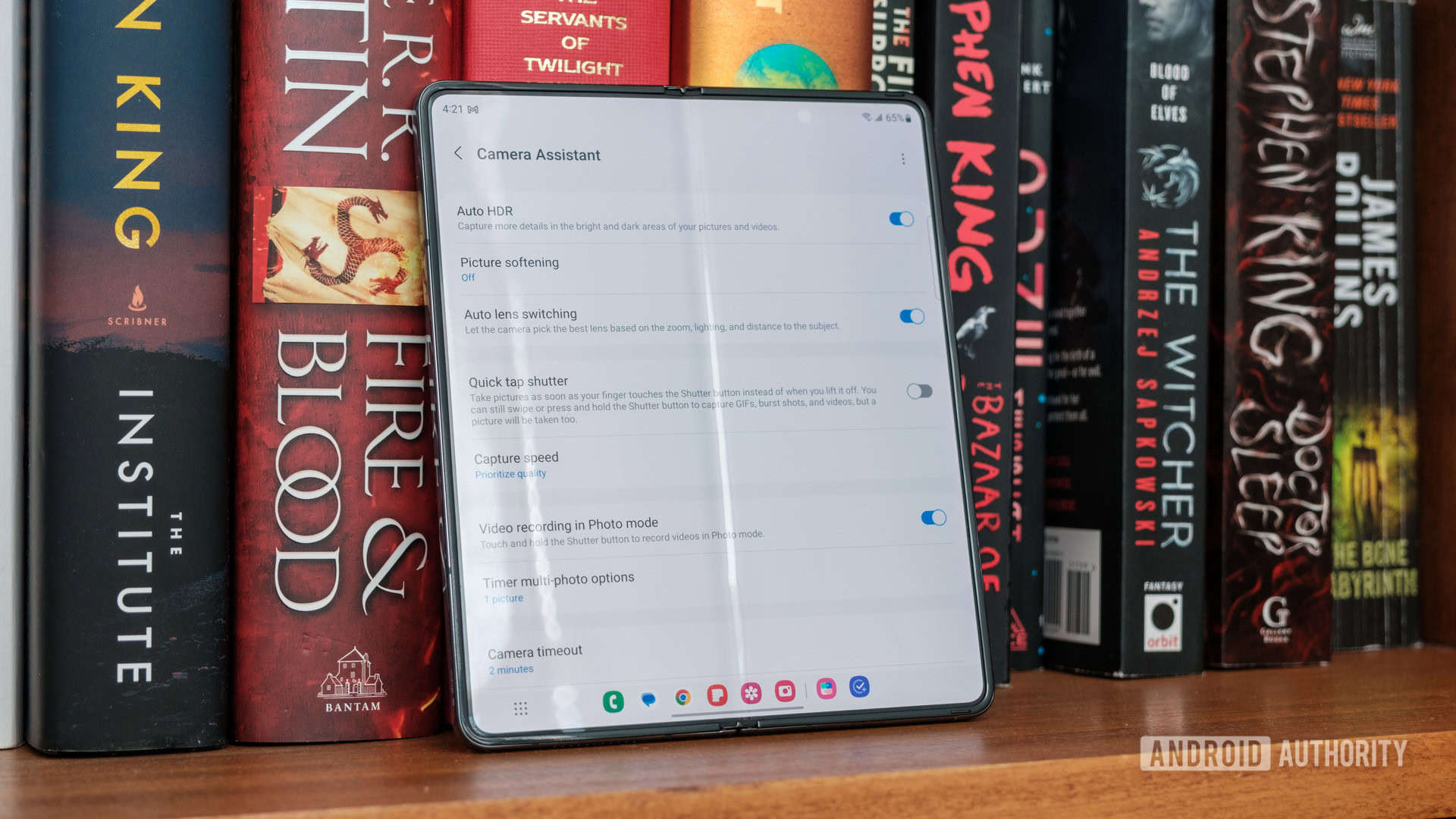
Camera Assistant adds a handful of tweaks to the One UI camera software. Users can toggle on Auto HDR when the phone detects the right conditions, activate Auto lens switching that lets the phone choose the best lens for any given shot, and even record video in photo mode by holding the shutter button.
Other settings let users snap additional shots after a timer runs out and increase the speed of the shutter by minimizing the number of frames captured. Users can also toggle Clean preview on HDMI displays, which removes settings and buttons when showing image previews on a large screen.
Clockface
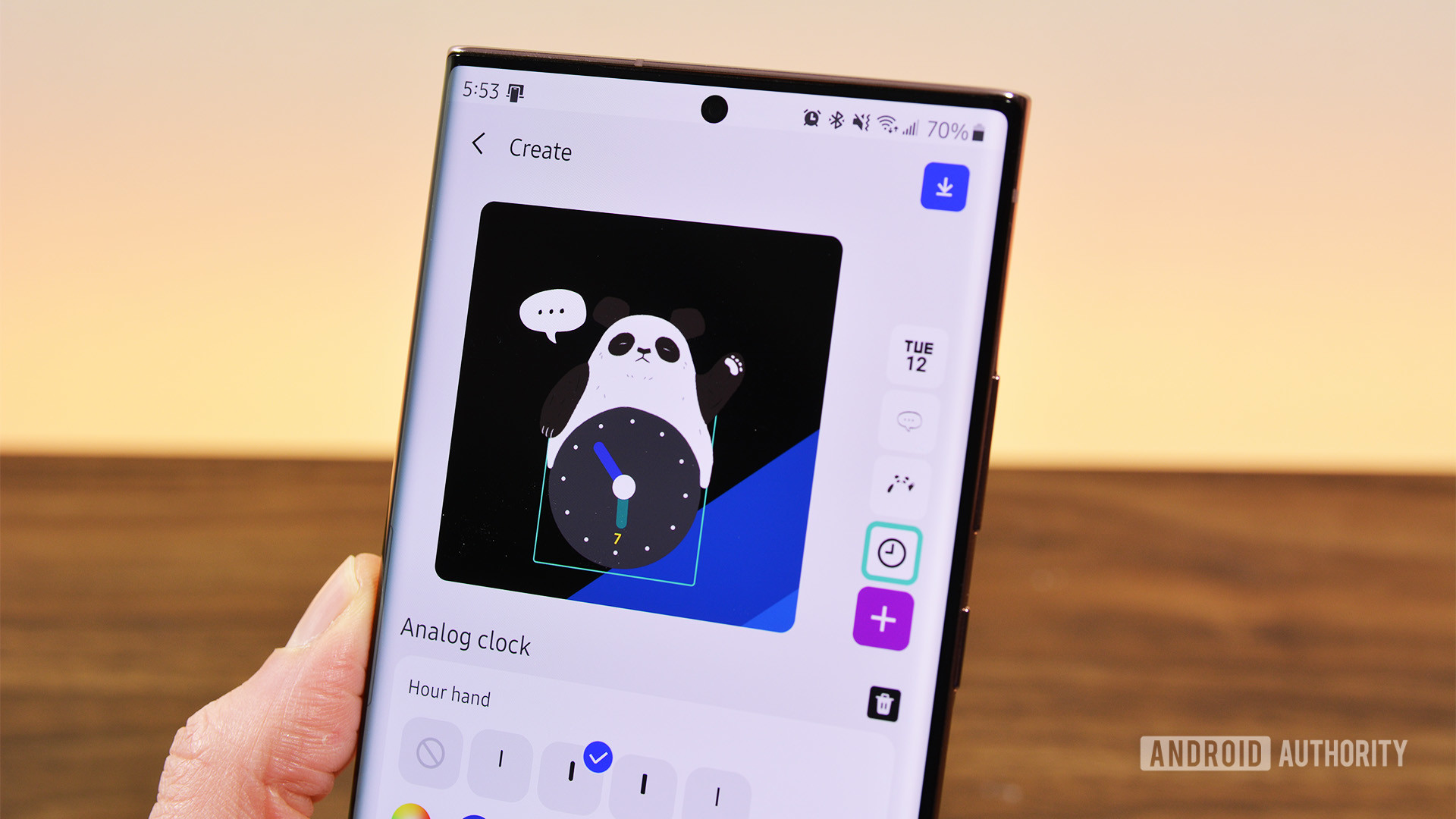
Dropship
Dropship is a platform-agnostic file-sharing tool that, for now, is only available in South Korea’s Good Lock package. It allows users to create links to content, share those links to Android devices, iOS devices, and the web, and modify those sharing links if required. Users can also govern sharing limits, like limiting how many times the link can be shared, or how long it remains active.
Edge Lighting+
Edge Lighting+ offers users customization options for Samsung’s Edge Lighting feature. Users can adjust colors and effects, and pair these to notifications received. The module requires One UI 5.1.1 or newer.
Edge Touch
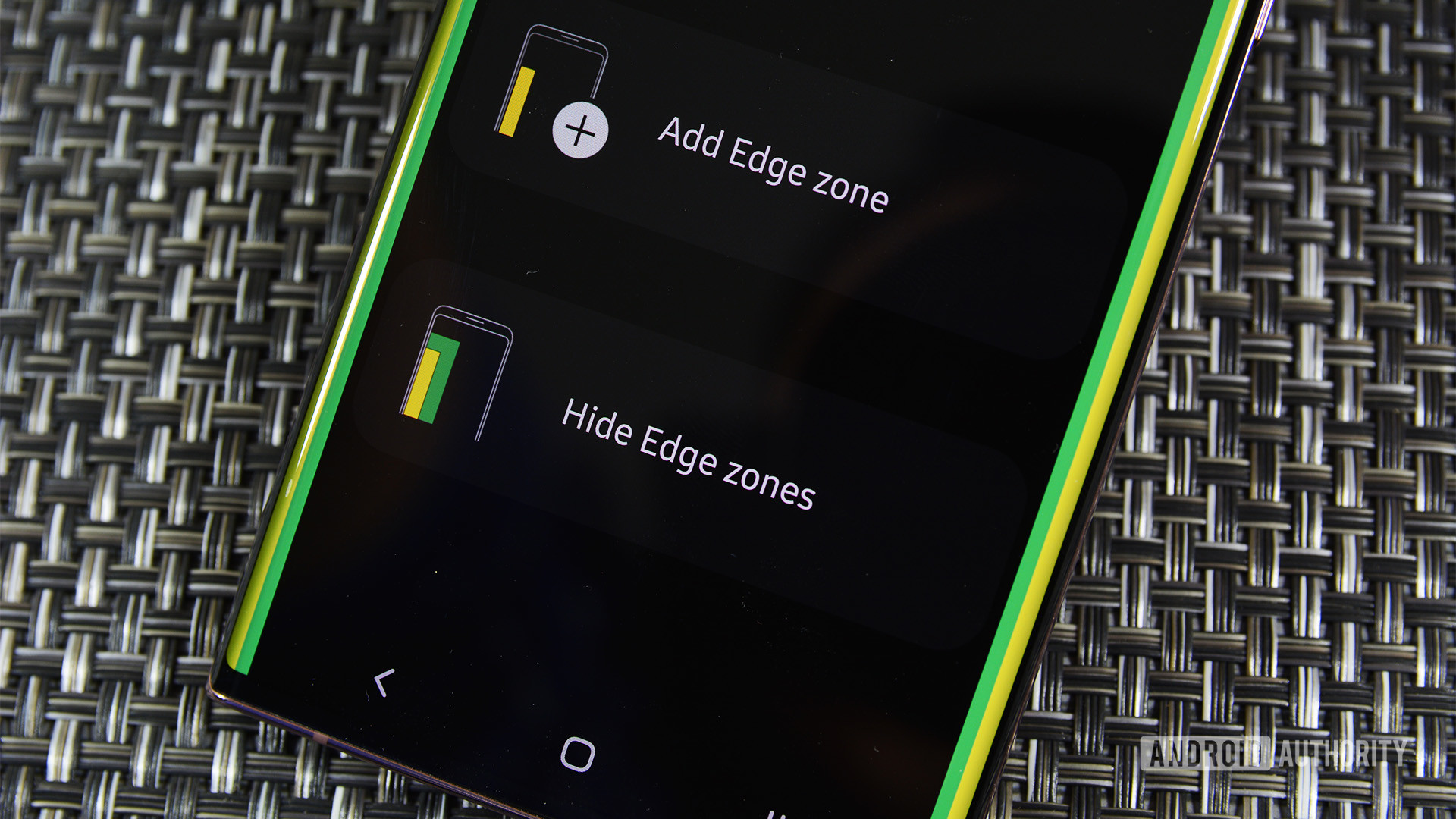
Galaxy to Share
Galaxy to Share lets you backup and share Good Lock settings across Samsung devices. This is great for those with intricate Good Lock module setups that they’d like to replicate on a newly-purchased phone. The app also lets you DropShip the settings, sharing them with other Android or iOS devices.
Good Guardians
Good Guardians (formerly Galaxy Labs) is a collection of modules that add further user controls to system processes. They consist of six modules: Battery Tracker, Battery Guardian, Galaxy App Booster, Thermal Guardian, Memory Guardian, and Media File Guardian.
Home Up

The coolest part of this one is the Share Manager section. It lets you customize the default share menu to include or not include whatever apps you want or don’t want. This saves a ton of space since you can select the apps you want to share from. You can also disable the Nearby Share function, giving you even more space.
Keys Cafe
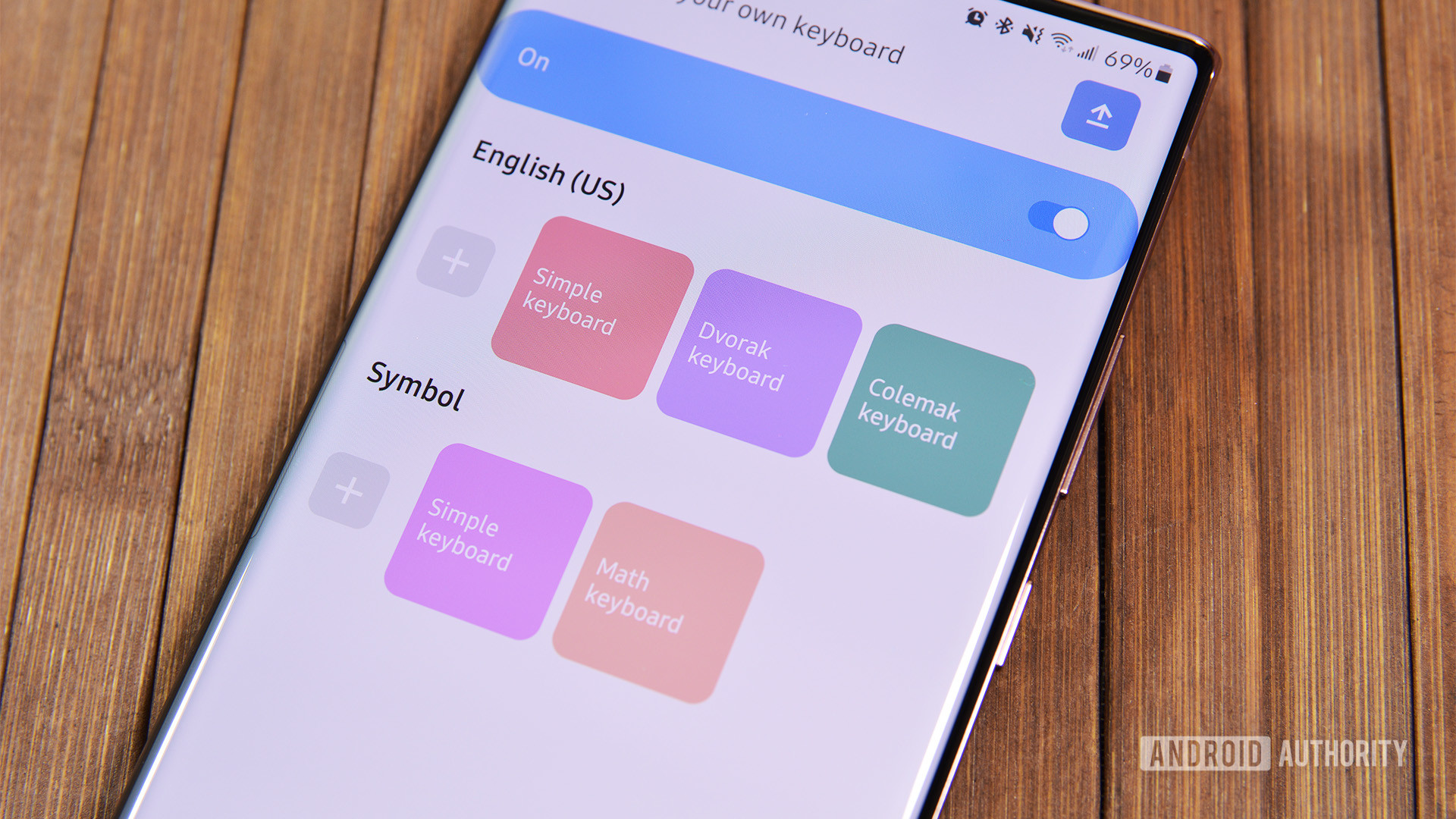
With Samsung’s keyboard, you can also play some typing games to improve your speed and accuracy. The games are very reminiscent of the kind I used to play when I took typing class in high school.
LockStar
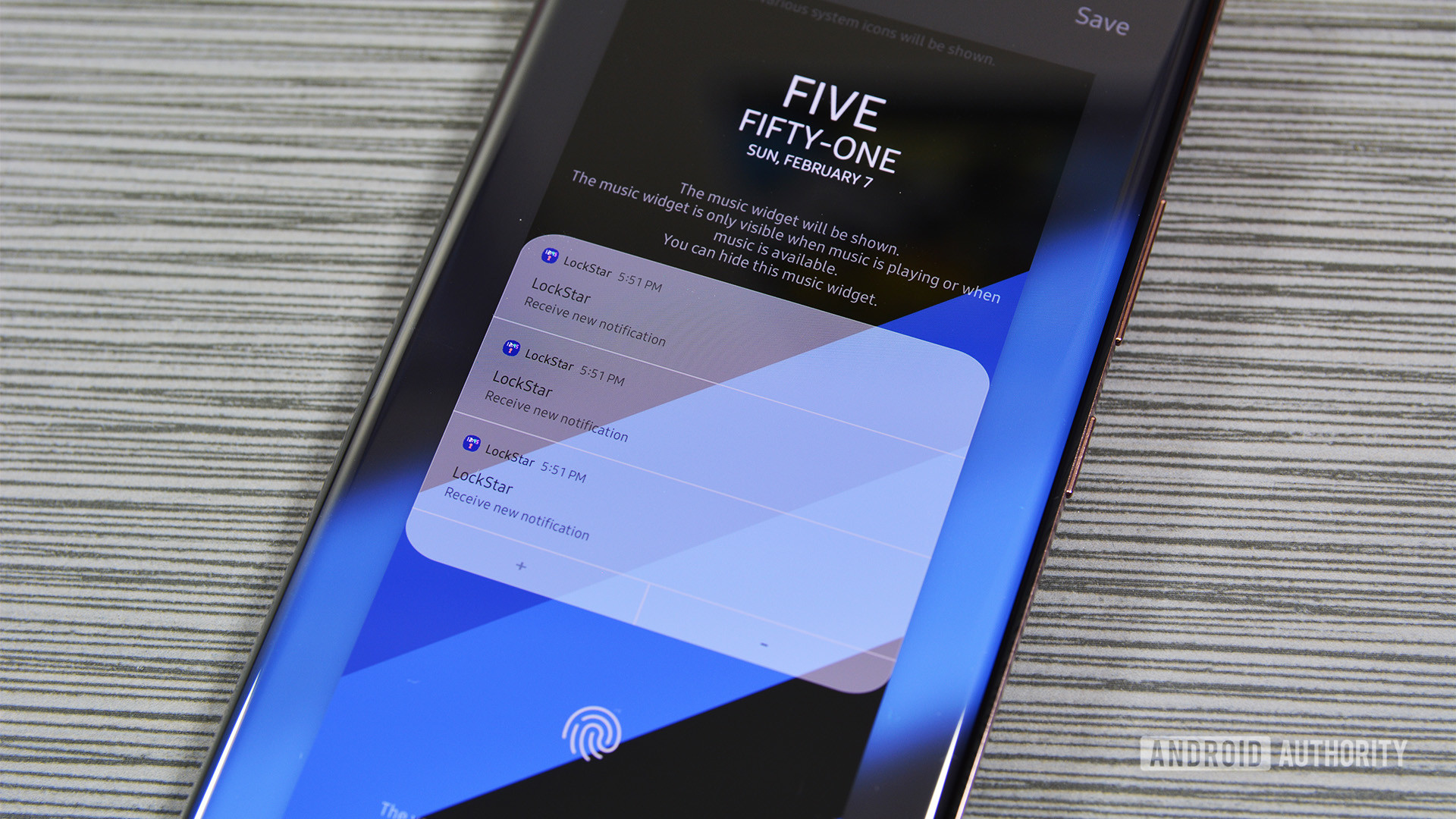
MultiStar
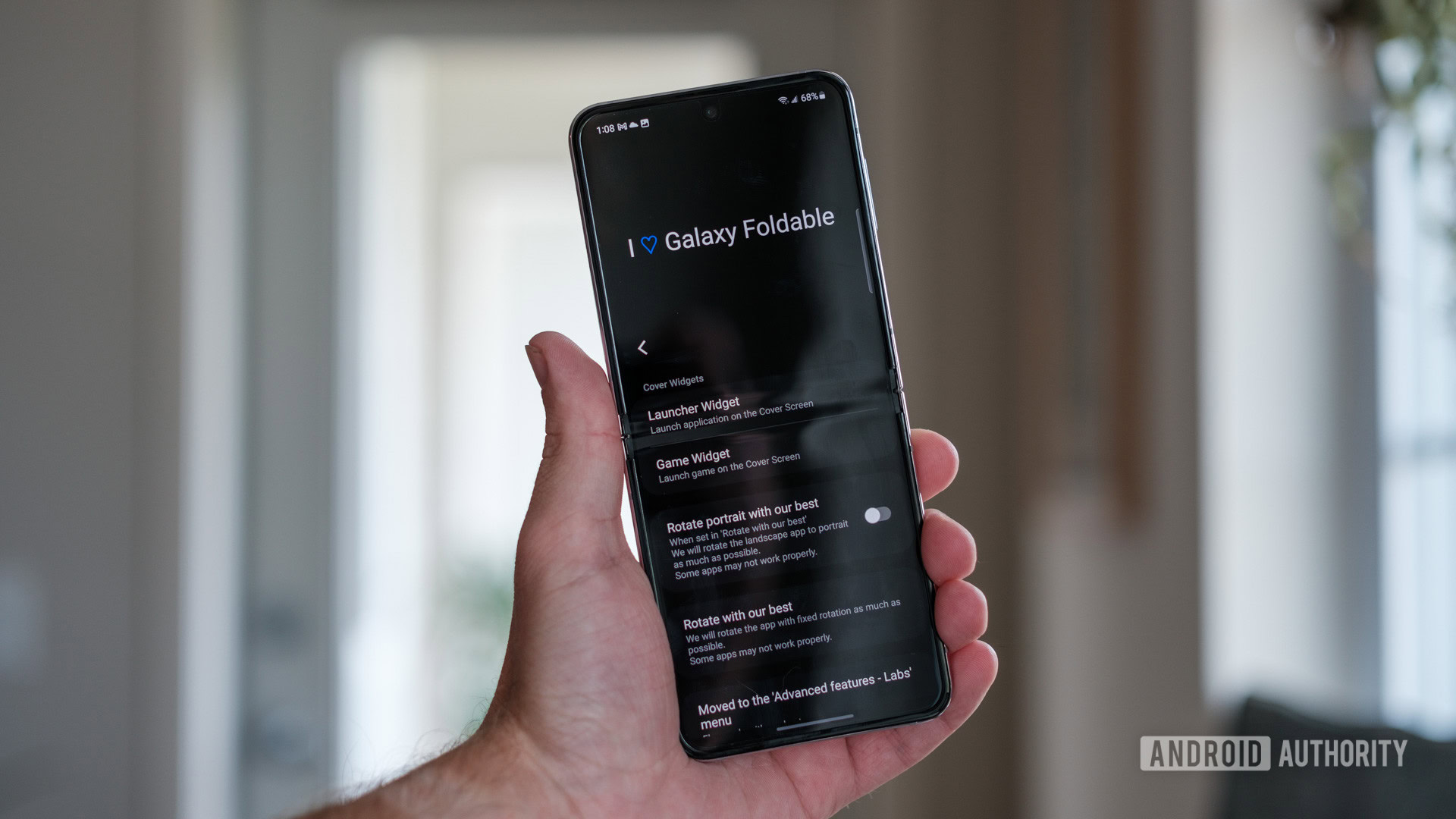
MultiStar brings buffs to the multitasking capabilities of Galaxy phones. While this module is useful on traditional phones, it is indispensable on foldables.
There is a dizzying number of settings you can tweak here. The module lets users configure the launch of the Multi window functionality, and tweak foldable-specific multitasking features, like opening full-screen apps on the foldable screen, and continuing those apps on the cover screen when the device is folded once again. You can also set aspect ratios for each app.
For those who don’t have a foldable but use Samsung DeX, there are customization options for you, too. You can force DeX to run in higher resolutions, allow more than five apps to run simultaneously on the connected display, or auto-open the last app you used on your phone on DeX.
Other MultiStar options let users quickly launch Multi window by holding the Recents key, prevent apps that lose focus from stopping, and fine-tune the size of the Multi window’s popup.
NavStar
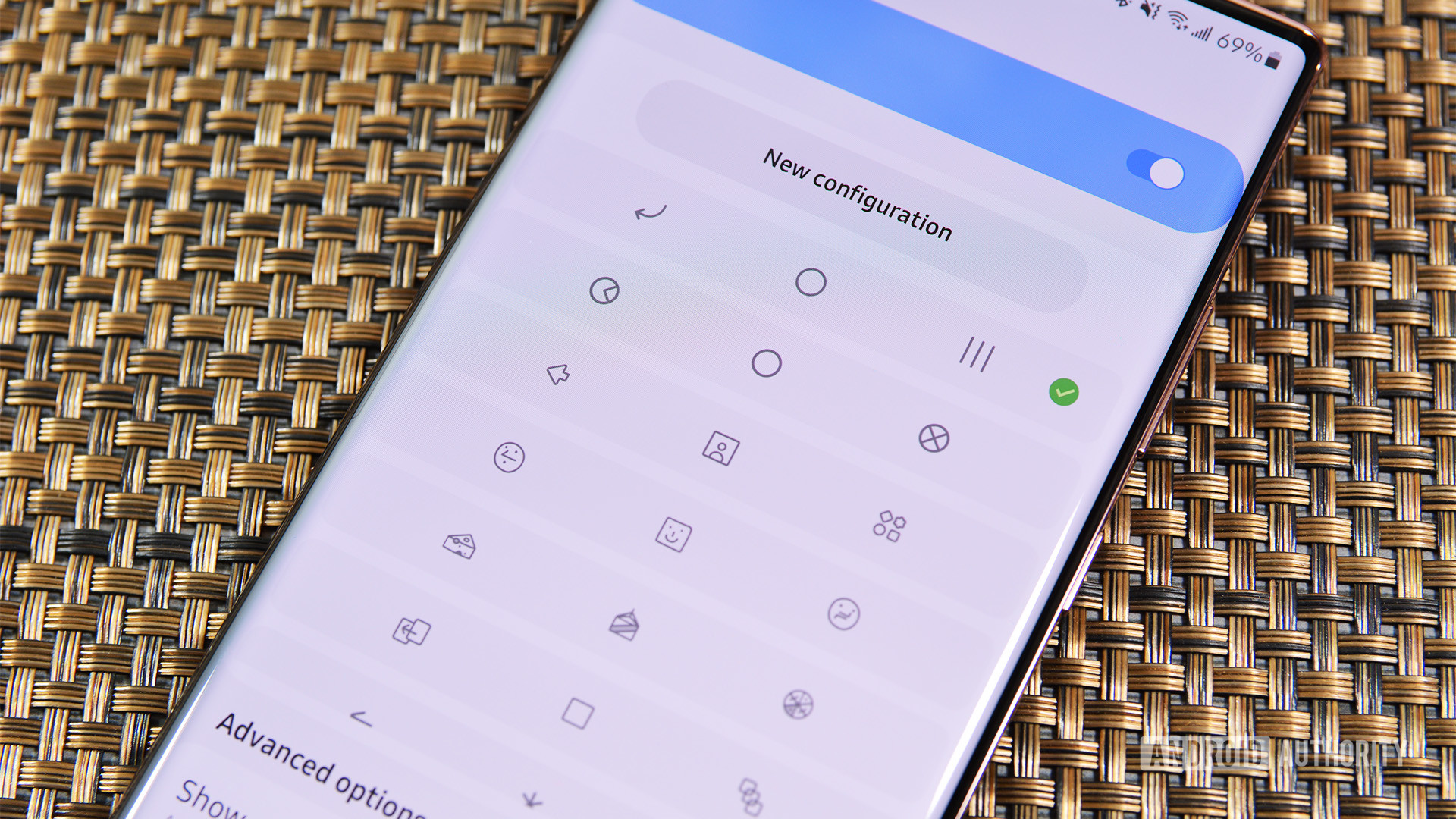
For soft keys, you can change the look, add a button to hide the navigation bar at will, and change the background color and button layout. For swipe gestures, it’s more of the same. You can independently change the back gesture sensitivity from both sides of the screen, change the color of the line on the bottom, and make the bottom handle line transparent.
Nice Catch
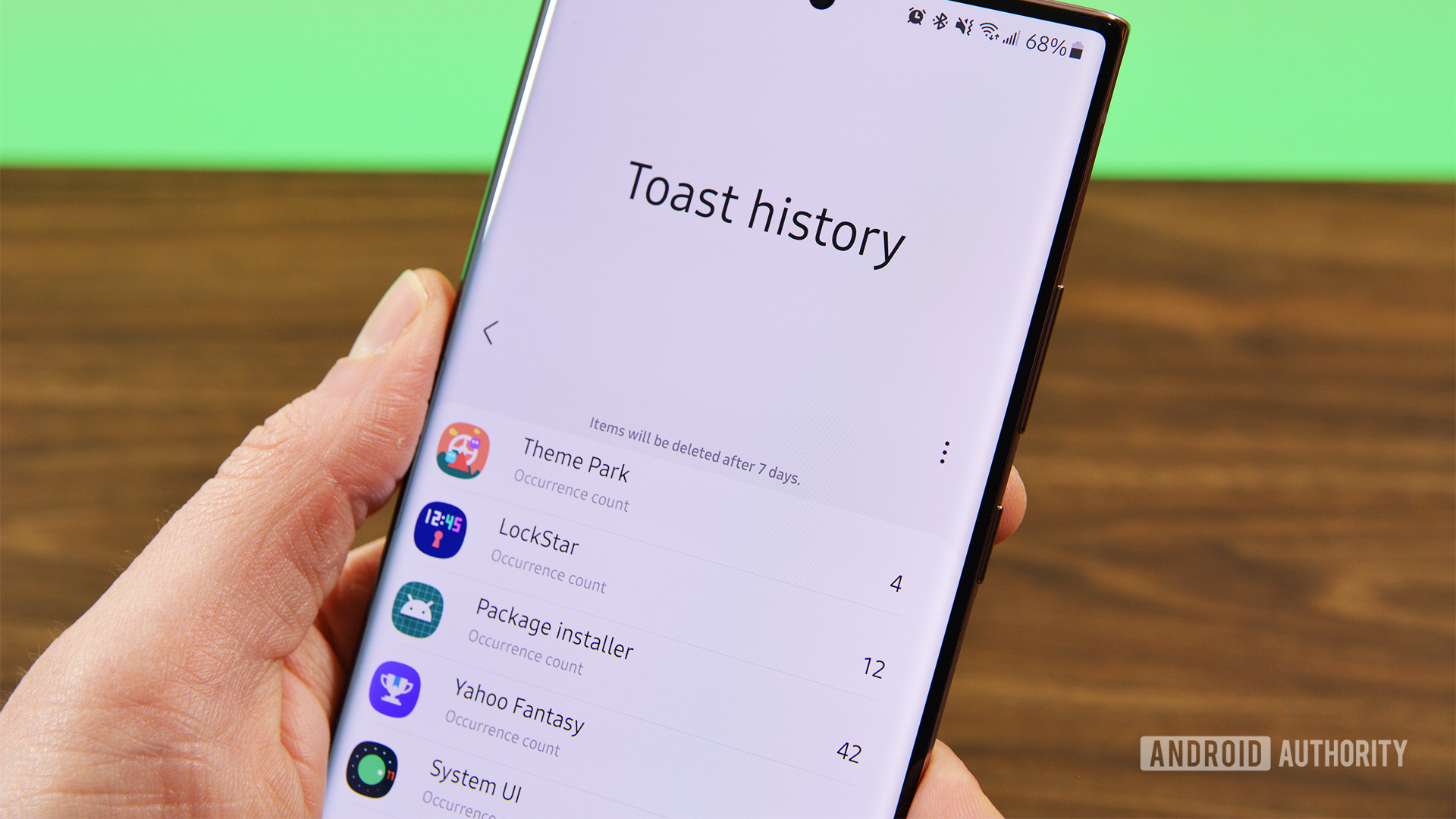
Nice Shot
Nice Shot is a module that adds more features to the default Samsung screenshot dialog.
NotiStar
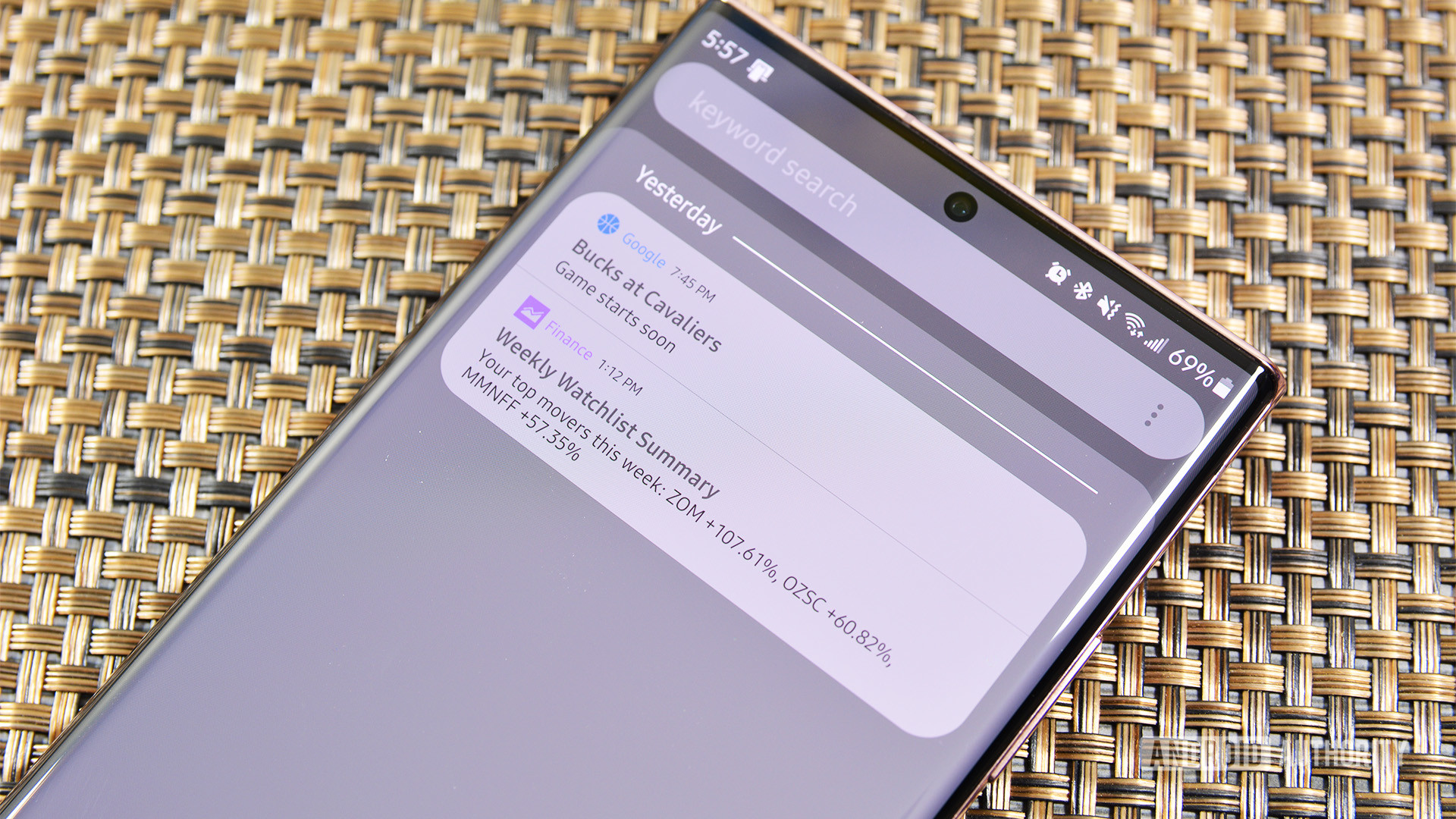
NotiStar initially focused on notification management, but since Android 11, it has primarily evolved to focus on notifications history. You can select the apps you want notifications from or blacklist the ones you don’t. Additionally, you can add a filter that includes things like keywords as well as apps. For instance, you can get SMS notifications only if they contain the word “emergency.” You can also set this to work on the lock screen, and it’ll store notifications indefinitely or for as little as a week.
One Hand Operation+
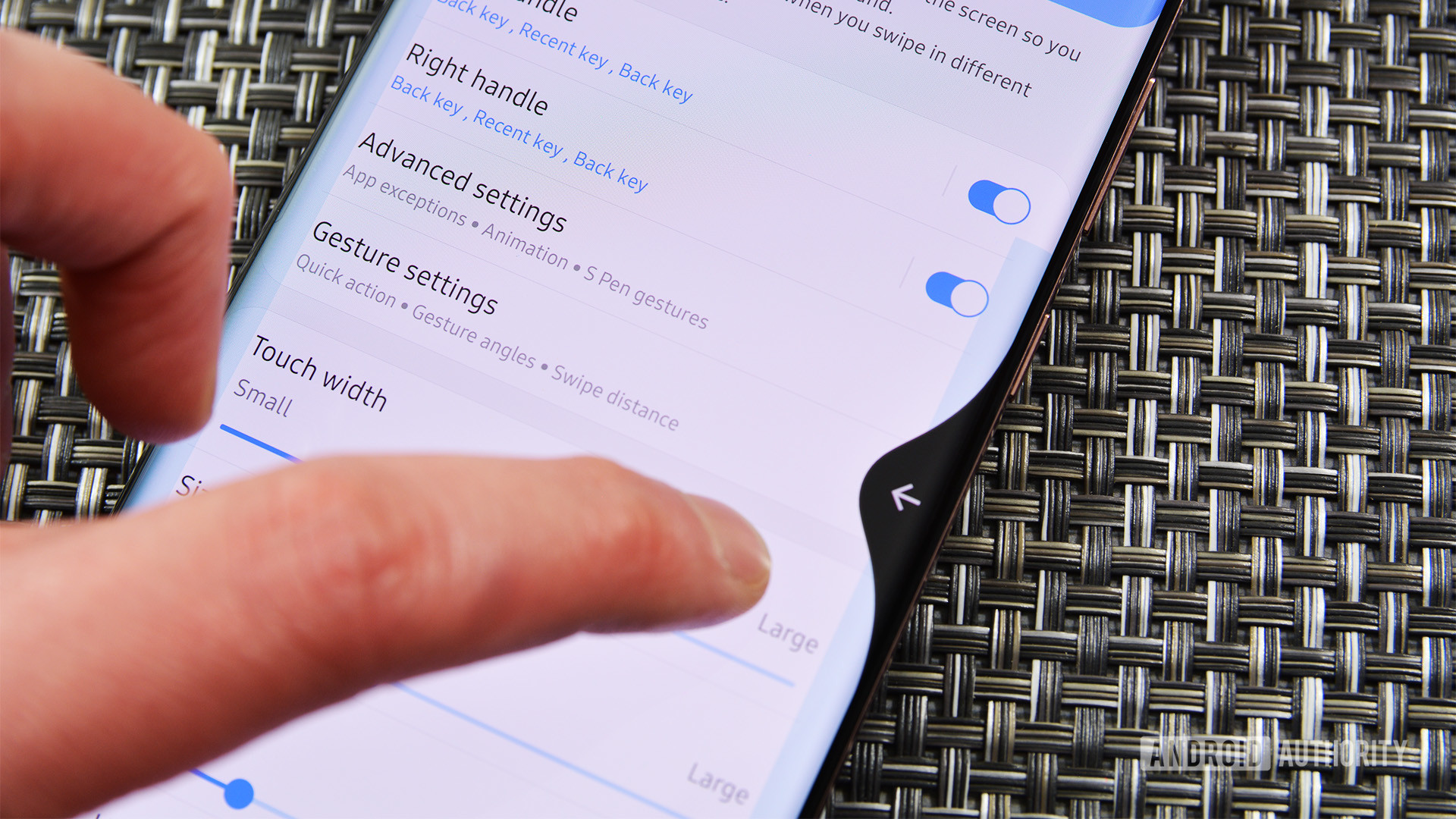
Each side is configurable with three different swipes (swipe out and up, swipe out and down, and the regular swipe out) for six configurable gesture shortcuts. You can set them to the usual home, back, and Recent Apps. Some additional options in this Samsung Good Lock module include closing an app, turning the screen off, taking a screenshot, showing/hiding the navigation bar, opening the notification panel, opening the menu, going forward (in the browser), and turning on the flashlight. The module also recently received a Quick Launcher option, which produces a popup of an editable list of essential apps.
Pentastic
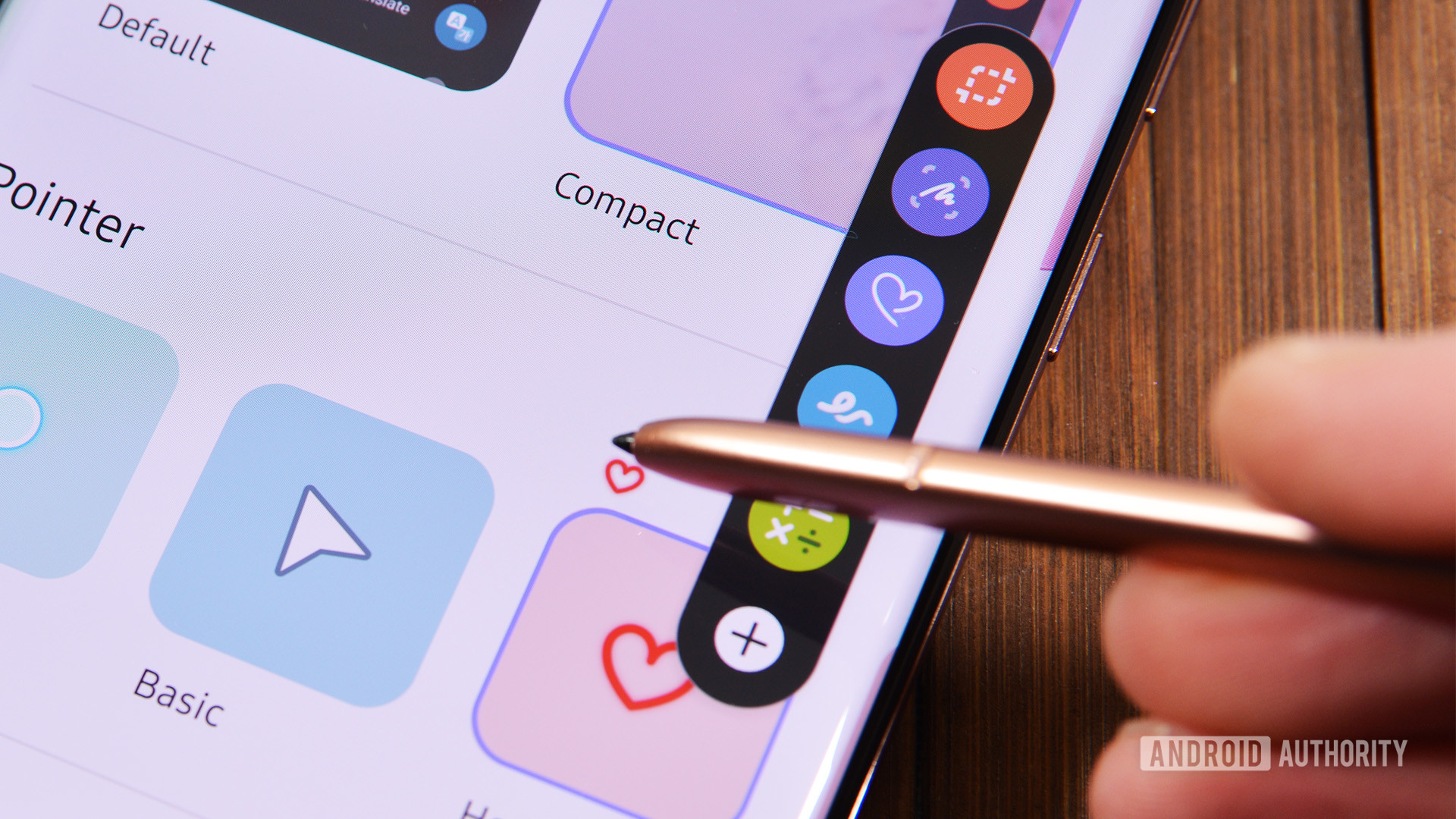
This is only useful if you have a phone or tablet with S Pen. I tested this with a Samsung Galaxy Note 20 Ultra, but those with regular Galaxy S series devices probably won’t need this.
QuickStar
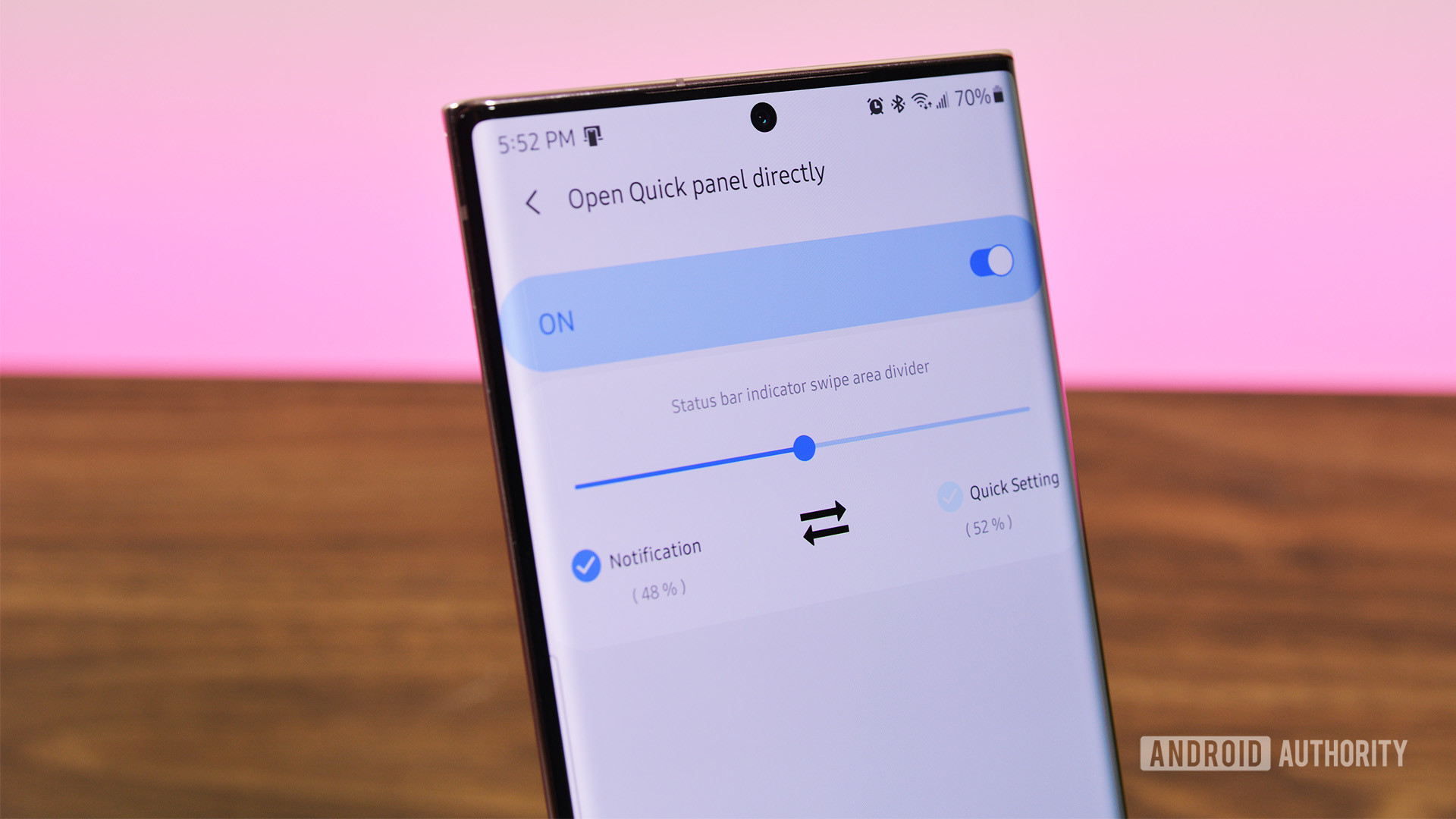
You can add or remove icons from the status bar as needed. I removed the alarm clock icon during testing since I don’t need it there. There is also a mechanism to open the quick settings directly, skipping the notification shade in the process. Those are the two big things QuickStar does, and it’s relatively easy to customize.
RegiStar
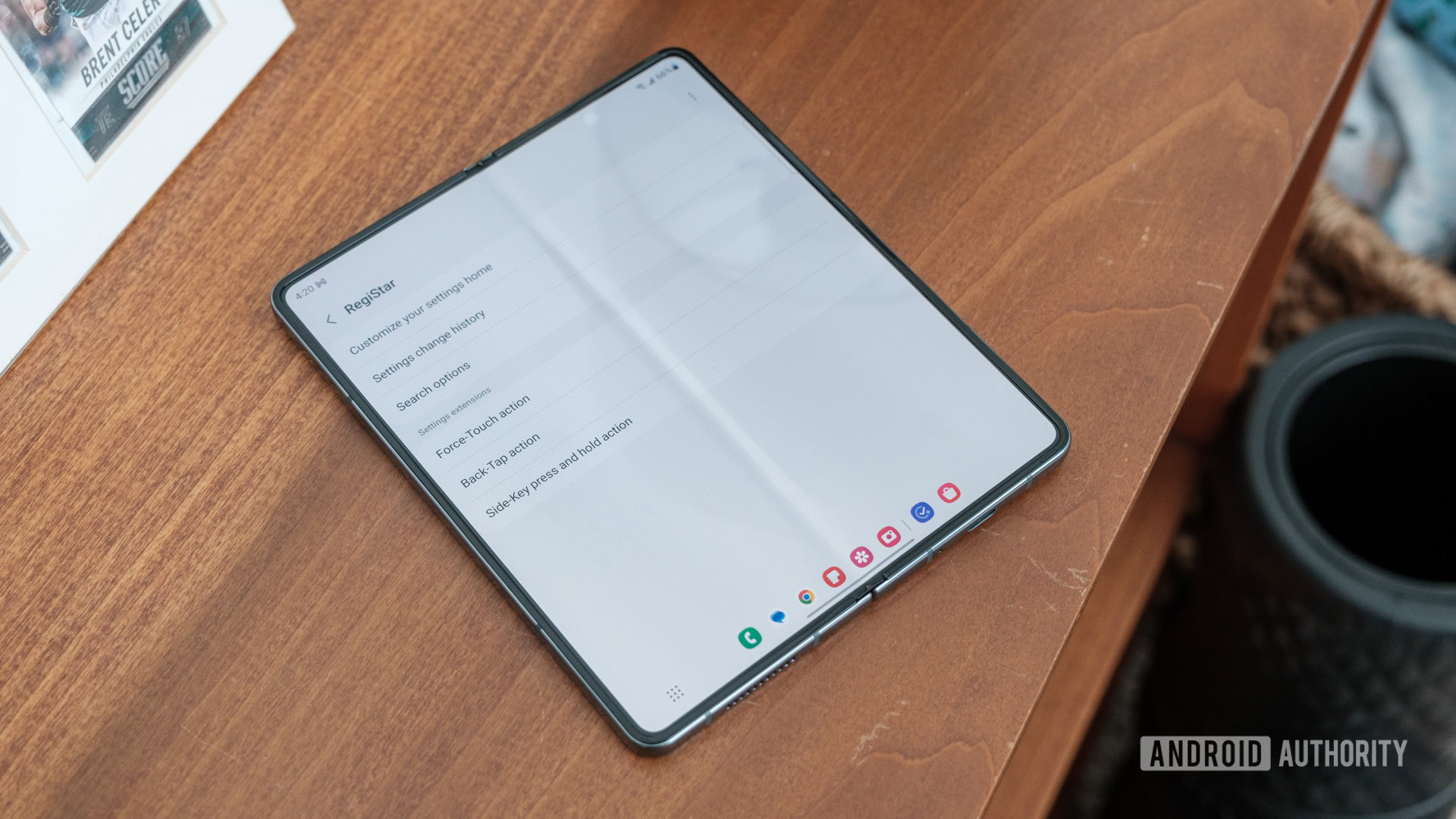
RegiStar’s functionality isn’t initially obvious, but it’s a surprisingly powerful tool once you understand its abilities. In short, it allows you to configure the Settings app, the search functionality in the Settings app, and launch user-configured features through the side key, by tapping the back of the phone (Back-Tap), or a firm screen press (Force-Touch).
Those who often hunt for settings or resist using the search functionality in the Settings app will like the menu customization features. You can order the menu how you like and choose to hide menu items. Minor items, including displaying a Samsung account nickname or full name or hiding the associated email address, also features.
Finally, what’s also quite helpful is the Settings change history feature. Tap this to display all your recent settings changes. This is great if you’re experimenting with tweaking your phone but can’t remember which setting you last adjusted. RegiStar will display these changes for you and make it much easier to revert.
Routines+
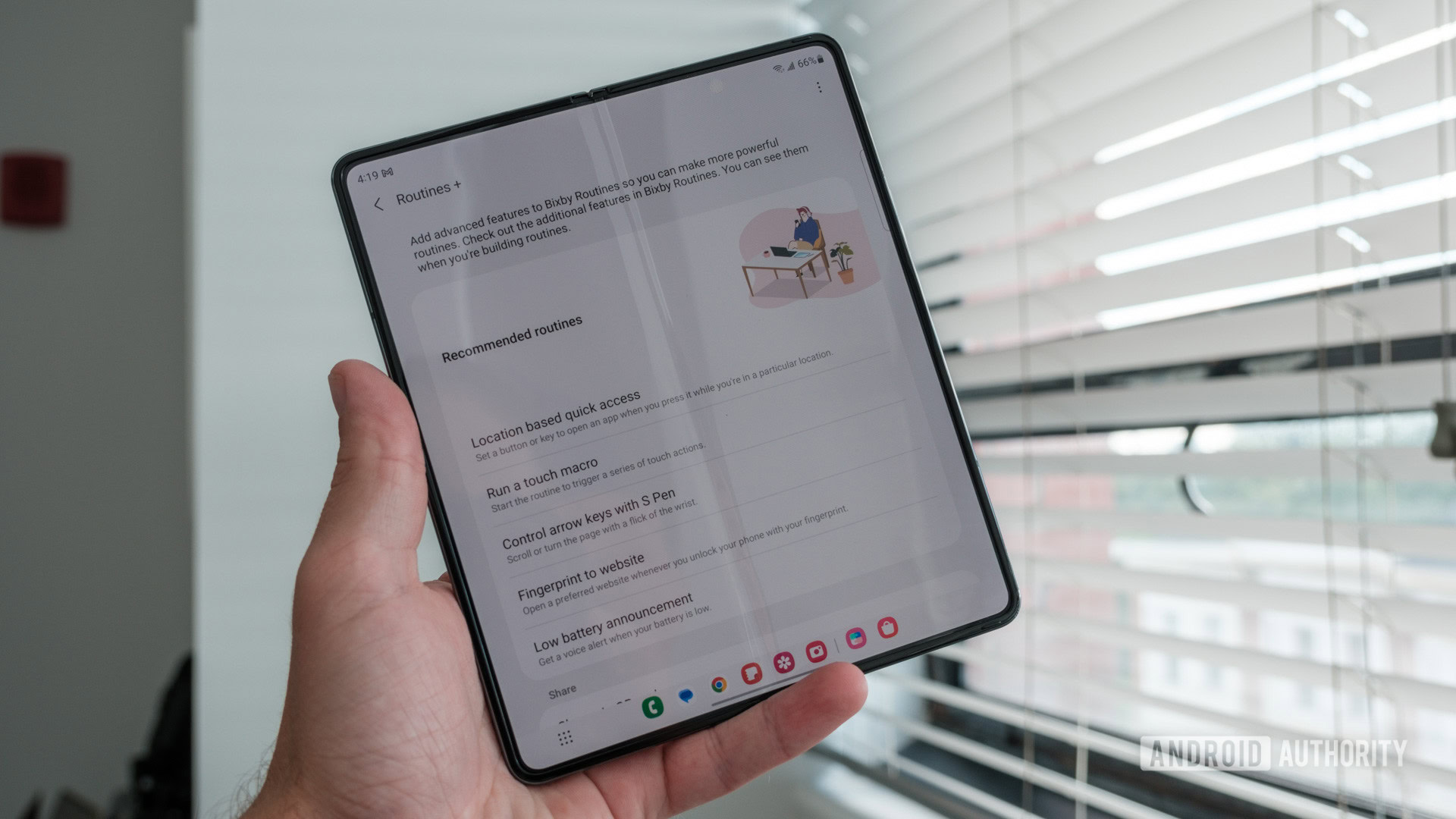
Routines+ adds more functionality to Bixby Routines, from new macros to contextual triggers. For instance, this module lets you create a routine of a series of touch actions. Don’t see how this could be useful? You could create a macro that automatically checks for Galaxy Store updates or one that automatically opens a sales page of a retailer in your browser. The options are as extensive as your imagination.
You can also activate one of Samsung’s readymade routines, including converting the S Pen into a physical arrow key, or getting an audible alert when your battery is low.
This module adds a new Settings menu called Modes and Routines, through which you can access all the routines you’ve created.
SoundAssistant
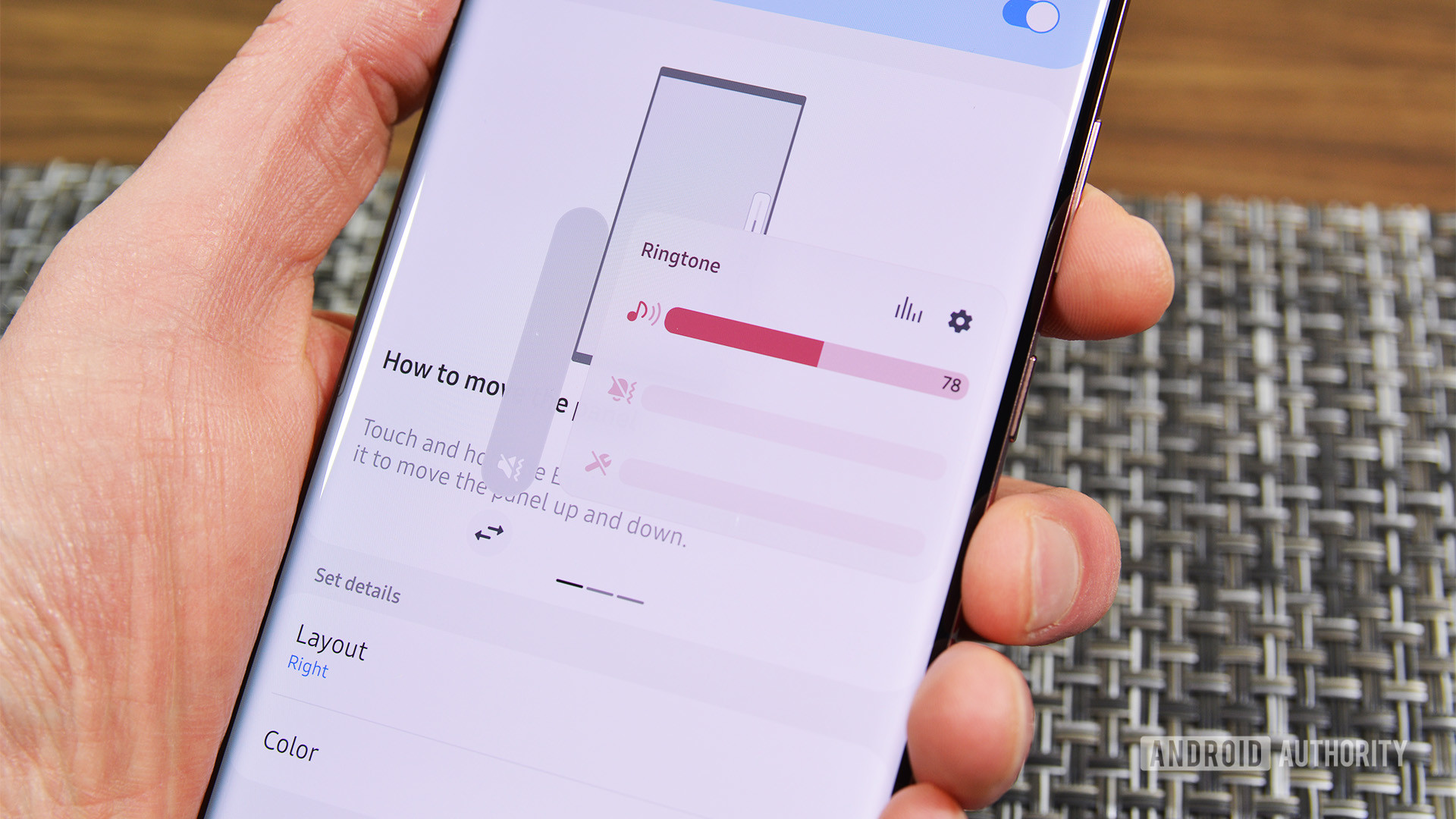
The cool part starts further down the menu. The Bluetooth Metronome feature helps you sync your Bluetooth headphones with a video reference to minimize audio lag with Bluetooth headphones. It also lets you do things like reverse stereo sound (so left comes out of right and vice versa), change the sound balance, and even drop the phone into mono audio mode.
Theme Park
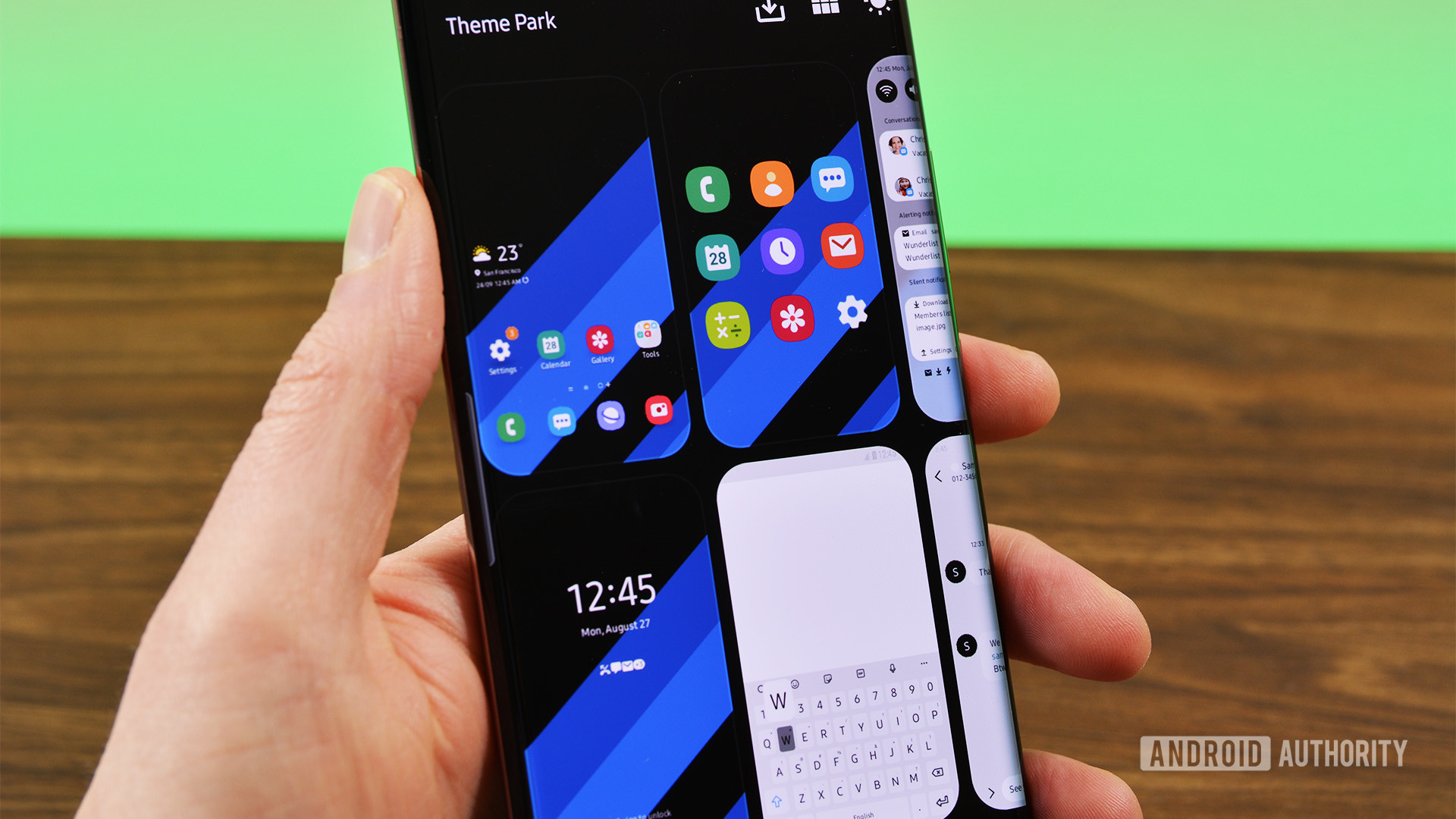
Wonderland
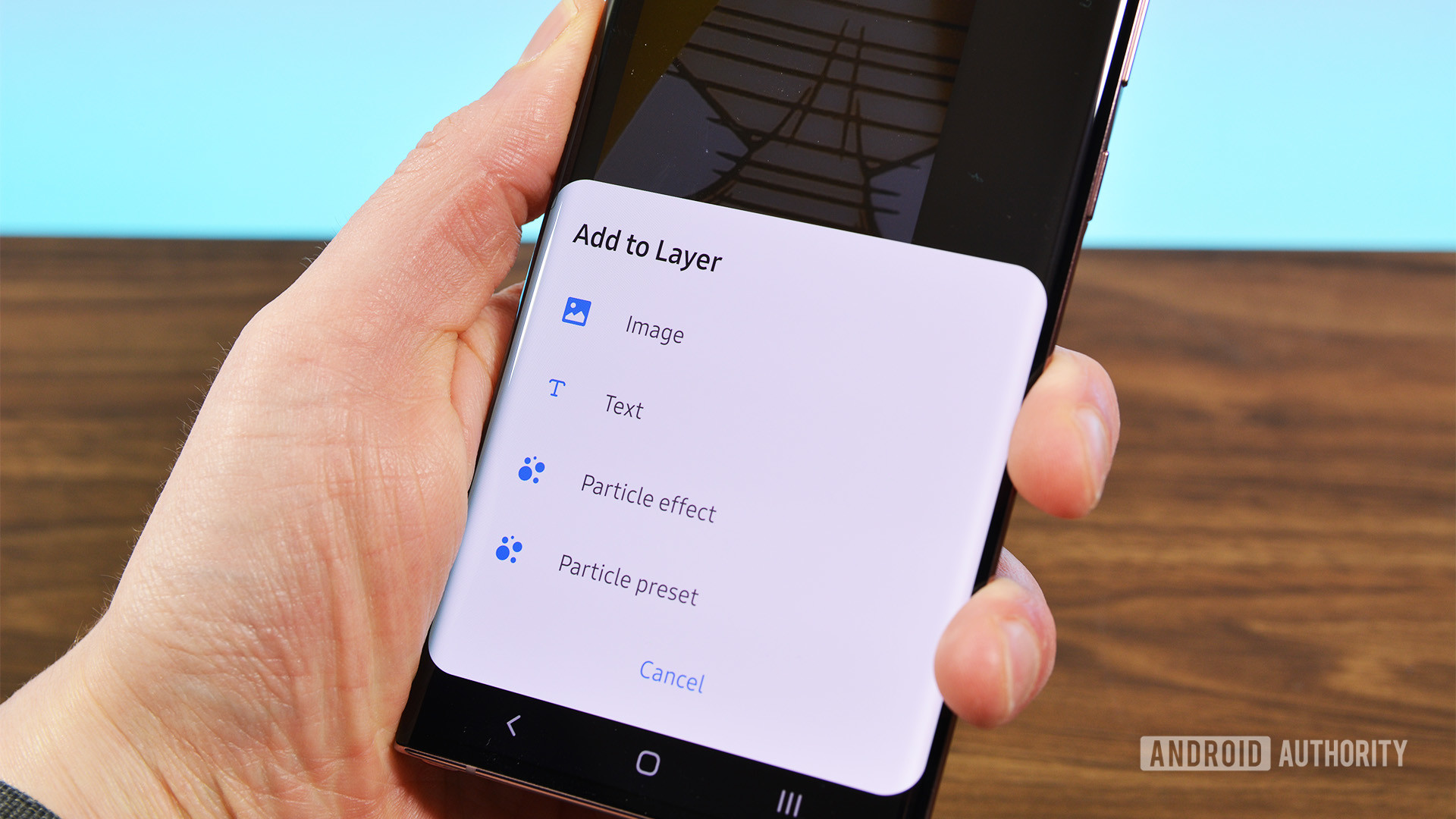
Samsung Good Lock availability
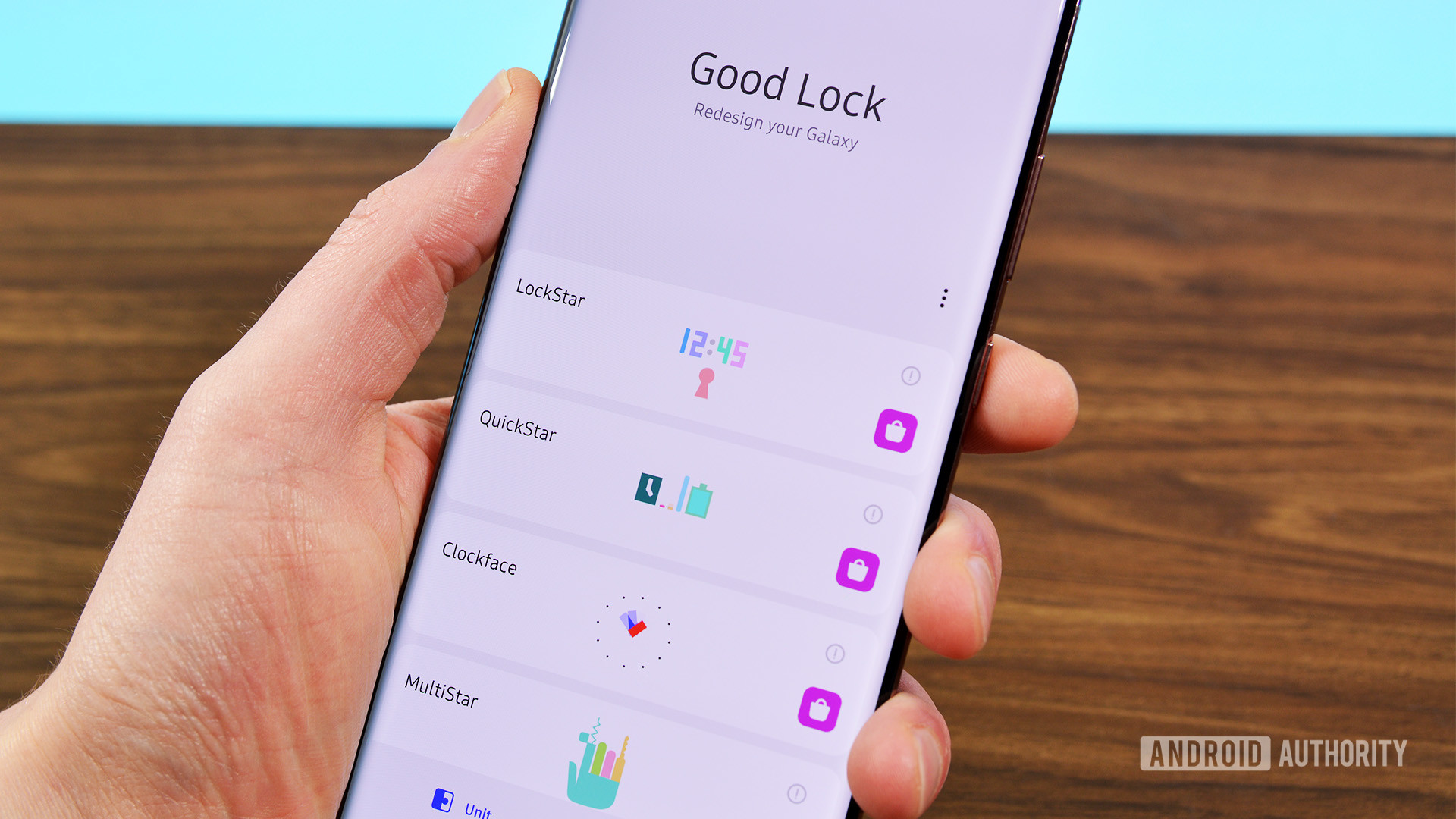
One of Good Lock’s biggest cons is its limited region availability. While you can technically download the app and its separate modules in any country through an APK repository, the app is not officially supported everywhere.
Although the app was spotted on the Play Store in May 2024, not everyone can access it. That’s why we’d recommend that users get the app through Samsung’s Galaxy Store instead. However, you’ll need a Samsung account to download apps from said store.
If you live in one of the 31 countries below, you can find and download Good Lock from the Galaxy Store. Note that Dropship is only available in South Korea.
- Argentina
- Australia
- Austria
- Belgium
- Brazil
- Canada
- Chile
- China
- Colombia
- Czech Republic
- Denmark
- Finland
- Germany
- Hong Kong
- India
- Malaysia
- Mexico
- Netherlands
- New Zealand
- Norway
- Peru
- Poland
- Portugal
- Singapore
- Slovakia
- Sweden
- South Korea
- Thailand
- United Arab Emirates
- United Kingdom
- United States
How to download and install Samsung Good Lock

You can download and install Samsung Good Lock like any other app in a supported country.
To install Good Lock on your phone:
- Open the Galaxy Store app.
- Search for Good Lock. The icon resembles four colorful interlinked puzzle pieces.
- Tap Install to begin the installation process.
- Once the app is installed, tap Open.
However, that is not the entire process. As described above, Good Lock has several modules, and each module is its own app. Thus, when you open the app and tap the install button alongside a module, you’ll be redirected to the Galaxy Store to install that particular module. There are 20 modules, so be prepared to jump to and fro quite often.
There is a positive here, though. You can uninstall or skip the modules you don’t intend to use. It saves space and lets you customize only what you want to customize.
Samsung Good Lock FAQs
Samsung’s Good Lock is an app that allows you to download additional utilities, or modules, to customize various software elements on your phone.
Yes, Good Lock is available to download through the Galaxy Store in supported countries and on supported Samsung devices.
You can install Good Lock like any other app on your phone. If you want to remove individual modules, you can uninstall them one by one, too.
Yes, Good Lock is developed and offered by Samsung, so it is entirely safe to use.
Good Lock shouldn’t drain the battery, but some modules and customization options may increase battery drain in some cases.
Good Lock and its modules shouldn’t slow down your device. However, this isn’t a blanket statement, and some modules and customization options may demand more from your device than others. Either way, you shouldn’t notice any major slow downs if you own a newer phone.