Affiliate links on Android Authority may earn us a commission. Learn more.
Samsung may finally let you long press the power button to launch Gemini
Published onDecember 4, 2024

- A teardown of the Google app hints that you’ll be able to hold down the side button on Samsung devices to launch Gemini.
- The side button on Samsung devices can currently only launch either Bixby or the power off menu when it’s held down.
- This feature could arrive in the next version of One UI, which is set to debut very soon.
Samsung Galaxy phones and tablets, like most other Android devices, support both of Google’s voice assistant services. You can invoke either Google Assistant or Google Gemini on Galaxy devices by saying a hotword like “Hey Google” or by swiping inward from one of the bottom corners. You can’t, however, invoke them by pressing and holding on the power button (or “side button” as Samsung calls it). Fortunately, that could change in an upcoming release of One UI.
On most Android phones, pressing and holding the side button launches the default assistant service, even if it isn’t one of Google’s services. This is not the case on Samsung phones, however, as they launch the company’s Bixby service even if you haven’t set it as the default assistant. While Samsung does let you customize what pressing and holding the side button does, you can only change it to launch the power off menu instead of Bixby.
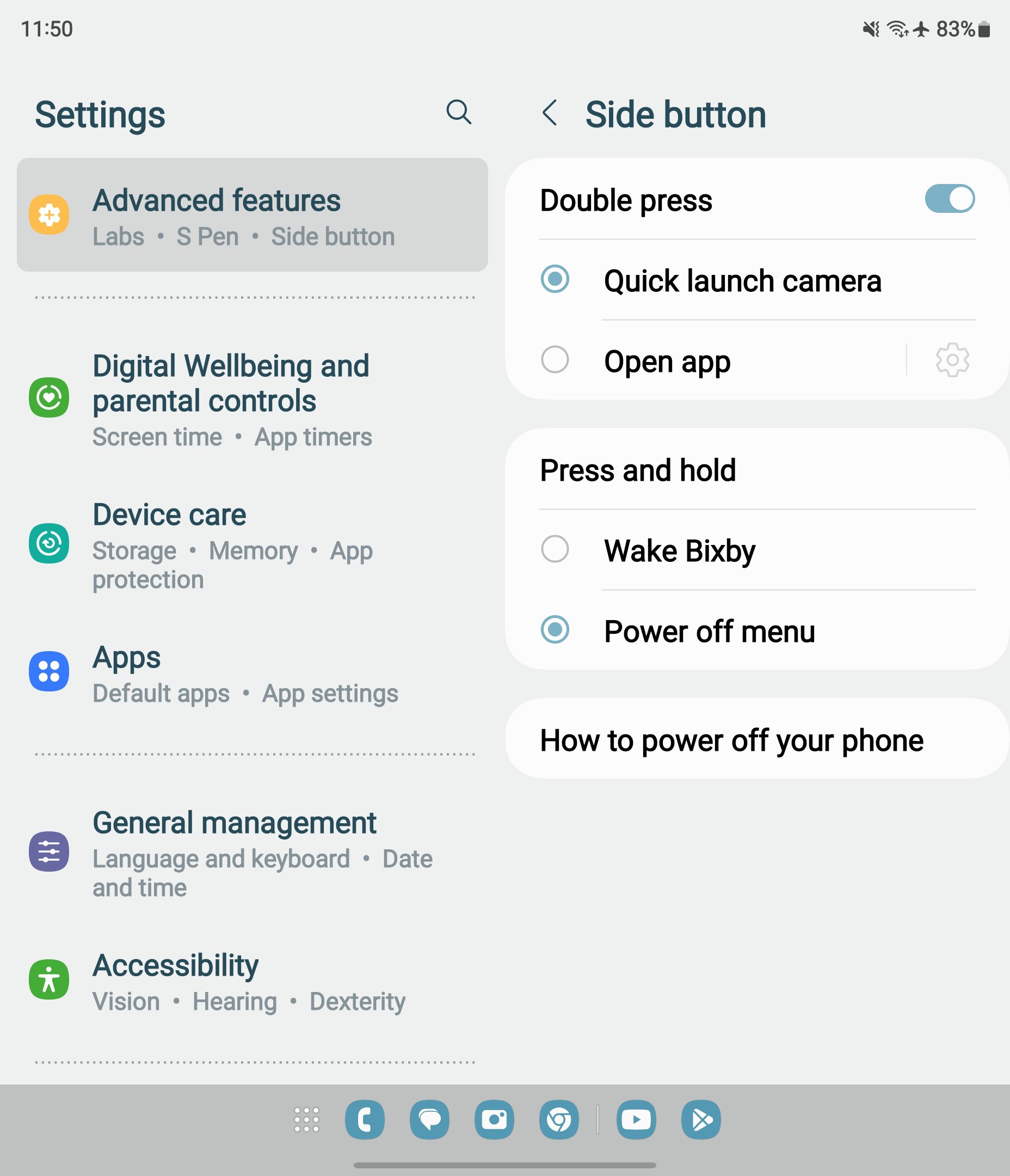
Thankfully, Samsung may soon finally let you long press the side button to launch Gemini instead of Bixby. While I was digging through the latest version of the Google app for Android, I discovered strings that hint at this new capability. The strings are part of the Gemini intro screen that’ll appear in the setup wizard for Samsung devices. They inform the user that they can “hold down the Side button to talk to Gemini.” You can tell these strings are specifically aimed at Samsung devices as their names have “_samsung” in them.
<string name="assistant_suw_gemini_intro_screen_item_title_1_for_lpp_samsung">Press & hold the Side button</string>
<string name="assistant_suw_gemini_intro_screen_item_message_1_for_lpp_samsung">Hold down the Side button to talk to Gemini</string>
<string name="assistant_onboarding_welcome_footer_row_samsung">To quickly access Gemini, press &amp; hold the Side button. Change this anytime in Settings. To talk to Gemini, turn on &#8220;Hey Google.&#8221; <a href=%1$s>Learn more</a></string>
<string name="assistant_onboarding_welcome_footer_row_samsung_clickable_part_settings">Settings</string>Another version of these strings that mention “power button” instead of “Side button” also appears in the Google app. These strings are part of the Gemini intro screen as well, but they’ll appear in the setup wizard for non-Samsung devices instead. This is because other brands typically don’t use the term “side button” to refer to the “power button” like Samsung does.
The fact that the Google app now has strings informing the user about how they can invoke Gemini by pressing and holding the side button suggests that Samsung plans to add this functionality soon. We don’t know exactly when this change might happen, but it’s possible we’ll get it in the upcoming One UI 7 release. We could even see it in the setup wizard of the new Samsung Galaxy S25 series, which could debut as soon as just a little over a month from now.
In any case, it’s good to see Samsung open up the side button to alternative assistants. Hopefully Gemini won’t be the only assistant that you can launch by long pressing the side button on Samsung devices, but we’ll have to wait for either One UI 7 or the Galaxy S25 to be released to find out.