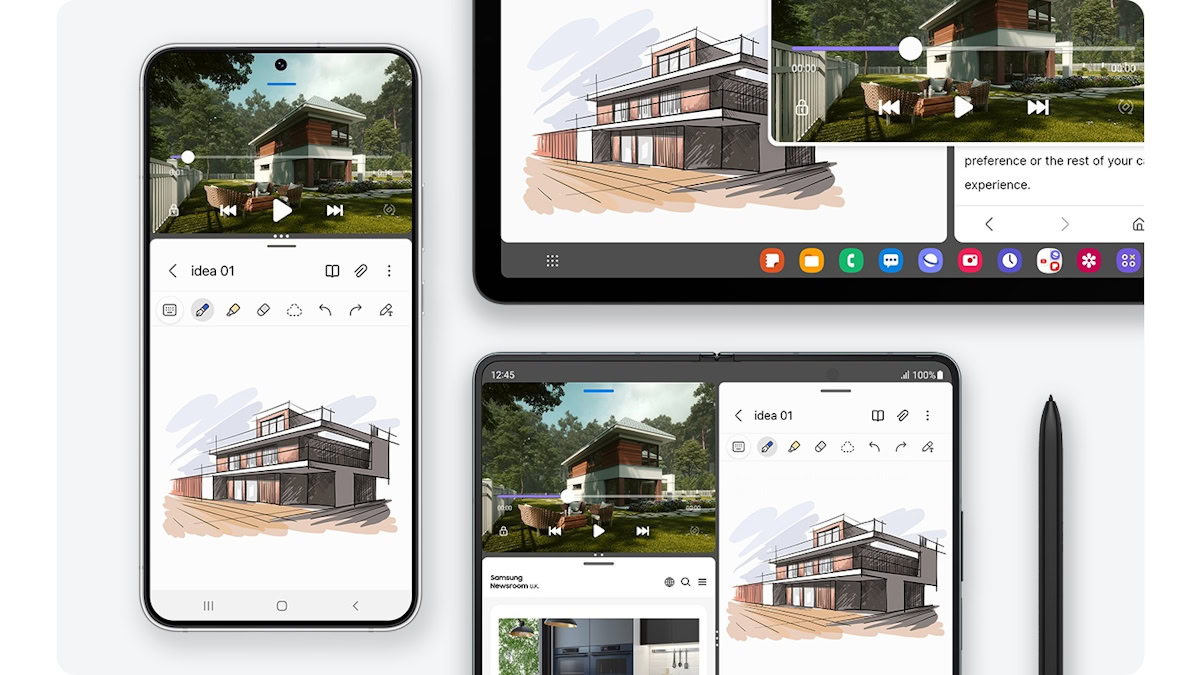Affiliate links on Android Authority may earn us a commission. Learn more.
These are all the new features Samsung has added to One UI over the years!
Published onFebruary 26, 2024

Samsung has made excellent progress with its software over the decade, and we can see that on all the great Samsung phones. What once used to be criticized as the weakest point of the brand’s phones has now become the driving force behind the user experience and connected ecosystem. One UI has evolved to have its own fan base now, and due credit goes to all the features that Samsung has added over the years. Here are all the features that Samsung has added to One UI through updates!
When is One UI 7 coming out?
Samsung is currently on One UI 6.1, and there’s no information on future releases. That being said, we can make reasonable estimates on what the future could hold for Samsung devices.
Based on past trends, Samsung could likely rebase their OS to Android 15, and such a rebase could bump up the versioning to One UI 7. This rebase will happen only after Android 15 is publicly released, which could happen around October 2024.
Prior to the rebase, we also expect Samsung to release an iterative release of One UI 6 that would focus on enhancing the experience of foldables, likely to be released alongside the release of the presumed Galaxy Z Fold 6 and Galaxy Z Flip 6 sometime in August 2024.
We’ll update this article when Samsung officially confirms information related to One UI 7.
One UI 6.1
One UI 6.1 was released alongside the Samsung Galaxy S24 series, and it focuses majorly on AI features. Samsung hasn’t provided an official changelog for the update, but we can piece together several of the new features that have arrived on the new phones. Note that many of these features may need a newer processor that does better AI processing, so all features may not be available across all of Samsung’s wide portfolio of devices.
AI-generated wallpapers

One UI 6.1 brings an AI wallpaper feature to Samsung devices. You can choose from different categories and themes and create unique images. Then, you can apply weather and portrait effects for a truly personalized wallpaper.
AI image editing features: Generative Edit and Photo expansion
Through the Samsung Gallery app, Samsung introduced a few image editing features that tap into AI. With Generative Edit, you can relocate anything in an image (subjects or objects) or even erase them altogether. With Photo expansion, you can expand photos beyond their original borders, creating image data that didn’t exist in the image.
Circle to Search
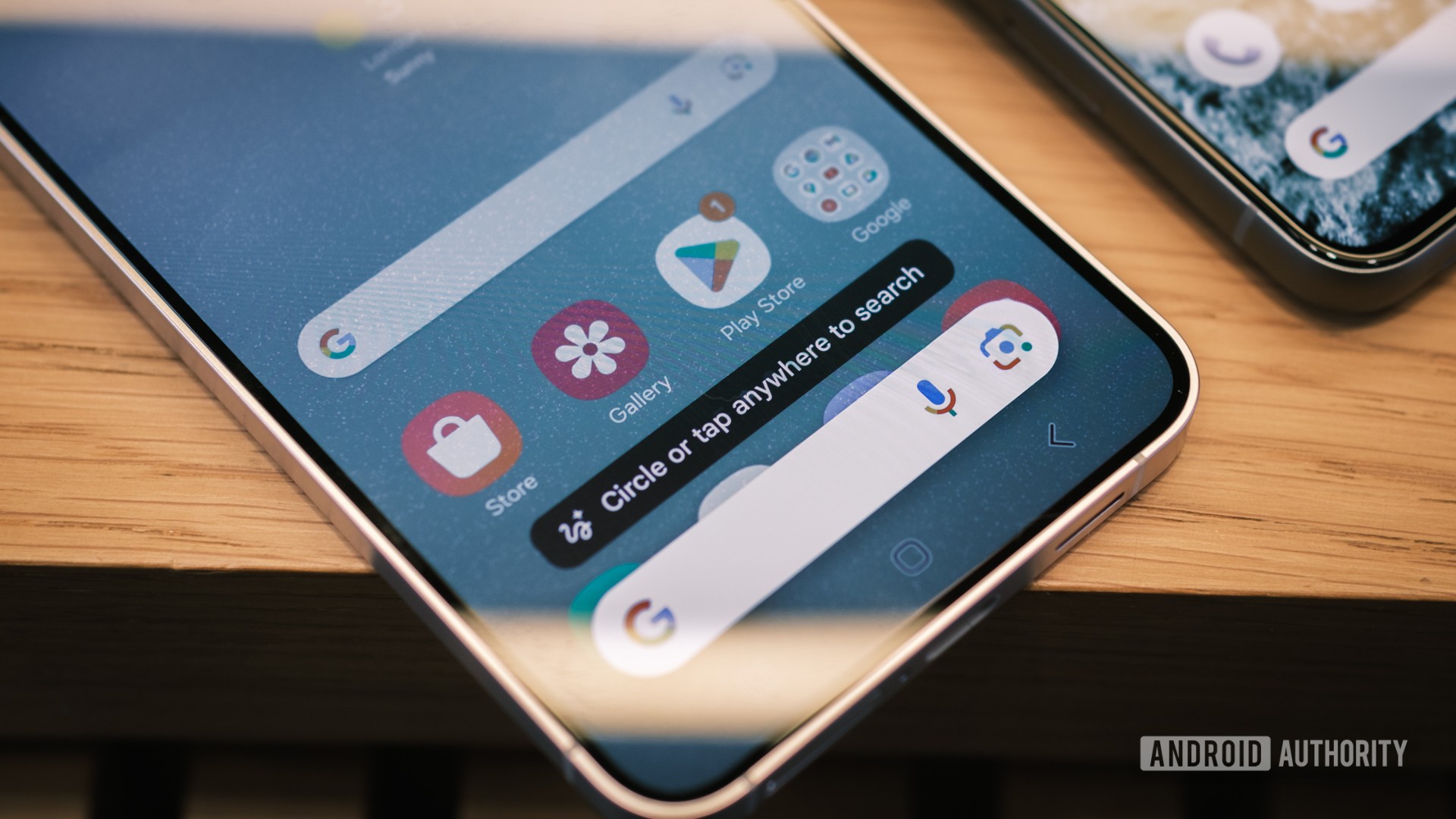
Circle to Search is one of the highlight features of the One UI 6.1, but it’s made possible through the Google App. The Pixel 8 series already has the feature, so it could expand to other Android OEMs and phones too.
Circle to Search is a new way to search, leveraging the contents on your phone’s display as context for the search. You can search for text, images, and videos, and the results can also include them.
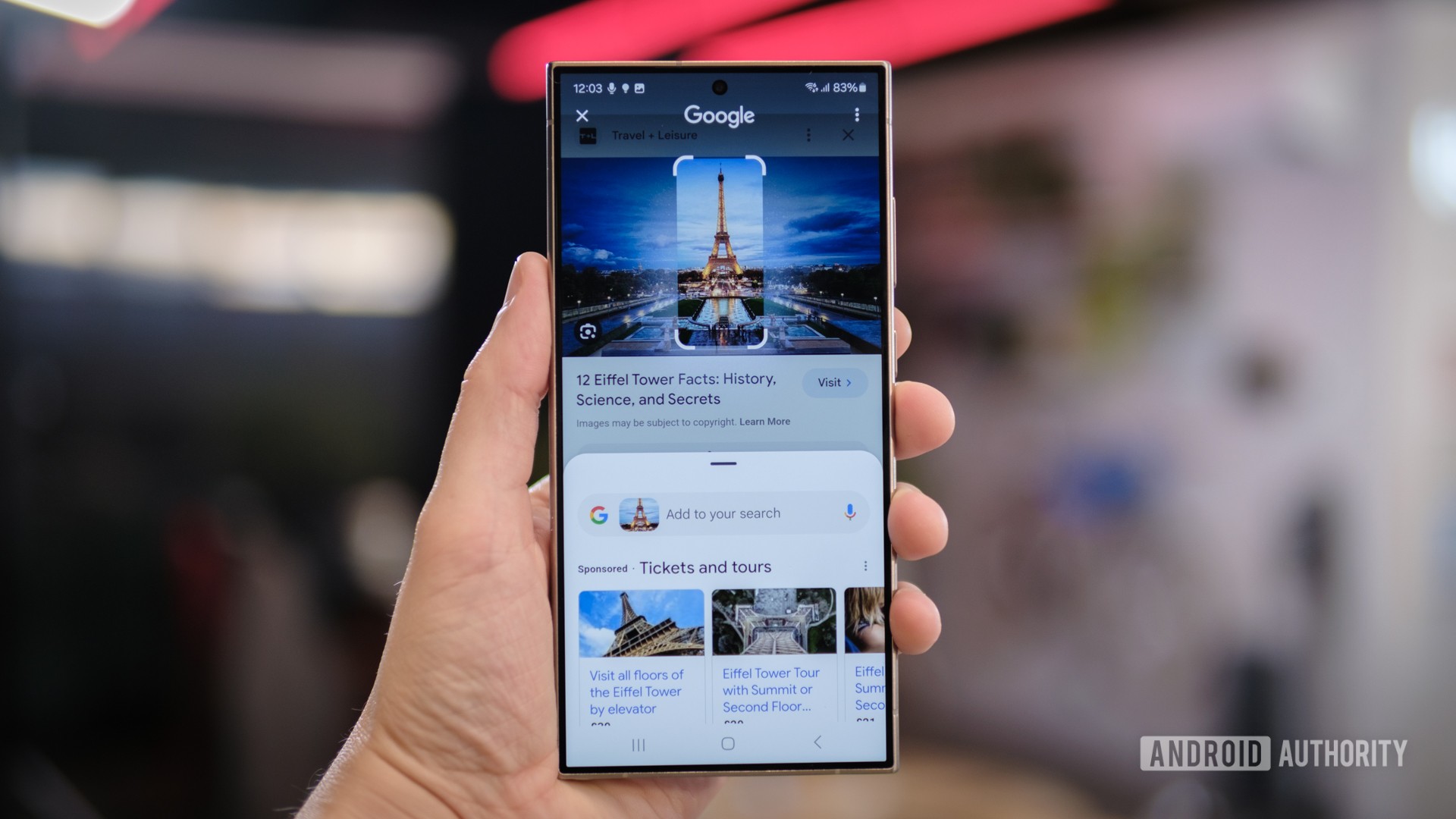
This feature makes searching seamless, as you don’t have to exit the screen you are in to launch another app. Simply long press the home button on the navigation bar or long press on the navigation pill to trigger Circle to Search, and then circle or highlight whatever you want to search.
Circle to Search also offers generative AI overview in the search results. It can also take note of your location for more context.
Live Translate gets supercharged with AI
Samsung is using AI to let you answer phones in languages you don’t speak, thanks to Live Translate. Your phone will translate voices from both ends into the other’s. The other party does not even need to use a Samsung phone, but you would still need an active internet connection.
Chat Assist
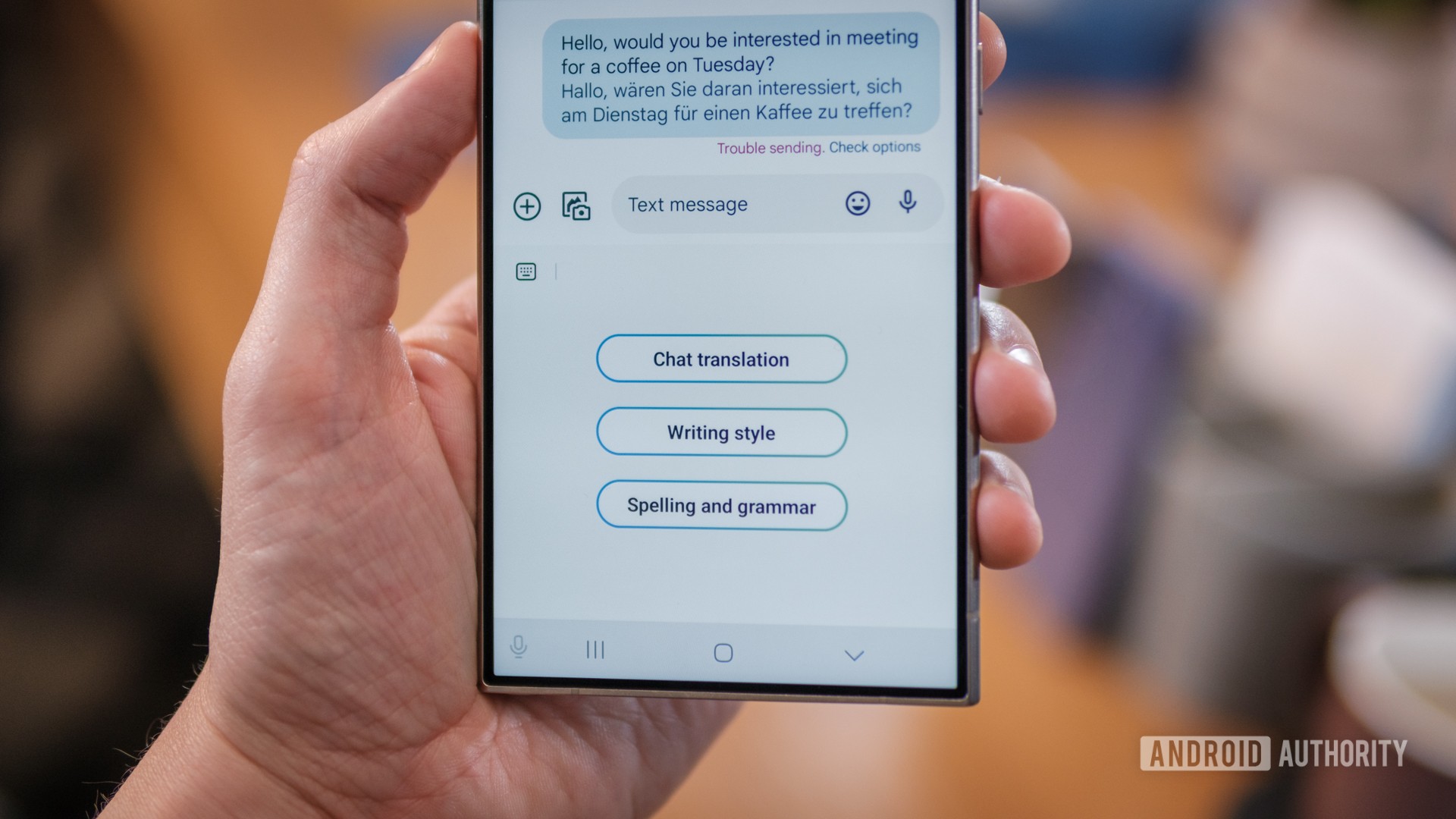
The Samsung Keyboard app on One UI 6.1 can use AI to translate and change the conversational tone of highlighted text.
Transcript Assist
With the Samsung Recorder app, you can now use AI to generate transcripts and translations and even create summaries of voice recordings.
Note Assist
The Notes app can also create summaries with the Note Assist feature. You can also run functions such as auto-formatting, spelling correction, translation, and even generate covers for notes.
Battery protection
One UI 6.1 lets you choose between three different battery protection levels:
- Basic: Stops charging the phone at 100% and resumes charging at 95%.
- Adaptive: Pauses charging at 80% overnight and resumes charging in time for it to reach 100% when you wake up and usually unplug.
- Maximum: Stops charging at 80%.
Super HDR
Super HDR is what Samsung calls Android 14’s Ultra HDR feature support. Ultra HDR is a new image format that allows compatible smartphones to better showcase highlights in HDR photos.
Lockscreen widgets are back
Samsung has added widgets back to the lockscreen with One UI 6.1. You can now add helpful widgets that can be accessed straight from the lockscreen.
Quick Share
Google and Samsung decided to merge Nearby Share into Quick Share. So for Galaxy devices, when sharing through Quick Share in One UI 6.1, you can share with all Android phones, and not just Galaxy devices.
One UI 6
One UI 6 is a big upgrade to the Samsung experience. It rebases Samsung’s skin to the Android 14 platform. It also brings over several changes, such as some new widgets, new lockscreen clock customization options, changes to the Quick Settings panel, a new Studio video editor, and more.
New widgets: Weather and Camera
This update adds a new Weather insights widget that provides more information about your local weather conditions. The new Camera widget lets you jump directly into a user-preset camera mode, serving as an effective shortcut.
Quick Settings panel changes
In One UI 6, the Wi-Fi and Bluetooth settings now get their own row at the top of the Quick Settings panel, while some other features, like eye comfort mode and dark mode, get their own row at the bottom. In this process, One UI 6 does lose out on some of its past one-hand friendliness. Like before, you can click on the icon of the Wi-Fi and Bluetooth setting to quickly toggle it on-off, while tapping on the text will open the mini-menu that lets you choose a specific connection.
Swapping between the compact and the expanded Quick Settings panels is now easier. Previously, you would need one swipe down for the compact panel and then a second swipe down for the expanded version. Now, you can turn on Quick Settings instant access, which lets you swipe from the right side to access the expanded version of Quick Settings directly. Swiping down from the left shows notifications.
Notification panel changes
In One UI 6, you now get individual notifications as separate cards. This takes up more screen space, but you get more space between notifications, making it easier to discern.
The music player’s persistent notification has also changed. The album art now covers the entire background of the notification, and the progress bar leaves behind a visualizer trail.
You can now also sort notifications by time, allowing you to bypass the notification priority order if you need to.
Auto Blocker
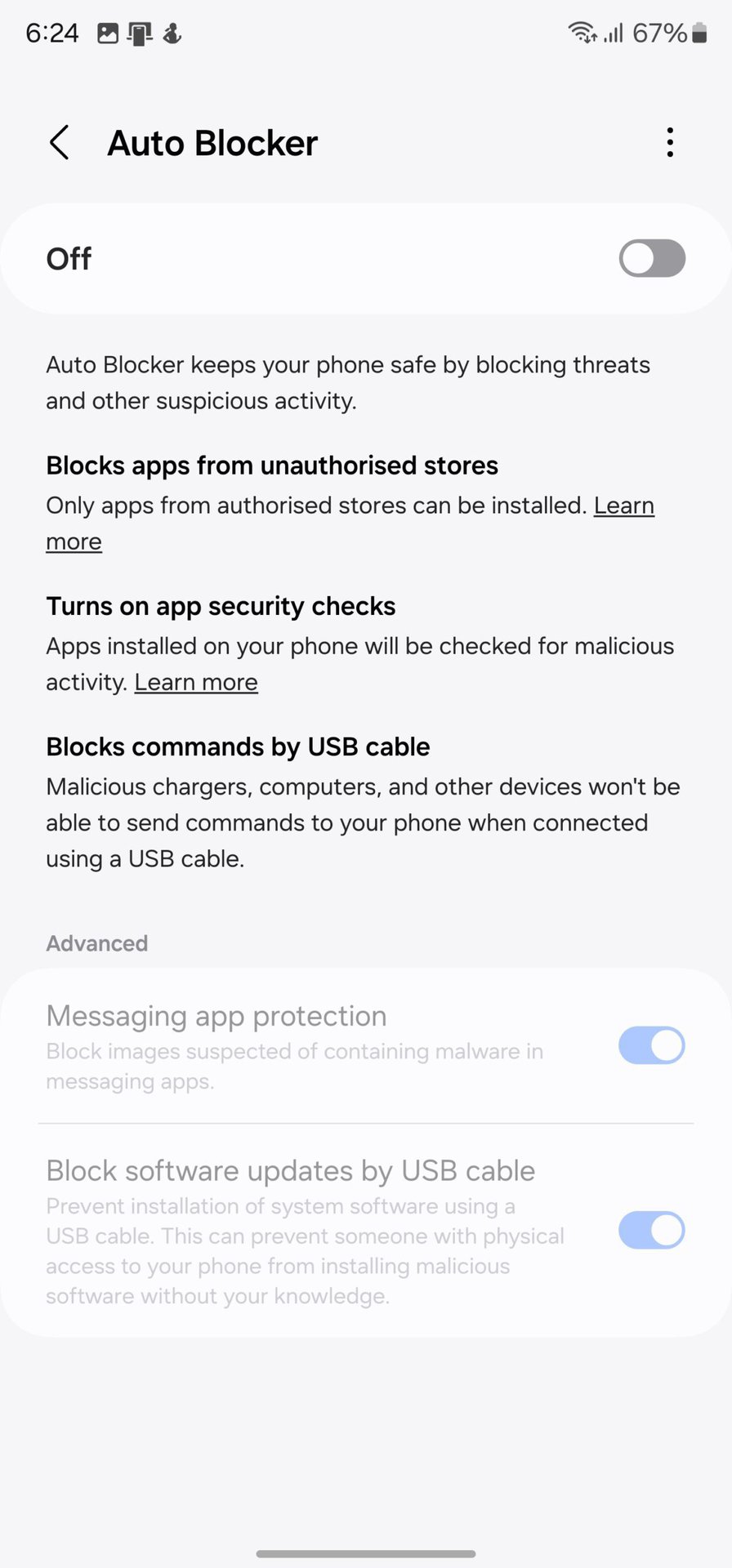
There is a new Auto Blocker feature present in Settings > Security and Privacy. This feature blocks the installation of apps from unauthorized app stores. It also turns on app security checks and blocks USB cables from sending commands to your phone for juice-jacking attempts. These features are housed under one toggle, while the advanced settings, like messaging app image protection and blocking USB-based software updates, have their own individual toggles.
Lockscreen tied to Modes and Routines
Samsung is tying the Lockscreen to Modes and Routines with One UI 6. You can set a different wallpaper based on your routine. When you edit a lockscreen when a mode is on, you edit that mode’s version of the lock screen, letting you set different parameters like shortcuts depending on what you are doing.
Studio Video Editor

One UI 6 gets a dedicated video editor app. Previously, video edits were done within the default Gallery app. The new Studio video editor is first accessed when you click the three-line hamburger menu in the bottom right of the Gallery app, after which Samsung prompts you to add the app icon to the home screen.
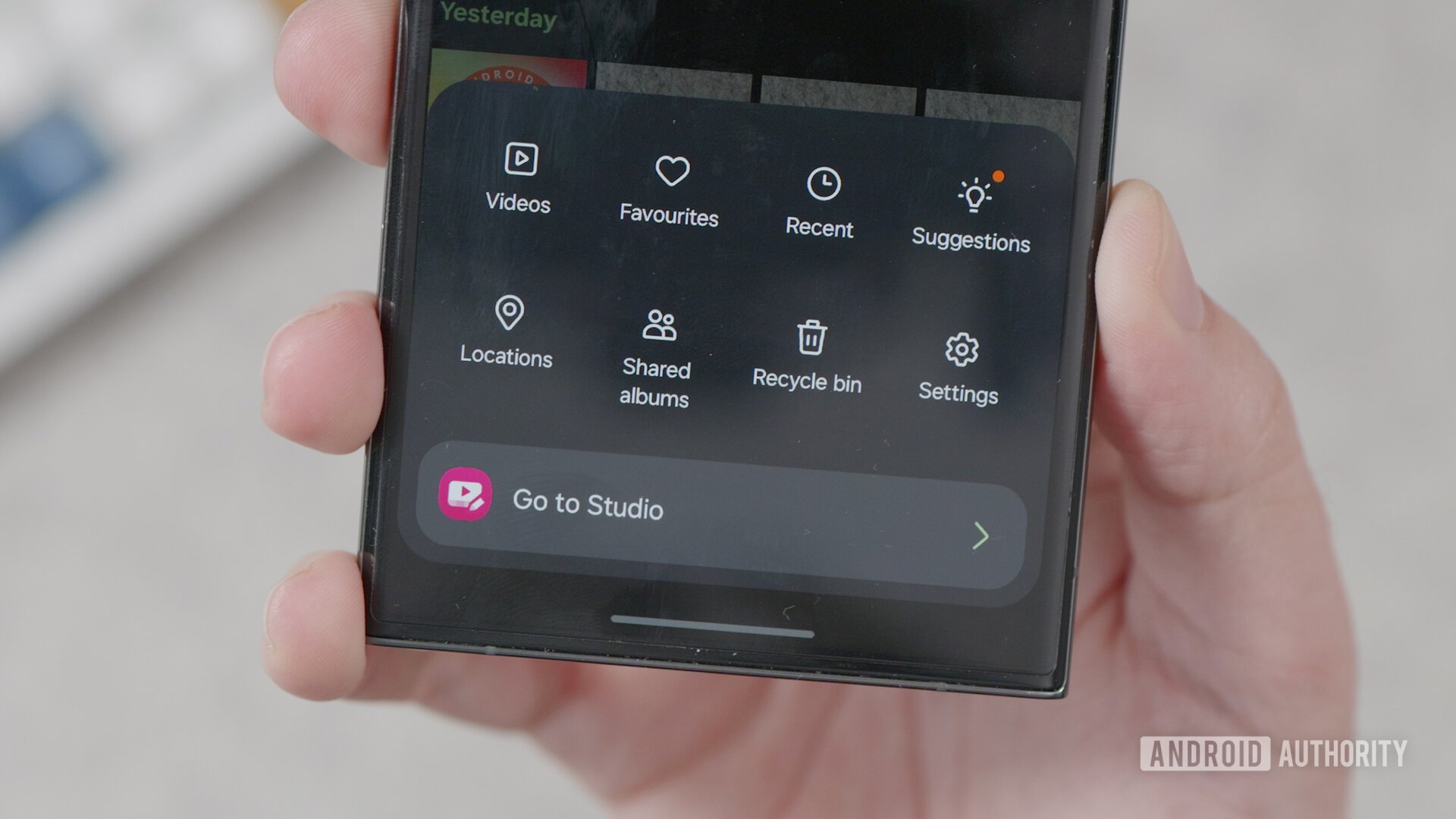
Studio Editor is fairly basic as far as video editing apps are concerned, and you can find more feature-rich apps on Android. However, it is a good first step for enthusiastic beginners and amateurs as it doesn’t overwhelm them with options they may not need.
Miscellaneous changes
Some of the other more minor changes are summarized below:
- The Home screen uses a new font and simpler icon labels.
- The Lockscreen clock now lets you change the size around and choose from more fonts and styling options.
- The App drawer lets you search for app-specific long-press functions, letting you jump into specific app actions directly.
- The Samsung keyboard gets a new emoji style that sheds some of the glossy look.
- Camera app:
- The app makes it easier to change the resolution in photo and video mode.
- The app separates the date and time options and lets you choose between top and bottom alignment.
- Three quality optimization settings for photos (balancing quality with processing time) and a new auto-FPS setting for video.
- Scanning documents is easier as it is being separated from the Scene Optimizer, so you don’t have to wait for the Scene Optimizer to kick in.
- Gallery app:
- The new detail view lets you quickly apply effects and other edits to images and videos.
- The app also gets multitasking improvements, like the two-handed drag-and-drop feature. You can now touch and hold to select photos and videos with one hand, then drop them to a new destination with your other hand.
- Changes to Photo Editor within Gallery app:
- The new Tools menu rearranges editing features.
- You can now undo and redo several layers of edits.
- Text editing now includes several different styles and backgrounds.
- Weather app now has richer data on local weather.
- Bixby Text Call now works across more regional languages, letting you screen calls with Bixby. You can now also switch between Bixby Text Call and regular functions in the middle of the call.
Complete changelog
Here is the complete changelog for One UI 6 when updating over One UI 5.1.1:
One UI 5.1.1
One UI 5.1.1 is an iterative upgrade largely focused on refining existing features for foldables and tablets. Here are the highlights for this update:
Flex Mode
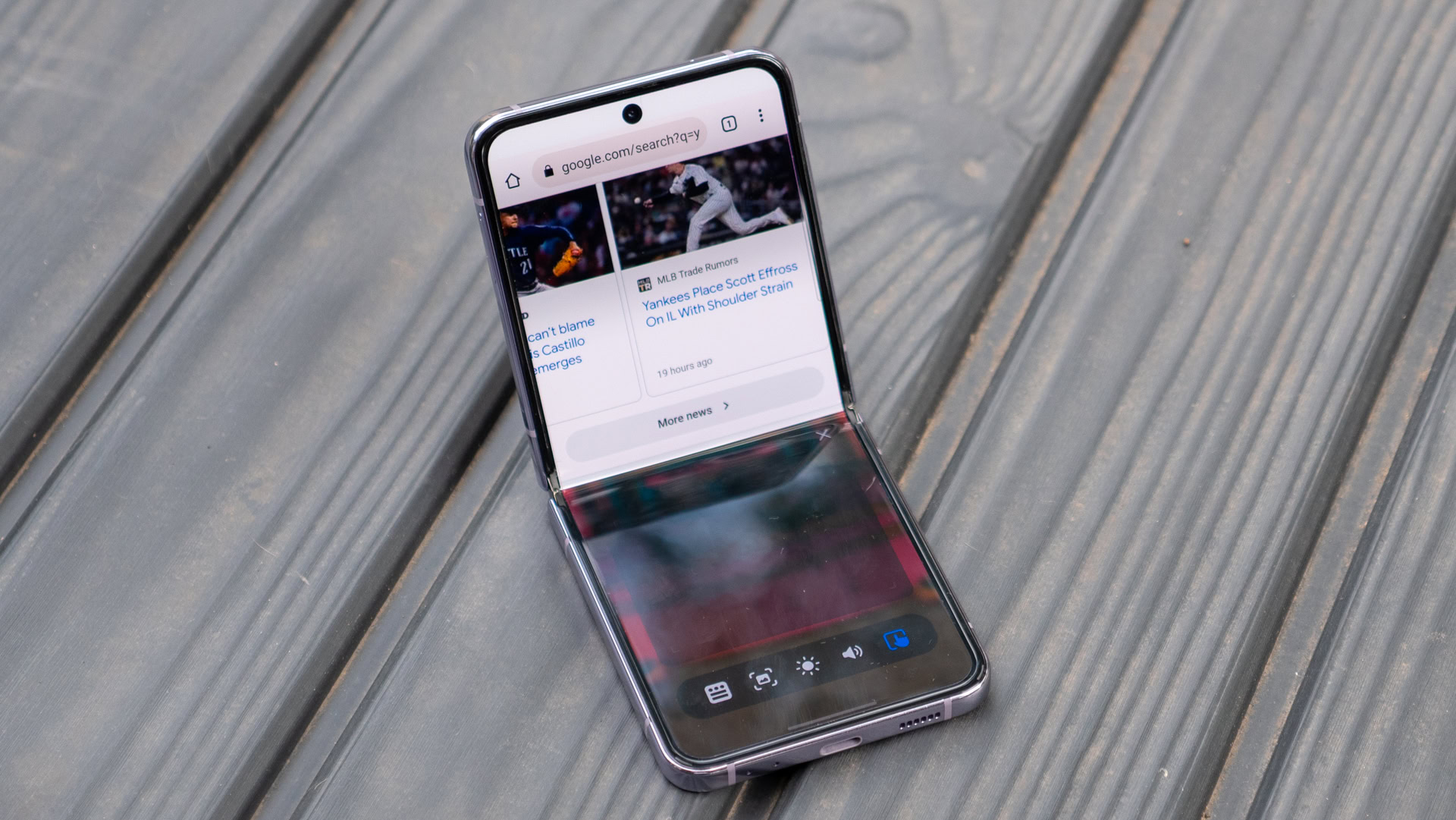
Flex Mode becomes easier to use on foldables. The panel’s icons now float up the screen and allow for easy access. Users can now customize the panel by choosing which icons can show up.
The media bar on the Flex Mode now has a 10-second fast forward and rewind button and is placed conveniently. It also allows for easier scrubbing through the media progress bar if you want some granular control.
Multitasking
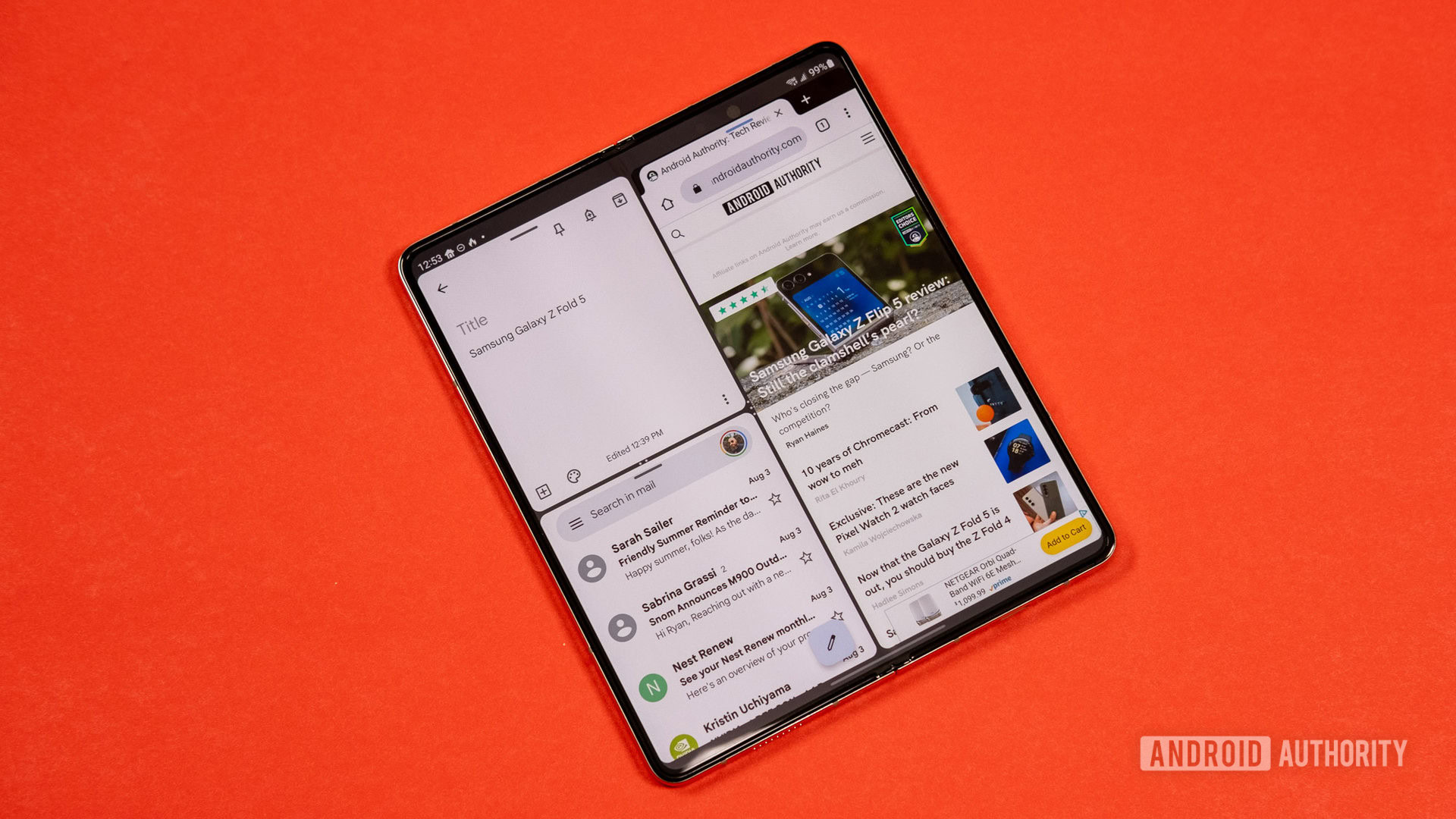
On foldables and tablets, multitasking is getting a small upgrade. You can now quickly and easily open the Samsung Internet Browser in a pop-up floating window by just dragging it out of the taskbar, in case you want to do a quick Google search. Once you are done, you can drag the browser to the edge of the screen, where it will snap out of view. If you want to access the browser again, tap the pop-up on the side, and the window will open at its previous location.
If you find floating windows distracting, One UI 5.1.1 now has a gesture for quickly switching a pop-up window into a multiwindow. Just press and hold the handle at the top of the pop-up window.
Two-handed drag and drop
On foldables and tablets, you can now use a two-handed drag-and-drop feature. You can now open your source app with one hand, select your files or other items, and then use your other hand to open the destination app and drop the items there.
Taskbar improvements
This feature has been added specifically to the Galaxy Z Fold and the Galaxy Tab S series. The taskbar on these devices can now hold up to four recent apps, making it easier to switch between them for multitasking.
One UI 5.1
One UI 5.1 is another iterative upgrade that brings together a lot of smaller changes under one update. There aren’t many visual changes aside from some lock screen customization options.
Camera
Within the Camera app, you can now quickly change the color tone of selfies using the Effects button at the top of the screen. Further, the camera app now has a quick-access shortcut to the Expert RAW app, which helps more users discover it.
Gallery
The Gallery app gets a more powerful search feature that can search for more than one person or subject at a time. You can even search for people by tapping their faces too.
The remastering function has improved, and you can now remaster GIFs too. The Gallery app will now recommend pictures you can add to your shared family album by recognizing the faces of your selected family members. The photo info screen now has a simpler layout, too.
Multitasking
Multitasking got easier with One UI 5.1. When starting a split screen view, your most used apps will now show up below your recently used apps, covering most of your use cases on your phone. You can now also minimize or maximize an app window by dragging on the corners.
Multiwindow on DeX is also improved. Dragging the divider in the middle of the screen will resize both adjacent windows. You can also snap a window to a corner to make it fill that quadrant of the screen.
Modes and Routines
Much like iOS 16, Samsung added the ability to set a different wallpaper based on your routine. Routines can now be customized with more parameters, like changing your ringtone and font style.
Weather
The Weather app has received a few good updates. There’s now a summary when you launch the app. You can also see an hourly graph for precipitation. The widget has also received some love, as it now summarizes the current weather conditions.
Samsung Internet
Samsung’s browser app can now search through the names of bookmark folders and tab groups and even be lenient with spellings. There are also ecosystem play features here, letting you continue browsing on another Galaxy phone or tablet as long as you are signed into the same Samsung account.
Miscellaneous changes
Some of the other more minor changes are summarized below:
- The new battery widget shows the charge levels of all your connected devices.
- The Settings app will now recommend more ecosystem features you could use.
- Users can now change the folder where screenshots and screen recordings are saved.
- The Smart Suggestions widget can now recommend Spotify tracks and playlists based on your current activity as long as you are signed into the Spotify app.
One UI 5
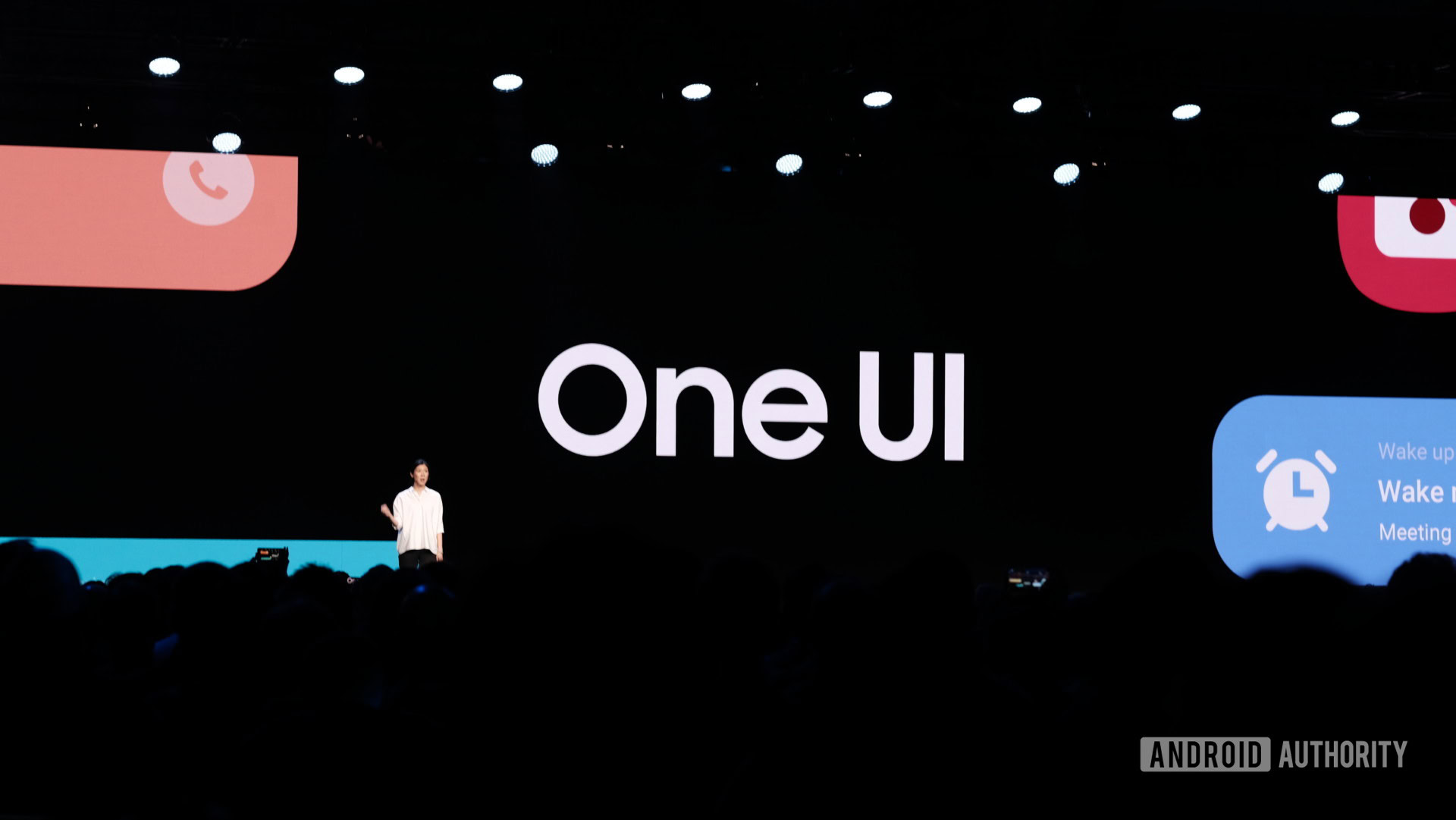
One UI 5 was the most significant change to Samsung’s operating system in recent memory. Thanks to the platform upgrade to Android 13 that came alongside, One UI 5 brought along many changes.
UI-related changes
One of the first things you will notice when installing One UI 5 is that all the icons are a little larger. Some apps also get new icons, bringing them a consistent look around the rest of the ecosystem. Samsung has also changed the background gradients and improved the contrast on these icons.
Samsung has also changed animations and transitions, which should help make the update feel snappier. The background blur effect on the quick panel, homescreen, and throughout the rest of the UX has also been tweaked.
You can now set background colors on call screens, too, letting you quickly know who is calling by just the color (and the name and other information displayed).
In addition to these changes, Samsung is making it easier to customize more comprehensive features. You can now customize various aspects of the lockscreen with different clock styles, notification settings, and more, with live previews for the changes.
Samsung has also added more wallpaper options and more wallpaper-based color palettes for themes.
Homescreen widgets
With One UI 5, you can stack several widgets of the same size into a single widget to save space on your homescreen. Once stacked, you can swipe around the widgets without swiping away on the homescreen pane.
There is also a new Smart Suggestions widget that analyzes your phone usage patterns and offers suggestions. It can suggest apps to use, people to call, and more.
Notifications
As part of the upgrade to Android 13, One UI 5 included some heavy-duty changes to notifications.
For starters, all apps have to now explicitly be allowed notifications, which is a complete reversal from past versions of Android where all apps could start with notification permissions. Further, you can go directly to the app notification settings using the button at the bottom of the notification panel.
App icons in notifications are now more prominent. Text alignment has also been changed, promising to make it easier to read. Moreover, you can now separately control whether apps can show pop-up notifications, app icon badges, and Lockscreen notifications as individual settings.
Modes and Routines
Samsung added a comprehensive Modes and Routines solution with this update. You can set what you are doing, and your phone will react accordingly. For example, Sleep mode can be auto-activated at a particular time of the day, and your phone could change the sound mode, turn on dark mode, and exit these settings once Sleep mode ends.
Routines are similar automation based on you toggling certain actions. For example, you can have routines set to start when you turn on Airplane mode or mobile hotspot or enable auto-rotation when you enter certain apps like YouTube and reverse the change when you exit them. Routines can now also open app pairs and adjust the left/right sound balance.
Multitasking
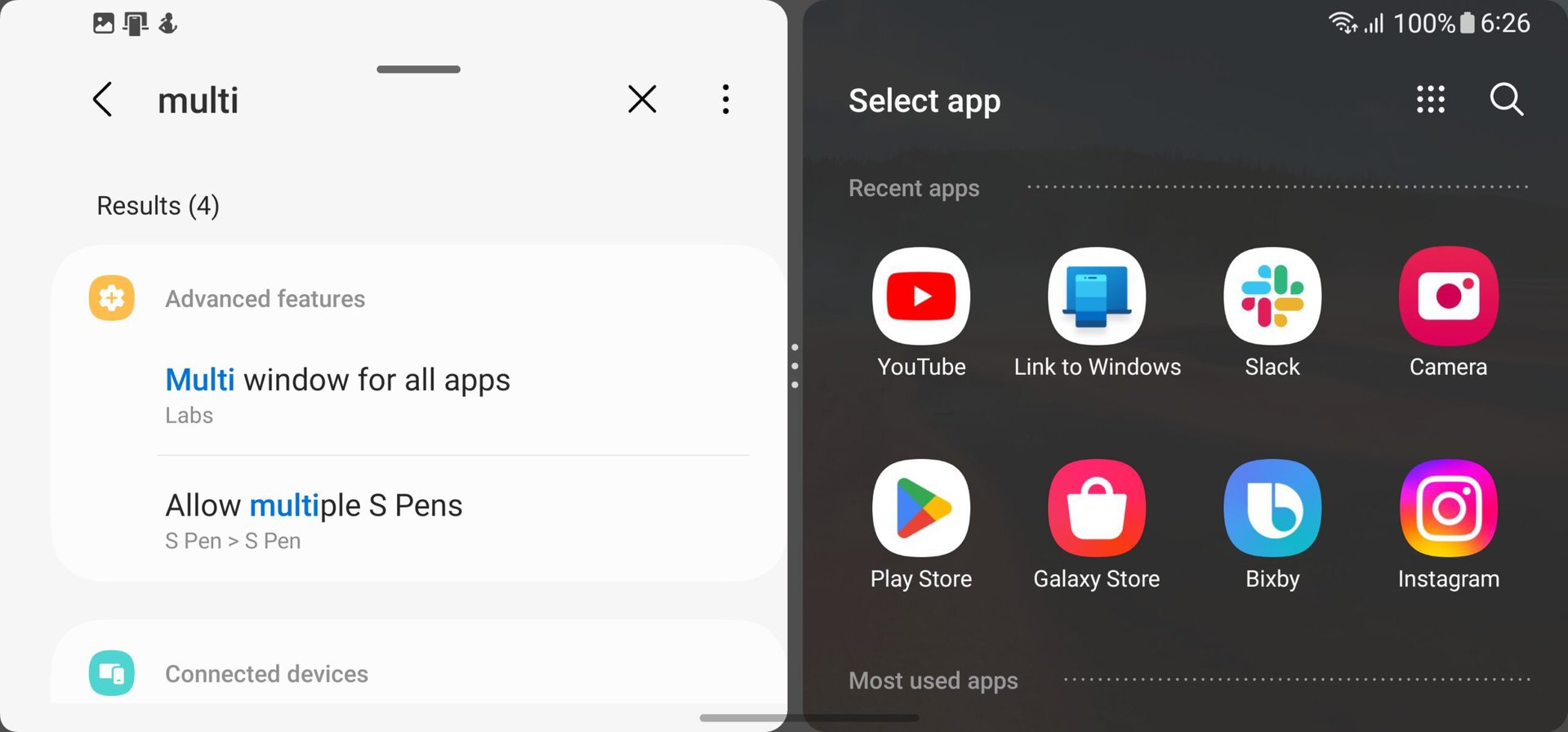
There are a few new multitasking gestures in One UI 5. Swipe upwards with two fingers from the bottom of the screen to switch from full screen to split screen view. You can also open apps in split screen from the Recents screen by dragging it to the side of the screen where you want to open it.
You can switch from full screen to pop-up view by swiping inward with one finger from the top left or right corner.
Camera

The Camera app has a few minor changes that add up to a meaningful experience:
- Thanks to a single swipe gesture, you can now zoom in and out quickly with one hand.
- Pro mode now has a histogram setting to check the brightness of each tone.
- Pro and Pro Video modes now have a help icon to guide you if you need assistance with the available buttons and features.
- You can now automatically add watermarks to your pictures, including date, time, your phone’s model name, and other custom information.
- You can now use the telephoto lens on your phone (in case it has one) to take close-up shots of food.
- The single-take mode has been simplified, with fewer options and shorter recording times, making it faster and easier to get great, usable shots.
- The app now makes it easier to select filters for photos and videos.
Gallery
Much like the Camera app, the Gallery app also received some good changes:
- You can now customize which albums appear by default in the Gallery app.
- You can hide less frequently used albums to keep the clutter down.
- Albums with the same name can now be merged.
- You can also create auto-updating albums that include pictures of people you select.
- If you wanted Stories in your Gallery app, now you have Stories in your Gallery app. These stories that are automatically created can now have an interactive slideshow view.
- You can now create reusable stickers from any picture in your gallery.
- Animated GIFs can now be trimmed, adjusted, and further edited.
- Portrait mode effects can now be retained even after cropping or changing filters, letting you adjust the background blur at any time.
- You can now use the pen tool to draw shapes freehand and then hold down on the drawn shape to transform it into a clean shape with straight lines and perfect angles.
- 60 new emoji stickers have been added.
Text extraction
You can now extract text using the Samsung Keyboard, Internet, Gallery, or whenever you take a screenshot. Further, when a text appears in an image in Gallery, Camera, or other apps, actions will be recommended based on the text, like calling a number or visiting a URL.
Text extraction and suggestion features are supported only for English, Korean, French, Italian, German, Spanish, Portuguese, and Chinese.
Settings app
As part of the bump up to Android 13, you can now set languages on a per-app basis.
RAM Plus can now be turned off completely, which surprisingly wasn’t the case before. Samsung also has a controversial “device care” feature that schedules your phone to automatically restart when needed to keep your phone in the “best condition.” However, note that you could miss critical notifications if your phone restarts when you don’t expect it to and cannot unlock it right after the restart (as apps are allowed to initiate only after the first unlock).
The Do Not Disturb mode now has a few more settings. Individual contacts can be set as exceptions to DND. You can allowlist people so your phone can ring or vibrate even when DND is on. Apps can now also be set as exceptions to DND.
Security and privacy
A new Security dashboard in Settings shows whether your phone has any security issues and helps you quickly fix them.
Also, now the share panel will let you know when you attempt to share photos that could contain sensitive information, such as credit cards, ID cards, or passports, so you can reconsider your decision to share such images.
Samsung Keyboard
Most Samsung Galaxy smartphone users prefer using the Samsung Keyboard, as it gets the job done for the most part. Users can now choose which function keys and punctuation marks can appear in the keyboard’s bottom row, next to the spacebar. Further, the emoji, sticker, and other buttons can now be rearranged. You can also enter kaomoji directly from the keyboard, or if you are feeling like it, you can now use 80 additional emojis to create an emoji pair.
Connected devices
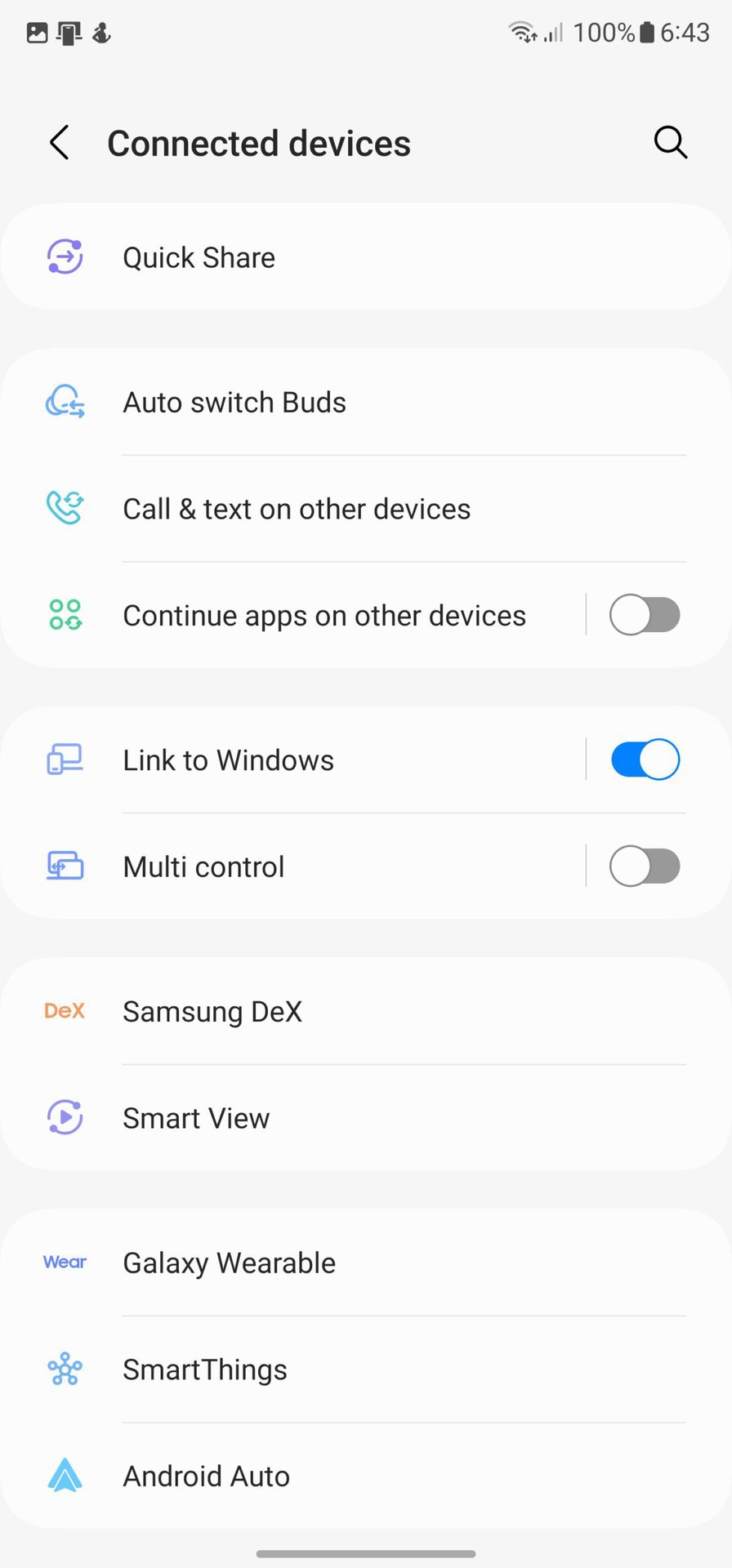
One UI 5 has a new settings menu listing called “Connected devices.” This combines all the features that work with other devices, such as Quick Share, Smart View, and Samsung DeX.
Other minor changes include the ability to hide notifications when mirroring your phone screen to the TV. You can also now play music to connected Chromecast devices through the Media Output button in the quick panel on your phone.
Samsung DeX
Samsung DeX now has a new search button that makes it easier to find apps. Much like how you can long press on an app icon on the homescreen to surface certain app actions, you can now right-click in DeX mode for these app actions.
DeX also has a new red dot on the notification button to indicate new notifications. A mini calendar opens up when you click on the date in the taskbar row.
AR Emoji and stickers
You can now choose many more AR Emoji stickers beyond the pre-installed options. You can use transparent backgrounds or select any picture on your gallery to create stickers. Further, you can pair up two emojis together with dances and poses.
Miscellaneous changes
Since this is a big update, plenty of small yet meaningful changes are scattered across the OS. Some of them have been summarized below:
- Accessibility:
- You can add several accessibility options to the quick panel.
- The accessibility button can be tapped and held to change the features accessed through the button.
- There are more surfaces available for voice assistance. You can make your phone read out keyboard input, use Bixby Vision to recognize nearby objects and tell you what they are, and turn on audio descriptions that explain what is happening in a video.
- For users relying on a mouse or trackpad for control, new actions (click and hold, drag, or drag and drop) are now available when you move the mouse pointer to one of the screen’s four corners.
- Clock: You can now run multiple timers simultaneously.
- Samsung Calendar:
- When you create a Google Calendar event in the Samsung Calendar app, you can choose whether invitees are allowed to see who else is invited, whether they can invite other people, and also add a video conference link right at the time of creation.
- A new Today category shows only reminders that are due for that day.
- You can show and hide completed reminders in any category.
- You can choose between simple and expanded views for reminders.
- Samsung Internet: Bookmarks can now be dragged and dropped between folders.
- My Files: Search within My Files has gotten a few upgrades:
- You can now choose to search all files on the phone or only files in the current folder.
- You can choose between searching only file names or for information inside files, such as text in documents or location information in images.
- Search results can now be sorted by name, date, size, or file type.
- Digital Wellbeing: The new dashboard makes reading and accessing its various features easier.
- Apps Edge Panel can now optionally show app names below the app icons.
- Emergency:
- Quickly pressing the power button five times will call emergency services, even if your phone is in your pocket or you can’t talk.
- The emergency contact list created on your phone can also be used on your Galaxy smartwatch.
One UI 4
One UI 4 was a big update with Android 12 as the base. It brought along enhanced privacy protection features such as indicator dots for Camera and Microphone access, wallpaper-based theming and color palettes, an improved camera app, picture-in-picture functionality, and more.
Devices destined to be updated to One UI 4 have already been updated to this update. If you haven’t received a One UI 4 update to your device yet, there’s a strong chance that your device won’t receive the update.
FAQs
On your Samsung Galaxy smartphone, go to Settings > Software Update > Download and Install. If an update is available, your phone will begin downloading the update. Once the update has been downloaded, you can immediately install it or schedule it to be installed soon. However, if no update is available, your device may not be eligible to receive One UI 5.
You should first check what version of One UI you are running, as the latest One UI version is 5.1.1 for foldables and tablets and 5.1 for other Galaxy smartphones. One UI 6 is also about to be released soon. Go to Settings > About Phone > Software Information on your Galaxy smartphone and check which version it says. Further, you should check for any pending updates by going to Settings > Software Update > Download and Install.
Samsung has one of the best update policies on Android. Most phones in its portfolio get One UI updates very quickly. However, as phones get older, they move down the company’s priority list, and the updates’ frequency slows down. Eventually, the updates will stop. Samsung promises four generations of Android updates and five years of security updates from the day the phone is launched, so you can check if your Samsung device is eligible for any further updates.