Affiliate links on Android Authority may earn us a commission. Learn more.
How to use Samsung Pay on the Galaxy A70 in India
May 4, 2019
Samsung’s flurry of budget-friendly smartphone launches in India continues with the release of the Samsung Galaxy A70. The latest addition to the ever-expanding Galaxy A family is all set to join the extremely competitive premium mid-range segment. However, the Galaxy A70 comes with a flagship-level feature that further separates it from its lower-tier siblings and the pack: Samsung Pay support.
Here’s everything you need to know about using Samsung Pay on the Samsung Galaxy A70!
Samsung Pay features in India
Samsung Pay allows you to pay at most retail stores in India by simply pointing your Samsung smartphone towards a payment terminal, instead of swiping a credit or debit card or sharing your payment information. The service also supports mobile wallets like Paytm and Mobikwik, and enables money transfers using the Unified Payments Interface (UPI).
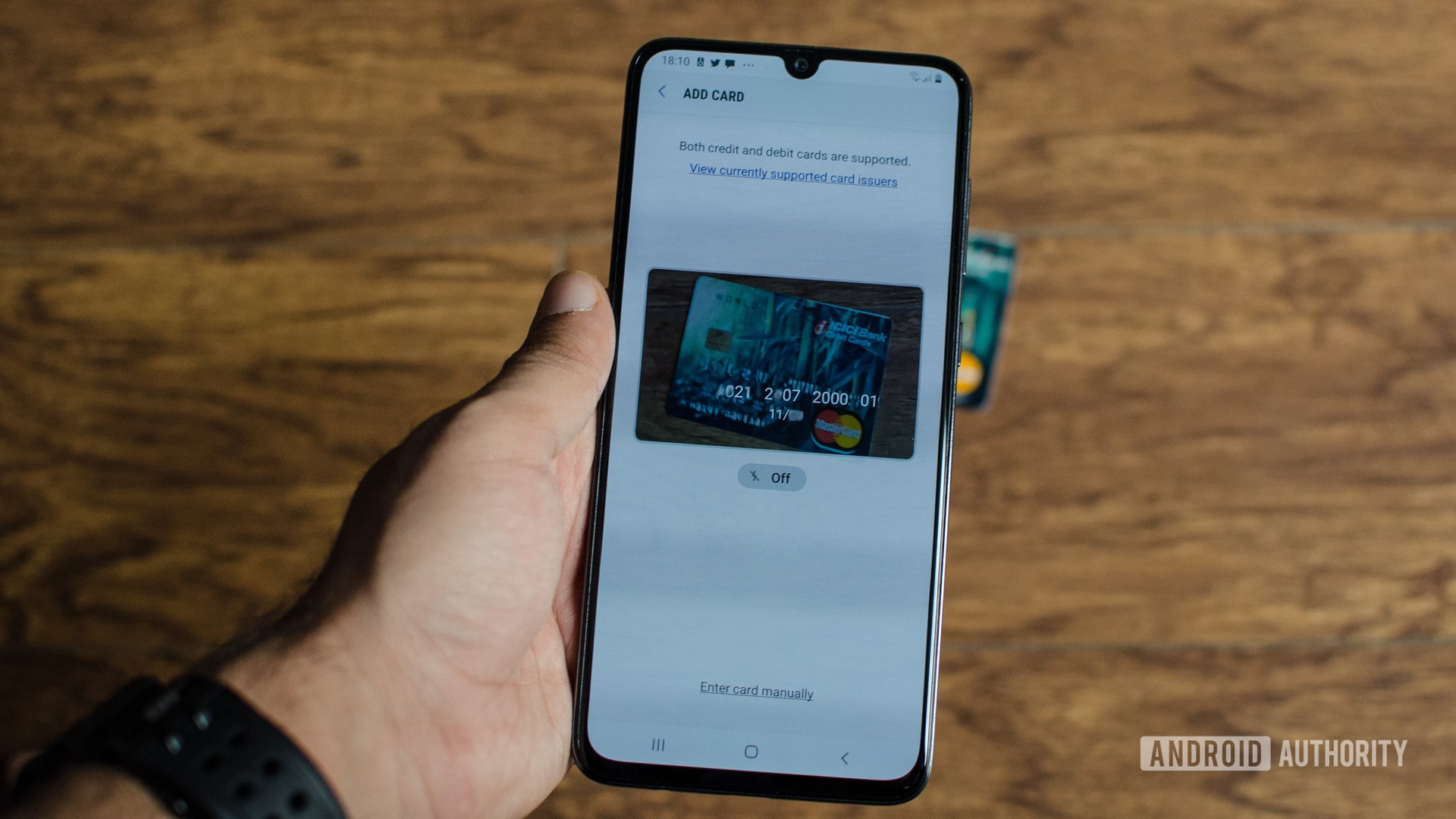
One of the reasons for Samsung Pay’s popularity is because it works with all regular swipe-based card machines that support NFC or MST (magnetic secure transmission). MST sends a magnetic signal from the smartphone to the payment terminal’s card reader to emulate swiping a physical card. Since there’s no hardware or software upgrade required to the payment terminal, Samsung Pay isn’t hindered by the lack of adoption of modern terminals.
Not to be outdone by the numerous e-payment options available in the country, you can also clear mobile, internet, electricity, water, landline, DTH, and other bills using the Samsung Pay app. Samsung is also looking to help you with your personal finance needs, with offers for credit cards and personal loans available, as well as the ability to check your credit score directly through the app.
How to set up Samsung Pay
- As long as you have an eligible Samsung smartphone, like the Galaxy A70, you will see a Samsung Pay app icon on your home screen or in the app drawer. Tap on the icon to get started.
- You will need a Samsung account to use the app. If you have one already, simply tap the Sign In button after the introductory video plays and enter your login information. If not, you can create an account on this page. Register with an email address (that will be your Samsung ID) and create a password.
- You will next have to register a payment authentication method. You can use the in-display fingerprint scanner or set up a PIN. The fingerprint scanner is the first option that shows up, but you can skip it and choose to use a four-digit PIN number instead.
- You can now begin adding the needed debit and credit card information. You can register up to 10 cards at a time.
- On the screen that pops up after the authentication method page, tap on Add Card. You can use the in-app camera to auto read the card details or enter the information manually. Follow all the instructions on the screen to complete the card registration process.
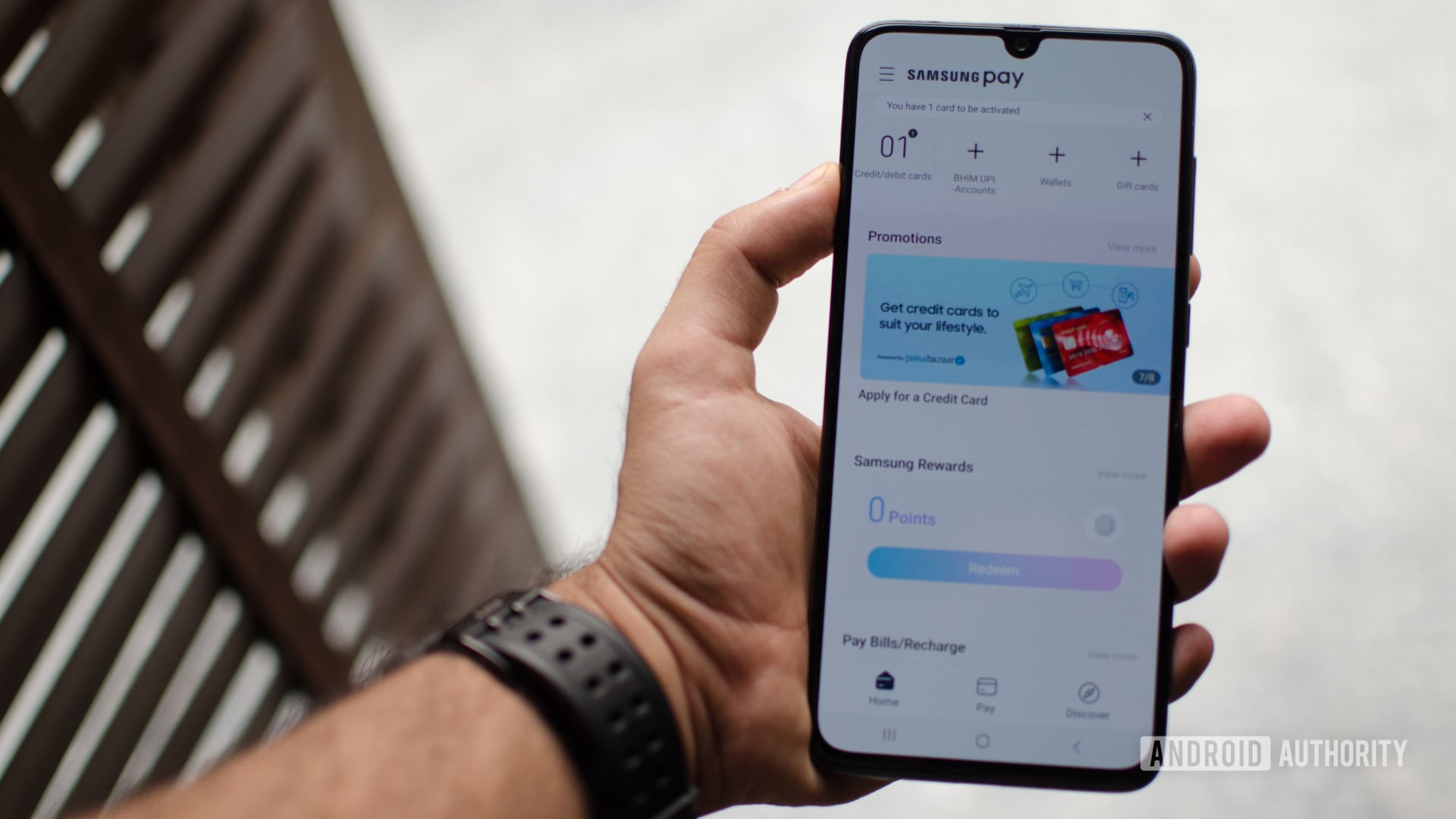
How to make payments using Samsung Pay
- Once you’re done adding your debit and credit card info in the Samsung Pay app, you are ready to start making payments.
- To launch the Samsung Pay app, all it takes is a simple swipe up from any screen, whether in-app, on the home screen, and even the lock screen.
- The app will show the cards you have saved. You can swipe left or right to switch between them.
- Once you select the card, you can authenticate the payment using your fingerprint or by entering the four-digit PIN.
- Place your phone next to the card machine and your payment should be complete. Keep in mind that you will have to place the phone to the side of a regular machine and above if it’s an NFC-enabled card reader.
- If the cashier asks for the last four digits of your card number, share the number that appears below your actual card. It is helpfully marked “Last 4 digits for the cashier.”
So that’s everything you need to know about making payments using Samsung Pay on the Samsung Galaxy A70! It’s great to see Samsung finally bringing this incredibly useful feature to the mid-range market, and it will hopefully make its way to the slew of other budget-friendly smartphones that Samsung has introduced in India this year.