Affiliate links on Android Authority may earn us a commission. Learn more.
Samsung Pay problems and how to fix them
Published onFebruary 6, 2025
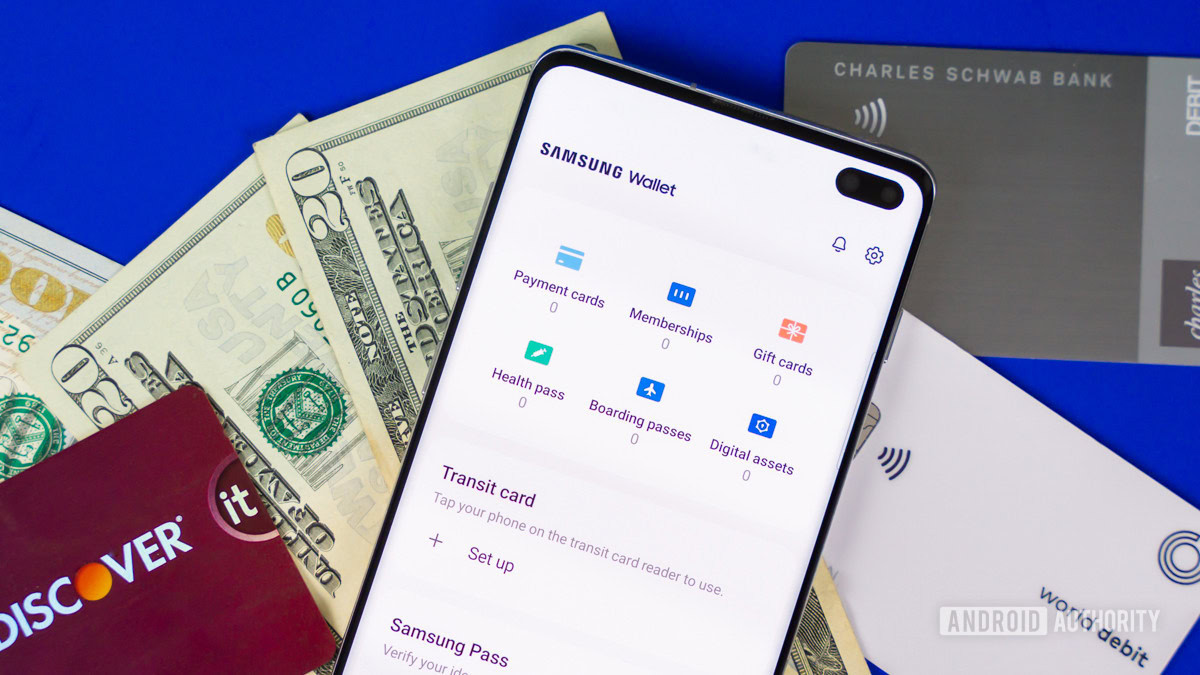
If you own a Samsung smartphone, you’ve probably used Samsung Pay to make contactless payments. It’s a quick and convenient way to make a purchase from your phone or smartwatch using near field communication (NFC) technology, even if you’ve left your wallet behind. However, like any app, Samsung Pay isn’t immune to occasional bugs or glitches and won’t work as expected. Here’s a look at some Samsung Pay problems and how to fix them.
QUICK ANSWER
If your Samsung Pay app won't work, it might be an issue with device compatibility, problems with the store's payment terminal (especially older ones), connection and transaction errors, or simple card incompatibility. Keep reading to learn how you can identify the problem.
JUMP TO KEY SECTIONS
- Why won't my Samsung Pay work?
- Samsung Pay is crashing or not responding
- Samsung Pay error messages are appearing on the phone
- Why can't I add my card to Samsung Pay?
- I can't find the Samsung Pay app
- What do I do if I've lost my phone?
- What happens if the physical card added to Samsung Pay is lost or stolen?
Why won’t my Samsung Pay work?
Here are a few reasons why Samsung Pay may refuse to work on your smartphone or wearable, in no particular order.
1. Device compatibility

There are many reasons why Samsung Pay may not work on your device. The first thing you need to check is device compatibility. While the mobile payment app is available on every Samsung flagship smartphone, it has only been launched with some of Samsung’s mid-range and entry-level phones. These are the devices that support the full version of Samsung Pay:
- Galaxy S: All devices going back to the Galaxy S6 series
- Galaxy Note: All devices going back to the Galaxy Note 8
- All Galaxy Z Fold and Z Flip smartphones
- Galaxy A: Galaxy A53, A52, A51, A50, A42, A32, A71, A70, A13
- Smartwatches: All smartwatches going back to the Samsung Gear S2 series
If you see the “This phone can’t be set up to tap to pay” message, try restarting your device. Next, go into the Settings app and make sure NFC is turned on. If all else fails, a factory reset should get things working again but keep in mind that you’ll lose all of your data in the process. Finally, if the error persists, you might be dealing with faulty hardware.
2. MST not working
MST (magnetic secure transmission) is a feature that lets you complete payment on older card readers. It duplicates the effect of swiping your card on the machine and makes it possible to use Samsung Pay even on decade-old payment terminals.
If you’re used to holding your phone close to the card swiping area of terminals, you might be surprised that this feature doesn’t work anymore on newer phones. Samsung has almost completely phased out the feature, and newer Samsung smartphones (starting from the Galaxy S21 series) don’t support MST. You can still use it on older devices for now.
With newer Samsung smartphones and wearables like the Galaxy S23 series and Galaxy Watch 6, you can only use NFC for contactless payments. That said, most recent payment terminals support NFC so you shouldn’t run into any problems. Just look for the contactless symbol and tap your phone there instead.
3. Samsung Pay is crashing or not responding
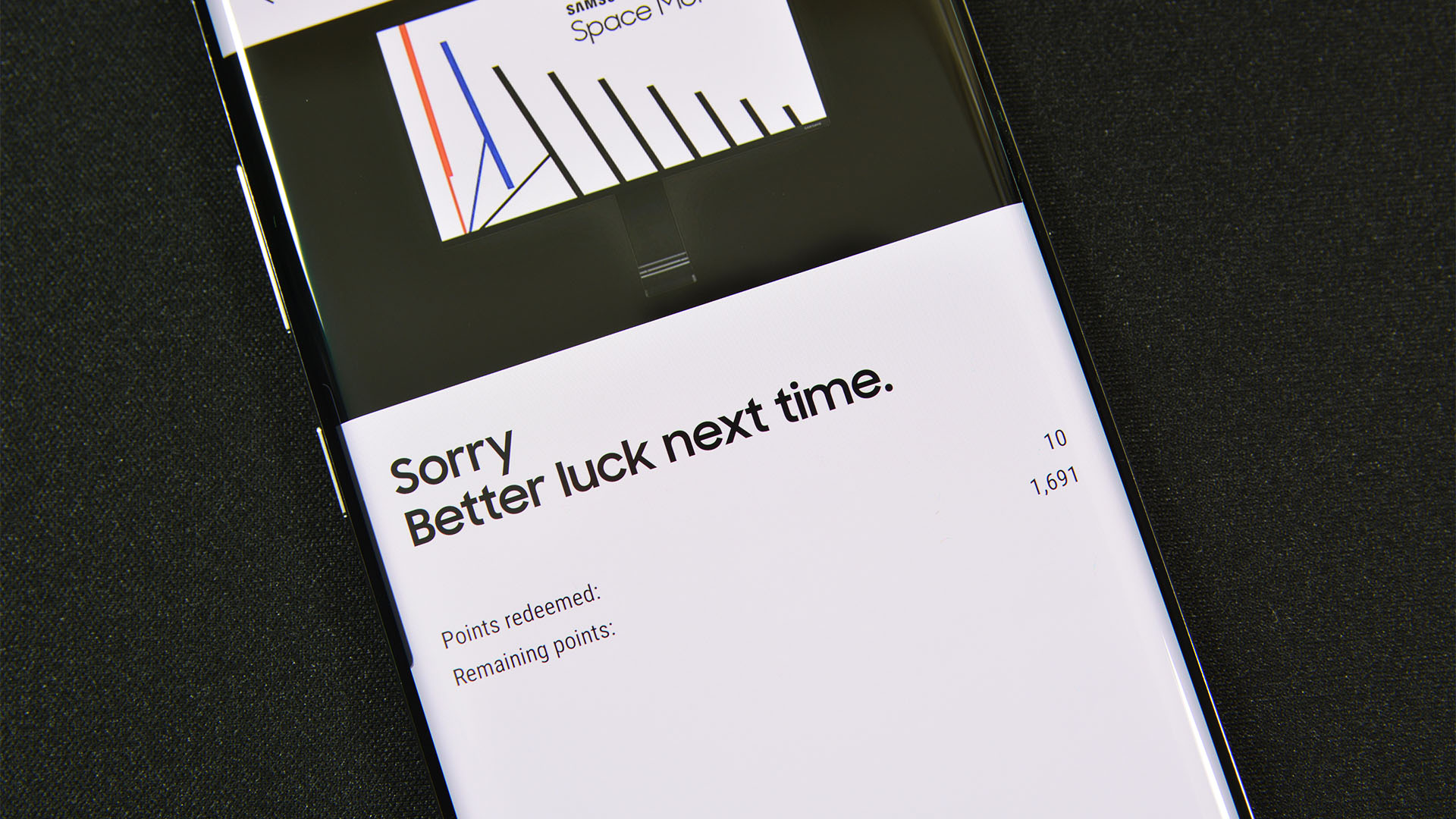
Here’s what you can try if Samsung Pay is crashing or not responding.
- Restart the device: Simply restarting your phone or smartwatch might be enough to fix the app crashing problem. Check out our guide on restarting your Samsung phone if it is stuck or unresponsive.
- Remove and re-add a card: If Samsung Pay doesn’t work when you’re trying to make a purchase, it could be a problem with a particular card. Remove the card and add it again. Re-authorizing the card should fix the issue.
- Clear the cache or reset the app: Make sure you use the latest version of the Samsung Pay app. If you’re running into issues with the app not responding, you might have to reset it. Go to Settings > Apps (or Application Manager) > Samsung Pay > Storage and tap on Clear cache. If that doesn’t fix the problem, go back to the same menu and tap Clear storage. Remember that clearing the storage will completely reset the app, so you’ll have to sign in to your account and add the cards again. You will also lose the transaction history.
4. Samsung Pay error messages are appearing on the phone
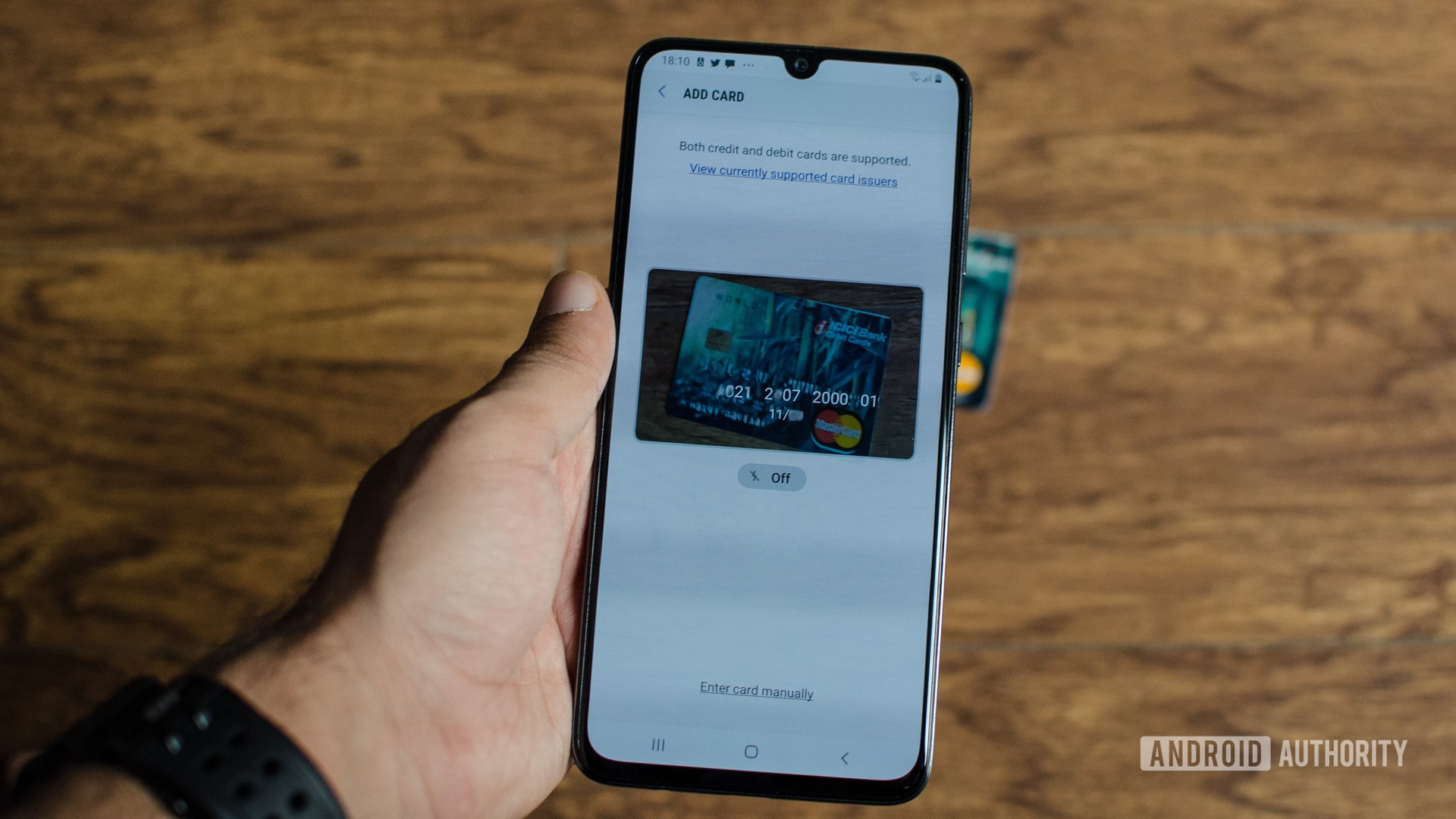
Different types of error messages appear on Samsung Pay.
- Payment error: You will see a payment error message when a transaction fails. This is likely an issue with the payment terminal, though. Wait for the error message timer to run out and retry the payment. The app will re-submit the data that will be more compatible in case the card reader or terminal hasn’t been updated.
- Payment not recognized error: If you see the payment not recognized error, make sure that NFC is enabled on your phone. Open the notification dropdown and scroll through the Quick Settings options. Tap on the NFC icon if it is disabled. Make sure you also wait for the “swipe/tap to pay” message on the payment terminal before attempting a purchase. Finally, ensure that you are holding the phone properly. The NFC-chip location can be at odd locations on some card readers.
- Samsung Pay connection error: The app requires a stable internet connection (Wi-Fi or mobile data) to add or delete cards. But you should be able to pay for something without data. However, Samsung Pay limits the number of offline transactions possible. If you’ve passed the threshold, you will see a connection error when trying to make a payment.
- Transaction errors: You will get transaction errors if your card has insufficient funds, the payment terminal doesn’t support NFC or MST (with older Samsung smartphones), or your phone case is blocking the NFC chip. You also won’t be able to make a payment if you’ve forgotten your Samsung Pay PIN or if the phone’s fingerprint or face unlock authentication doesn’t work.
Why can’t I add my card to Samsung Pay?
If you see a “card cannot be registered” error, you’ll have to contact your bank or card provider. The card is likely incompatible with Samsung Pay. This happens with some debit cards that are only meant for offline use, especially those that aren’t Visa Debit or Mastercard Debit. You can find the complete list of supported banks and cards on Samsung’s official website.
It might also be a problem with the bank network that interrupts the authentication process. If that’s the case, try adding the card later.
Samsung Pay allows a maximum of ten debit or credit cards. You won’t be able to add any new cards beyond the limit. Remove cards you don’t use to make space for any new ones you want to add. You can add unlimited gift cards to Samsung Pay.
I can’t find the Samsung Pay app
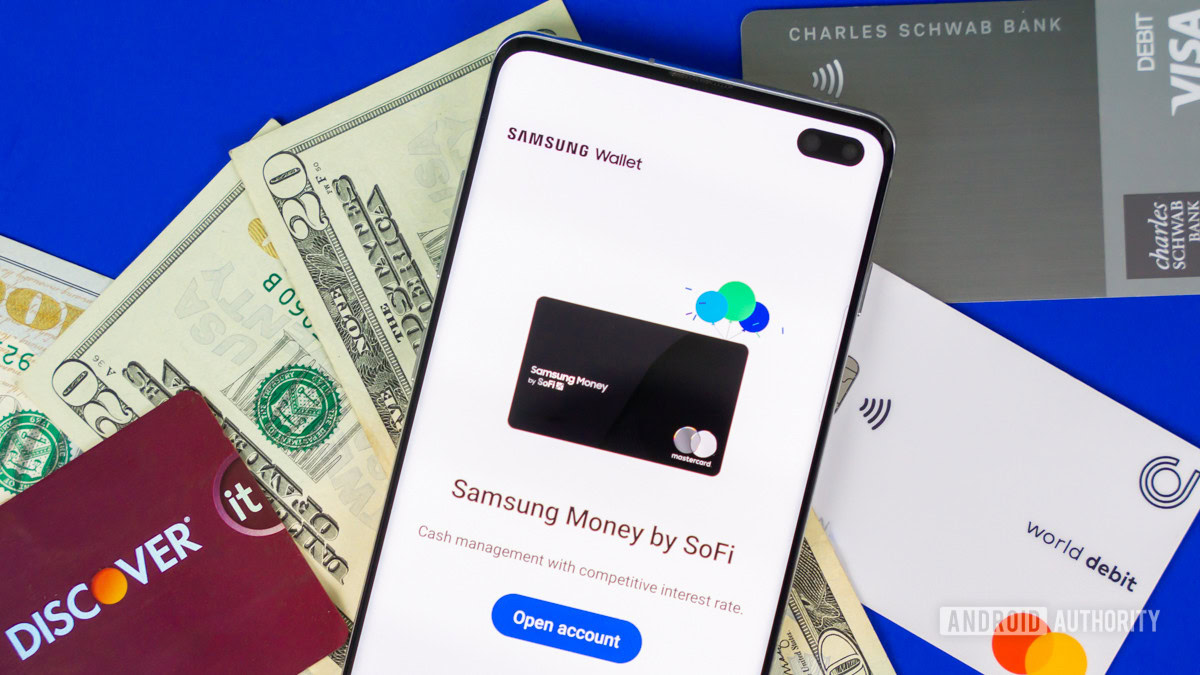
Samsung Pay doesn’t come pre-installed on all Galaxy smartphones anymore. You can download Samsung Pay from the Google Play Store or Galaxy Store on the phone.
In some markets, Samsung is replacing Samsung Pay with Samsung Wallet instead. The Wallet app has the same features as Samsung Pay but adds extras like health information, boarding passes, and digital keys. Your Samsung Pay app might have automatically updated to Samsung Wallet.
What do I do if I lose my phone?
If you’ve lost your phone, you can remotely wipe your phone to erase all the data, including your Samsung Pay information. First, make sure that Find My Mobile is enabled on your device. You cannot remotely erase your phone if this feature isn’t enabled when you lose it. To do so, go to Settings > Biometrics and security > Find My Mobile and enable it.
If the feature is enabled, go to the Find My Mobile page to locate your phone and tap Erase to wipe it completely.
What happens if the physical card added to Samsung Pay is lost or stolen?

Contact your bank or card provider immediately to cancel it if the physical card is lost or stolen. Once the card is canceled, mobile payments via Samsung Pay will stop working as well. You will then have to add your new card to the app.
FAQs
Yes, Samsung Pay is safe. The app uses tokenization to create a unique identifier to complete transactions, and Samsung doesn’t store your actual card information. Before making a payment, you must authorize all transactions with a PIN, fingerprint, or face unlock scan. Samsung’s Knox security feature protects your phone from malware and other security threats.
You can use Samsung Pay abroad if the cards you’ve added to the app also work internationally. You’ll have the same currency conversion rates and fees when using the card through Samsung Pay.
Samsung Pay comes pre-installed on older Galaxy smartphones. You won’t be able to uninstall the app, but you can disable it if you don’t plan to use mobile payments.