Affiliate links on Android Authority may earn us a commission. Learn more.
Samsung remote not working? Try these 6 fixes
Published onMay 11, 2024
Samsung’s smart TVs consistently rank at the top of any recommendation list, praised for many reasons, from the inclusion of cutting-edge technologies like mini-LED and OLED to its included extras like Samsung TV Plus. As sleek and bright as your Samsung TV might be, nothing ruins a TV-watching experience like a remote that is not working. While most TVs have physical buttons or touch controls, they can be hard to use and require you to get up to change the channel or volume. Here are a few troubleshooting steps to try if your Samsung TV remote is not working.
Check the batteries if your Samsung remote is not working

The first step might be the most obvious but also the easiest to forget. Not many people worry about remote battery life until the remote runs out and stops working. If the batteries don’t last as long as expected, they might also be corroded or damaged.
Open the battery compartment and take out the batteries. Check the compartment terminals and the batteries for any white powder, discoloration, or rust. You might notice this with old batteries or any that are corroded or damaged in any way. Clean the battery compartment with a dry cloth to remove any residue and add fresh batteries to the remote.
If the Samsung remote starts working, the batteries are the problem. Most Samsung smart TVs use AAA batteries, but don’t forget to check the battery compartment or the user manual to check what kind you need. TV remotes don’t require a lot of power, but you might want to get long-lasting or rechargeable ones anyway to stop worrying about dying batteries.
Reset the Samsung TV remote
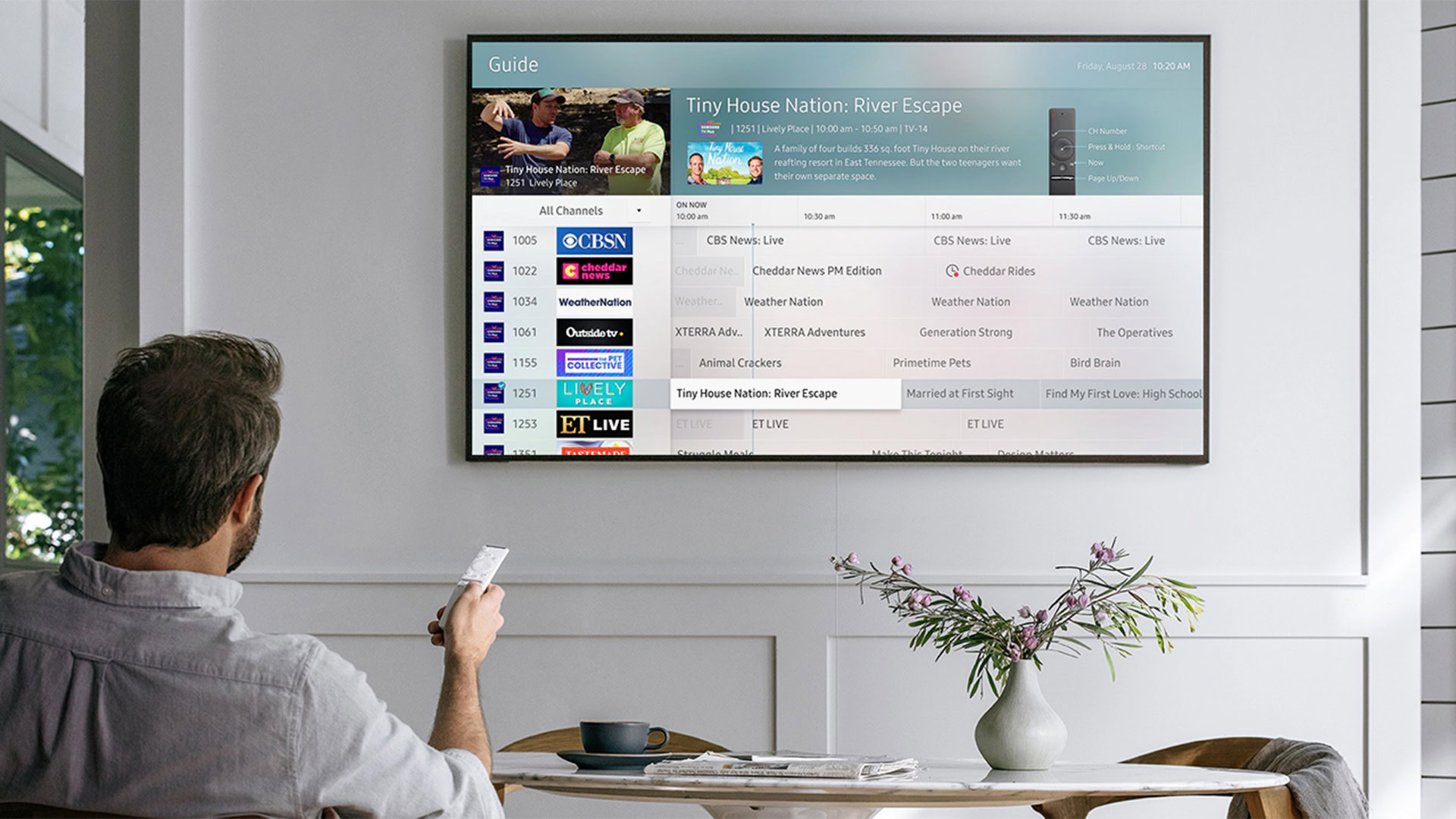
You can reset the remote in several different ways, depending on the TV model. Remove the batteries from the remote and hold the power button for at least eight seconds to reset it. Add the batteries and check if the remote is now working correctly.
On more recent Samsung smart TVs and remotes, press and hold the back button and the large circular Enter button for at least ten seconds to reset the remote to factory settings. After resetting the remote, you will need to pair the remote with the TV again. Hold the remote close to the sensor, and press and hold the back button and the play/pause button simultaneously for five seconds or until the pairing notification pops up on the TV screen. The remote should work again as expected after the pairing is complete.
Check the network connection
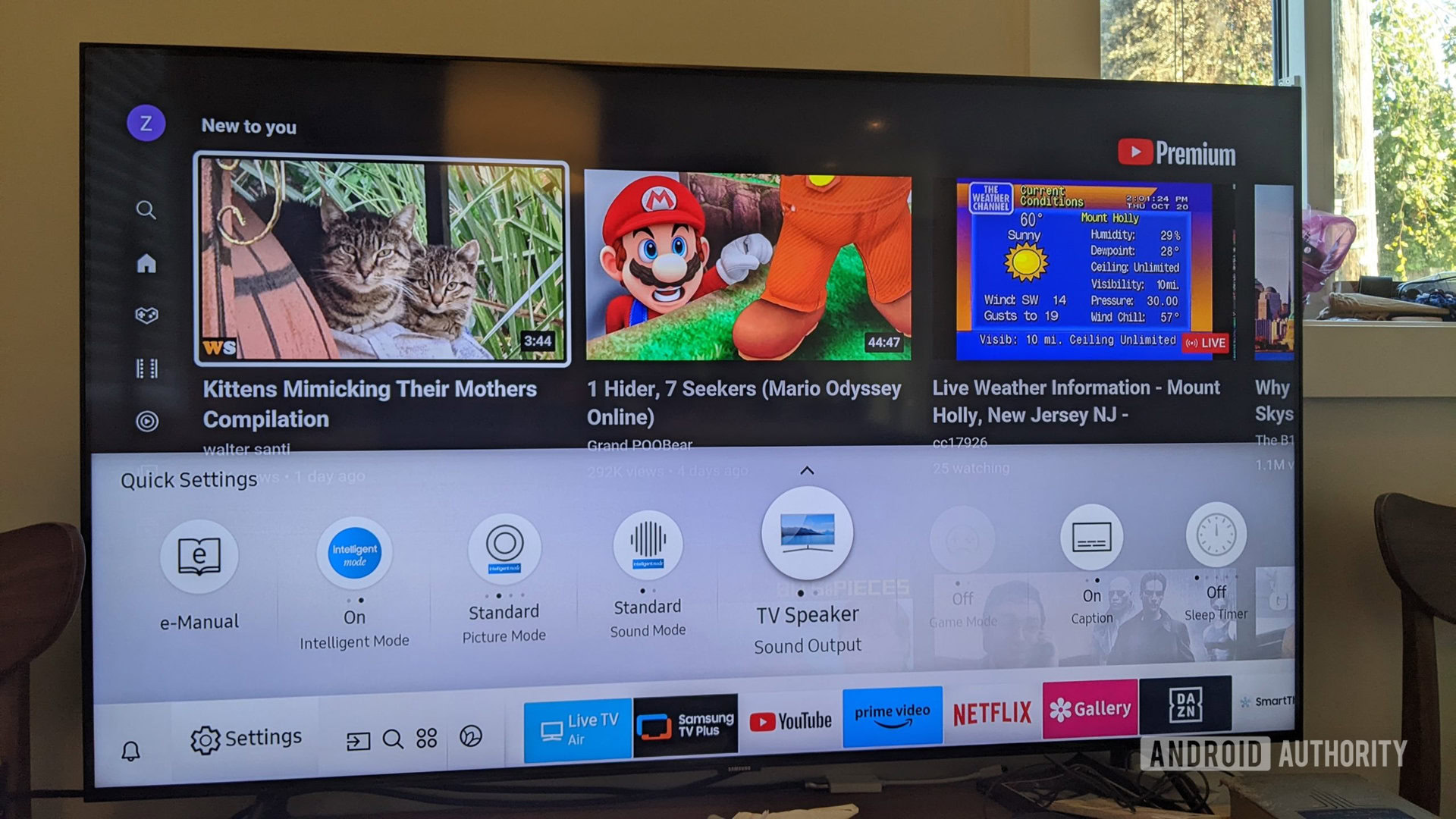
Samsung smart TVs and remotes might require an active Internet connection to work correctly. If the TV is connected to the Internet using Wi-Fi, follow the various steps in our Wi-Fi troubleshooting guide to fix the problem. If you use a wired connection, unplug the ethernet cable and ensure it isn’t torn or frayed. Try plugging the cable into another device to check whether the cable is the problem. In this case, you might have to get a replacement.
Newer Samsung remotes use Bluetooth to connect to the TV, and the range, obstructions, and other connectivity problems might cause the remote to stop working. Samsung says the remote should work from 10m away, but try moving closer to see if that fixes the issue. However, if you have to get really close to the sensor on the TV, it is likely a battery problem. Don’t forget to remove any obstruction that might block the sensor on the TV.
For general connectivity issues, it’s best to pair the remote again. Press and hold the back button and the play/pause button simultaneously for at least five seconds or until the pairing confirmation appears on the screen.
Check the remote for physical damage

If your remote has an IR sensor, ensure it sends the infrared signal. Point the remote at a phone or tablet camera and press the power button. Look at the phone screen while pressing the power button to see if there is a colored light on the sensor. If you don’t see the light, you might need fresh batteries, but the IR sensor might be damaged. If the sensor isn’t the problem, clean the remote’s top to ensure that nothing is blocking a signal from going through.
Loose buttons and other physical damage might cause the Samsung remote not to work. Remove the batteries from the remote and slowly press every button on the remote. Stuck dust and debris might cause the controls to malfunction, and this is a good way to clear some of it out.
If the remote is damaged and not working, your only option is to get a replacement. Samsung doesn’t directly sell TV remotes on its website. Instead, depending on your TV model, you will find multiple options on the Samsung Parts website. Use the TV user manual to find the exact model number to sort through the long list quickly.
Use the SmartThings app as a remote
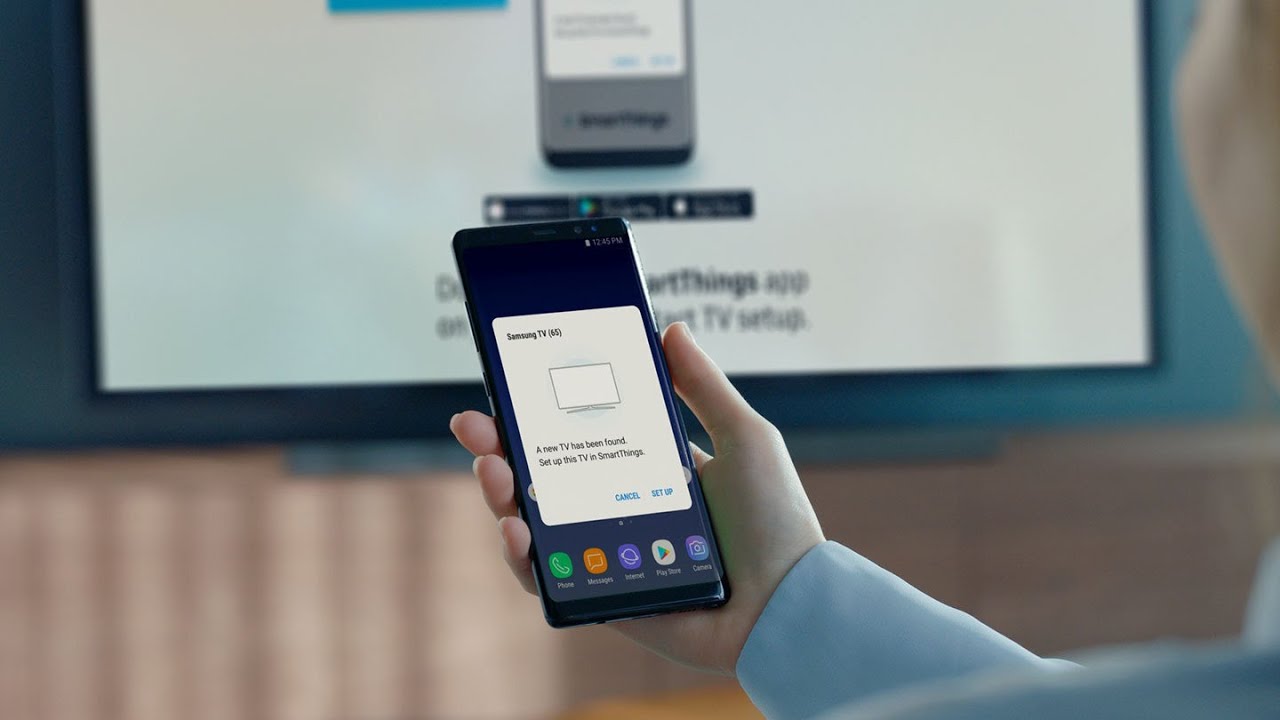
If your Samsung remote isn’t working at all or you are waiting for a replacement, download the Samsung SmartThings app from the Google Play Store or iOS App Store to use it as a TV remote.
First, ensure that your TV is connected to the SmartThings app. Open the app, press the “+” icon at the top right corner, and go to Device > TV. Tap Samsung, enter an identifier and room location and wait for the TV to show on the screen (make sure the TV is on). Enter the PIN code on the TV and confirm to connect the TV to the SmartThings app. The added TV should appear as a tile in the app.
Once you have connected the TV to the app, click on the TV name and tap Remote. You can choose between a 4D pad, channel navigator (CH), and 123 & options (for a numbered remote) and start controlling the TV with your phone. You will find buttons for volume and channel controls and keys to access Source, Guide, Home, and Mute.
Reset the Samsung TV if the remote is not working
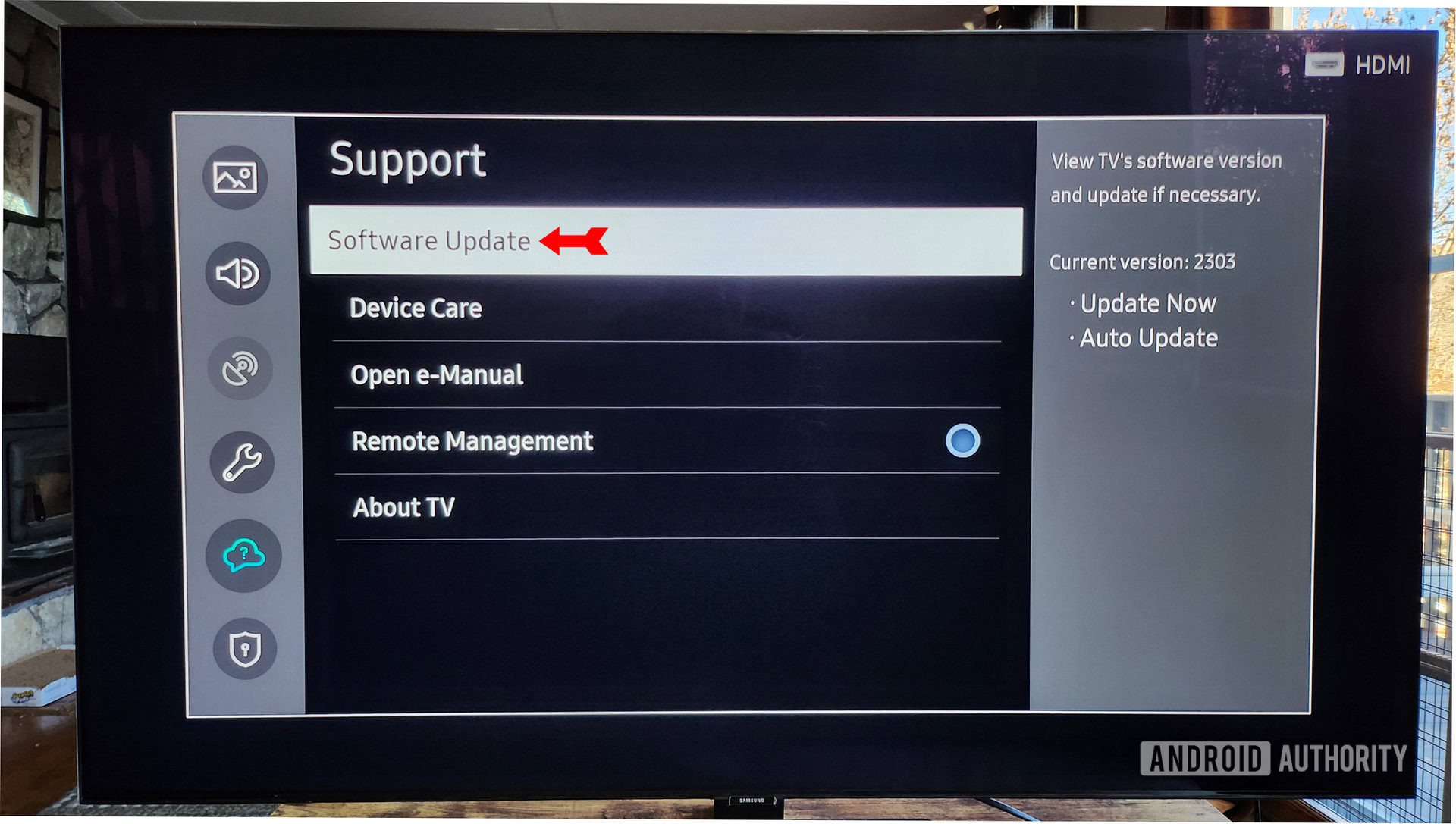
First, ensure that the TV is running the latest software update. A software glitch might cause your Samsung TV remote to stop working. Check out our guide on updating your Samsung smart TV, but remember that you will have to use the TV’s physical buttons or touch controls to navigate to the right menu or use the Samsung SmartThings app.
Our guide on resetting your Samsung smart TV includes steps on how to do so if the remote isn’t working. However, save resetting the TV as a last resort since this will erase everything, and you will have to download and sign in to your apps all over again.