Affiliate links on Android Authority may earn us a commission. Learn more.
How to save locations on Google Maps
Published onSeptember 28, 2022
Saving locations on Google Maps can save you time and effort when planning trips. You can organize your saved locations into lists, such as favorites, places you want to go, or where you parked your car. Here’s how to save a location on Google Maps using your smartphone or computer.
Read more: How to share location in Google Maps
QUICK ANSWER
Select a location on Google Maps. From the address description, select the Save icon. To find the location again, tap Saved on mobile or click Your Places on Desktop.
KEY SECTIONS
How to save location on Google Maps using your iPhone or Android phone
First, open the Google Maps app on your iPhone or Android phone. Then, select an address you’d like to save. You can do this by searching for a place, tapping a marker, or touching and holding a spot on the map.
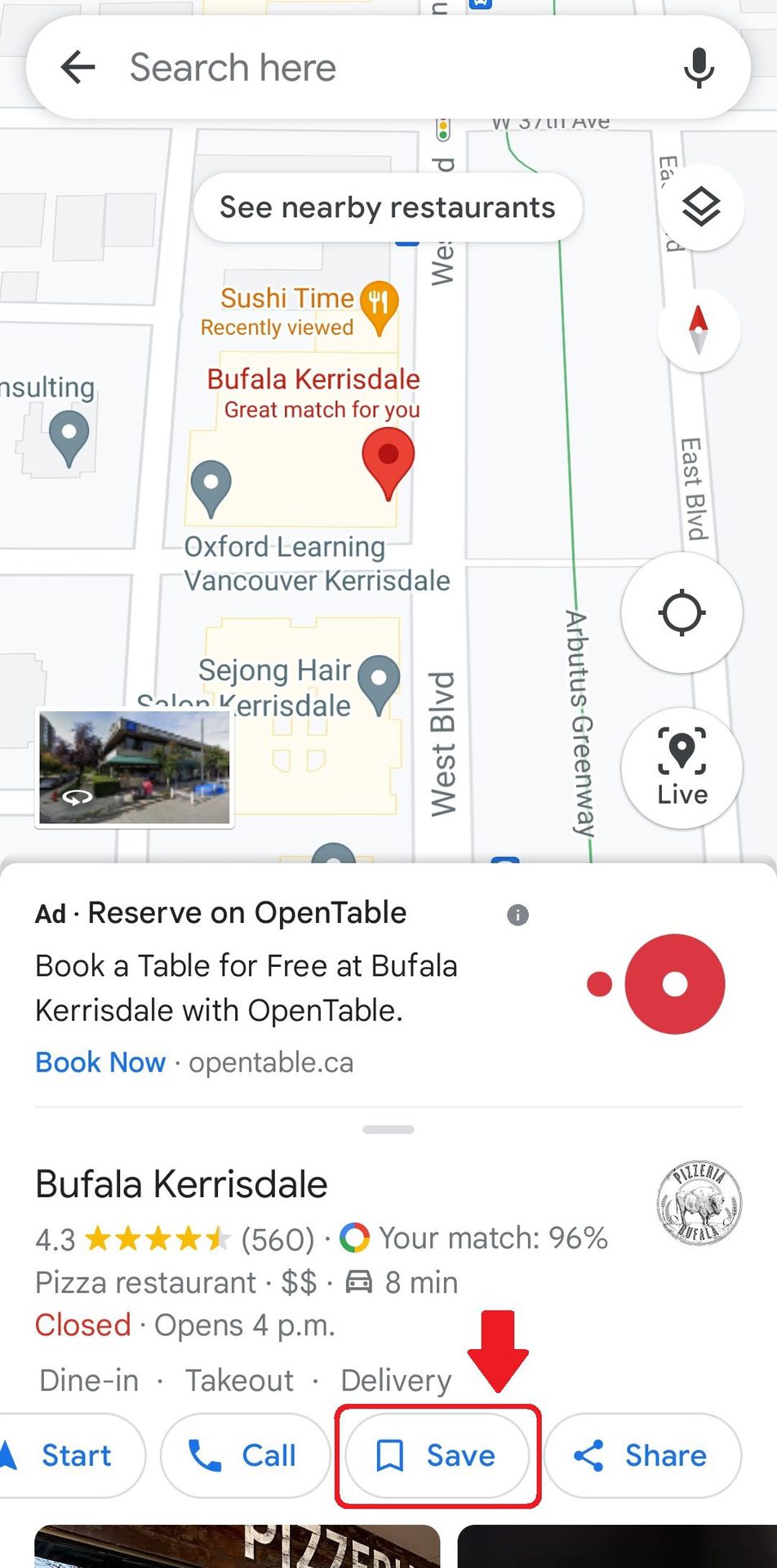
From the location’s description, tap Save and choose which list you want to save it to. You can add a short description for reference as well. After that, tap Done in the top right corner, and you’re all set!
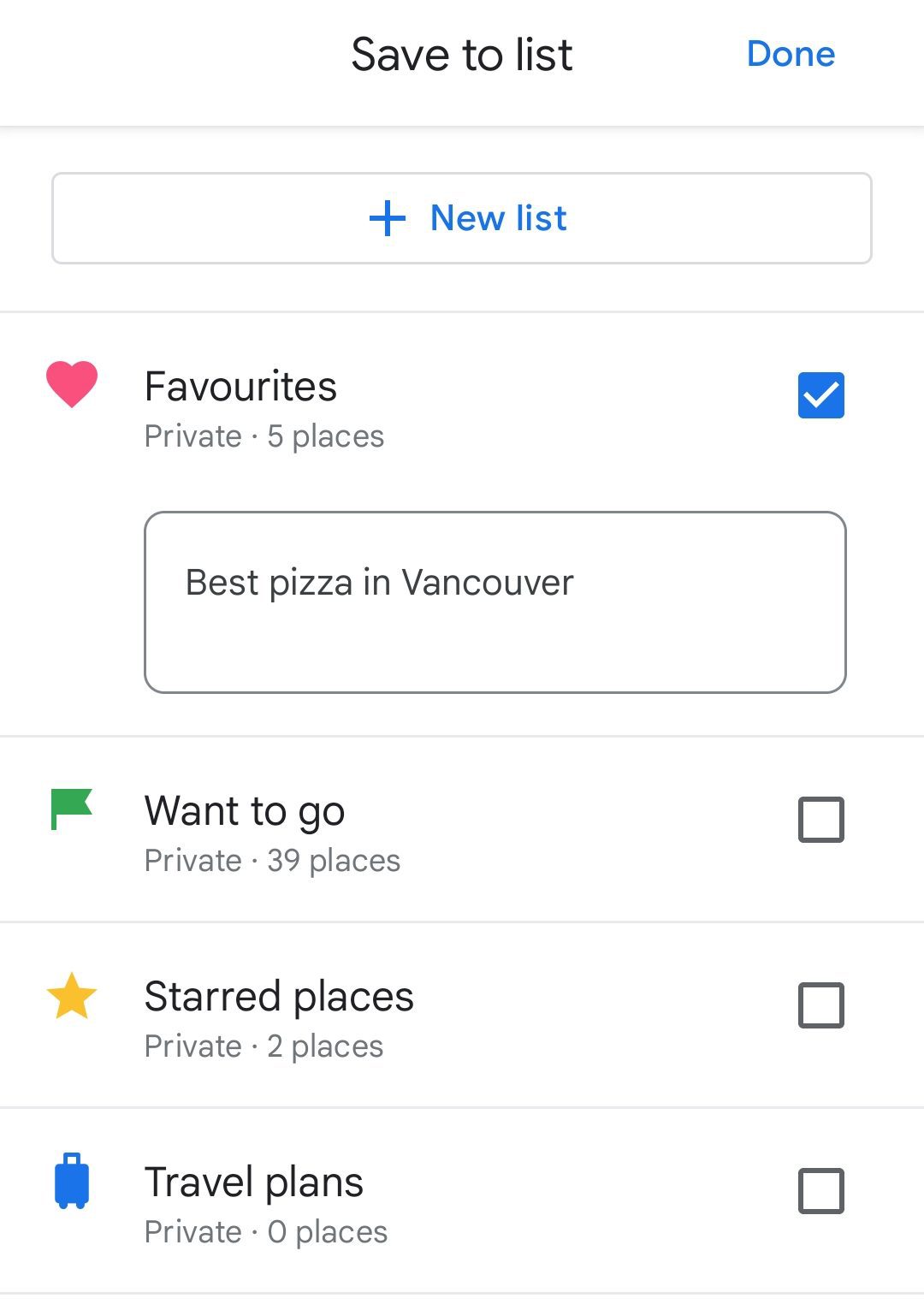
For those using an iPhone 6 or up, you can use 3D Touch to save a location. Turn on 3D Touch from the phone’s accessibility settings, then from the Google Maps app, touch, and hard press on a place to save.
If you accidentally saved a location to the wrong list, you can select Edit beside it on the list to remove it. Then search for the address and re-save it to the right list.
Saved locations will be unique to your Google account, meaning only you can find your saved places unless you create and share a list of places. However, Google can anonymously share combined information about users’ saved places.
How to save location on Google Maps using your computer
First, open Google Maps on your web browser. Then, click on or search for a business, place, or a set of coordinates.
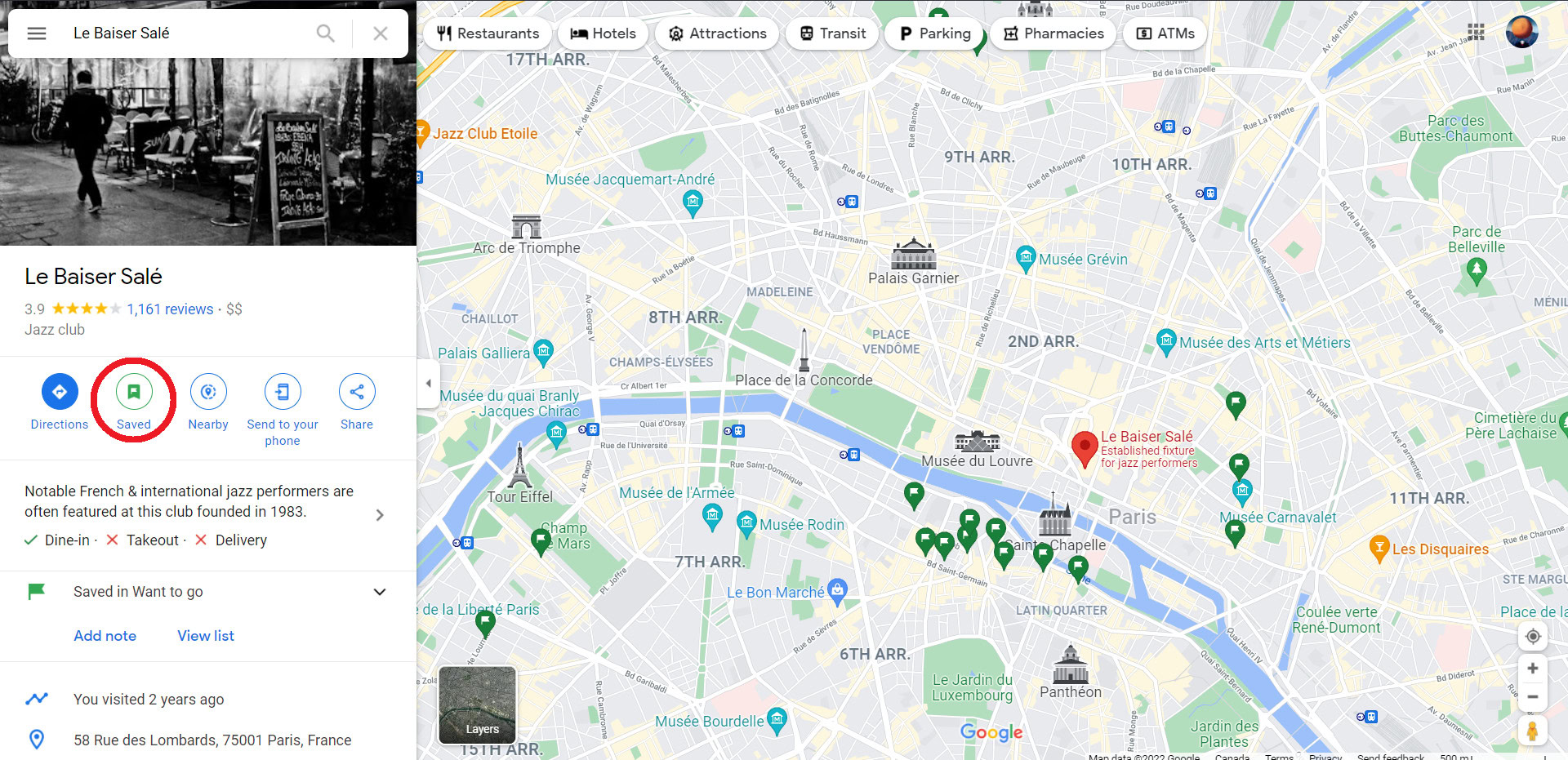
The location description will open on the left side of the screen. Click Save and select a list.
To view your list of saved locations on a computer, click the menu bar in the top left corner of the screen, then select Your Places.
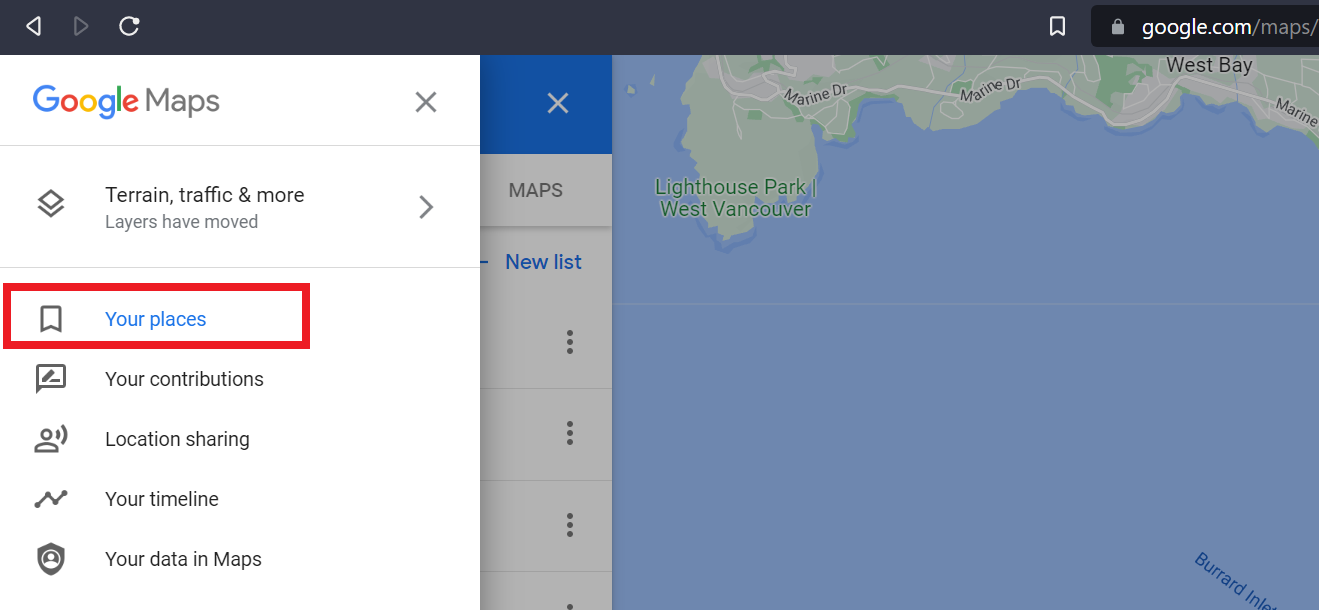
First, navigate to your lists of saved places. On the Google Maps mobile app, tap Saved from the bottom of the screen. On the desktop, click the Menu icon in the top left corner, click Your Places, then Saved. Find the list that includes the place you want to delete, select More (represented by the three-dot icon) and choose Edit List. Lastly, find the place you want to delete and click the X icon to Remove.
How to save parking spots on Google Maps
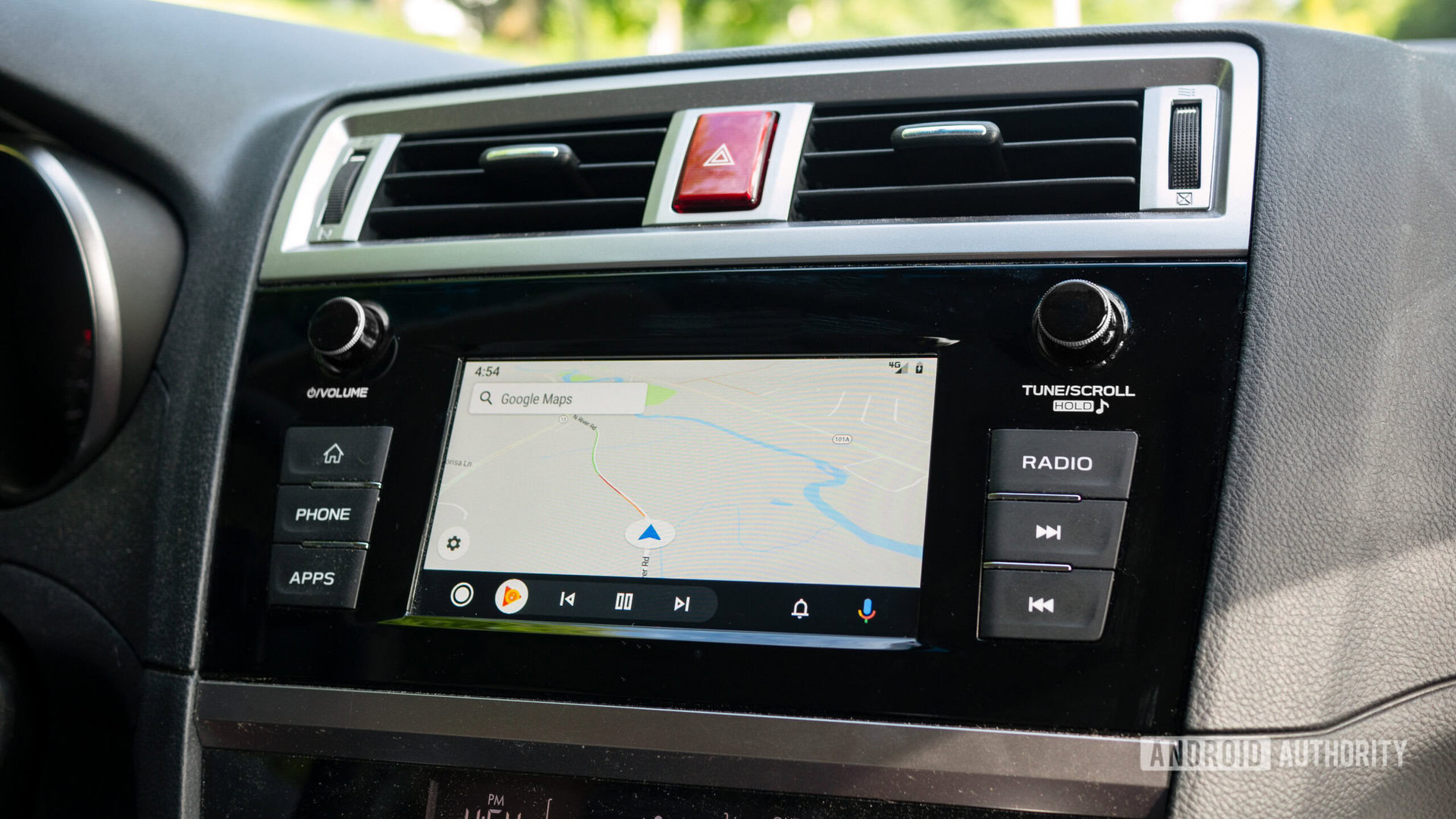
Before driving, you can look up places to park your car. Then, once you reach your destination, you can easily save your parking location to find your vehicle later. This is handy if you’re headed somewhere busy or leaving your car at the airport for a few days. Plus, you can even pay for parking within the Google Maps app.
If there’s a particular route you’ll often be traveling, you can save it. Set the directions to your destination, then tap Pin on the bottom right bar. This will keep the route within the Go tab on Google Maps. You can also download routes for offline directions.
Add a parking spot to your route
Open Google Maps on your phone, tablet, computer, or the Android Auto or Apple Carplay app in your vehicle’s dashboard.
Select your destination, then tap Directions. Google will tell you how heavy the traffic is and how long it should take to get there.
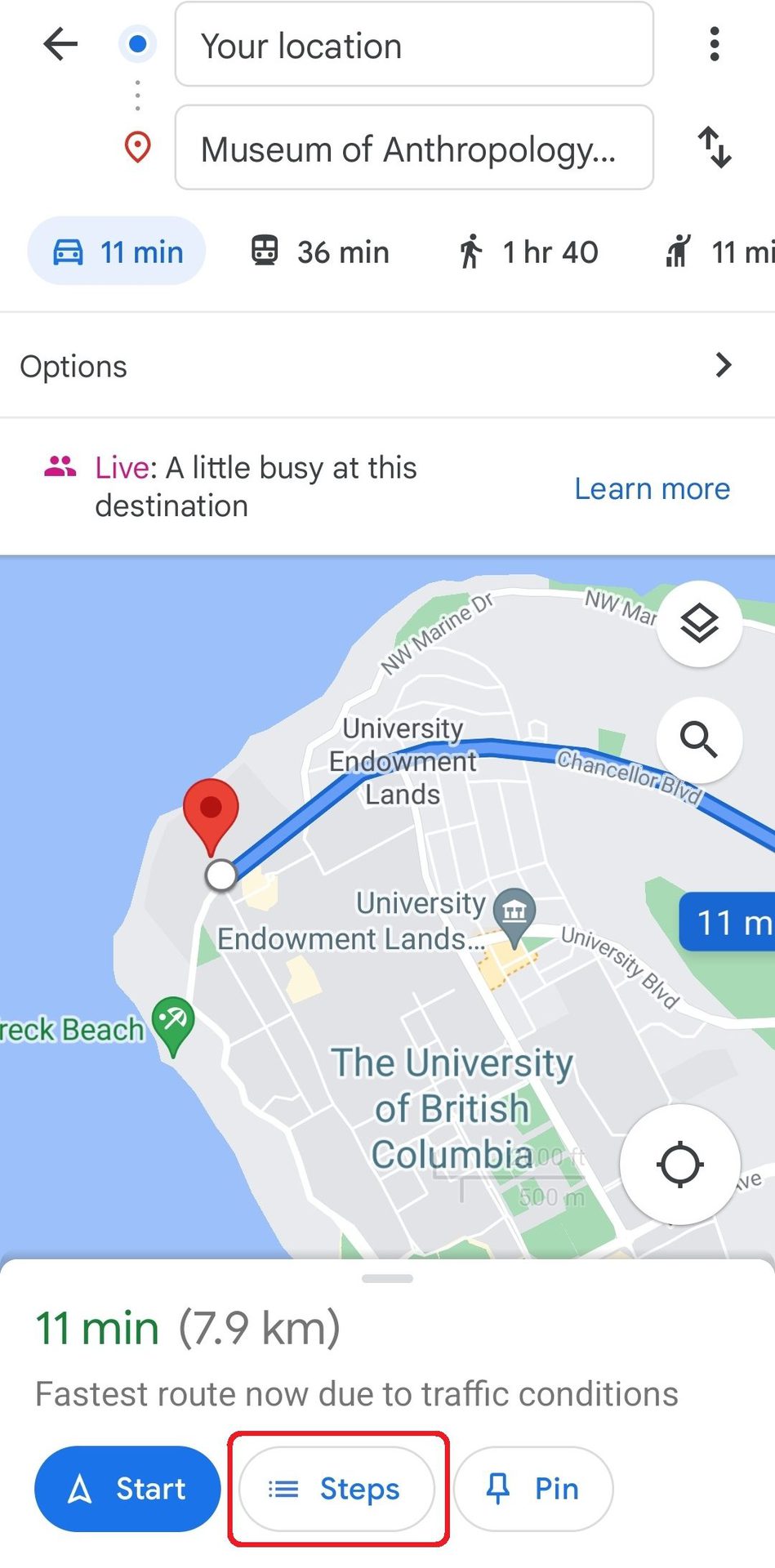
On mobile, tap Steps at the bottom of the screen to see how much parking is available.
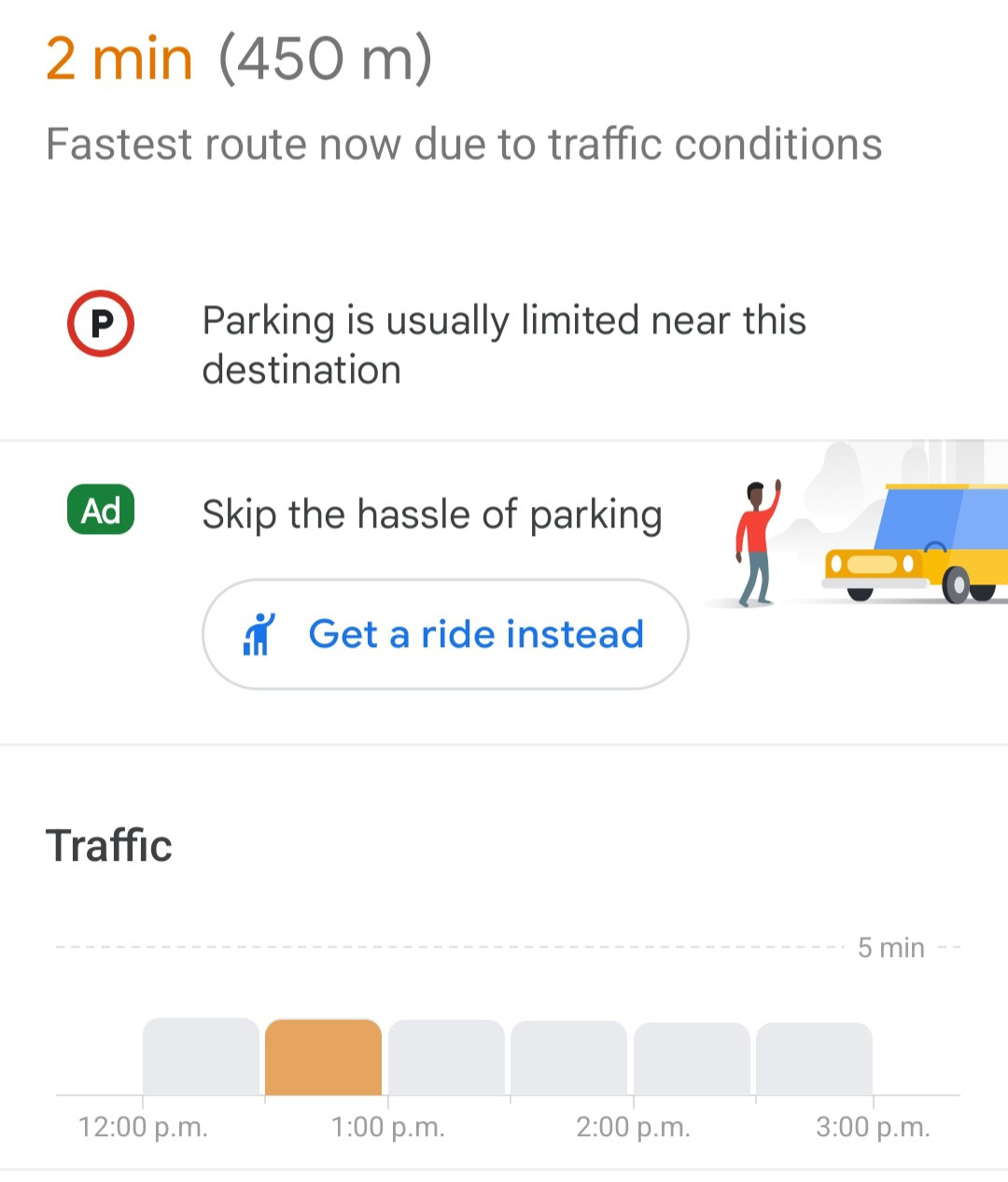
If you are using Google Maps on a desktop, select Parking Lots under the Explore tab for a list of nearby parking lots.
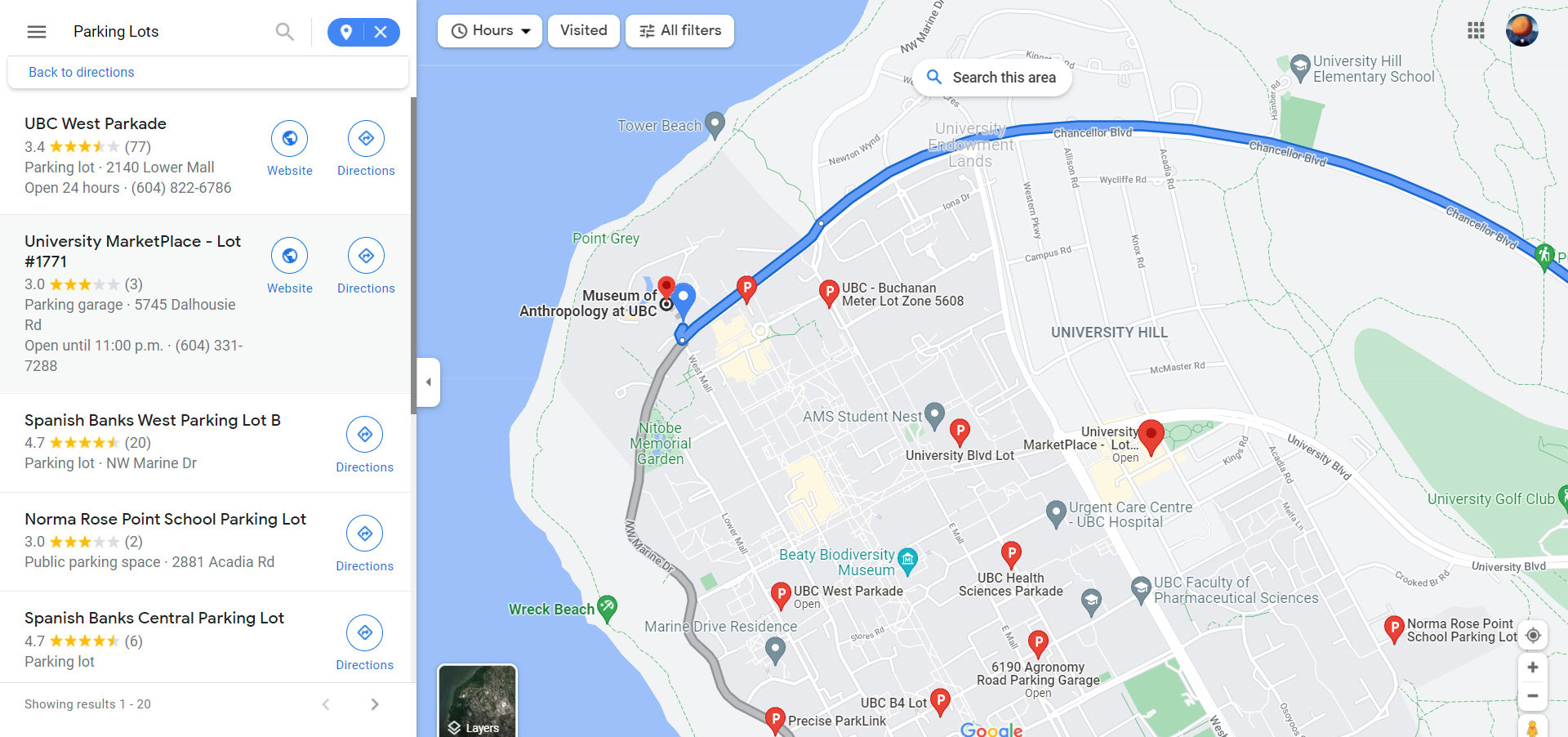
Be aware that Google won’t show you any free, hidden parking spaces but only registered parking lots. So it would be worth asking a local friend for any tips if you want to save money. Also, check out our top ten parking apps to find a spot.
Choose a parking lot or garage and tap Add parking. This will add the parking spot to your route. Then, when you’re ready to head out, tap Start.
Save where you parked
Once you’ve safely parked, open Google Maps on your smartphone.
Tap the blue icon that shows your current location. If your GPS signal is weak, Google may ask you to calibrate its accuracy, which is a quick process of pointing your camera around the surrounding street area.
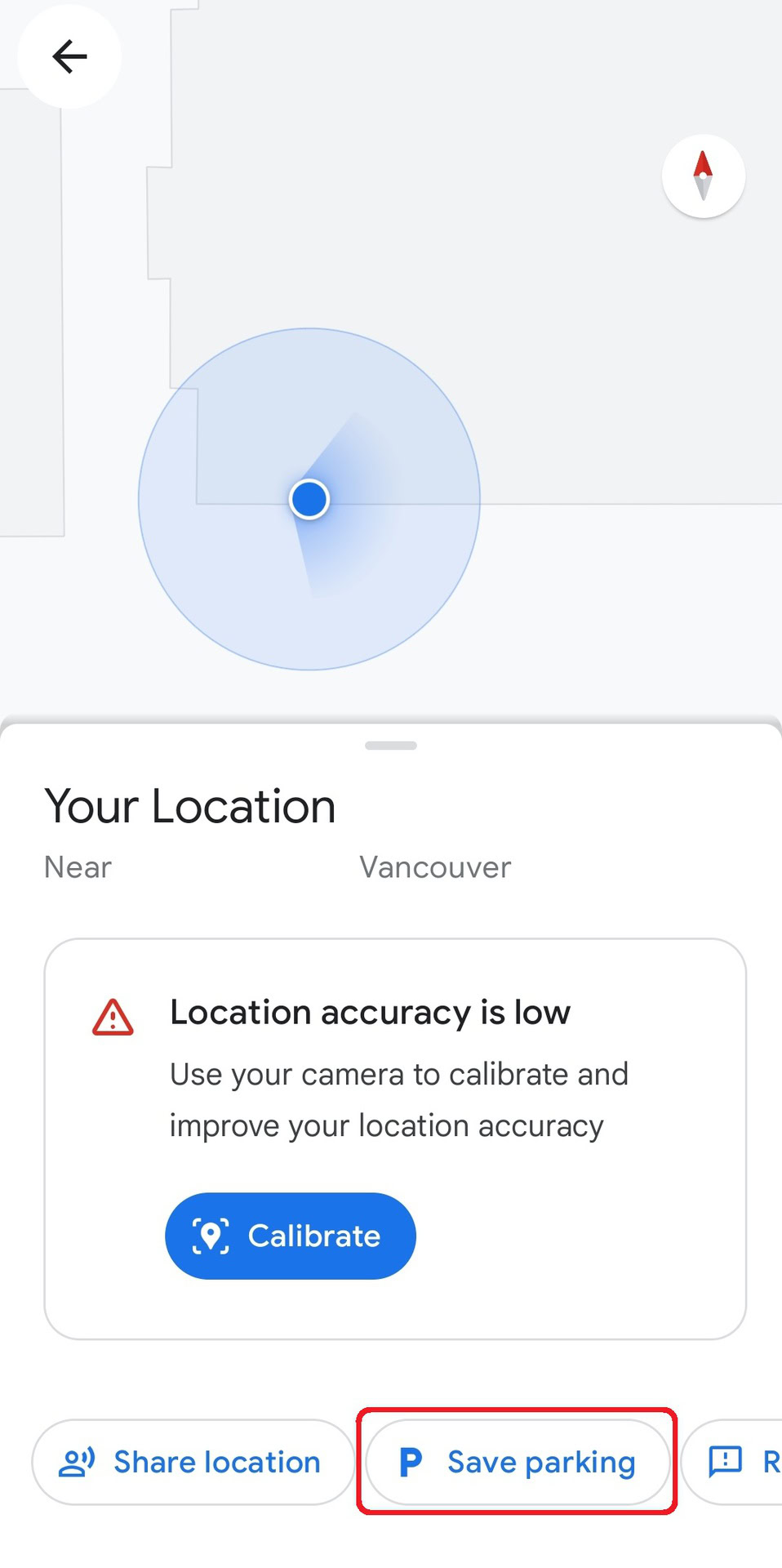
Once your coordinates are accurate, tap Save your parking. Now Google will remember where your car is in case you forget. You can add notes, such as how much time you have left on the meter or what floor you parked on. You can even pay for parking through Google.
To find your parking location later, you can search for Parking location in the search bar and plot directions to it. Simply tapping the search bar will often draw up your recently saved parking location as a first suggestion.
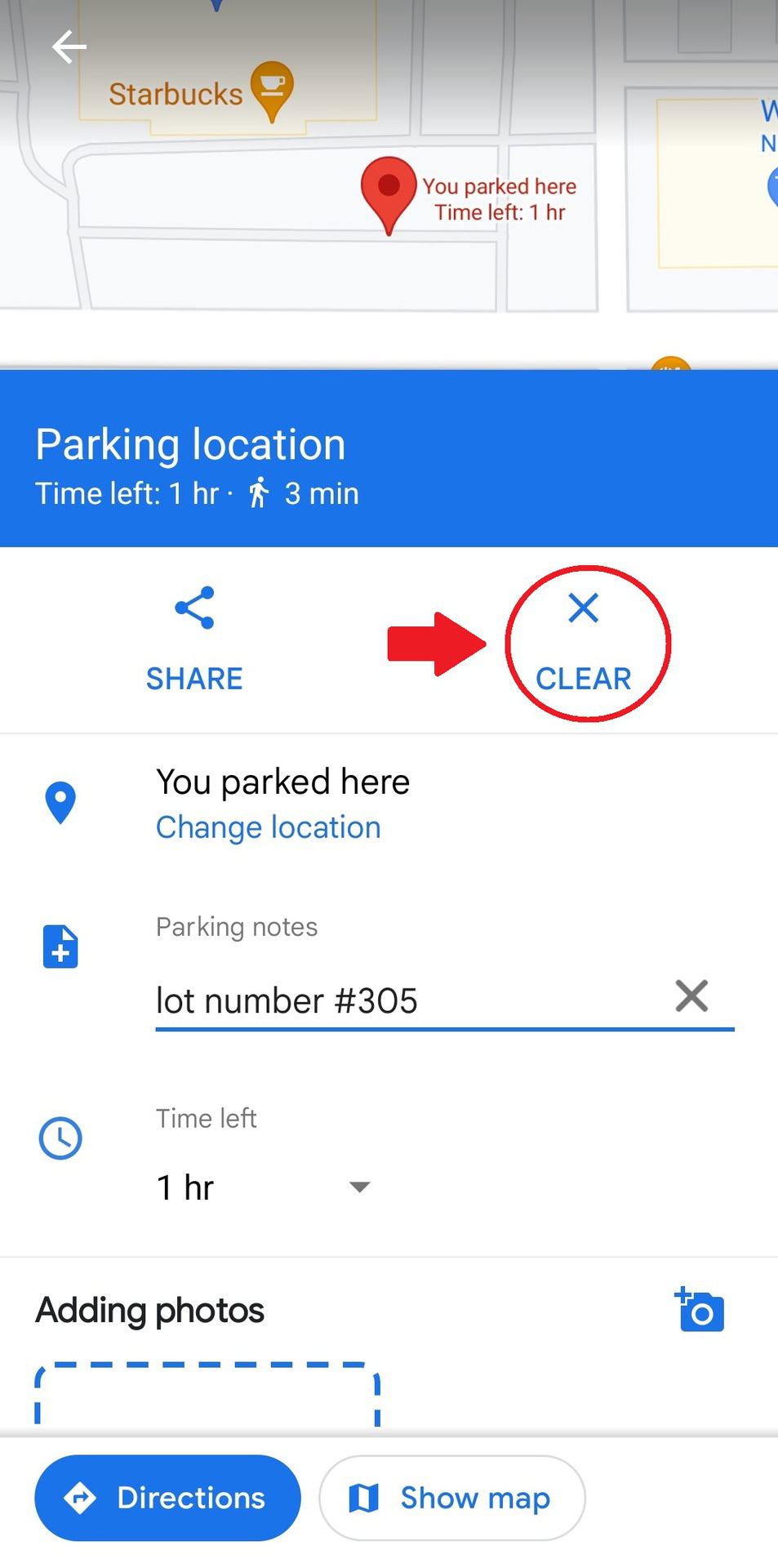
Tap Clear in your parking location description when you’re ready to leave. It might also be worth checking out our list of the best parking apps to find a spot and your car.
Tap the search bar to find your parking location. Underneath, where it says You parked here, tap Change location and place the icon where you are currently parked.
Read more: How to use Google Maps offline