Affiliate links on Android Authority may earn us a commission. Learn more.
How to save a video from Messenger
Published onFebruary 15, 2024
In Messenger, you’re allowed to send videos back and forth between your contacts. These videos can be up to 25MB in size and are downloadable on any device. This is unlike Facebook, which does not allow you to download videos. Now, there are a few different ways to do so. So, let’s rev
iew how to save videos from Messenger. Additionally, you may be interested in third-party apps that can be used to download videos from Facebook.
QUICK ANSWER
Open the Messenger app, go to the chat. Tap the video to play it in full screen, in the top right corner of the screen, tap the Save video to download the video.
JUMP TO KEY SECTIONS
How to download a video from Messenger
Downloading videos from a Messenger conversation is quick and easy. As previously mentioned, these can be up to 25MB in size, so make sure to have at least that much space free on the device downloading the video.
You can download Messenger videos in two ways. One, by simply tapping and holding the video in the conversation, and two, by opening the video, letting it play, and then downloading it. These options give you flexibility in saving Messenger videos to your device.
Download a video from Messenger on Android
You can press and hold on the video to download it.
- Open Messenger.
- Select a message tab.
- Long-press the video. (Tap and hold.)
- From the options that appear, select Save video.
You can also use the download button in the app. To do this, follow these steps.
- Open Messenger.
- Select a message tab.
- Tap the video to start playing it. Make sure to full-screen it.
- Tap the download button near the playback bar at the bottom.
Download a video from Messenger on iOS
- Open Messenger.
- Select a message tab.
- Long-press the video. (Tap and hold.)
- From the options that appear, tap Save.
You can also use the download button in the app. To do this, follow these steps.
- Open Messenger.
- Select a message tab.
- Tap the video to start playing it. Make sure to full-screen it.
- Tap the Download button near the playback bar at the bottom.
Download a video from Messenger on desktop
- Visit Facebook in your web browser.
- Find the chat with the video you want to download.
- Tap to play the video in full-screen.
- Find the download icon at the top-right of the video.
- Click it to start the download.
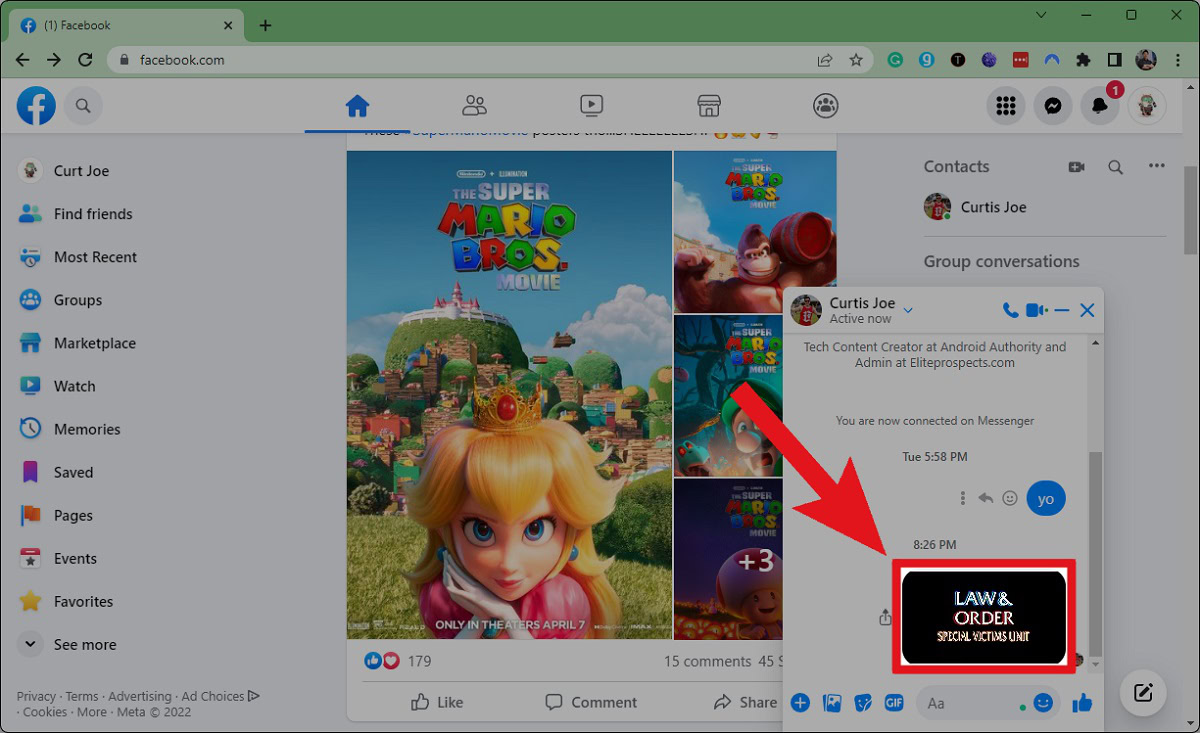
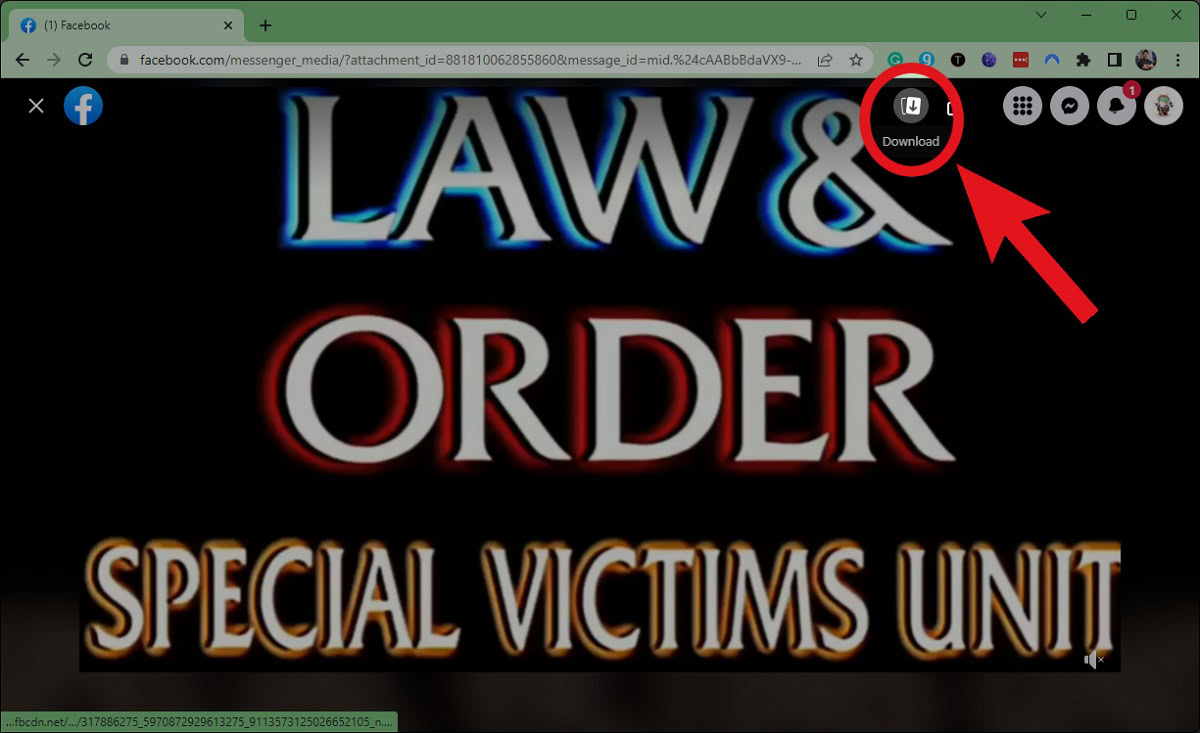
How to turn off automatically save photos and videos from Messenger
You may not want Messenger to automatically save photos and videos on your device. For this, you have the option to turn it on or off. Here is how to do so:
- Open Messenger.
- Tap on the menu on top left.
- Tap on setting icon on top right.
Once turned off, photos and videos from your Facebook Messenger won’t automatically save to your phone anymore.
To save a video on Facebook, find the video posted. On the post, Tap on the three dots icon “⋯” and click Save video. Choose the collection to which you want to save the video, then select Done.
It is currently impossible to save Facebook videos to your phone through Facebook itself. The only other way would be to go to the post, copy its video URL, then paste it in a third-party site that allows you to rip and download video content from a link.
The video will be downloaded to your phone’s media gallery. This means that the video will be saved to the app that you use to view your photos and videos on your phone. This app is usually called Photos or Gallery.
You can use SaveFrom.net to download a video from Messenger. Copy the URL of the Messenger video you want to download and visit the SaveFrom website. Paste the URL into the search bar and click on the Download button. Select the download option for the video and follow the instructions to start the download.