Android phones
Android phones from Samsung, Google, Motorola, OnePlus, and more. All the news, commentary, and hands-on reviews you could want.
Best products
Features
Guides
Reviews
All the latest
Android phones news
Samsung Galaxy S25 Edge vs S25 Ultra: There’s only one winner for me
Andy Walker10 hours ago
1

Samsung Galaxy S25 Edge vs S25 Plus: The choice is clear for me
Andrew Grush12 hours ago
0

The Samsung Galaxy S25 Edge costs too much to offer this little
Joe Maring13 hours ago
3

IP69-rated phones are here, but here's why you really shouldn't buy one
Calvin Wankhede18 hours ago
0

After using the Galaxy S25 Edge, I have one word on the brain: 'Frankenstein'
C. Scott Brown23 hours ago
2

Samsung Galaxy S25 FE wishlist: All the features I want to see
Andrew GrushMay 12, 2025
1

The Samsung Galaxy S25 Ultra is a fantastic Android phone I hate using
Joe MaringMay 12, 2025
23

I tested four amazing camera phones to find the best to photograph friends and family
Robert TriggsMay 11, 2025
3

Google is a search company, so why is search so bad on my Pixel phone?
Andy WalkerMay 11, 2025
4
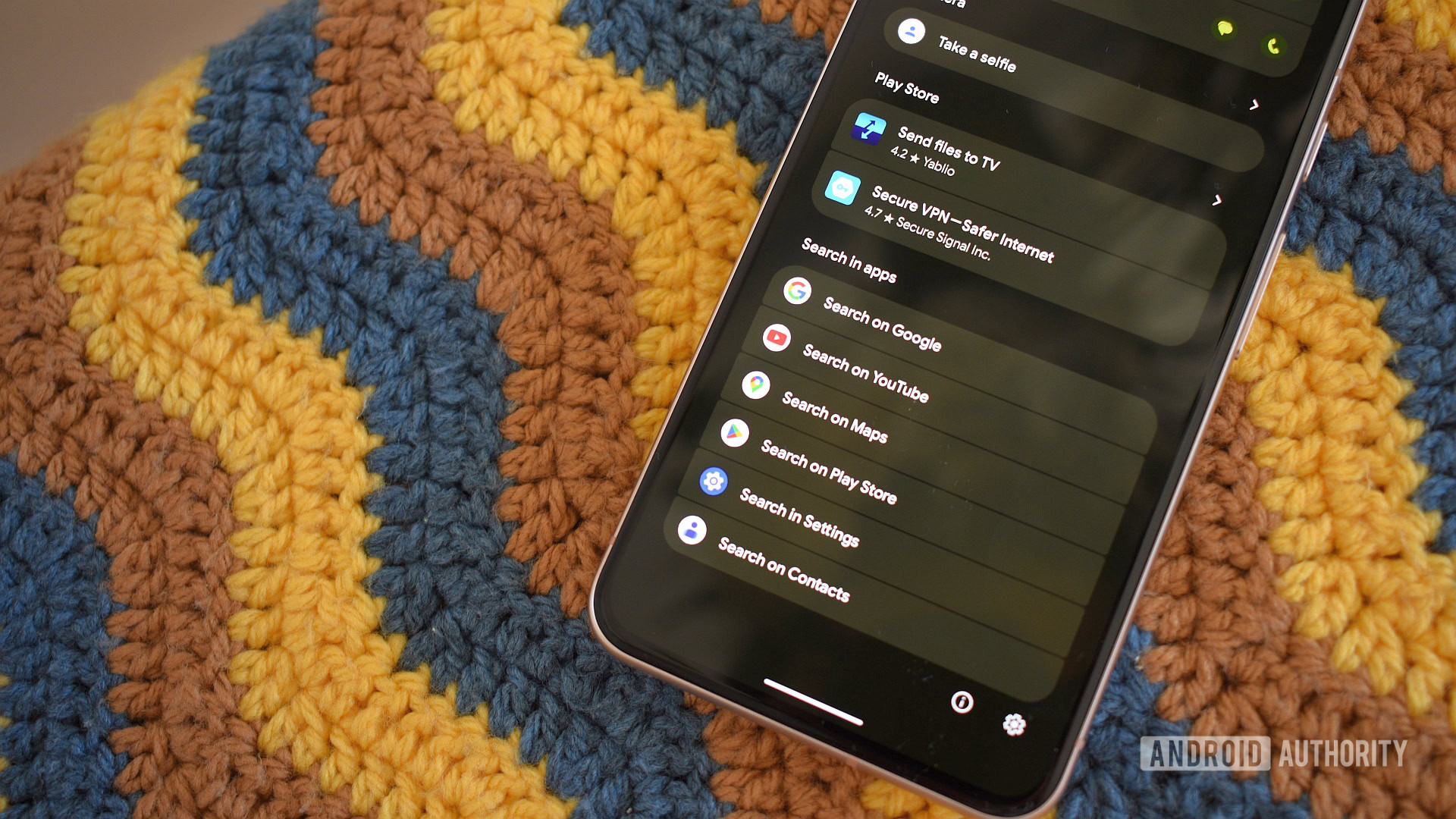
Can you tell if a photo is from a $1,300 flagship or a $280 budget phone?
C. Scott BrownMay 10, 2025
8

Samsung phones to get stable Android 16 update 'this summer': Google
Adamya Sharma5 hours ago
1

Material 3 Expressive deep dive: All you need to know about Android's big design upgrade
Adamya Sharma6 hours ago
6
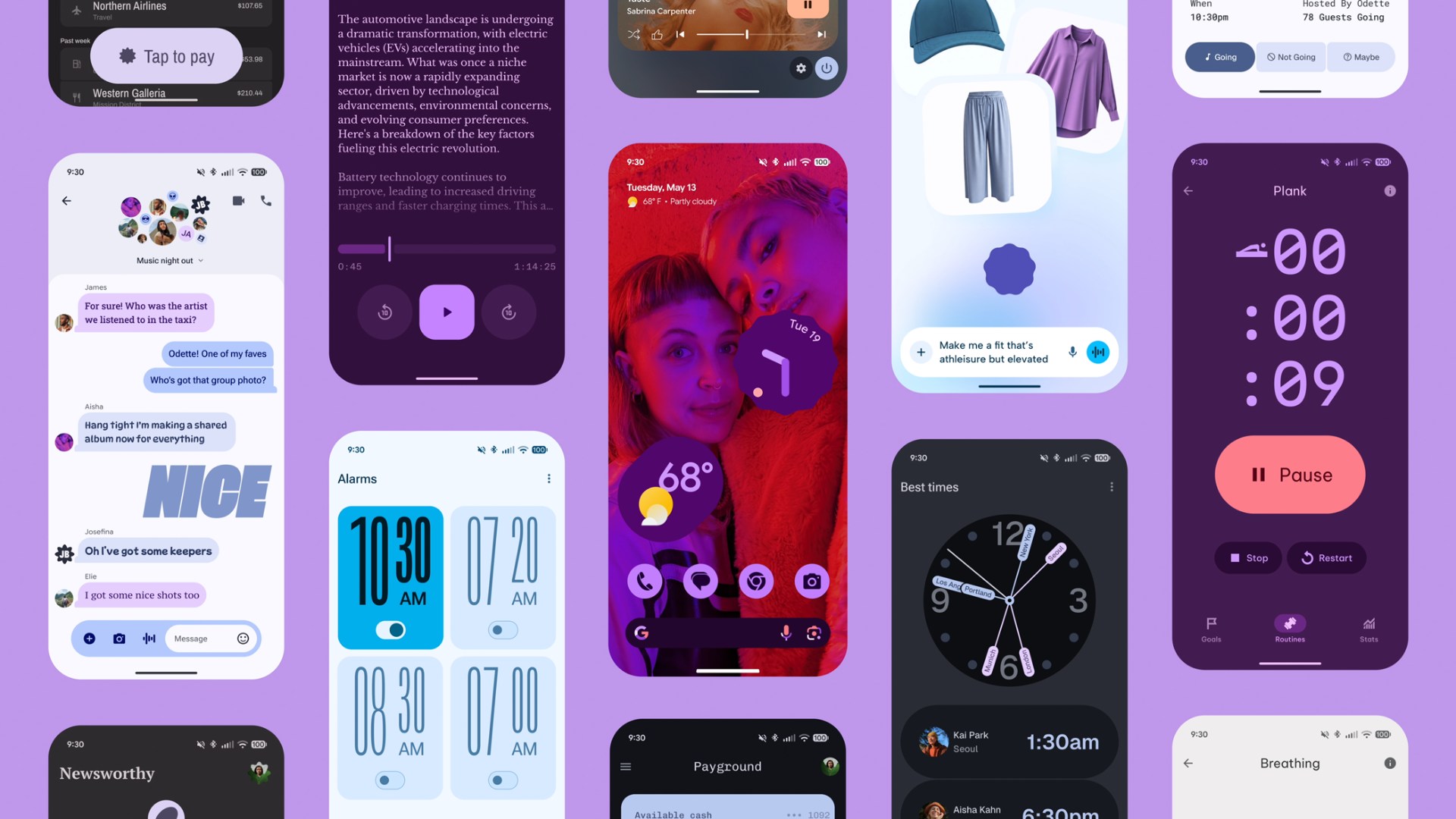
Right now you can get the Motorola Razr 2025 for free: No long-term commitment required
Andrew Grush8 hours ago
0

Samsung could pull an Apple and drop its Plus flagship for a thin and expensive one
Hadlee Simons11 hours ago
0

Samsung finally made a super-thin flagship — but is thin enough?
Bogdan Petrovan12 hours ago
4

Samsung Messages was going to die — but now, big updates are coming! (APK teardown)
Adamya Sharma18 hours ago
0
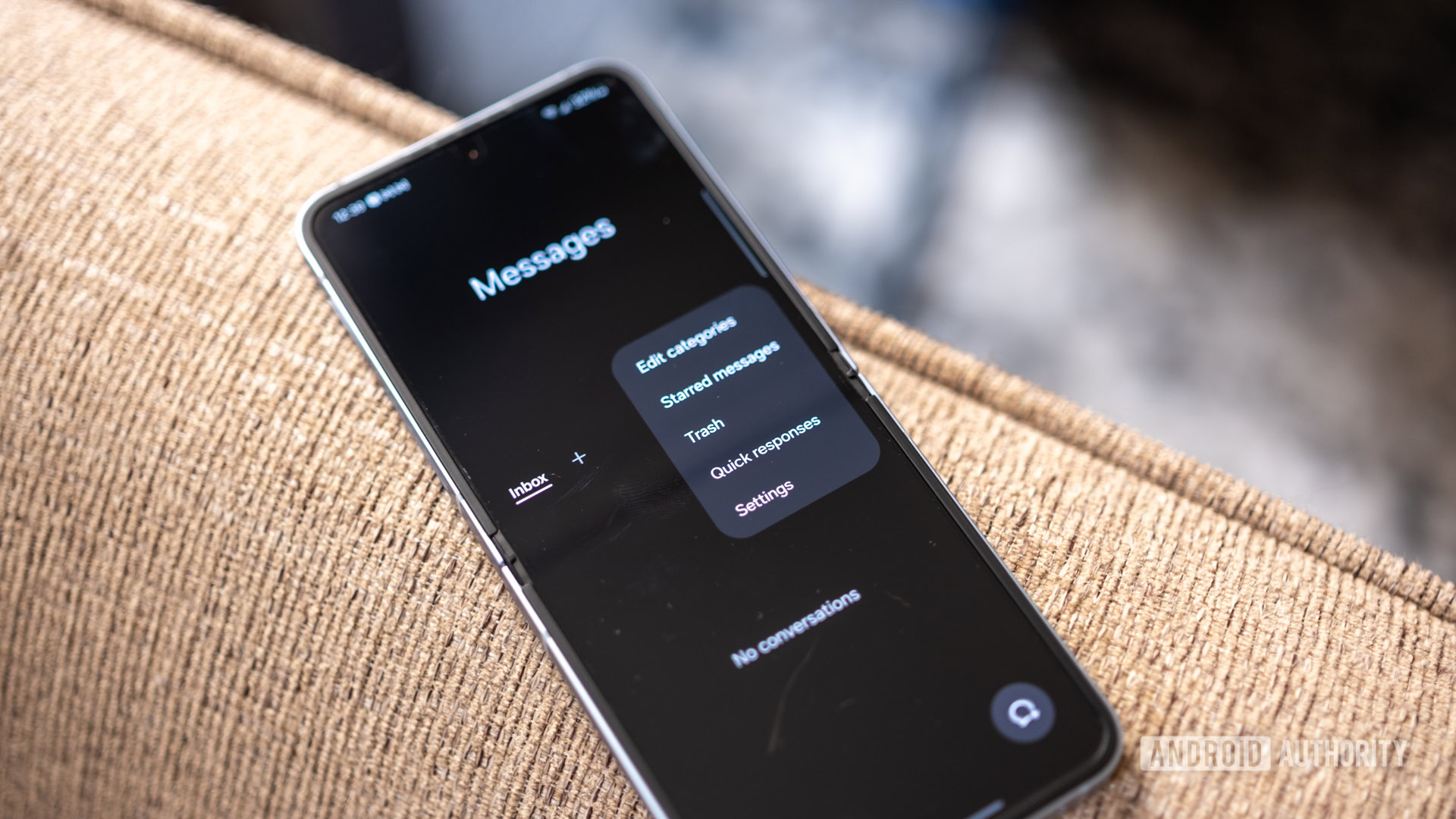
Sony ups its camera game with the launch of the Xperia 1 VII
Ryan McNeal21 hours ago
0

Samsung Galaxy S25 Edge is here: Banger or bust?
Pranob Mehrotra21 hours ago
0

Samsung Galaxy S25 Edge is here: Specs, pricing, availability, colors, and more!
Stephen Schenck23 hours ago
0

From concept to life: The ultra-thin TECNO SPARK Slim is becoming a reality
Brought to you by TECNO
