PC/Windows
Best lists, buying guides. and explainers on Windows and Windows-powered machines from ASUS, Dell, Lenovo, and more.
Reviews
Guides
How-to's
Features
All the latest
PC/Windows news
Roblox voice chat not working on Windows? Here's how you can try to fix it
Roger FingasMay 2, 2025
0

How to ungroup icons on the taskbar in Windows 11
Mark O'NeillApril 4, 2025
0
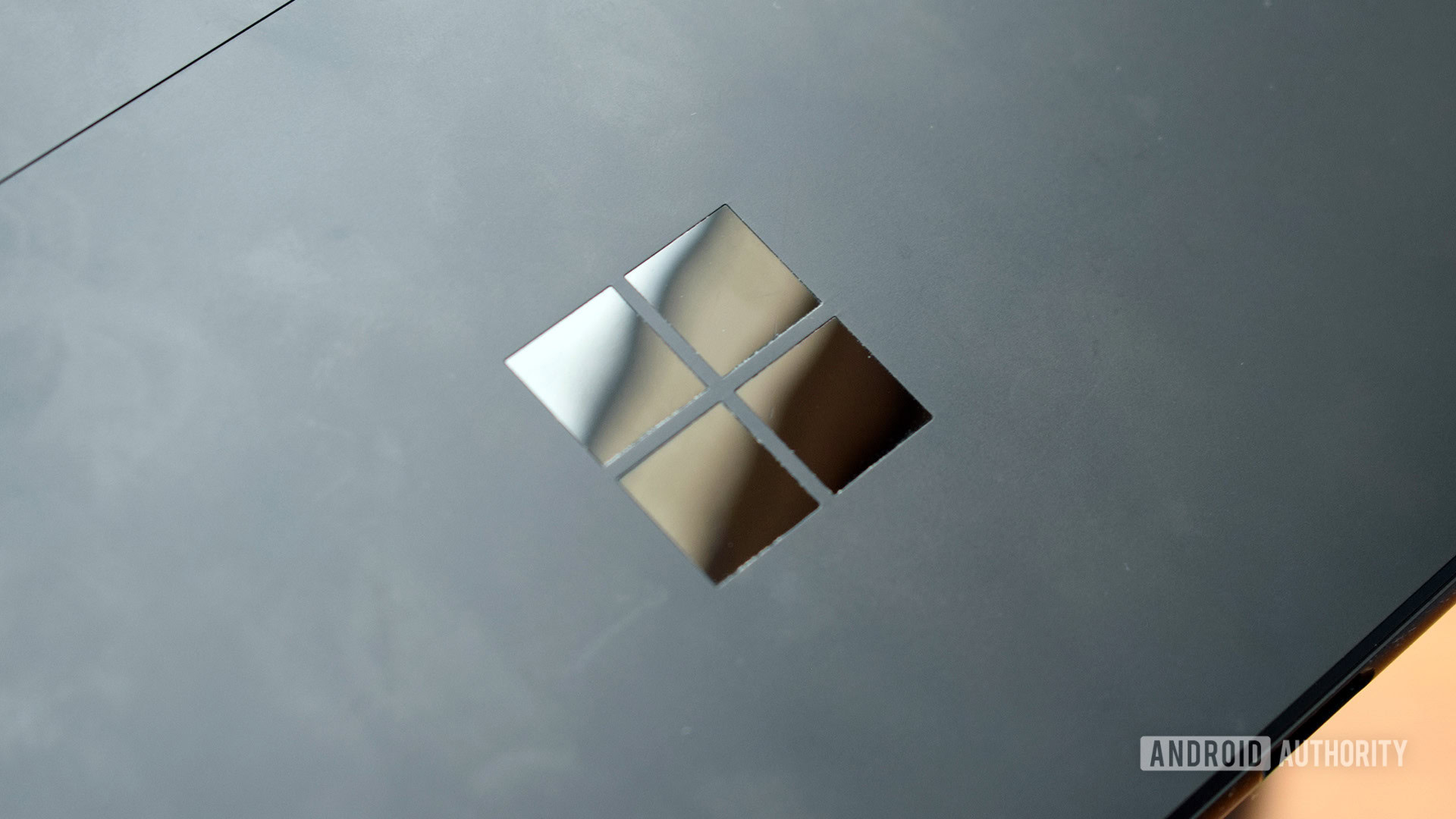
How to run Android apps on Windows 11: Official and APK methods
Palash VolvoikarApril 2, 2025
0

The best Nintendo 3DS emulators for PC and Mac
Joe HindyMarch 31, 2025
0
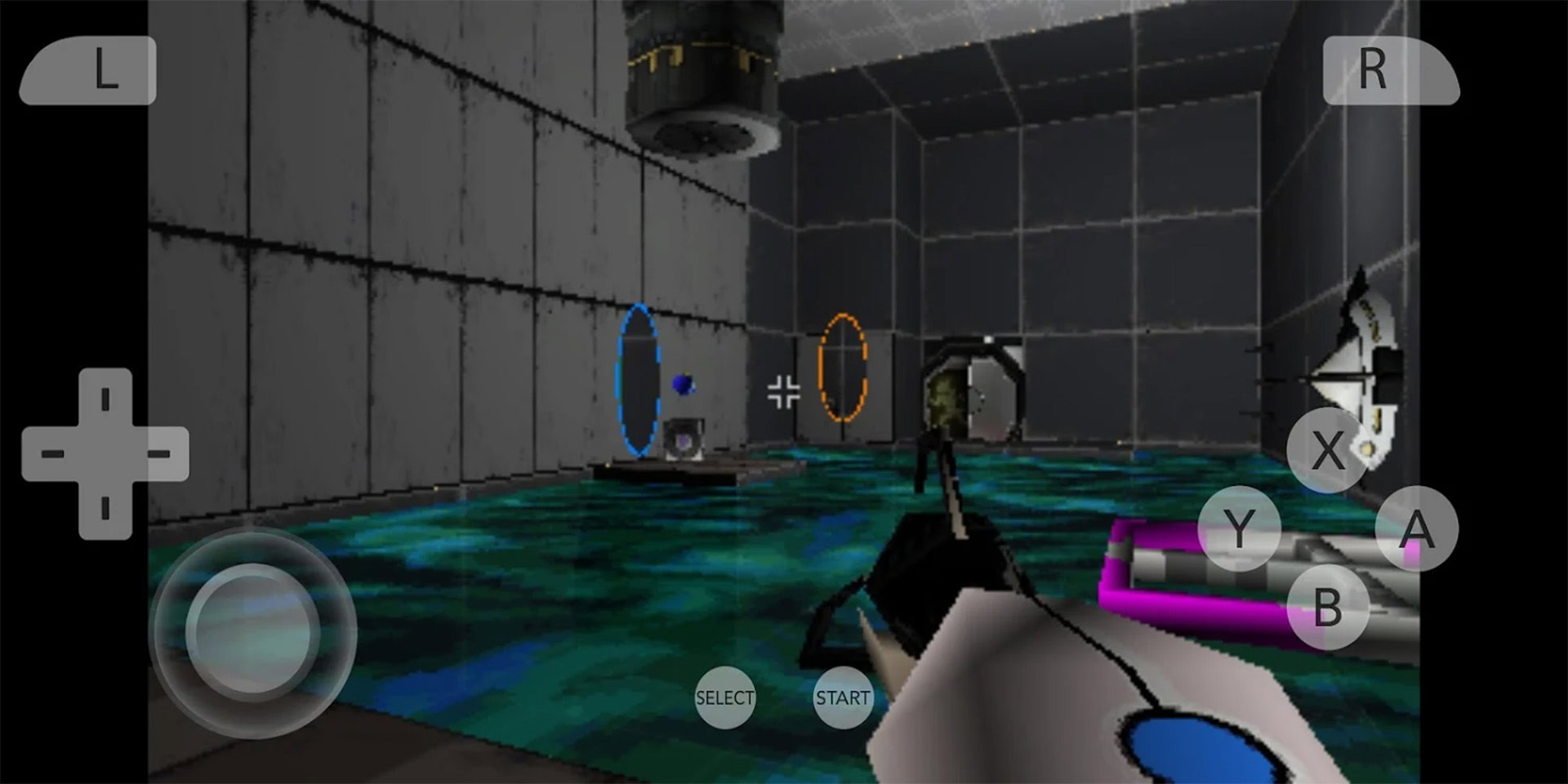
These are the Android emulators for PC and Mac I recommend in 2025
Nick FernandezMarch 25, 2025
0

How to install Android on PC: These are your best options
Palash VolvoikarMarch 23, 2025
0
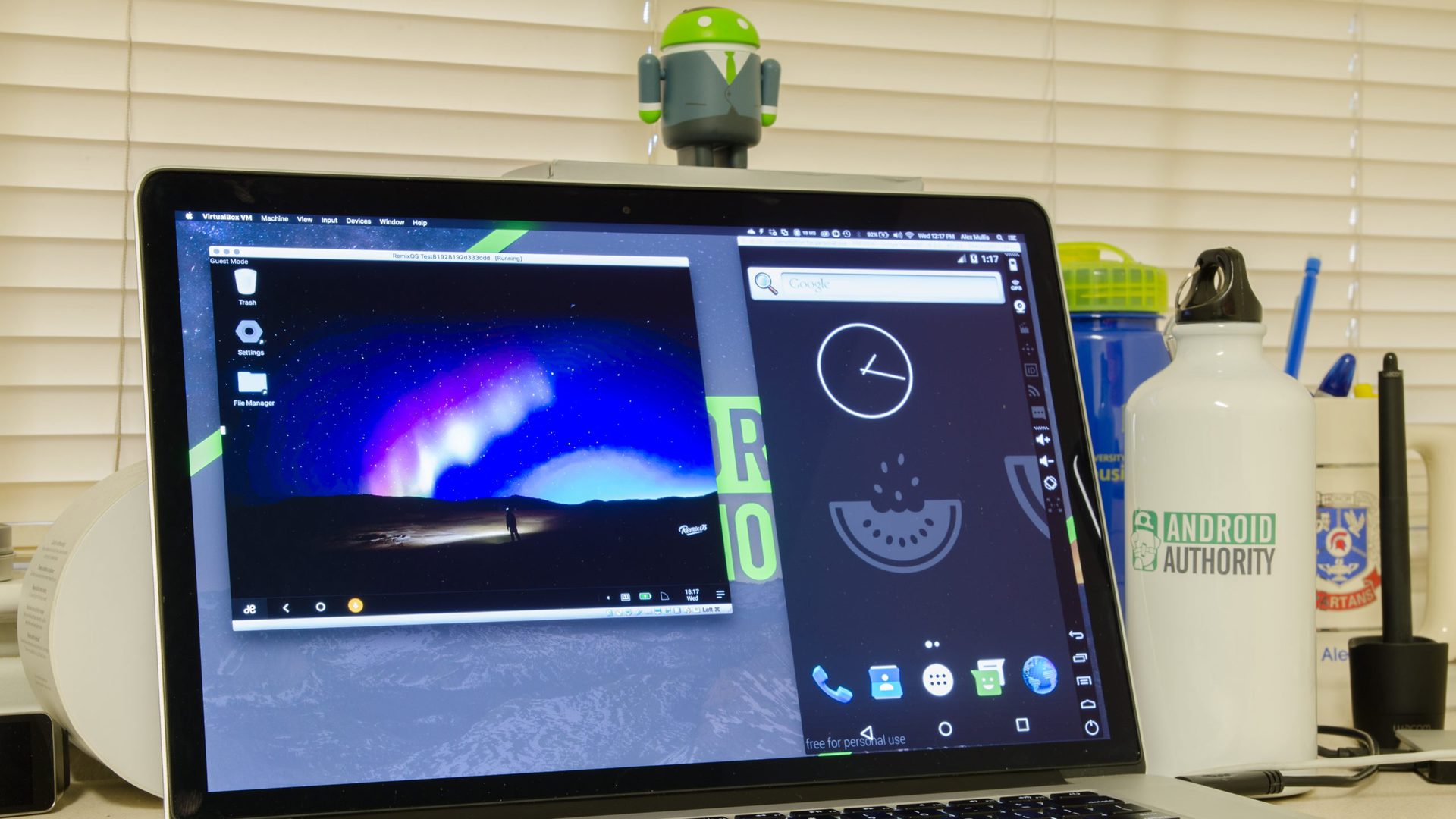
How to play Android games on your PC
Palash VolvoikarMarch 23, 2025
0

USB 3.0 vs 3.1 vs 3.2: What's the difference?
Aamir SiddiquiMarch 20, 2025
0

Is Bluestacks safe for PC? Here's what you need to know
Calvin WankhedeMarch 9, 2025
0
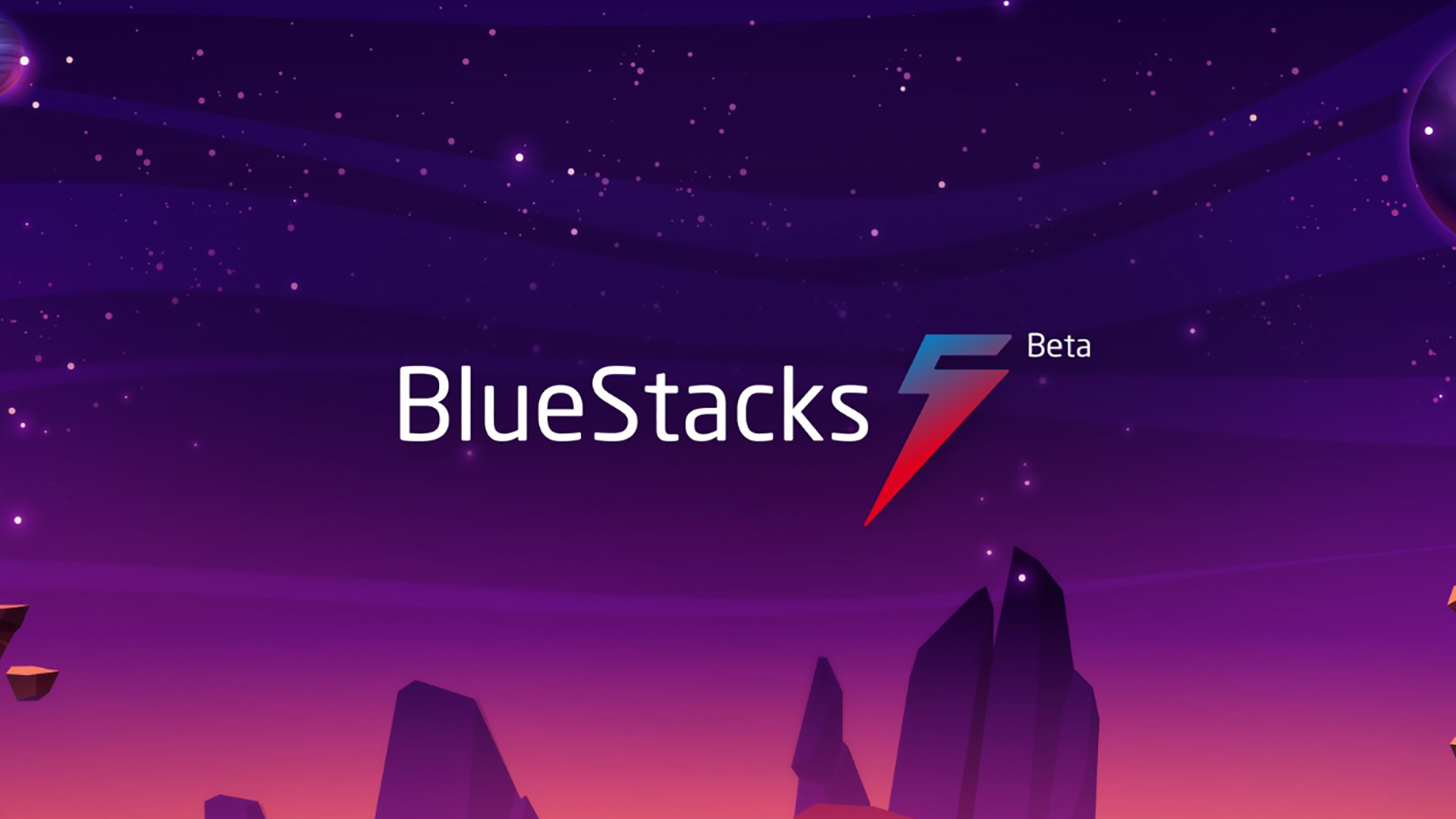
I tried Lenovo’s ambitious Z-folding laptop at MWC 2025 and it’s perfectly built for two
Adamya SharmaMarch 2, 2025
0

Laptop deals: Get a great computer from Apple or Samsung for under $1,000
Edgar CervantesMay 2, 2025
0
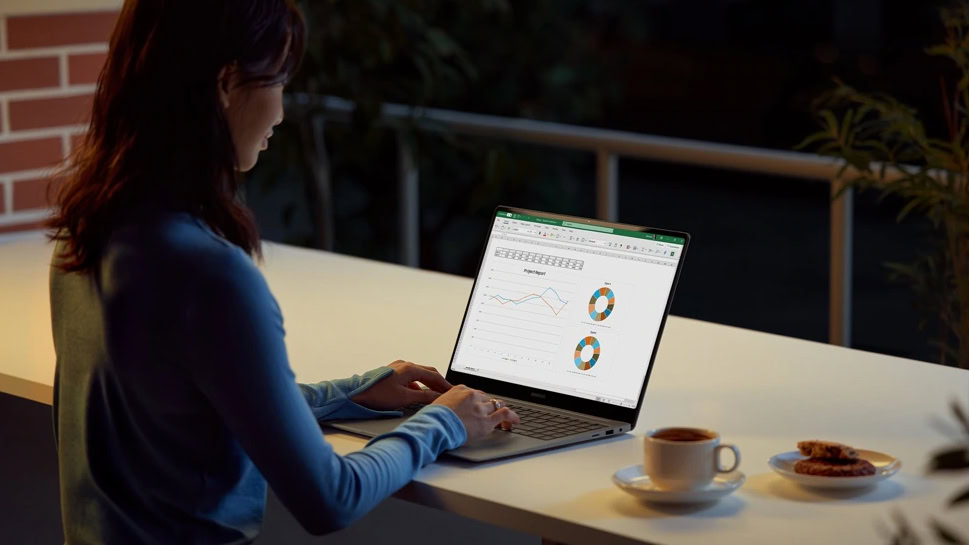
Save $300 on this amazing ASUS ROG Zephyrus G14 gaming laptop
Edgar CervantesApril 16, 2025
0

Google's new Doodle explains quantum superposition with a kid's magic trick
Stephen SchenckApril 14, 2025
0
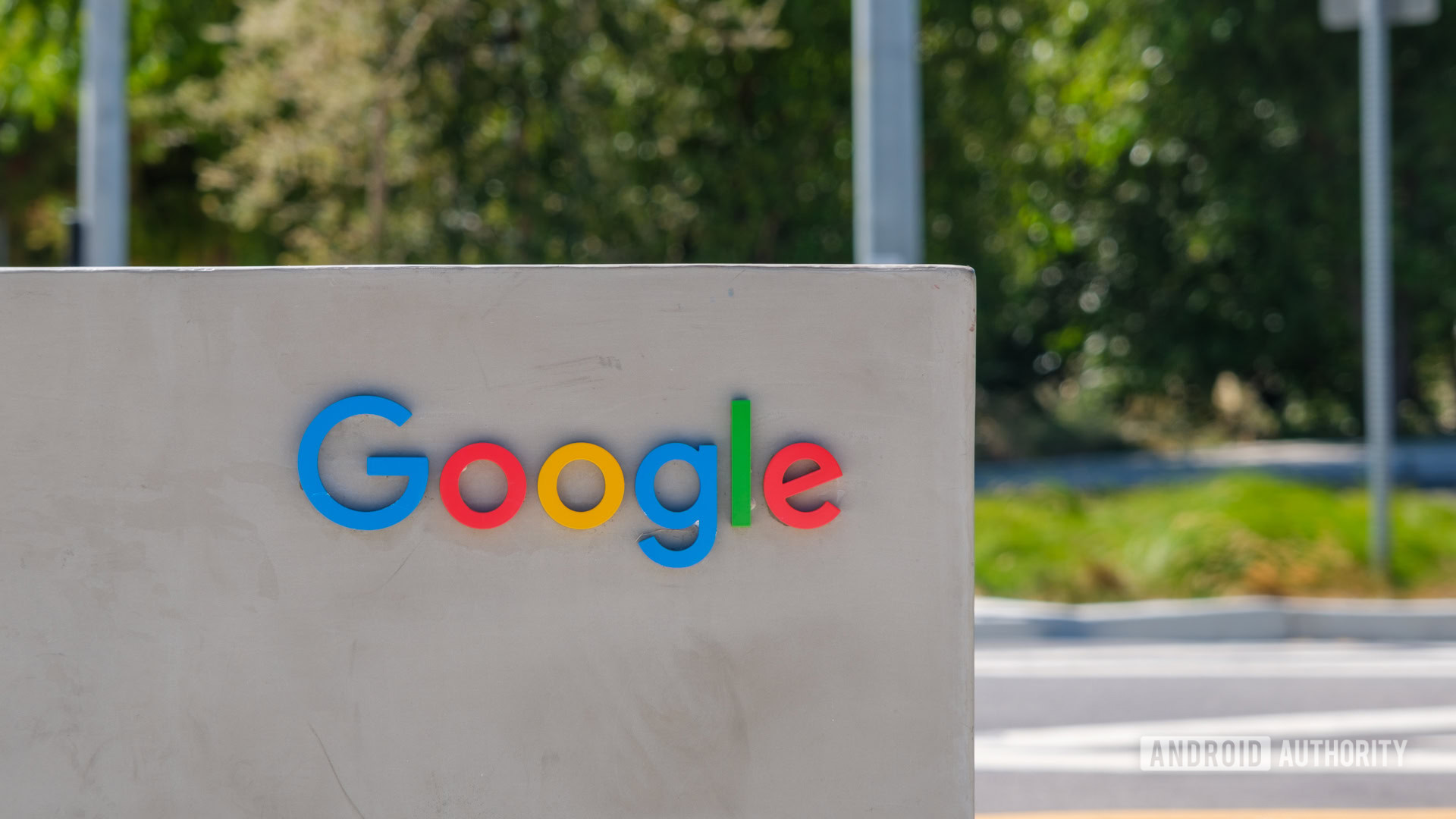
This laptop has been a literal game-changer for me, and it's now 36% off
Matt HorneApril 7, 2025
0

Google announces dark mode for Photos on the web, to the relief of eyes everywhere
Stephen SchenckMarch 31, 2025
0

Can't install Chrome on your PC? Google may have messed up (Update: Fixed)
Hadlee SimonsMarch 26, 2025
0

This plug-and-play solution lets you add dynamic lighting effects to your gaming setup for just $50
Pranob MehrotraMarch 18, 2025
0

Microsoft wants your Android phone's data to make Copilot better, but is it worth it?
Aamir SiddiquiMarch 17, 2025
0
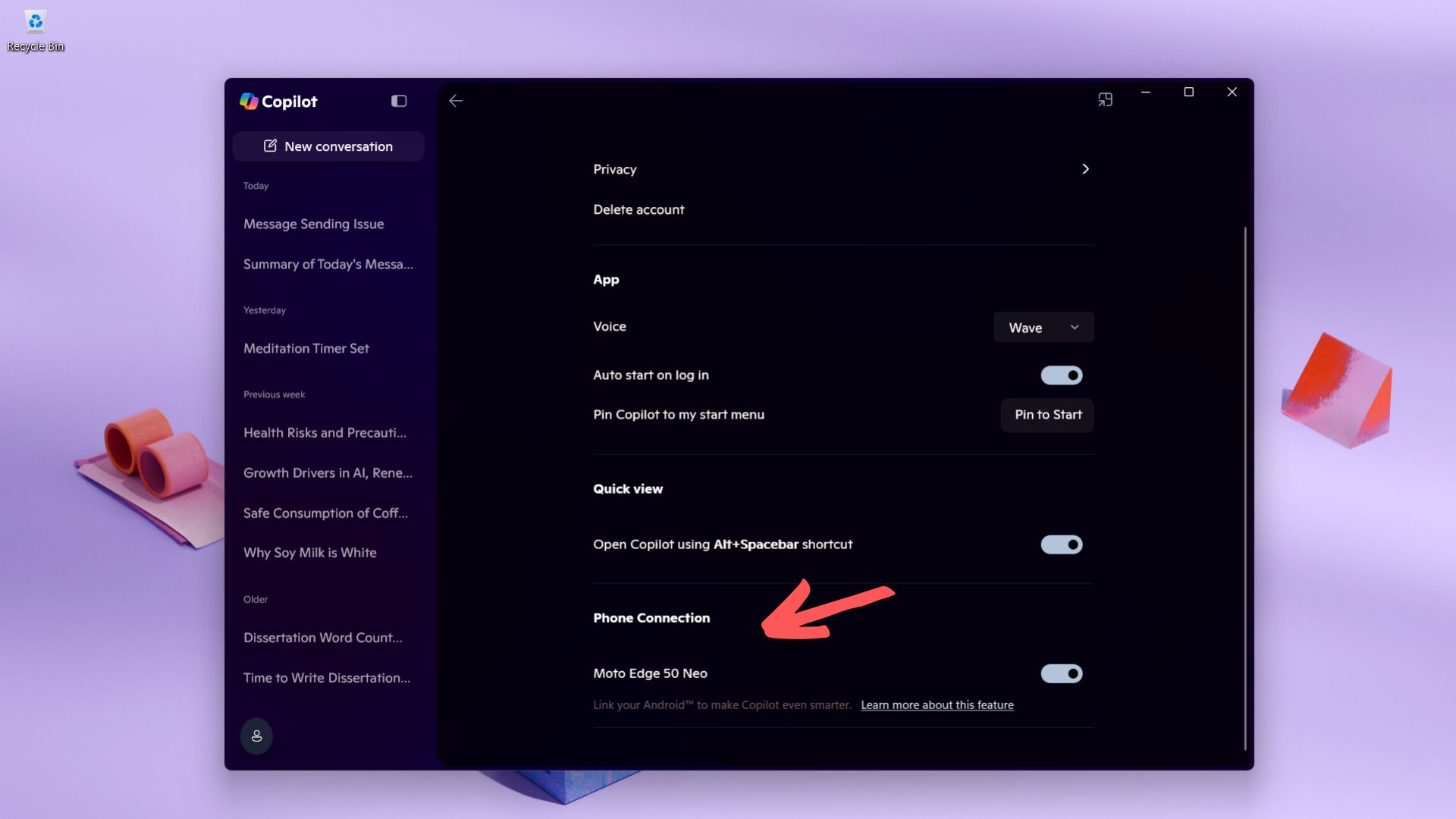
Google Play Games on PC is adding a handy sidebar with access to quick controls and more (Updated)
Aamir SiddiquiMarch 13, 2025
0
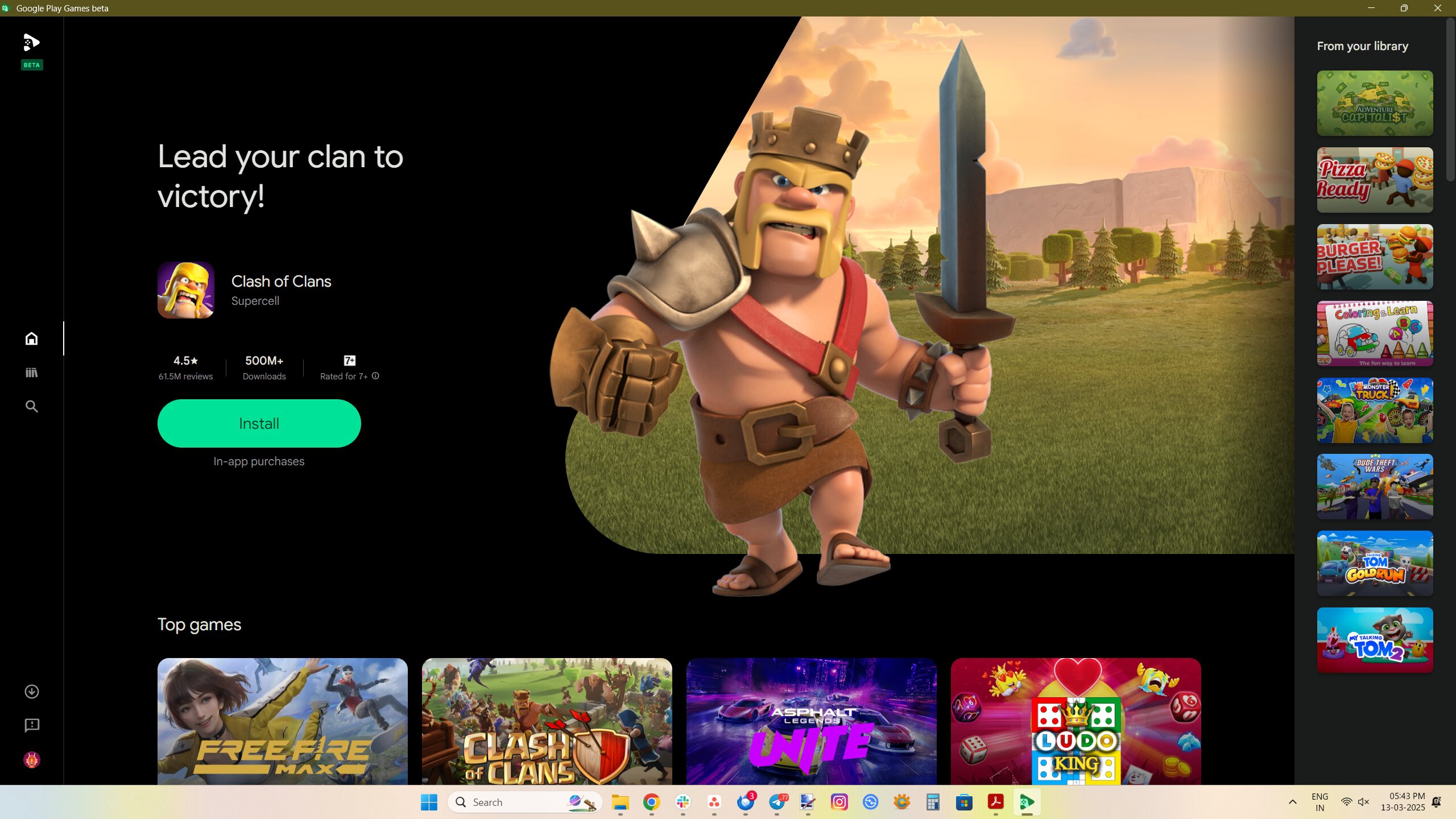
Google Play Games on PC is opening the floodgates of app support
Stephen SchenckMarch 13, 2025
0
