Affiliate links on Android Authority may earn us a commission. Learn more.
How to search Gmail for attachments
Published onMay 3, 2024
When sending an email, it’s very common to attach a file, whether it’s a picture you just took, a file needing to be looked at by your colleague, or a video clip of a dog on a skateboard. But as the attachments start to build up in your Gmail archive, how do you find those attachments again to free up space? Here’s how to search Gmail for attachments.
QUICK ANSWER
To search Gmail for attachments requires the filename: search string. If you're looking for all attachments in a particular file format, go to the search bar and type filename: followed by the type of file you're looking for. You can also add other search strings to filter by the sender, size, or date.
JUMP TO KEY SECTIONS
The basic parameters to search Gmail for attachments

Whether you’re searching for attachments on your phone or a desktop, it all comes down to the same search strings, such as the filename: modifier.
If you want to view all emails with all attachments, type in the search bar:
has:attachmentIf you’re looking for all attachments of a particular file format, you would type:
filename:pdf
filename:mp4
filename:jpgand so on. Notice there are no spaces between each word. Anything matching these search strings will now appear.
Narrowing down your attachment search in Gmail
But what if you want to get more granular? What if you need all file attachments from a particular sender? Or all particular file-type attachments from a specific sender? Then you would also say:
has:attachment from:diana
filename:pdf from:dianaOr, if you’re looking for a file you sent to a person, you would use the to: string:
has:attachment to:diana
filename:pdf to:dianaYou can also add extra filters to narrow down when you send the attachment and its size. The latter is especially good if you’re looking to free up some space in your Google account. Check out our article on sorting emails by sender, size, date, and unread in Gmail for more search strings.
A more advanced way to search for attachments in Gmail
In the Gmail search bar, on the far right, are three horizontal lines. If you click that, you’ll see more advanced options.
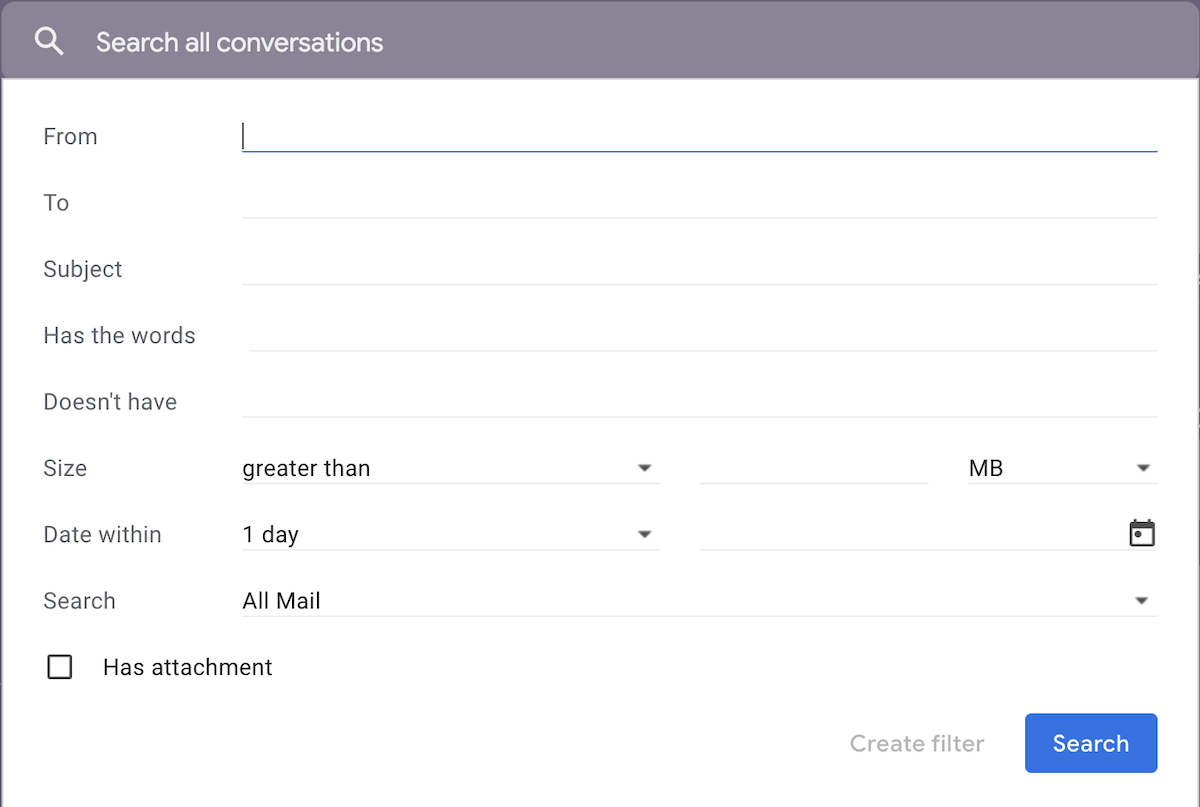
After filling in what you’re looking for, make sure you tick Has attachment. Then select Search to get your results.
How to search Gmail for attachments on mobile
There are two ways to search for attachments in Gmail on your mobile device:
Using the search bar
- Open the Gmail app and tap on the search bar at the top of the screen.
- Type
has:attachmentin the search bar. Make sure there are no spaces between “has:” and “attachment”. - Tap on the magnifying glass icon or hit enter on your keyboard to initiate the search.
This will return all emails in your Gmail that contain attachments.
Using Advanced Search
- Open the Gmail app and tap on the search bar.
- Locate the option Attachment.
- Click on it and select Has any attachment or select your attachment type.
- You can also add other filters here, like sender or date range, to narrow down your search.
This method allows you to combine searching for attachments with other criteria for a more precise search.